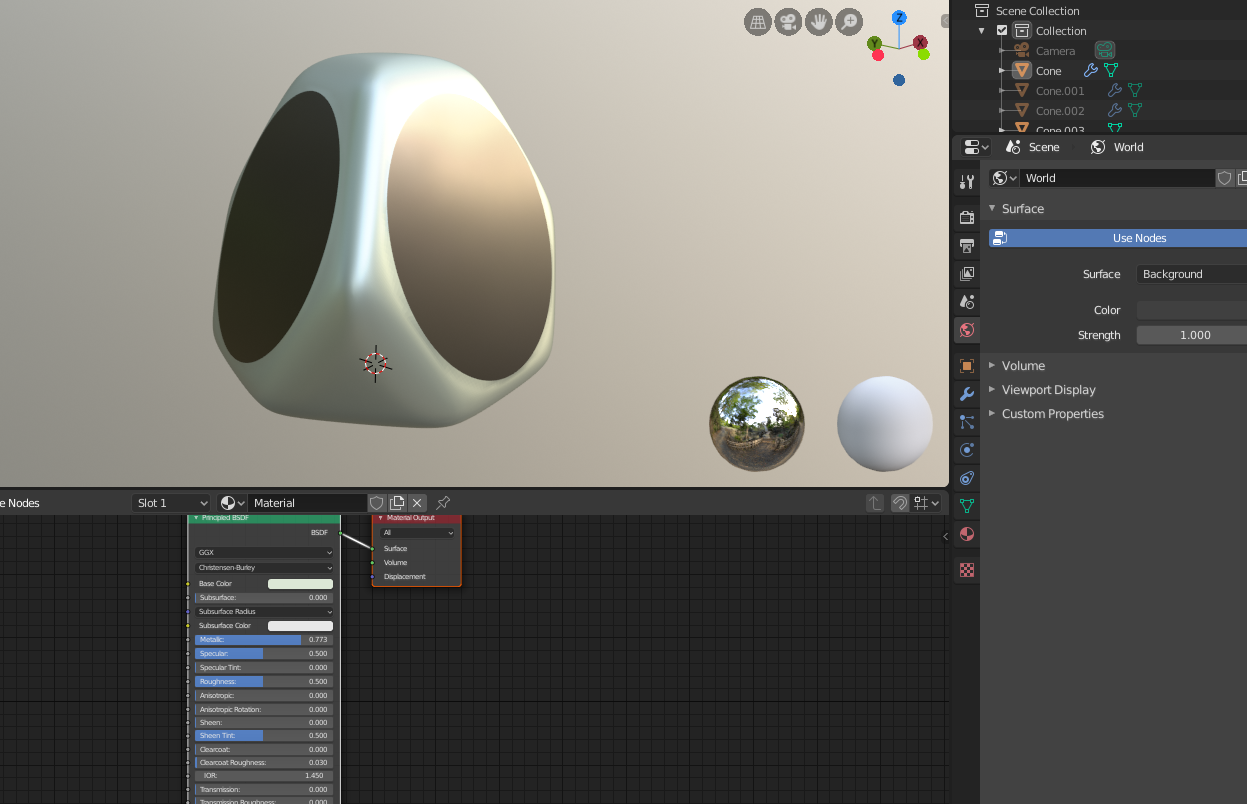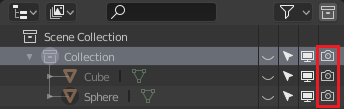Every time i render the artwork it creates a strange surface instead of the smooth texture i can see on the edit screen.

any ideas why and how to fix this? I have a feeling its the object but could possibly be something to do with the settings I have set for the materials.
I am sort of new the 3d modelling...
I have tried to insert a replacement circle into the position but do not know how to scale and rotate to the same axis as the original.