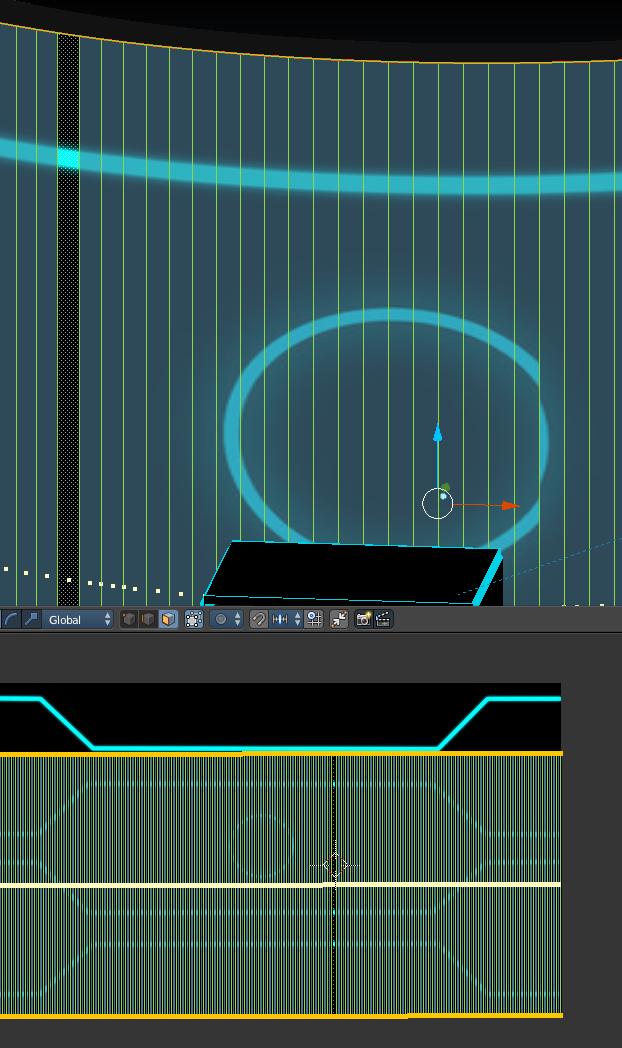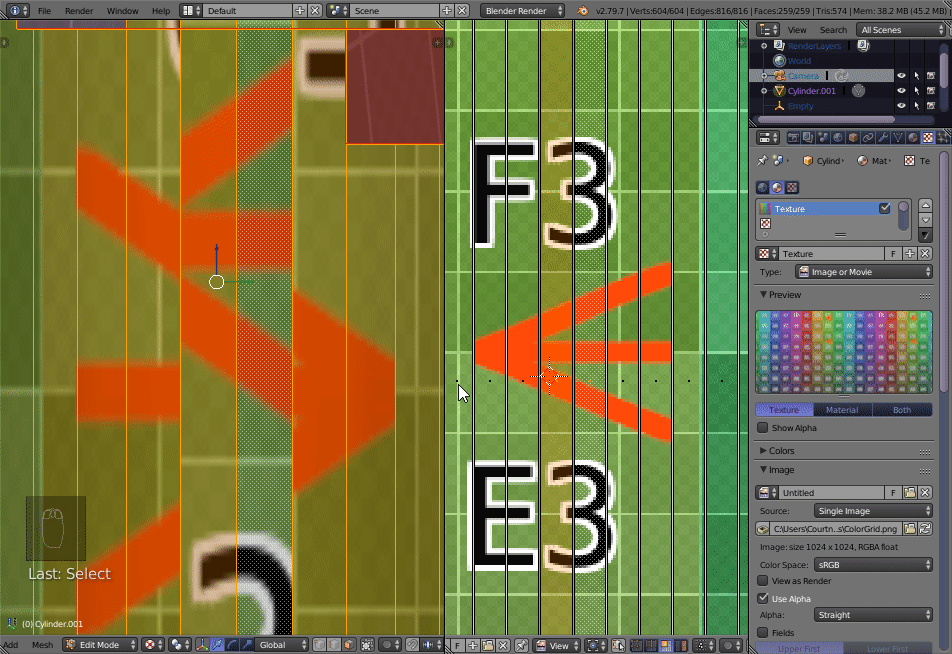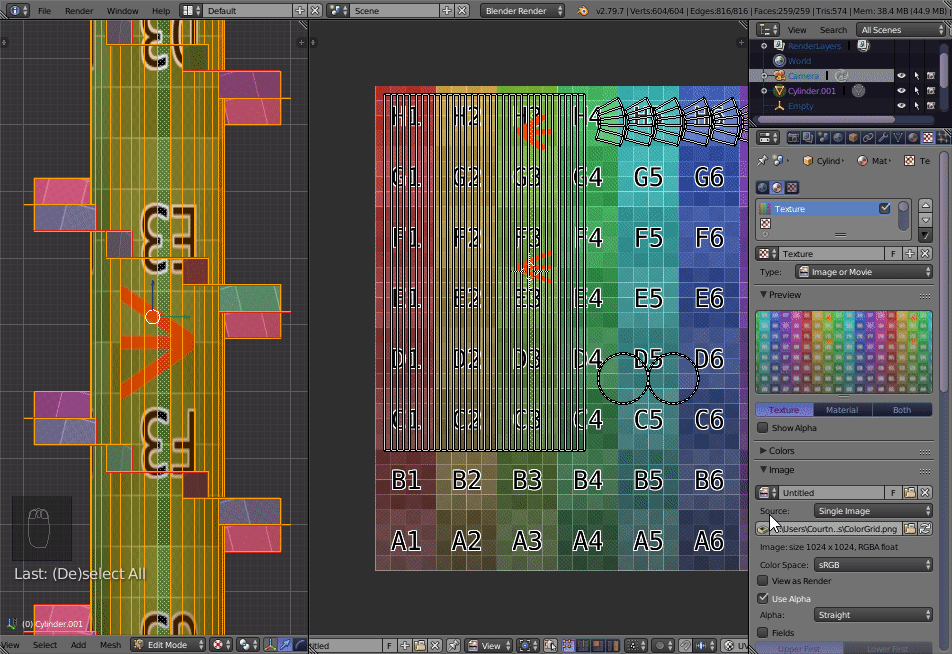I have an issue where my faces are unwrapping out of order (it would seem).
I've selected all my faces and unwrapped them, but there is ONE face that seems out of order during texture mapping.
You can see the circle that doesn't complete properly.
I have this issue often. Is there something I can do to sort the faces?