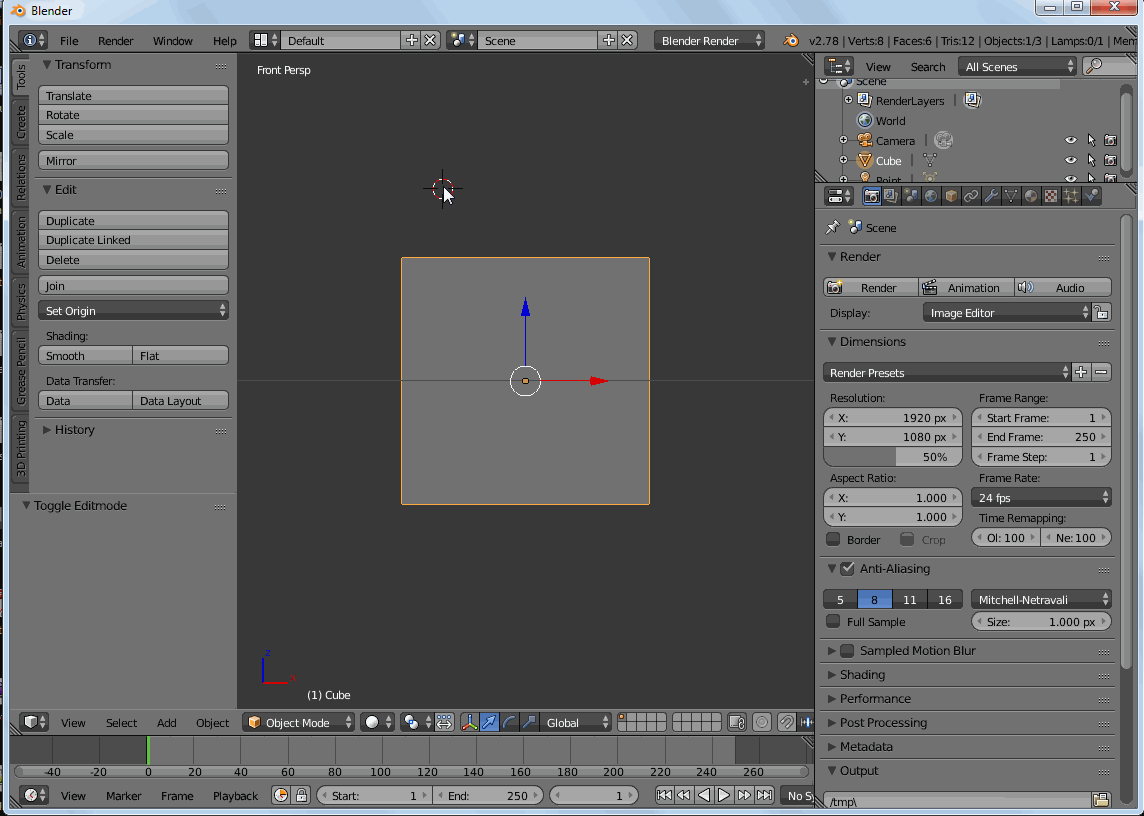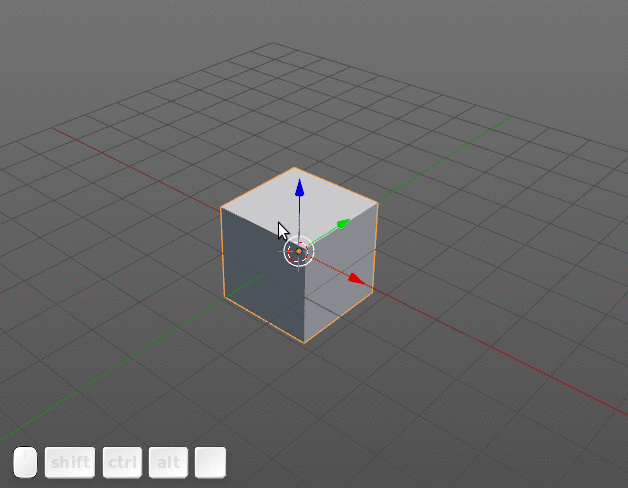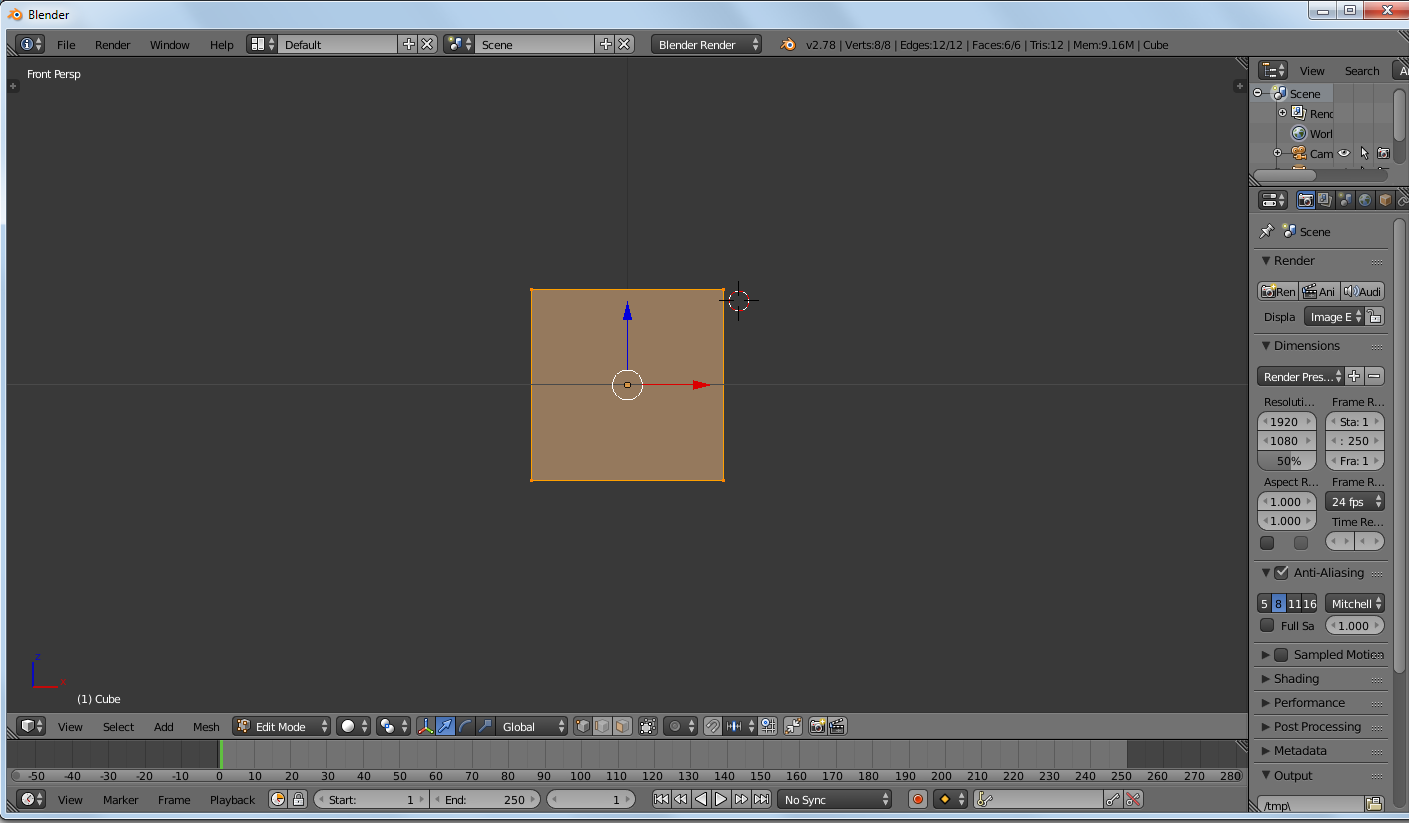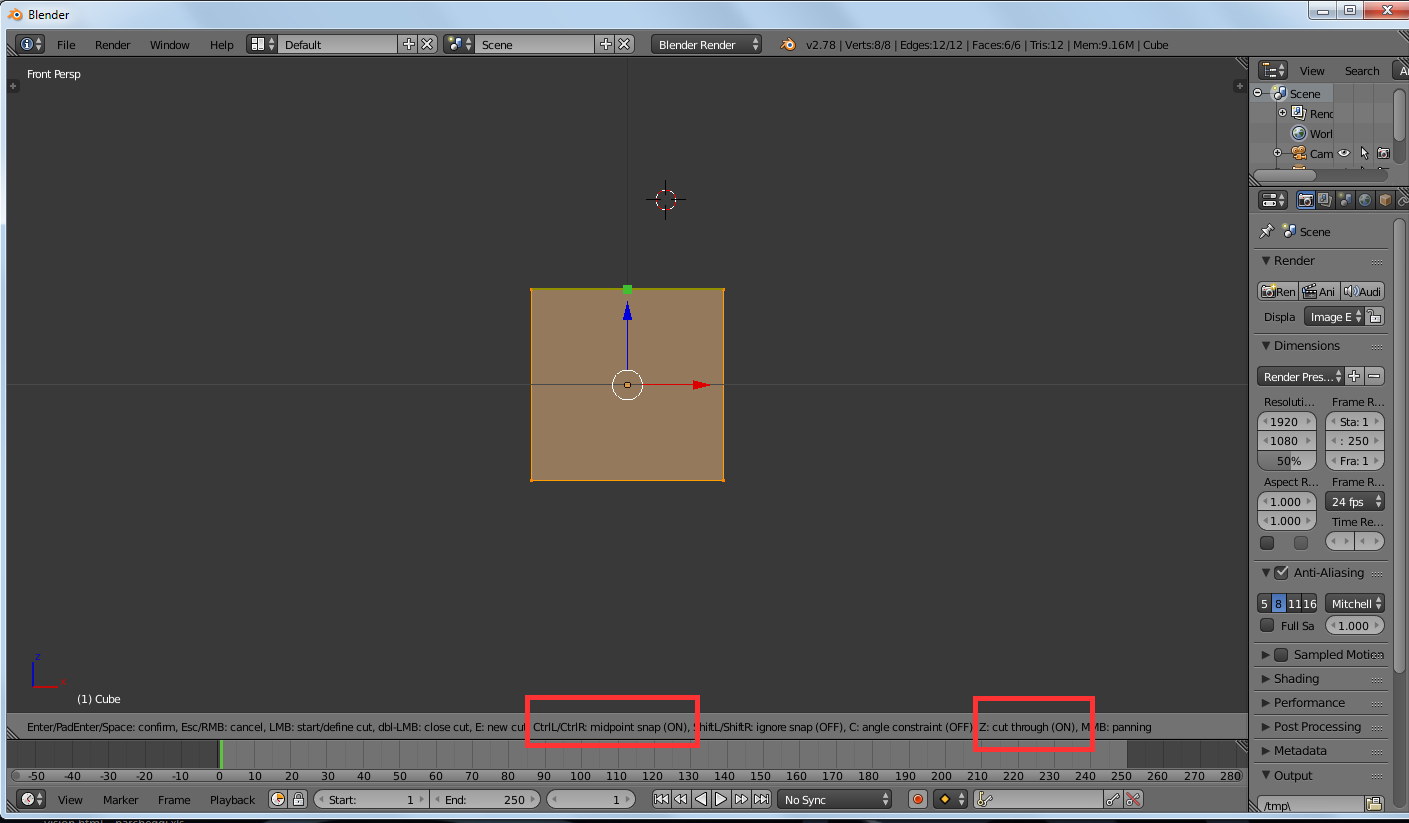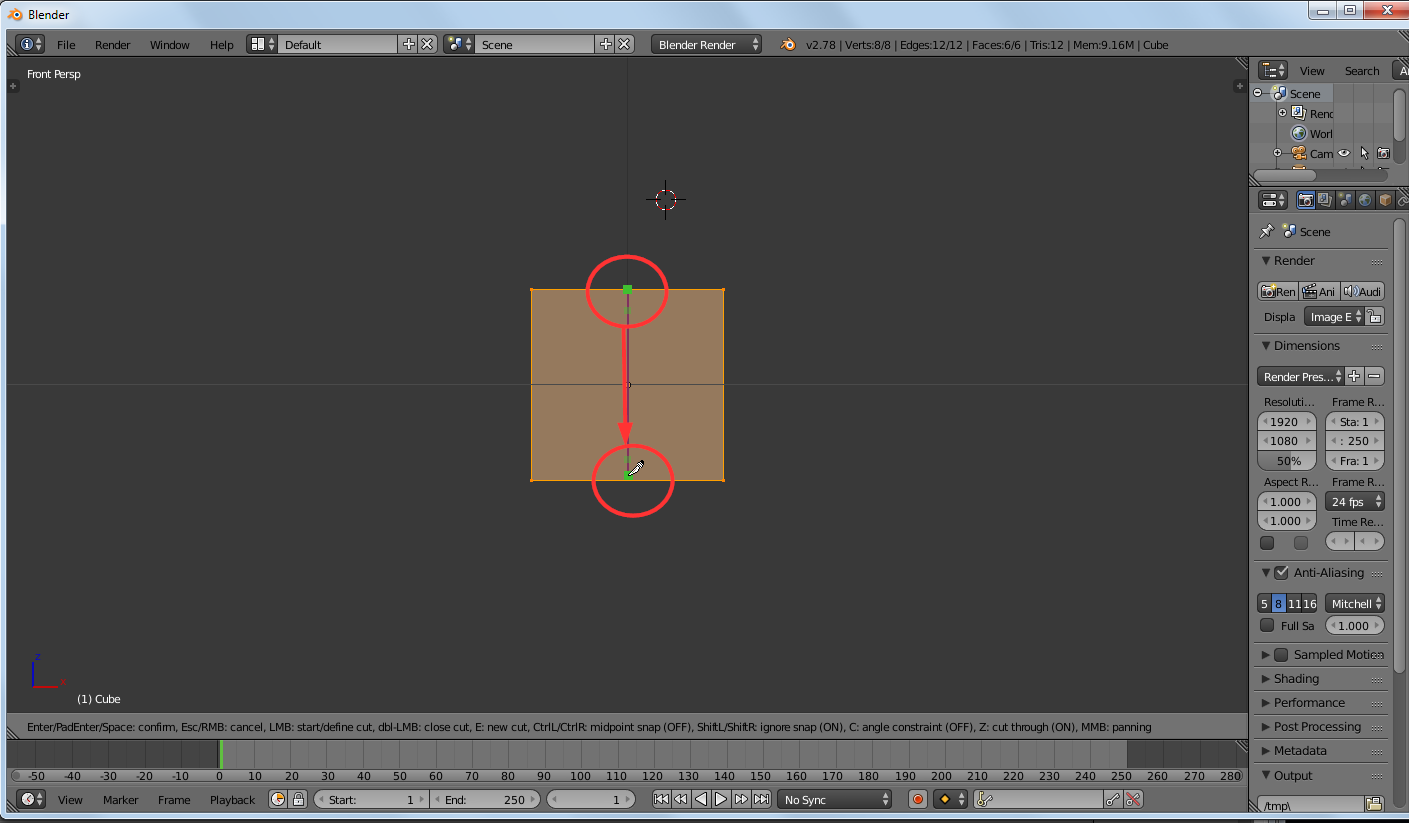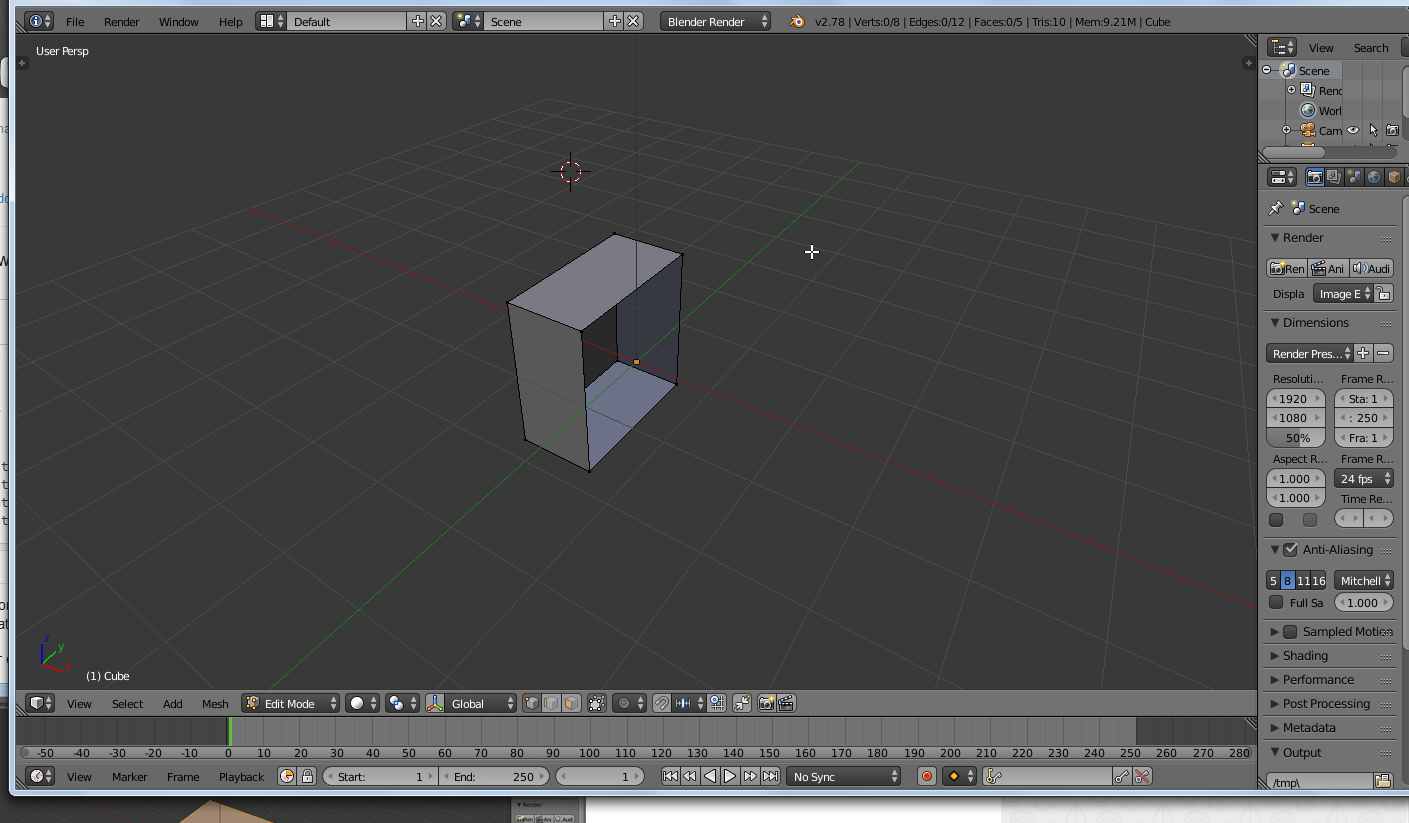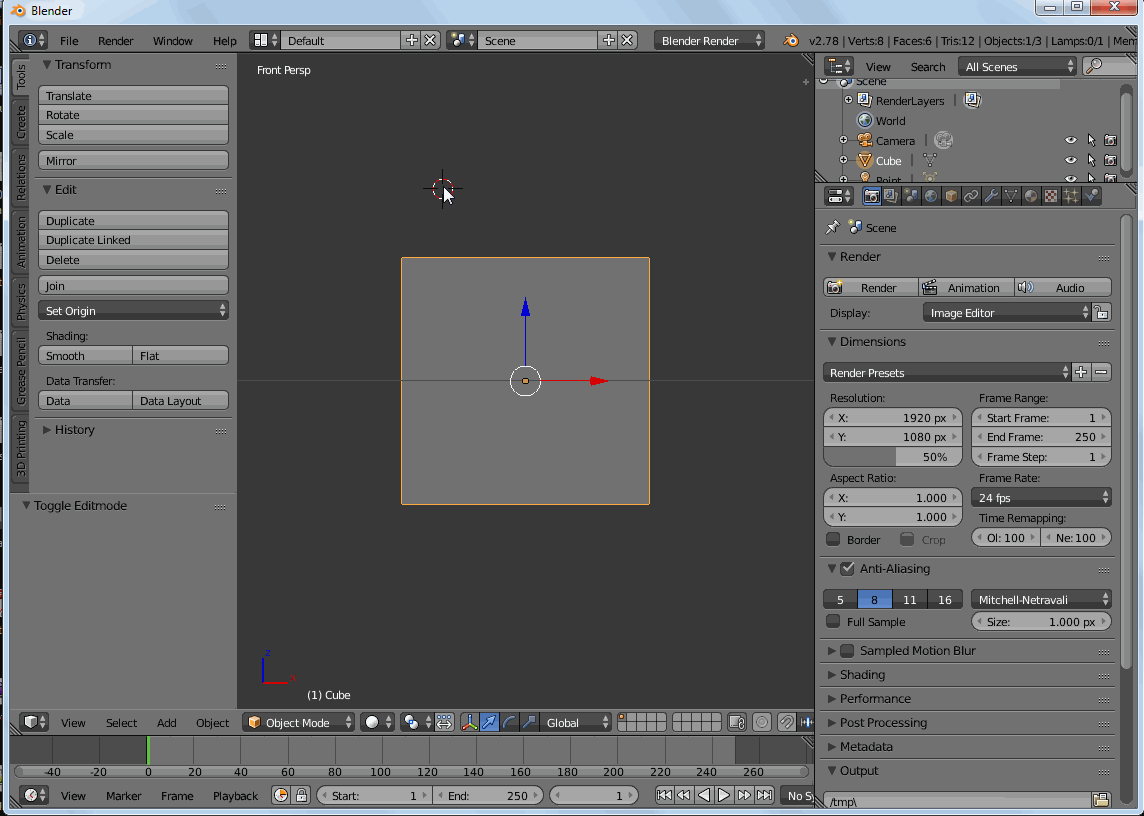Another (more precise imho) is using the knife tool, with "midpoint snap" option and "cut through" mode activated. Follow me:
here is your cube

now move to front (or side) view
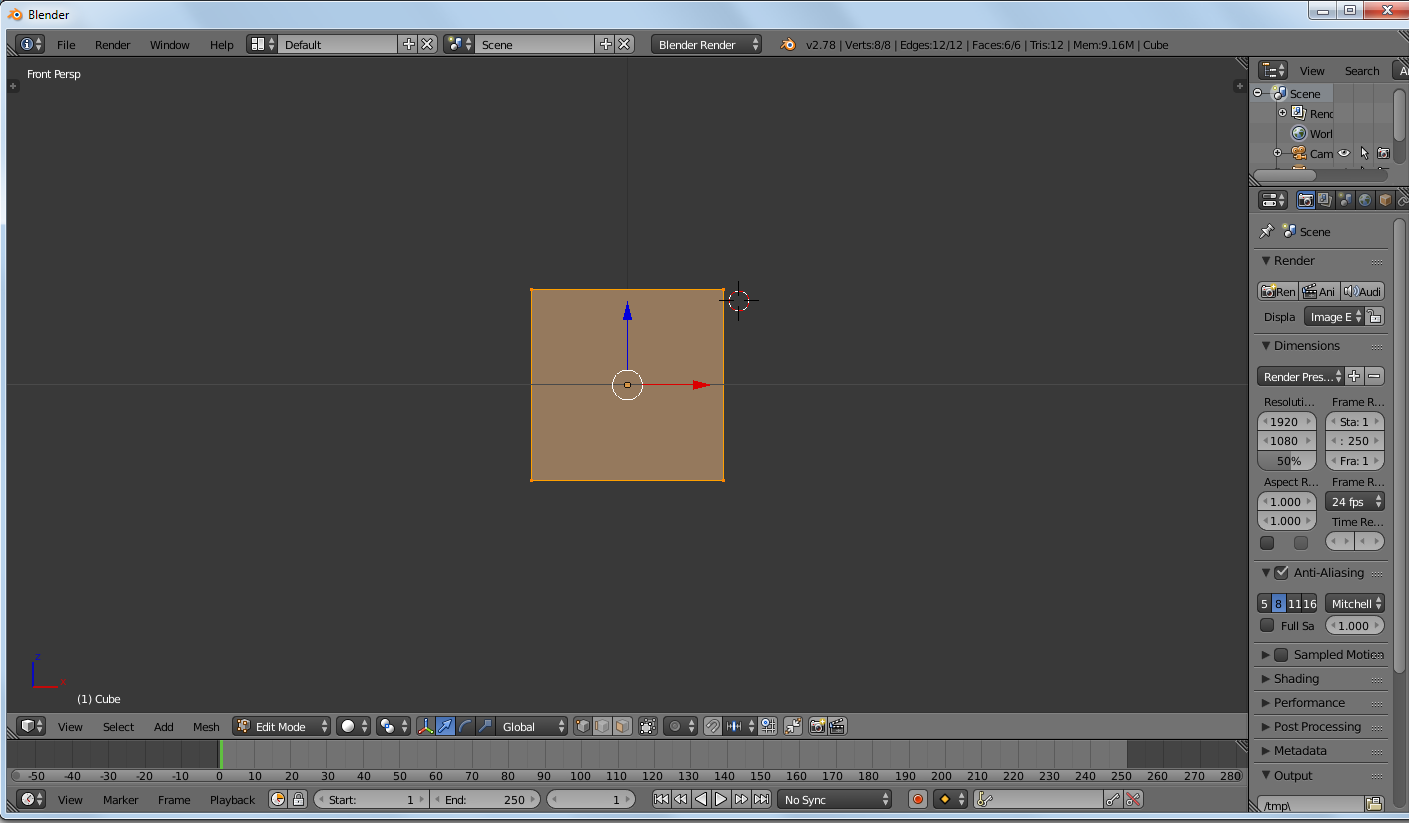
now activate the knife K, and activate the "cut through" mode pressing Z, and remember to set the "midpoint snap" (keeping CTRL pressed) just before clicking left to start the cut.
keep an ey eon the "status bar", as highlighted below, to be sure of your knife operation mode:
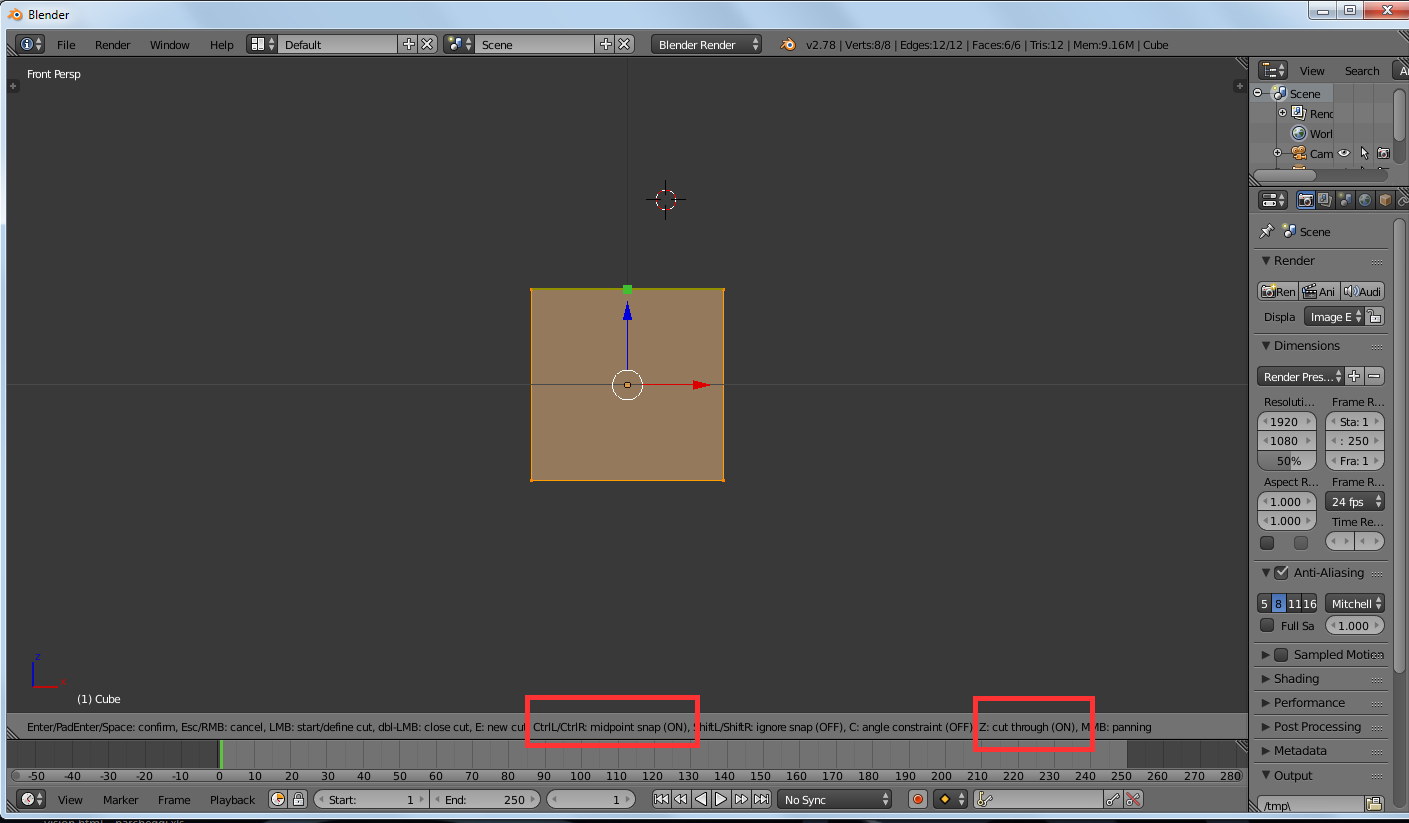
if you are keeping CTRL pressed, the "start cut" green square preview will stick to the midpoint of that edge.
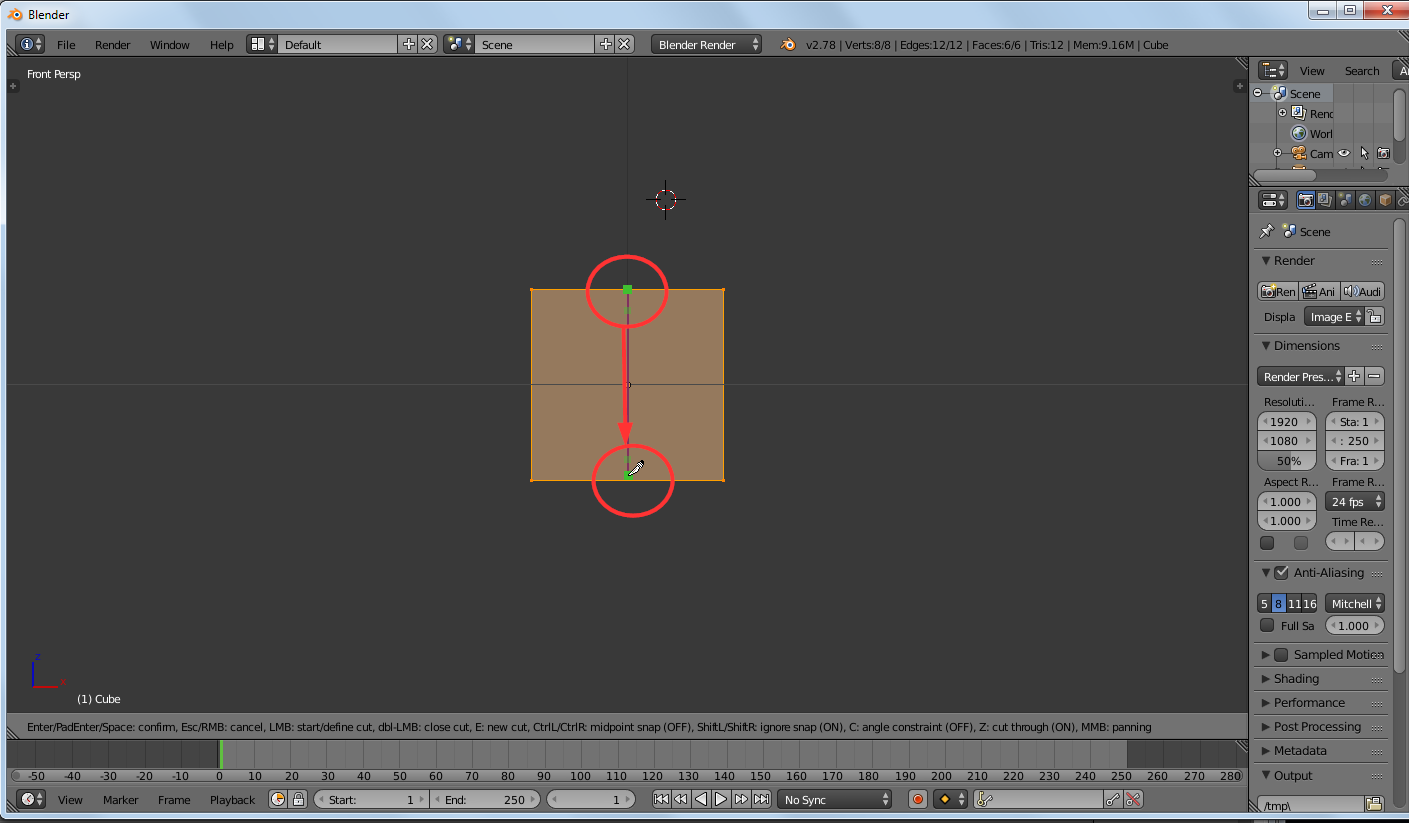
now drag to the bottom edge always keeping CTRL pressed, to set the "end cut" preview point. If unsure or made wrong steps, press esc to retry from the start. When perfect, press enter, and the cut will be made.
If you remembered to activate also "cut through" mode pressing Z at the beginning, you have this:

and selecting one side of vertices

you get a perfect (and easy) half cube shape
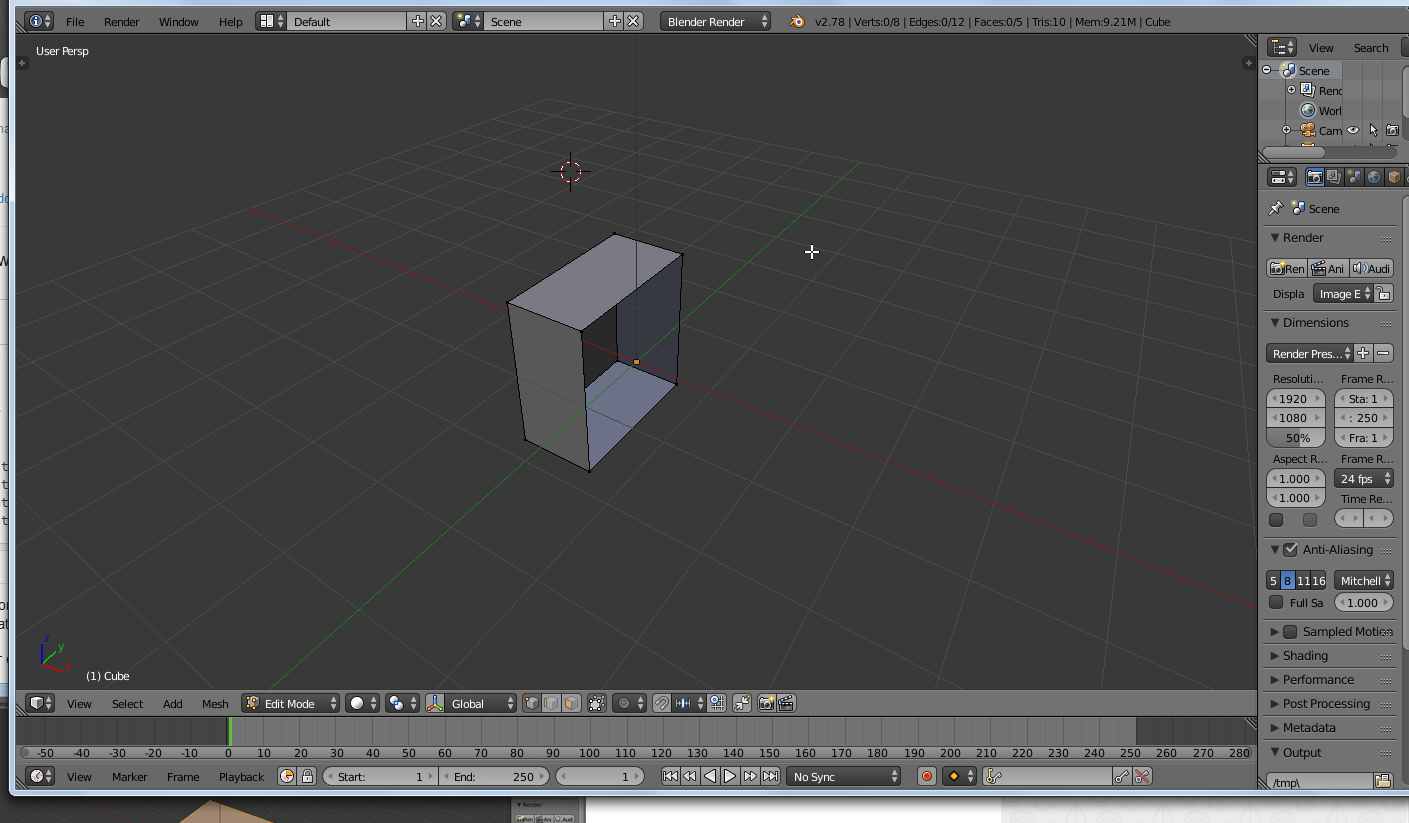
it's simpler than it seems, looking at it in action: