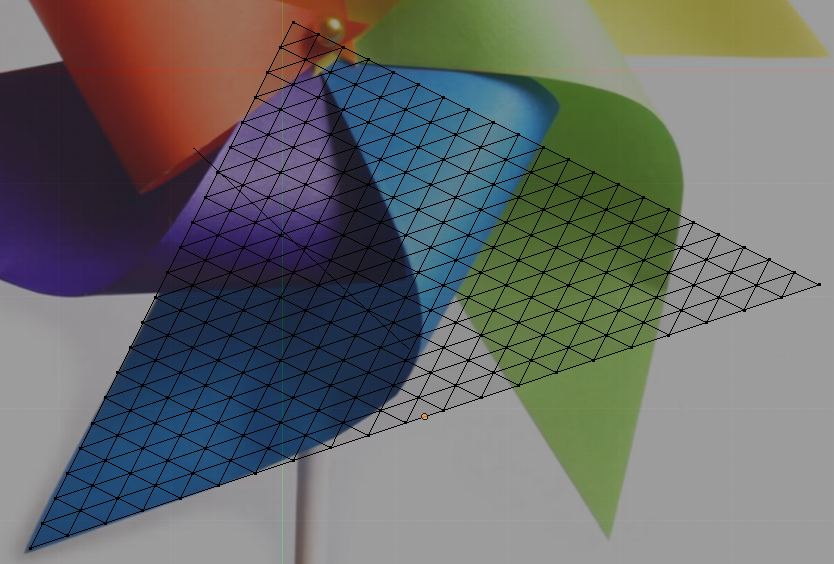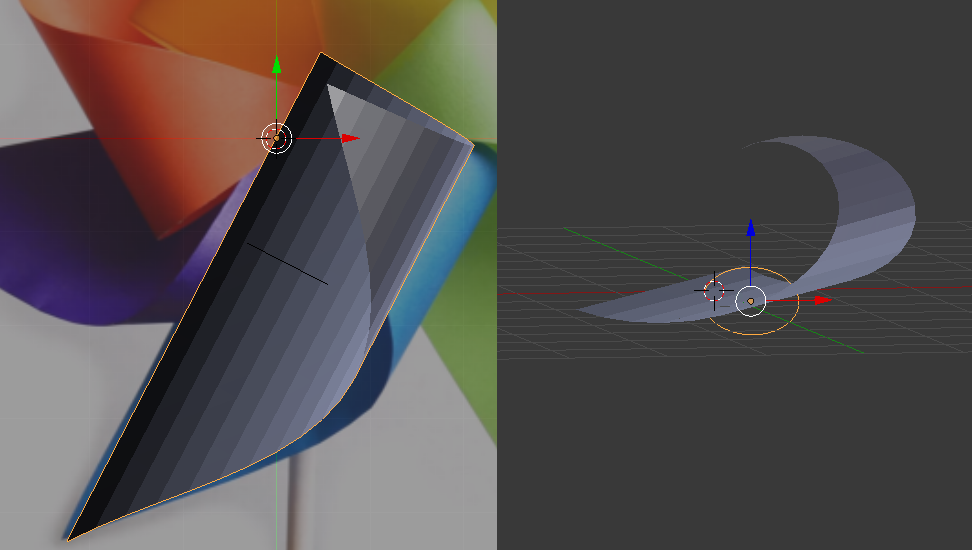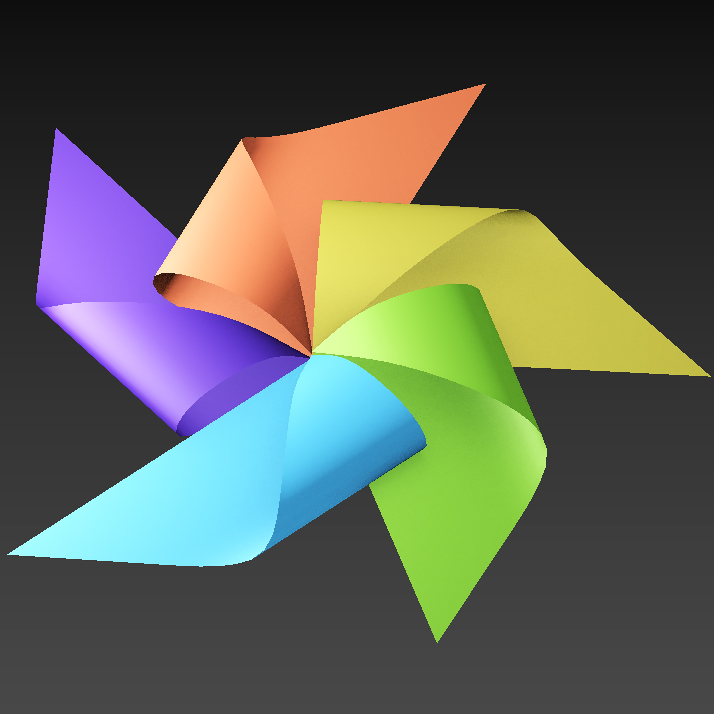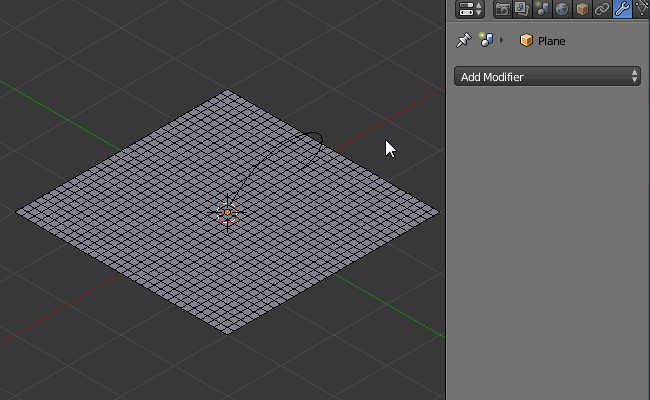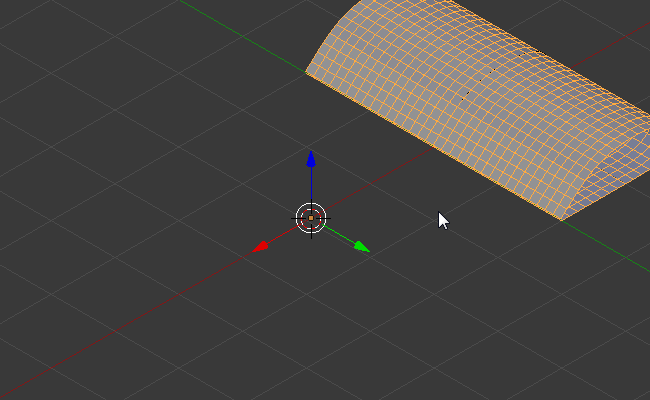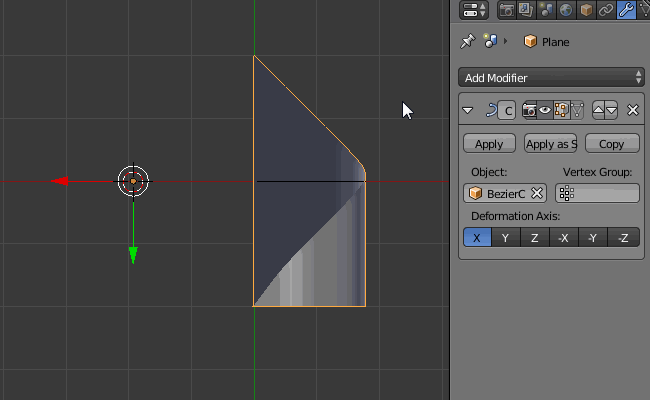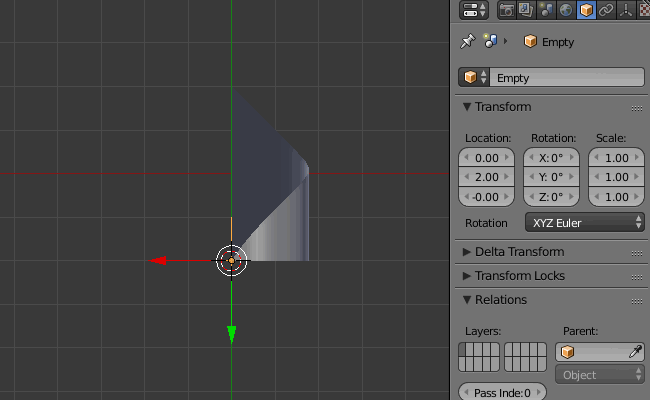I have to create a 3D model from an image.
For research purpose, the created model should be almost the same as what it looks like in the image.
My steps :
- Create a simple triangle mesh
- Add a simple deform modifier(Bend) to the mesh
- Add a Bezier circle for this modifier
- Adjust circle & modifier
No matter how I adjust the transform of Bezier circle or the deform angle in modifier, the model just don't look like the same as what it looks like in the image.
I have tried other ways such as curve modifier, but this is the best result I could get.
Is there a better way of creating this model?