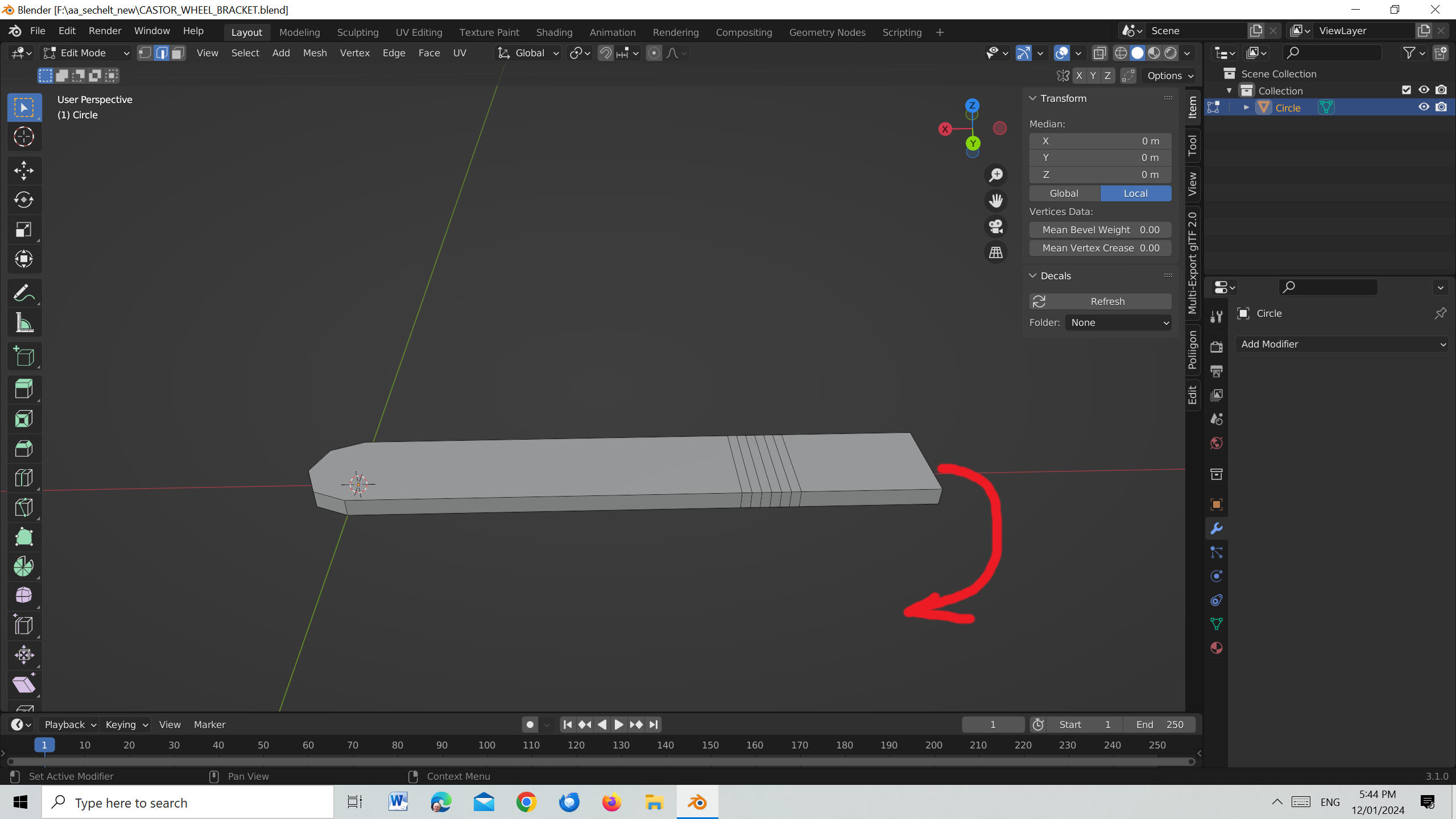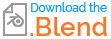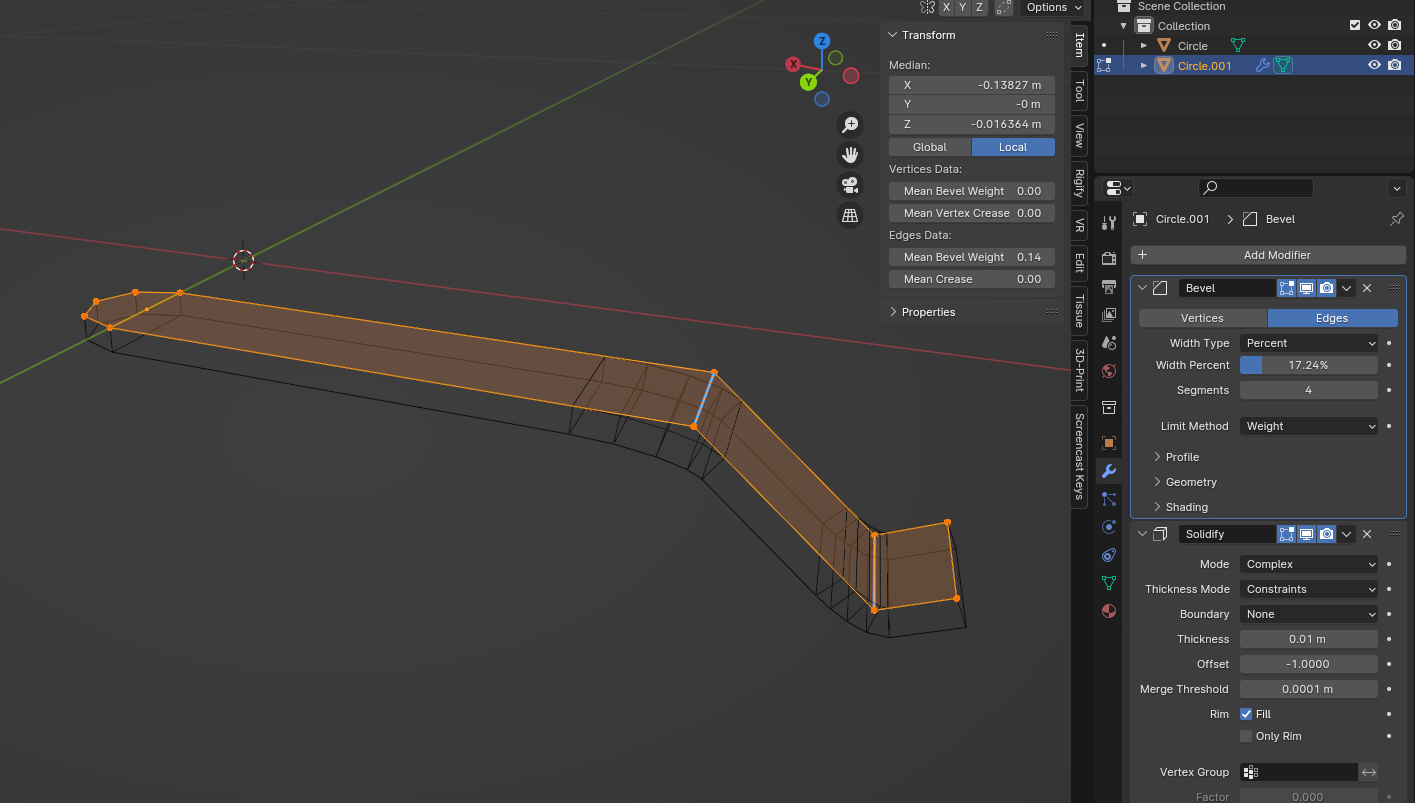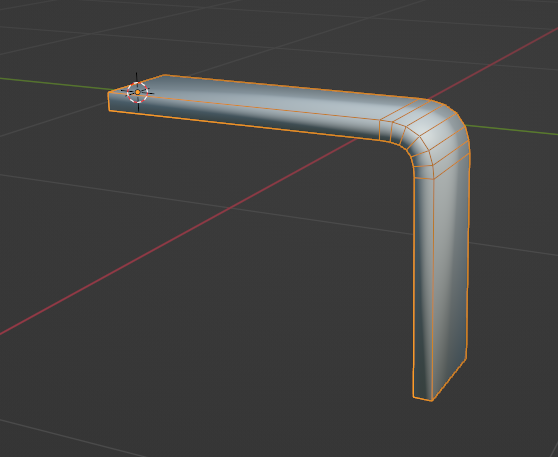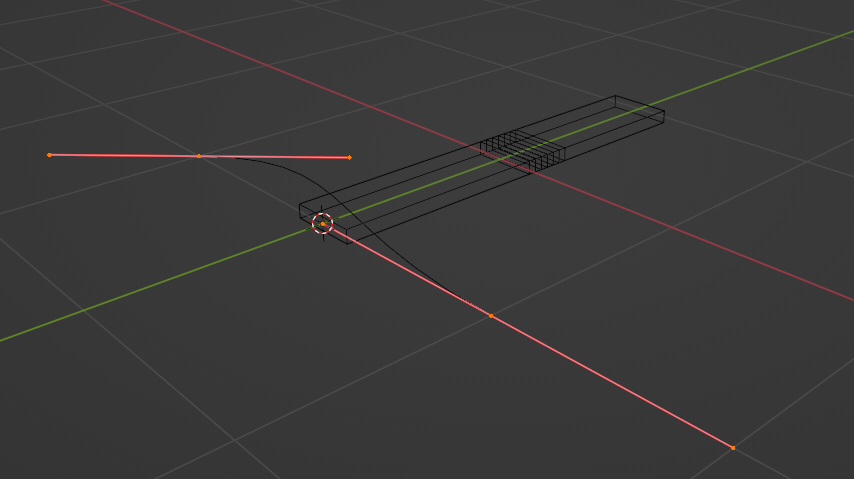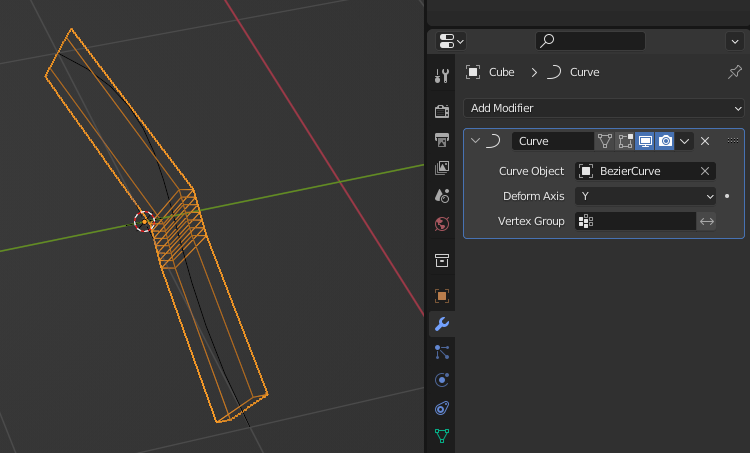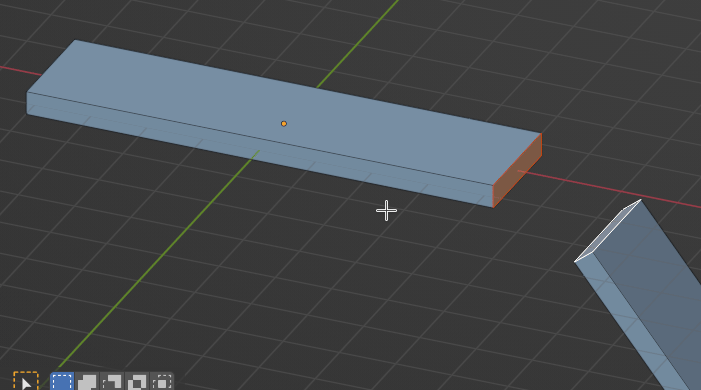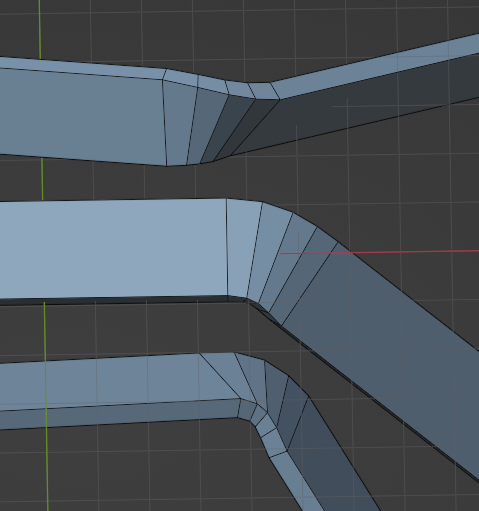I want to create a 'bracket' for a castor wheel in two directions (see image below the first bend on left marked 1) the second bend (marked 2) more of a twist. I add seven loop cuts in the area for the first bend and then attempt to add modifier simple deform 'type' bend and the correct axis for the bend and then select Object - apply - all transforms but it does work. I can get it to bend on the narrow edge but not of the wide edge eg I want the end to bend in the direction of the arrow NOT upwards. I have tried each axis without success. What is the correct method?
-
$\begingroup$ Tell the truth, tempting as it sounds, using Simple Deform > Bend to do this sort of thing is a bit of a nightmare. $\endgroup$– Robin Betts ♦Commented Jan 12 at 9:40
-
$\begingroup$ Please advise which method is the preferred/easiest method. $\endgroup$– John ArnoldCommented Jan 13 at 22:13
-
$\begingroup$ Hello, @John .. sorry.. I didn't mean my comment to leave you in the air!. It was made after Thor and lemon's answers below, both of which I thought were good solutions. I've added one more suggestion, which might suit you, too. $\endgroup$– Robin Betts ♦Commented Jan 14 at 9:47
3 Answers
It should be more simple to model it flat, then use modifier for rounding the angles and give thickness:
Above only what you see selected is modeled.
Then bevel allows to round the angles. Bevel is with a percent in order to take into accound differences in edge lenghts (but you could also bevel manually).
And use a solidify modifier for the thickness.
something like this?
Here is my first guess, use a curve modifier.
The curve modifier has quirks, so I recommend studying it. I'm guessing this top-google result of a youtube video will cover the quirks, I'll try to cover them briefly too.
https://www.youtube.com/watch?v=9xNdPA65dJo
steps, some familiarity with blender is required
pick an origin, the curve must have the same origin, I chose the leftmost face, put the origin and cursor here
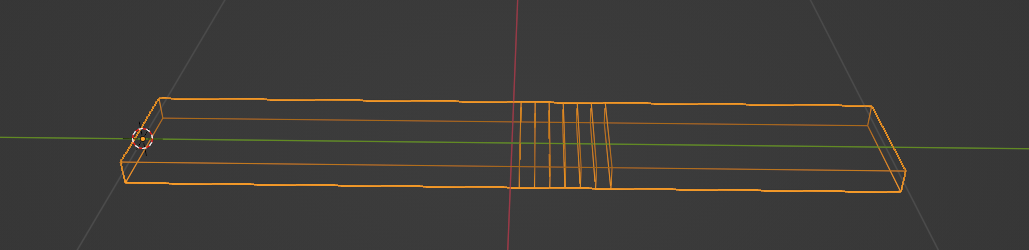 .
.edit the curve to reset the mesh to a neutral position. eg, orient the control points to be straight and to trace the center of the object staring at the common origin point. note, ctrl+t will rotate the mesh's curve modifier, curves are kind of 2d, quirky.
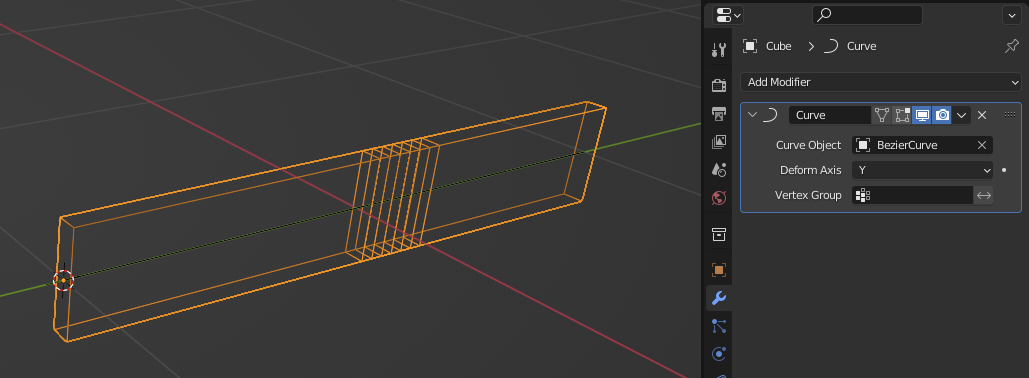
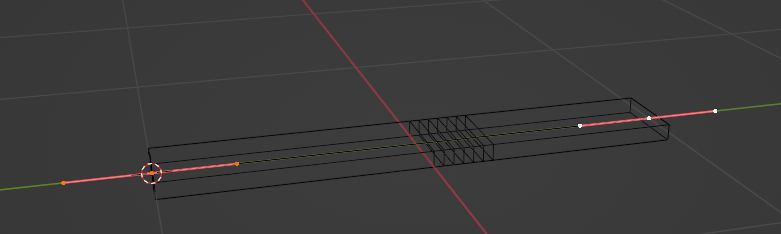
now we have our mesh and curve prepared for deforming.
steps to control the deform
subdivide or move the end control point to just before the ribs of the mesh we want to deform, this helps keep them straight and not deformed. add another control point to note the end of the curve
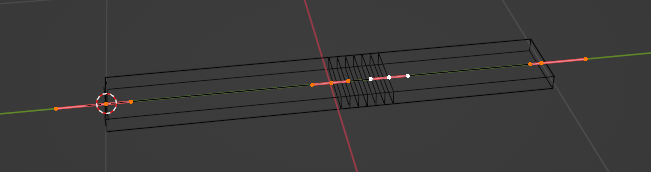
rotate our tail's straight leg using "median point" transform pivot point mode, to our goal angle.
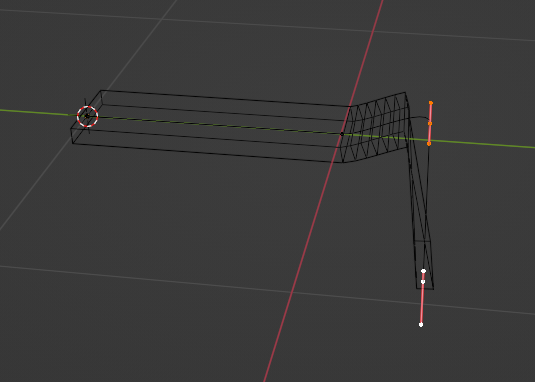
adjust the landing leg to a close approximation so we can work on the curviness of the curve
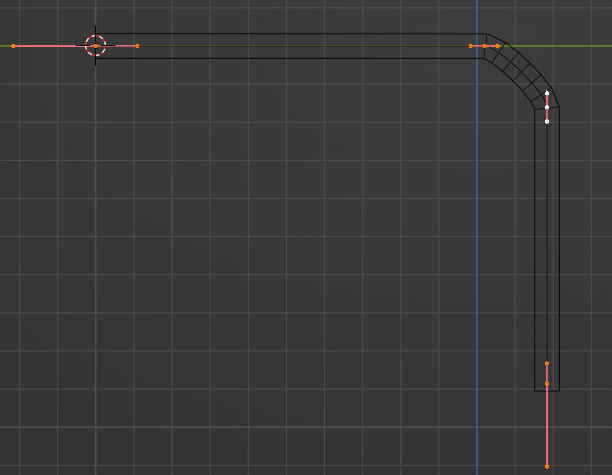 using "individual origins" transform pivot point mode, scale the nodes that control the bent parts arc to get a nice bend
using "individual origins" transform pivot point mode, scale the nodes that control the bent parts arc to get a nice bend 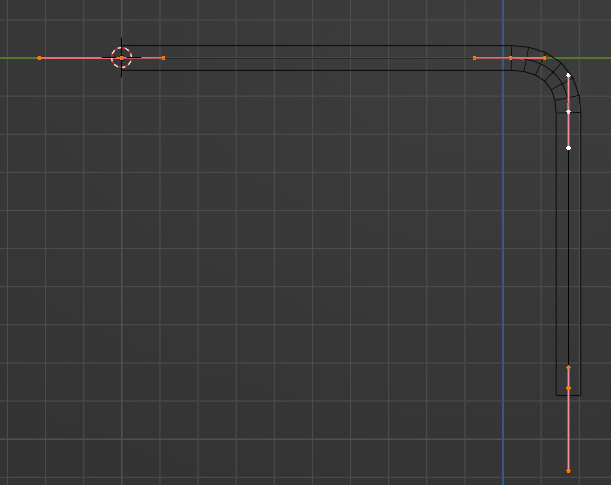
the result will be art, lots of input and tweaking.
if desired, apply the curve modifier, or apply the curve modifier to a duplicate, to get access to the post-curved mesh data.
-
$\begingroup$ there are, i'll mention, exciting plugins being developed cad sketcher for example, with the goal of introducing CAD like features, such as constrained-arcs, with a pipeline that can possibly convert these shapes into meshes. $\endgroup$ Commented Jan 12 at 7:23
-
$\begingroup$ Thanks Thors but I am trying to bend the rectangle on the narrow edge not the wide edge and I can bend on the wide edge. $\endgroup$ Commented Jan 12 at 7:39
-
$\begingroup$ ORIGIN just noticed that. In the youtube tutorials there was no mention of setting the origin probably because the authors were bending the entire object instead of just at a particular point. I'll try that later. $\endgroup$ Commented Jan 12 at 7:52
-
$\begingroup$ It seems using the bezier curve is the 'way to go'. Pity simple deform only seems to bend on the Z axis. $\endgroup$ Commented Jan 12 at 21:25
-
1$\begingroup$ Axis management is tricky, be sure the direction the path object naturally goes in, matches the curve modifier "Deform Axis". I happened to have my mesh length along my global Y axis, so I moved the origins to the lowest position along the Y axis, matched the origins, and then deformed along positive Y. if you have an object "rotated along the curve" be sure to check the "twist" value of each node vertex. its picky! $\endgroup$ Commented Jan 13 at 8:05
Bridge Edge Loops can be a surprisingly powerful fix, here, and very quick:
.. although you lose some exactitude in curvature.
It can deal very reasonably with skewed junctions, as well:
.. don't forget to explore the difference between 'Blend Path' and 'Blend Surface' in the operator, especially in the second case.
-
1$\begingroup$ Thanks Robin. There often seems to be 'more than one way to skin a cat'. $\endgroup$ Commented Jan 14 at 10:12
-
$\begingroup$ Bridge edge loops was completely new to me and seems easy to use although it seems one needs to get two meshes set up at correct location and angles to each other to ensure it works the way you want. Bends are not easy. $\endgroup$ Commented Jan 14 at 10:20
-
$\begingroup$ @JohnArnold looking closely at your case, from a modelling POV, it seems to be a slightly skewed junction between 2 plates (boxes) at known locations, fixed and oriented to their respective parts, so this method might suit very well. Bridge Edge Loops is one of the most powerful tools in Blender, worth playing with a lot, to get the hang of what it can do. $\endgroup$– Robin Betts ♦Commented Jan 14 at 10:26