I am trying to model car light for my game in blender. I want to change light's color when car stops or starts. I have tried couple of things such as changing emit color of current lights to emulate light source but as they are static material property ,it did not work for me (I can not access them through game engine controller ). I also tried placing half transparent object (which i can change their color through controller) in front of object whose emit property is set. But this did not also work as i can't manage color of half transparent object. 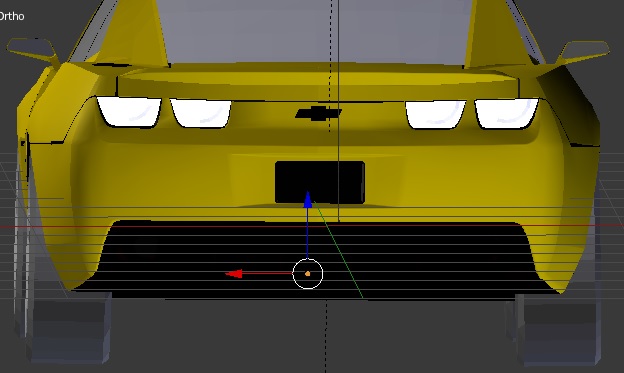
Is there any way easy to do this (changing emitting color of object dynamically)? Or am I missing something in my half-transparent object?
