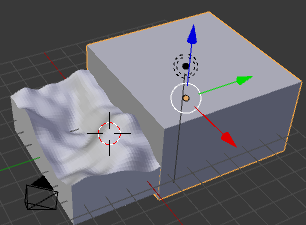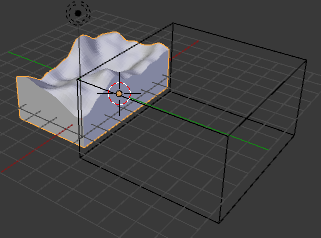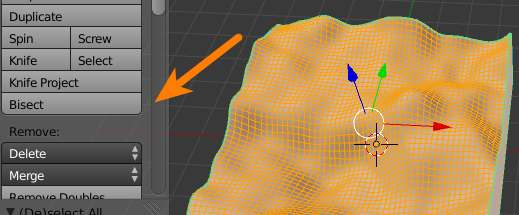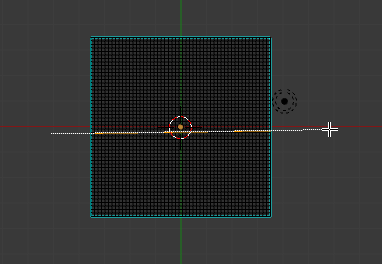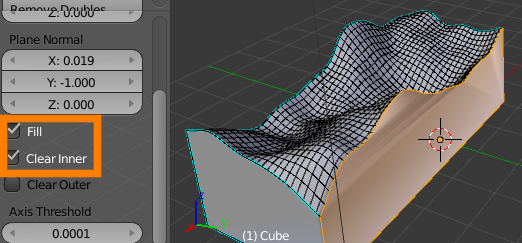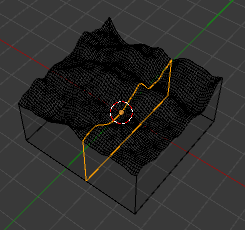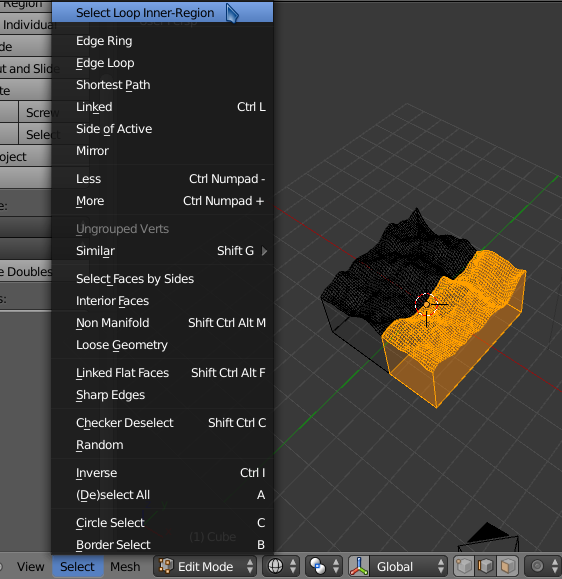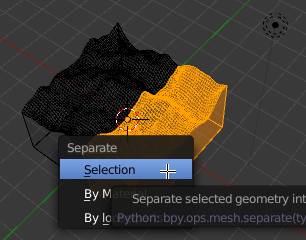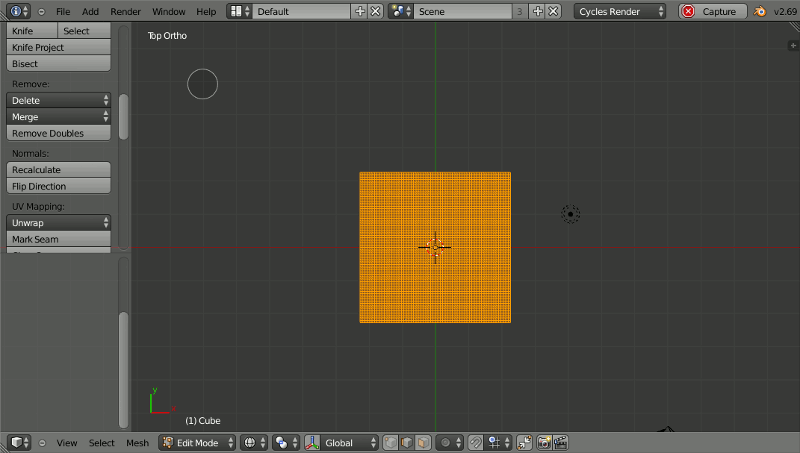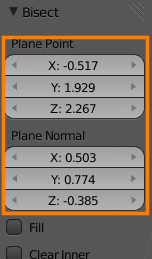I'll tell you the whole deal so maybe you can help me with ideas at different points.
First. I generated a terrain using Sketchup and the Location tool. I had to use a bigger section than what it was possible at 1 time, so i used many (20 or so) terrains and "stitched" them together
Second. I imported everything to Blender as a collada file.
Now. In Blender, i need to make a section to one of the mountains to show (in a later animation) what's going on inside it.... and that's what have been impossible.
I've tried to simply "boolean" it with a plane. and the operation can't be executed... I admit i'm a total newbie... but i thought i should work....
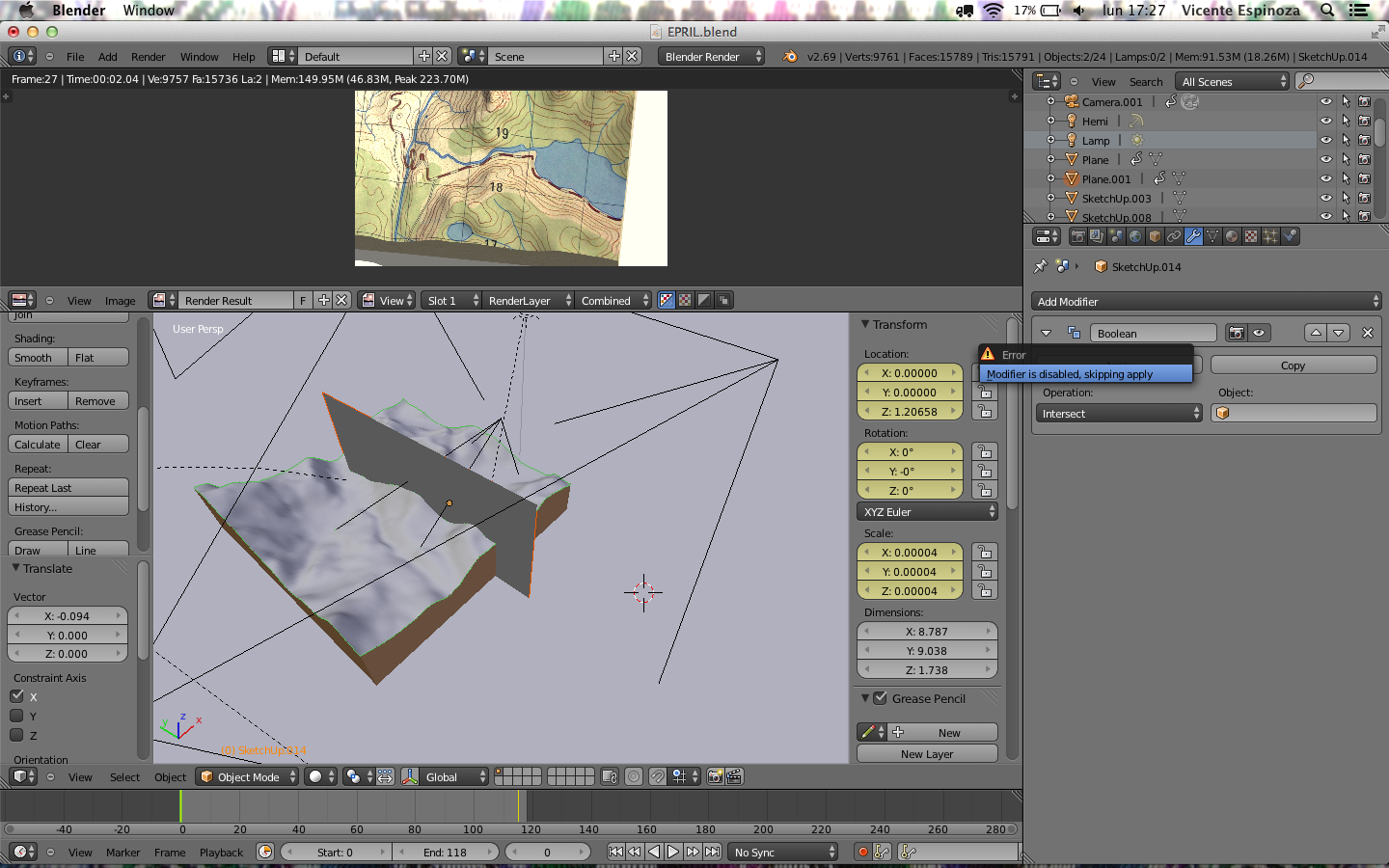
If this is not the proper way to do something as simple as this, can anyone tell how would you do it?

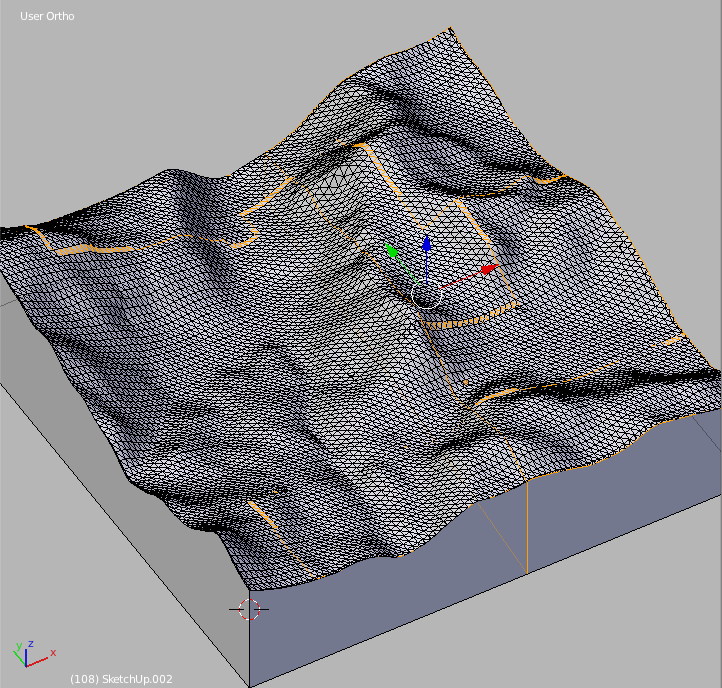
So, after tryin to put in practice the solutions you kindly lend to me, i keep having a problem. My favorite solution is with the bisect tool... but i can't find a way to keep both halves in a clean way after the bisection.
Here's an useful question, but i couldn't put into practice, apparently because I'm using a mac and the latest version of Blender, so the commands were not the same... maybe you could help me "translating" those commands.