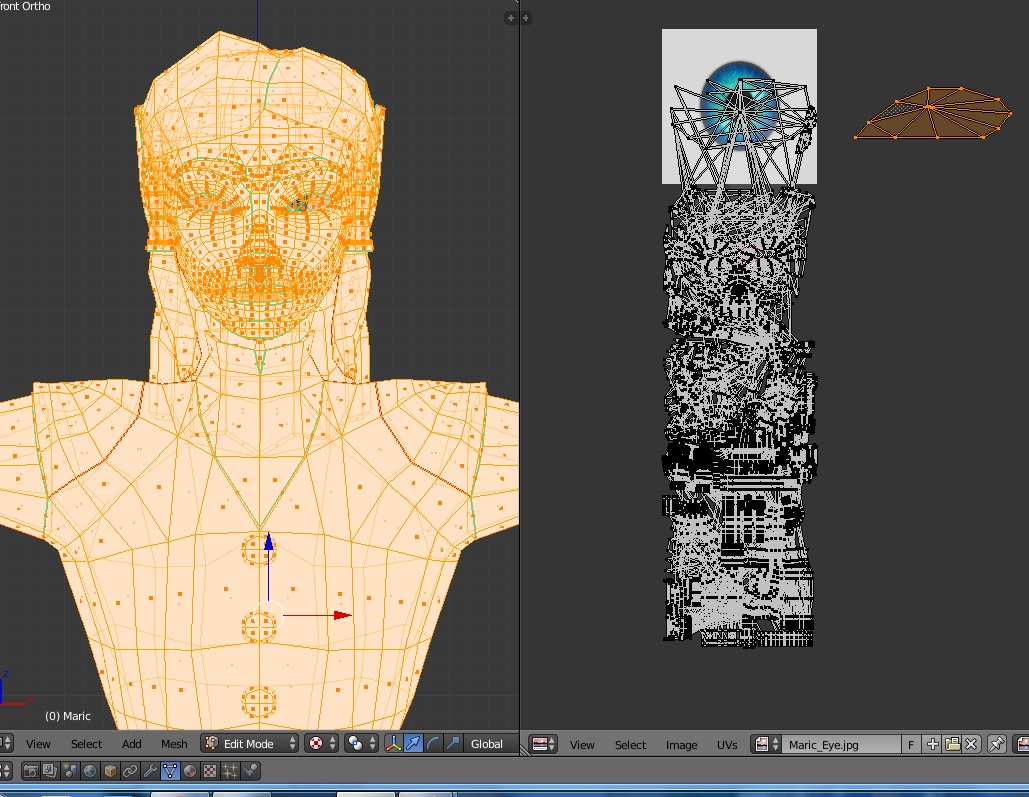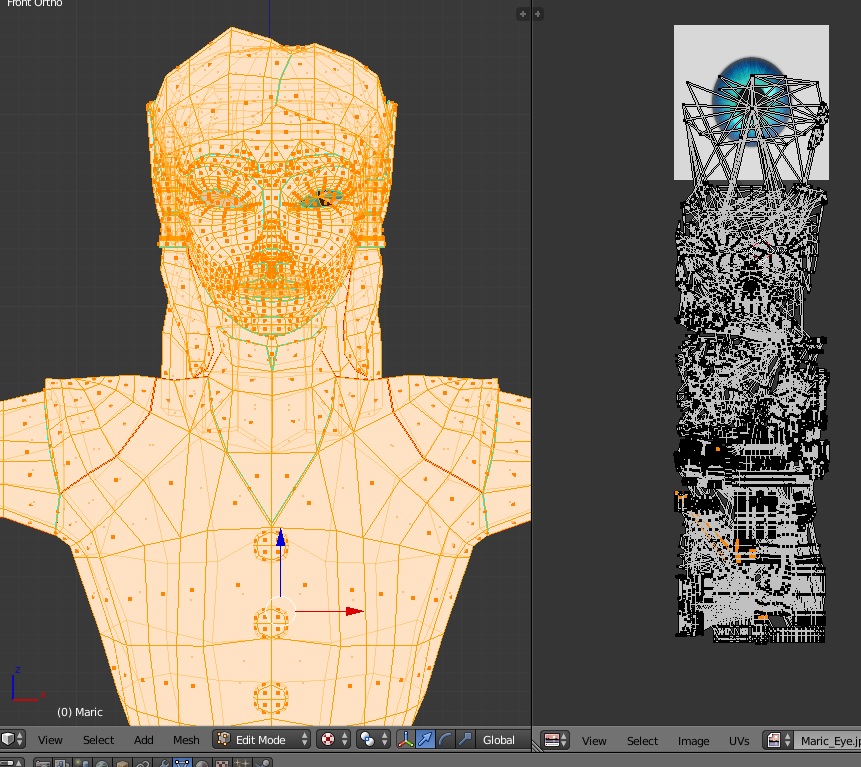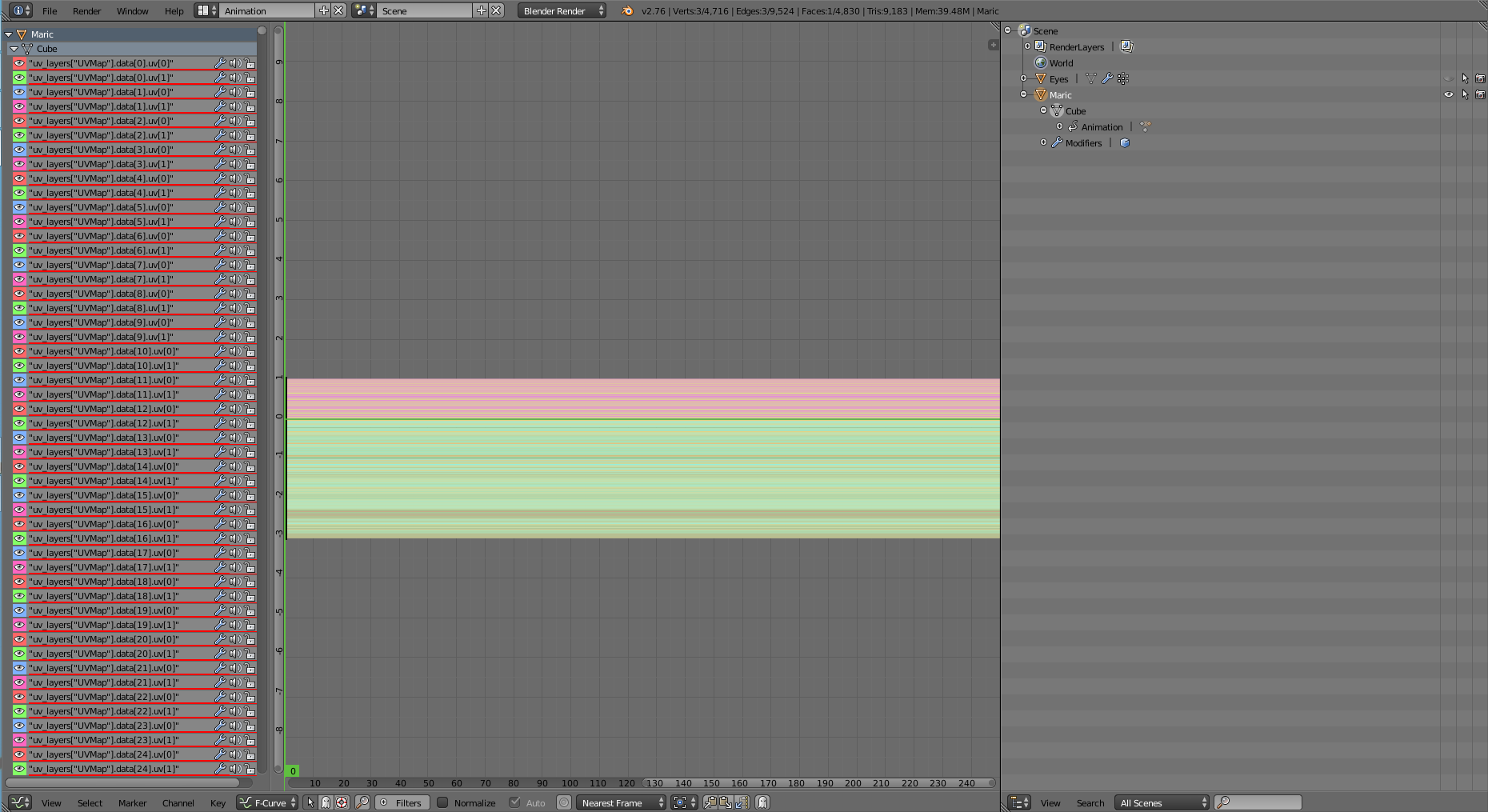When I edit my UVs (I'm attempting to map for textures), save, close the program and then re-open the file, all of my Uvs have reset back to the same strange pattern every time and does not keep whatever changes I make, essentially stopping me from mapping the model and I do not understand why.
I have tried resetting the Uv map, and I have tried deleting the Uv map and I have tried appending the model over into a new file and nothing works. It is like the model has somehow saved this specific Uv map?
I have two models (both characters edited from the same base model I made on separate occasions) this has happened to and I do not know why.
EXTRA INFO - It seems that exporting the object without Uv's fixes this problem on this model, but does not explain why this was happening. This therefore does not tell me how to fix this on my other model which is having the same problem. I would do the same thing but I have already rigged and textured the model and would very much like to fix the problem itself without deleting the existing UV map and therefore losing several hours of work. Or if the problem were to happen again further down the line (as it did on the other model) I would not want to have to delete the entire UV map to start fresh each time the problem occurs.