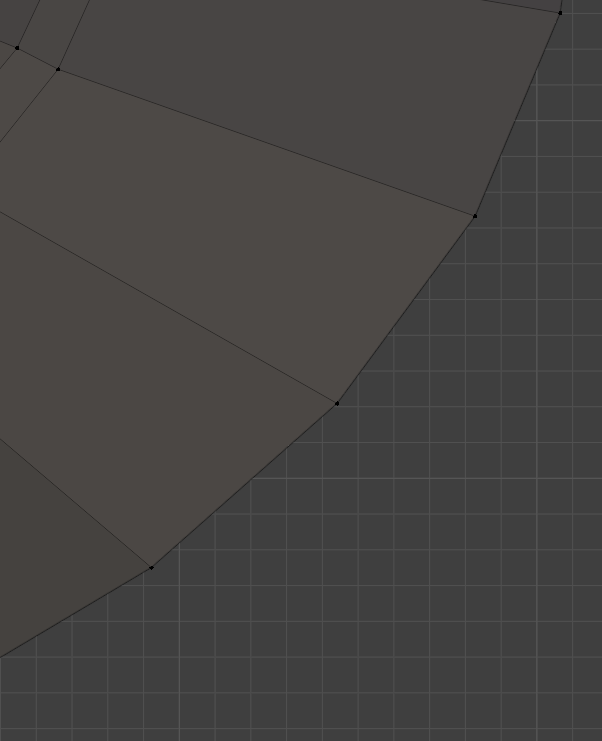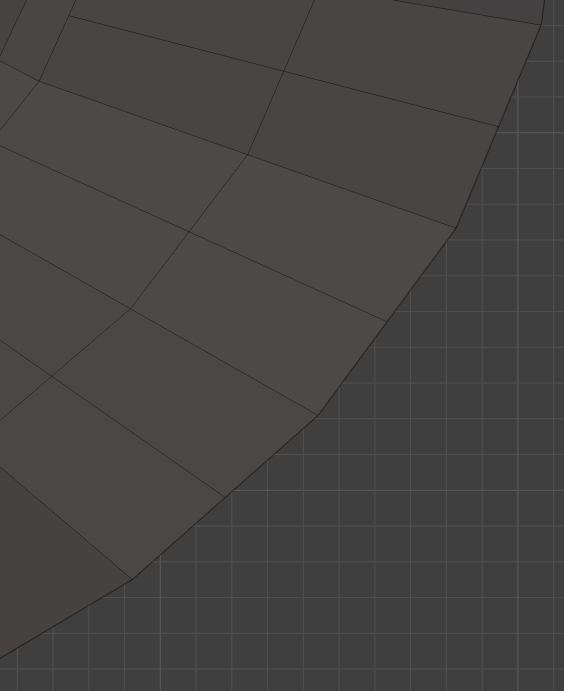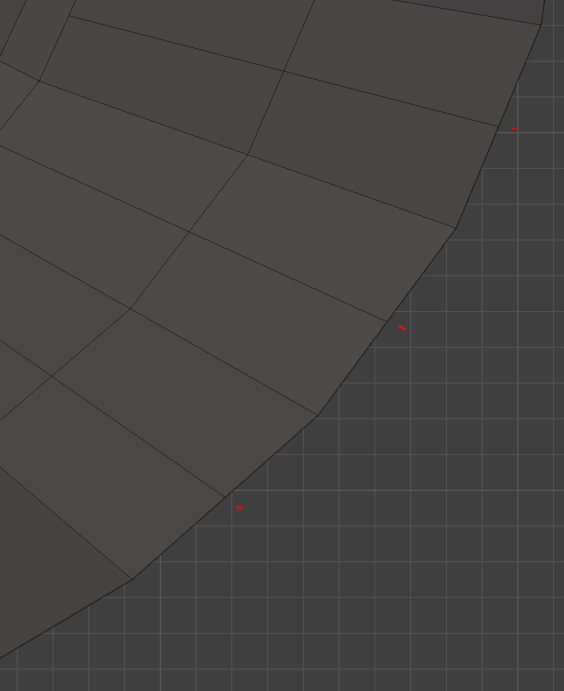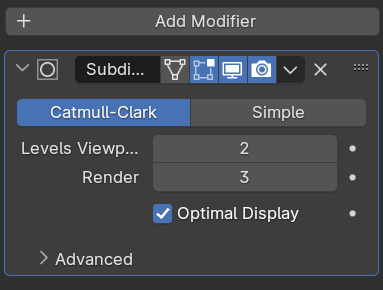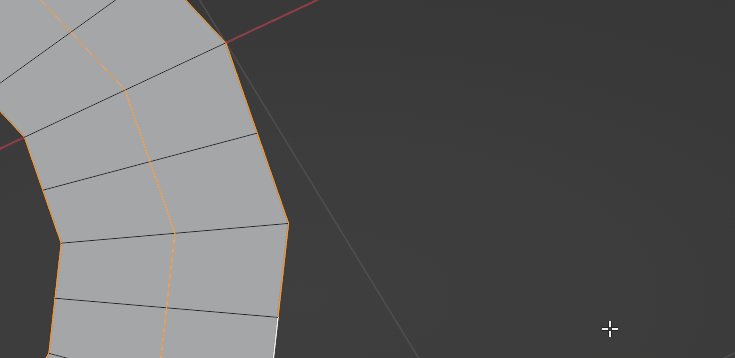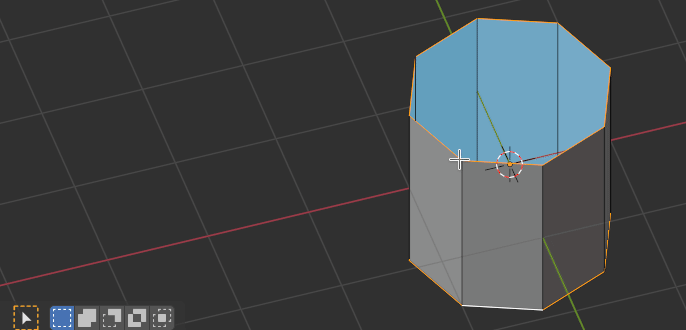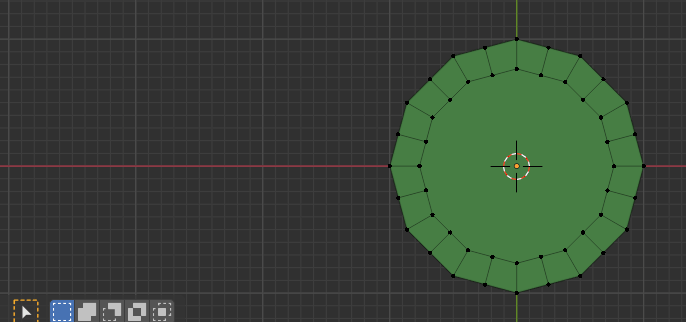I've made the modeling of an object, and now I would like so subdivide it. When I go to edit mode, Edge, subdivide. It creates the line between the two nearest vertex but all in the same surface; I would like it to keep the form, to add resolution.
Before subdivide:
After subdivide:
Desired result:
I would like to make the curve smoother. In this case this "curve" is paralell to the grid, but If I want to make the same with a "curve" that varies in a 3D way, I understand that the new vertices should be along some normals?
PD: I want to increase the poligons because I would like to 3D print the object so I need a "smooth" surface.
Thanks in advance
Edit 1: This is the model I'm trying to model. I know that the topology specially on the little door is very bad.
If I add the subdivison surface modifier this happens:
Modifier:
Result:
The lower edge gets cramped end veri far from wireframe and the cannon...