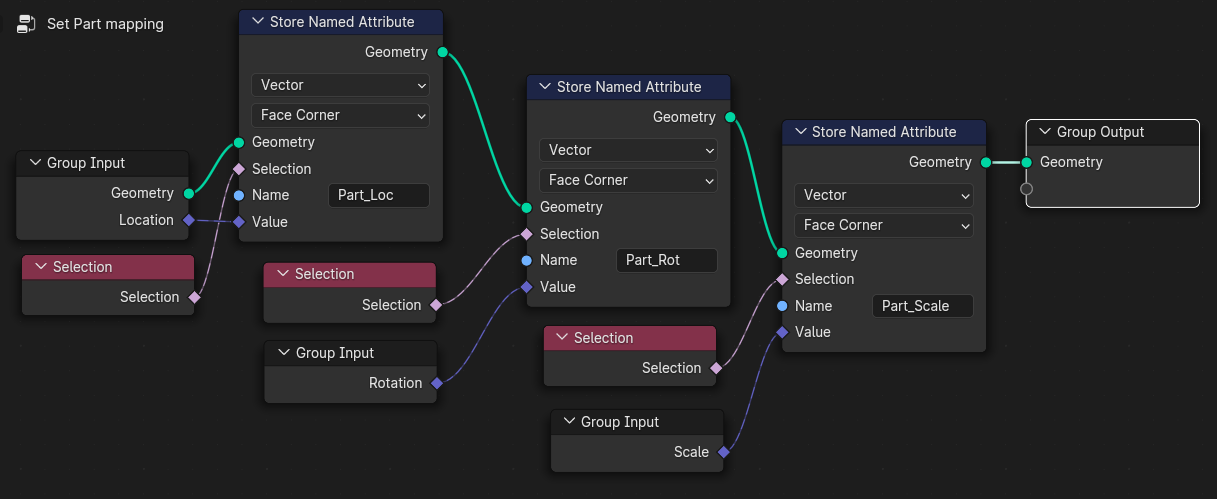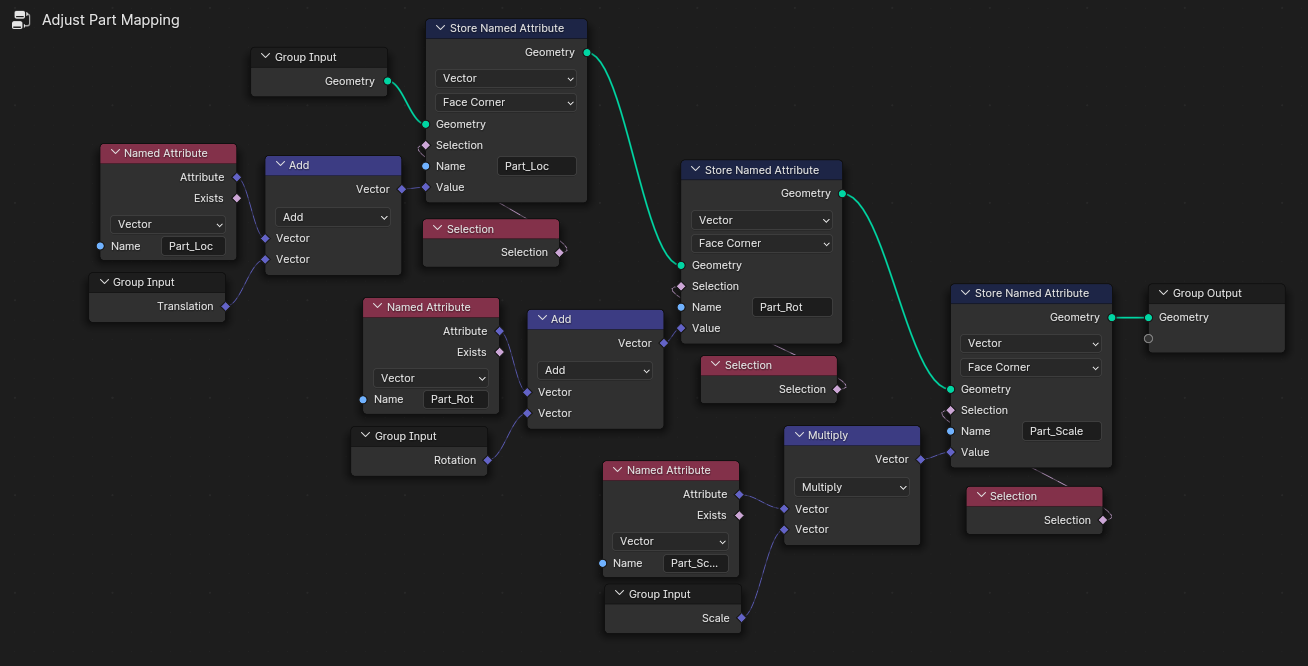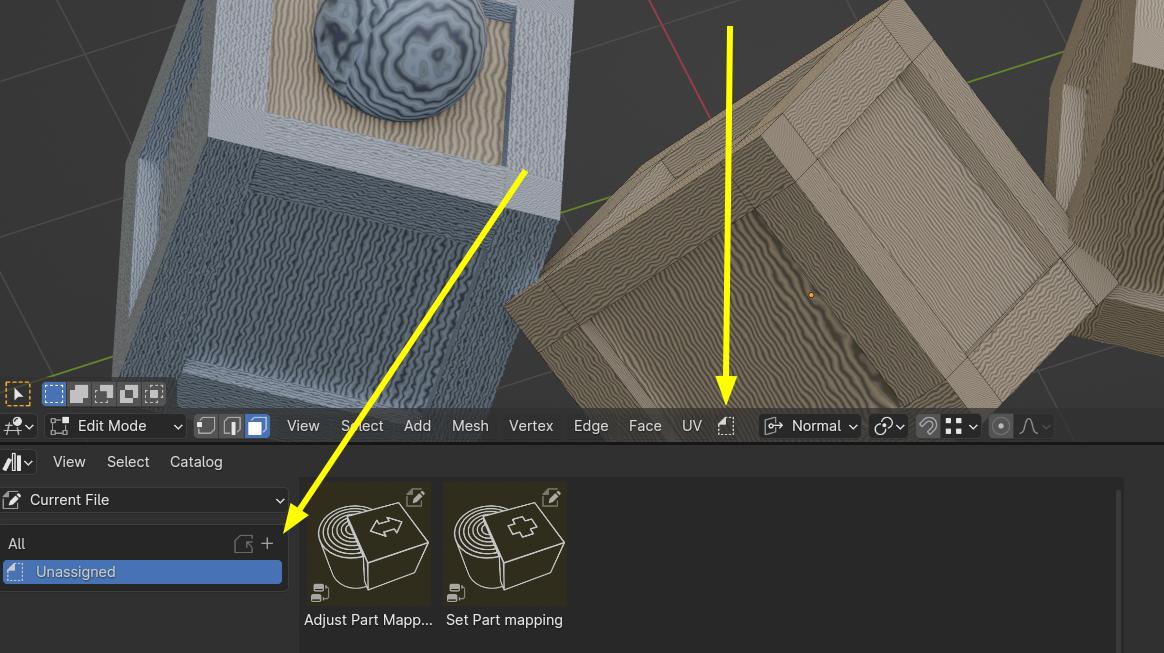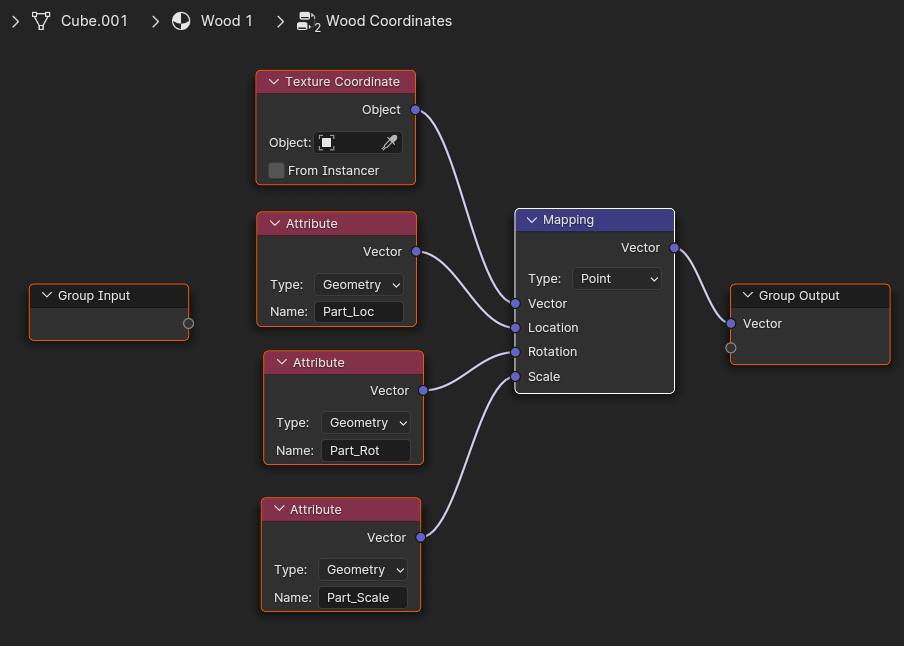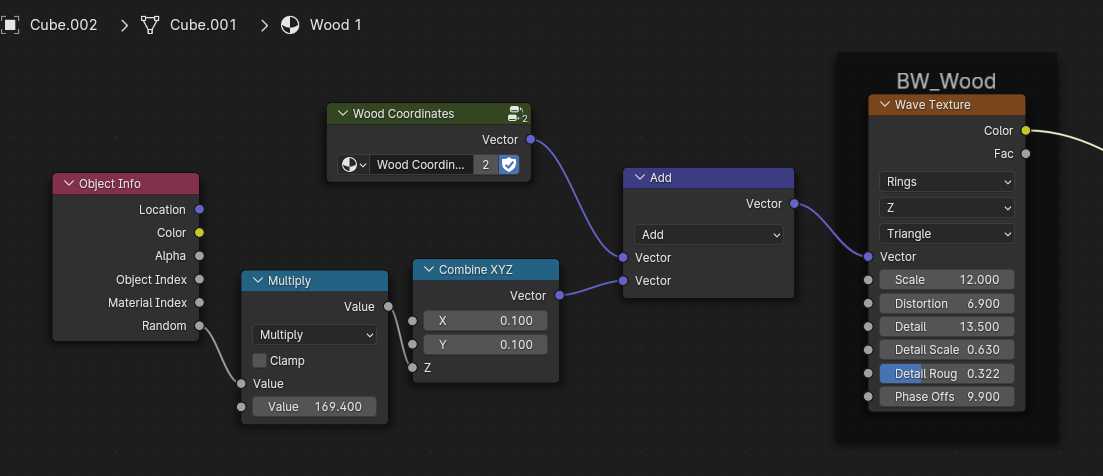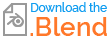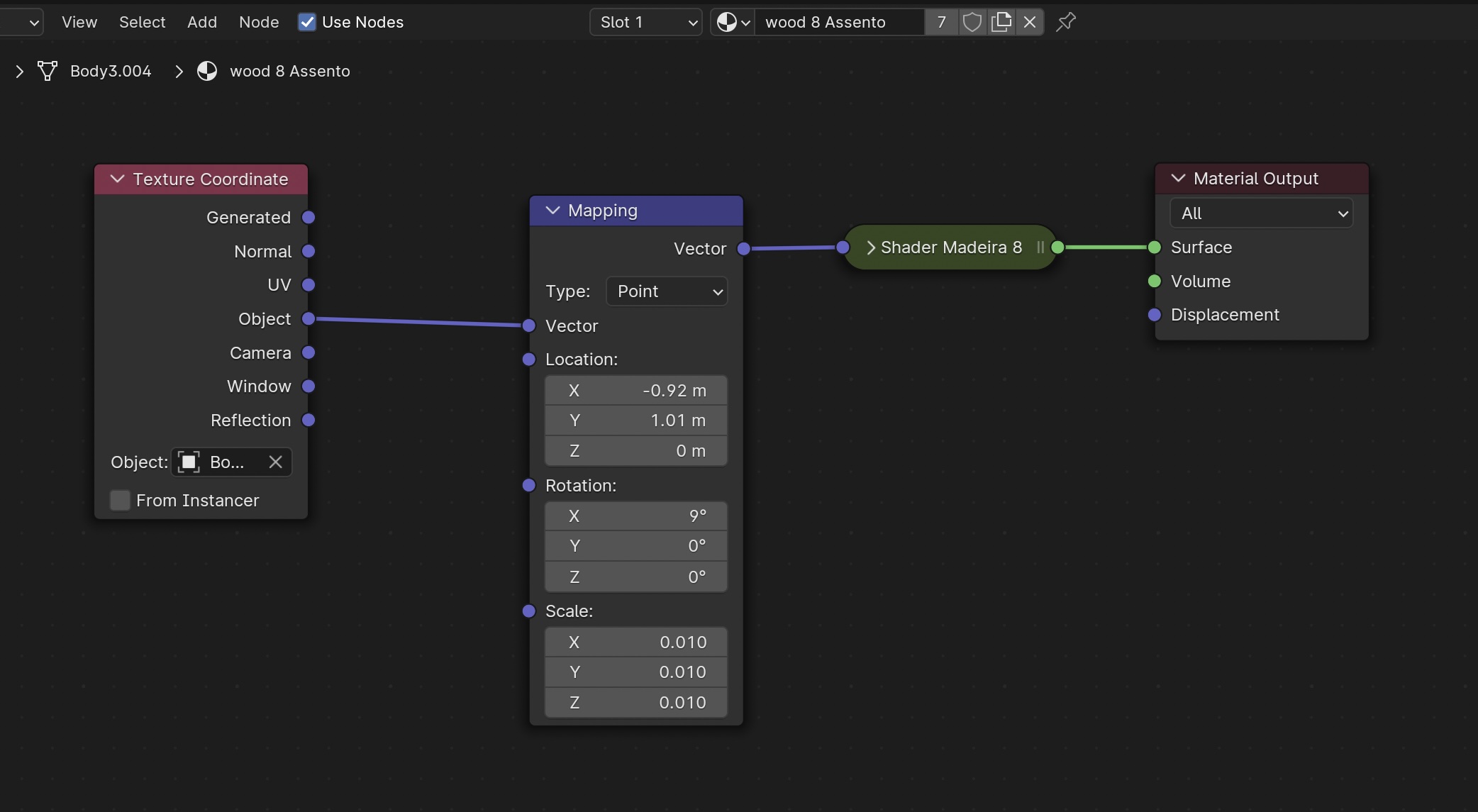 I’m a product designer getting into blender to do product renders and animations and being having issues with procedural materials workflow.
I’m a product designer getting into blender to do product renders and animations and being having issues with procedural materials workflow.
I recently bought Lance Phans’s wood shader and have been using it in a few furniture pieces. Those with some knowledge of furniture/wood know that when making realistic hardwood it’s very importante that the wood grains flow in a certain way. So for every piece of a furniture I duplicate the material, add a texture coordinate node and mapping node before it since every piece of wood needs to be oriented in just the right way.
Creating all these copy’s of the material ends up creating an issue where when I want to make an adjustment to the wood of the whole furniture I have to copy it into every different instance of the material.
Would there be a way to change the settings of the shader and have it be applied to all the pieces of the furniture without changing the way it’s mapped?
It is also very important for me to be able to manually orient the shader to the part but once It’s oriented be able move/rotate the whole furniture without changing it’s mapping.