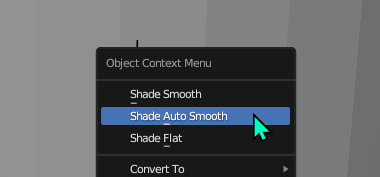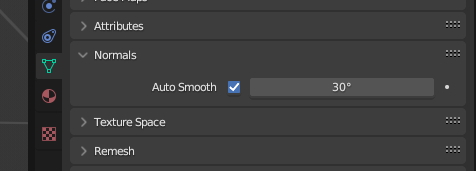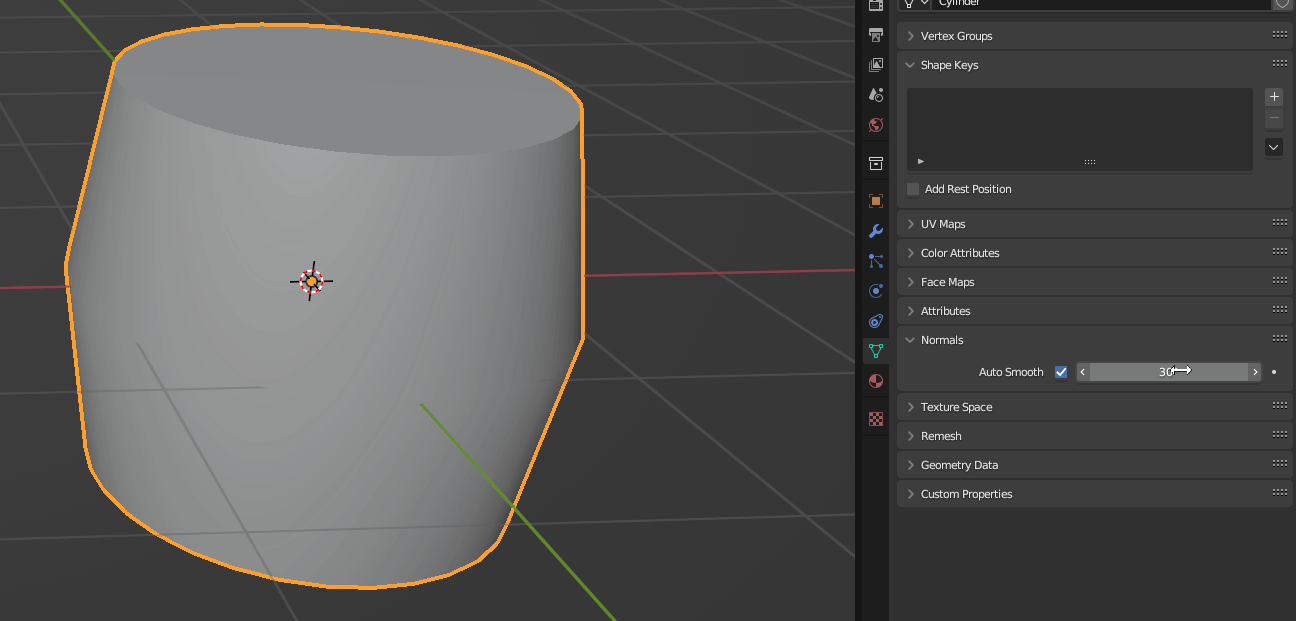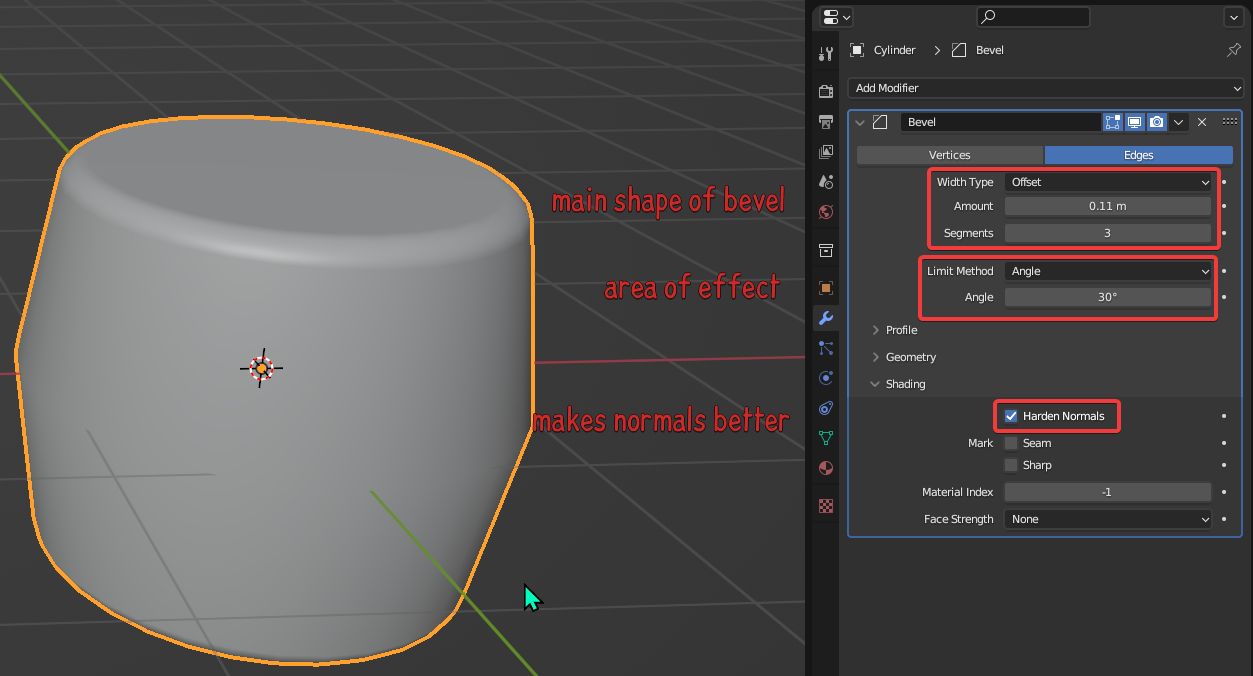As a newcomer to Blender, I'm facing difficulty understanding why the metal texture on my object doesn't wrap smoothly, unlike another similar object that someone else textured for me.
I'm using the same texture in the same .blend file. Can anyone point me in the right direction?
I would like it to look like this:

but instead it looks like this where you can see the individual torus faces:
 The geometry looks very similar.
The geometry looks very similar.

Update
Adding shade smooth and autosmooth as @L0Lock suggested got me pretty much all the way there:
my Shader tab for the material in question for completeness:
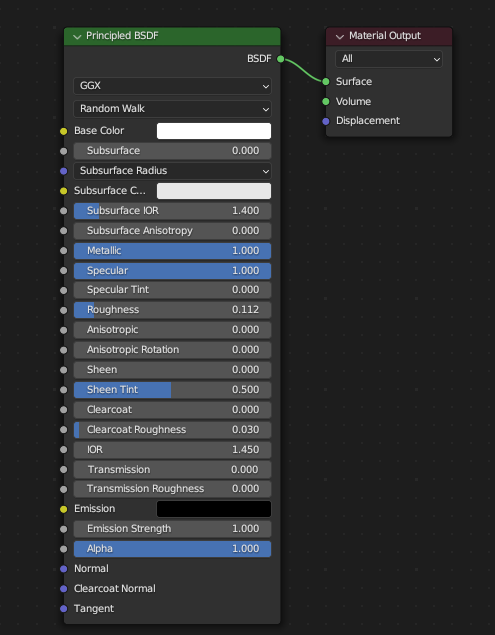
Any suggestions on how to further improve the appearance of the threads so they are completely smoothed like they where machined?



 RMB menu.
RMB menu.