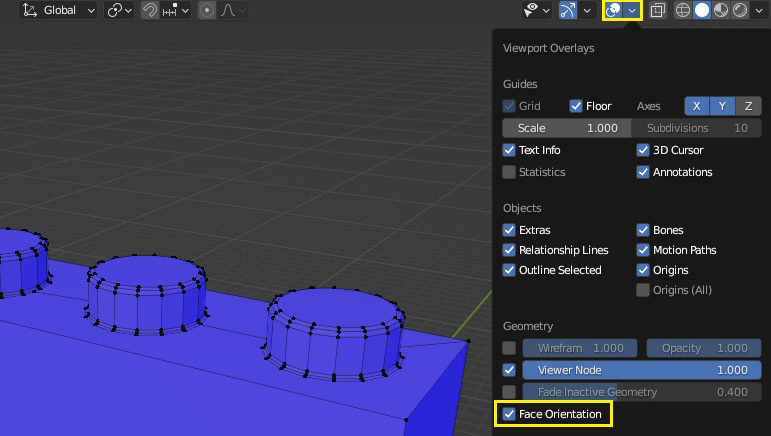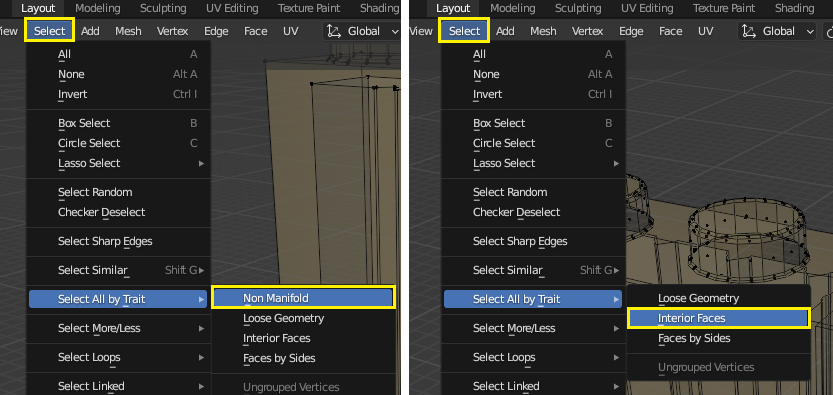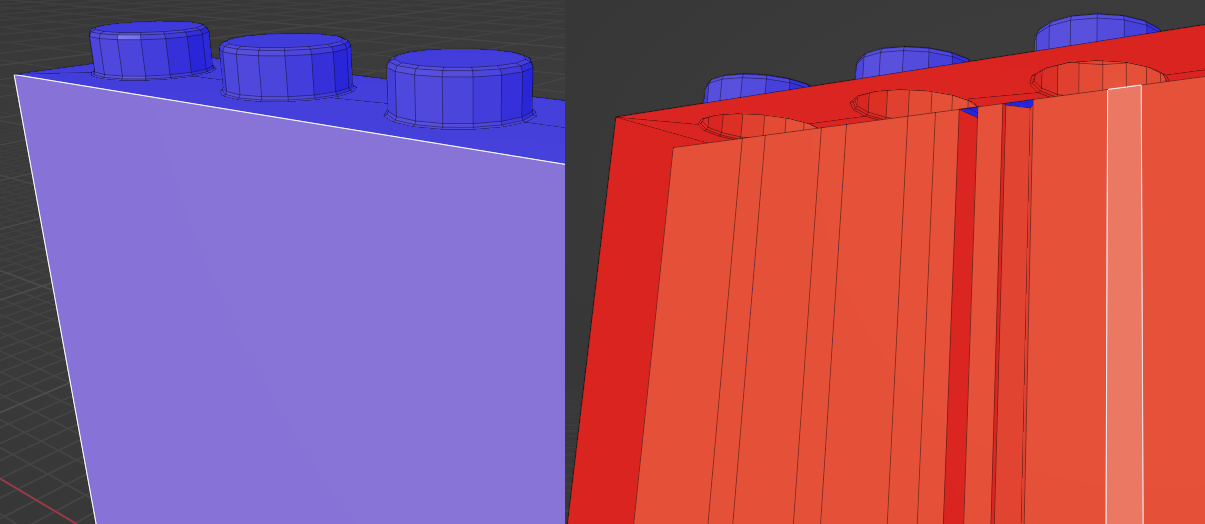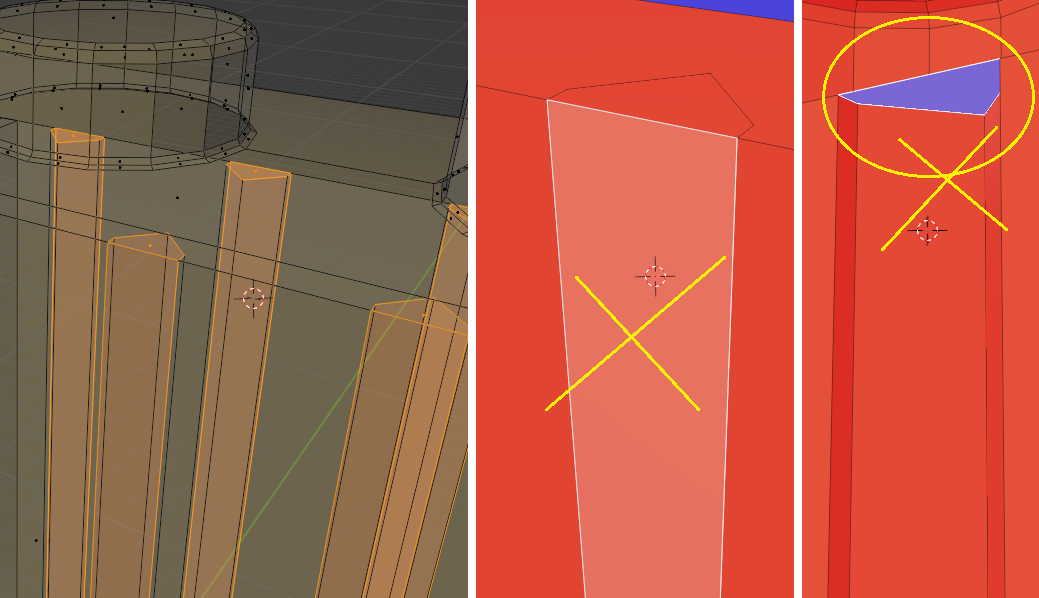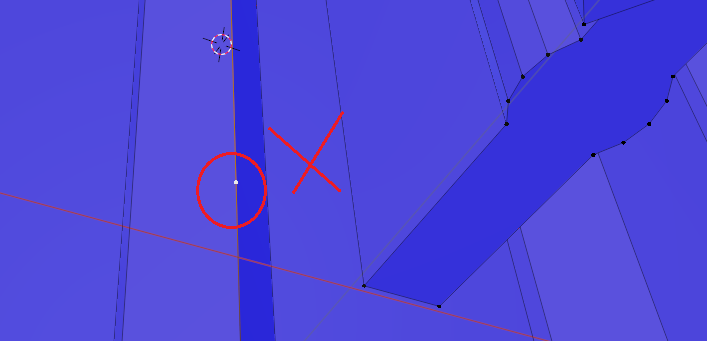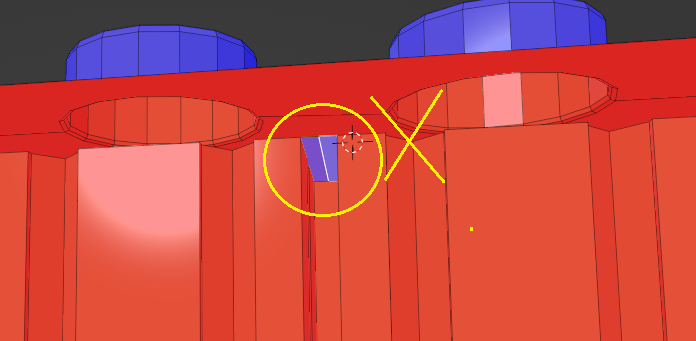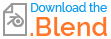This is my first ever using Blender and attempting to 3D print. I've cleaned up the piece by deleting edges (Limited Dissolve), intercepting faces (Knife) and deleting some of the non-manifold faces but got to the point that I try some of the solutions I found online and none seem to fix my case. My goal is to 3D print this piece with the best quality/detail possible.
I would like to learn the steps to follow to fix this problem. I have some more piece to clean up and print. Help is appreciated.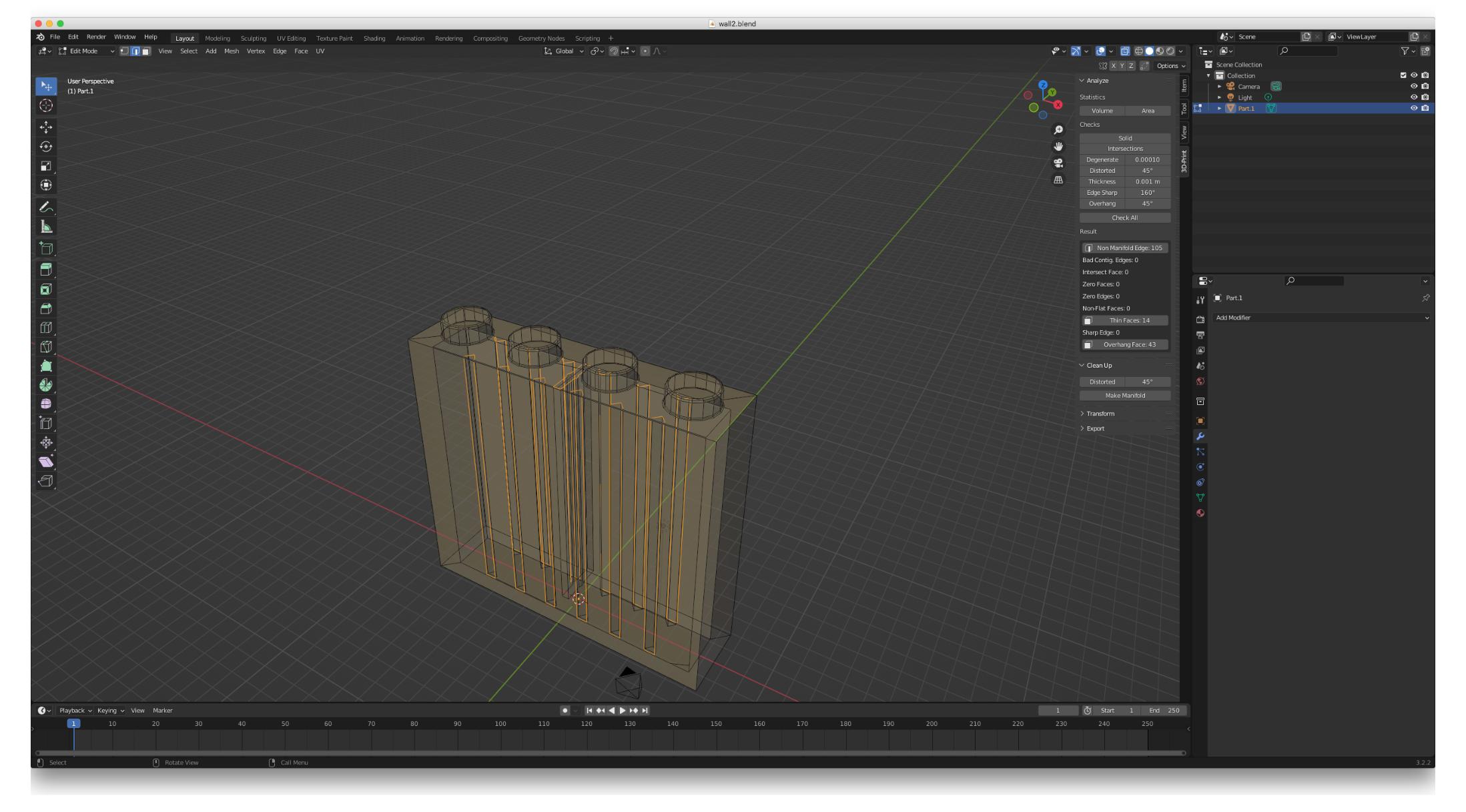
Here is the Blender file