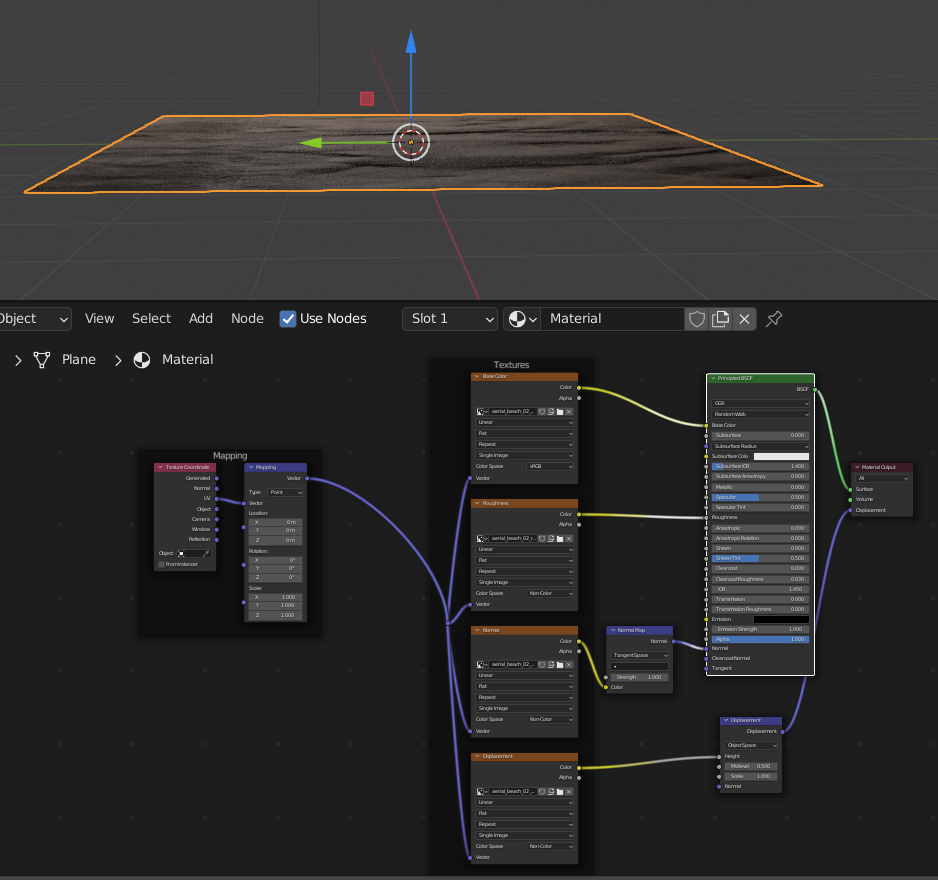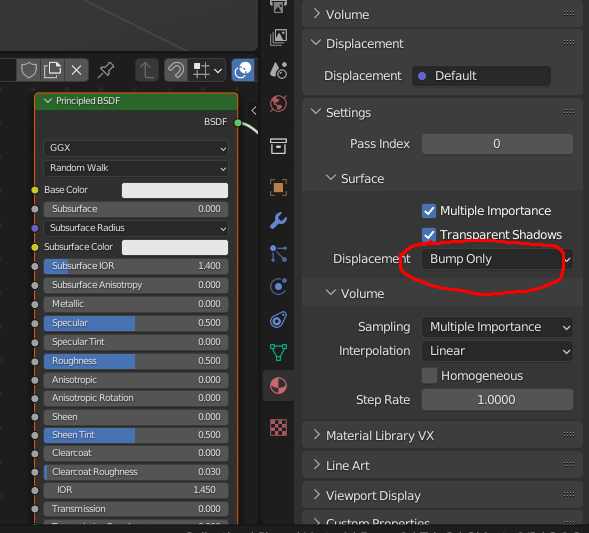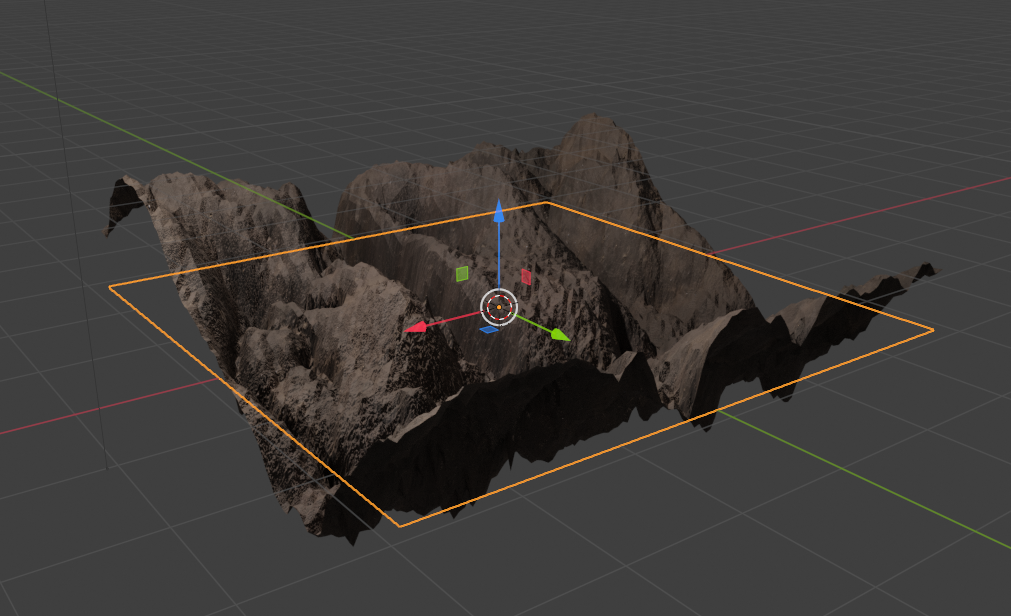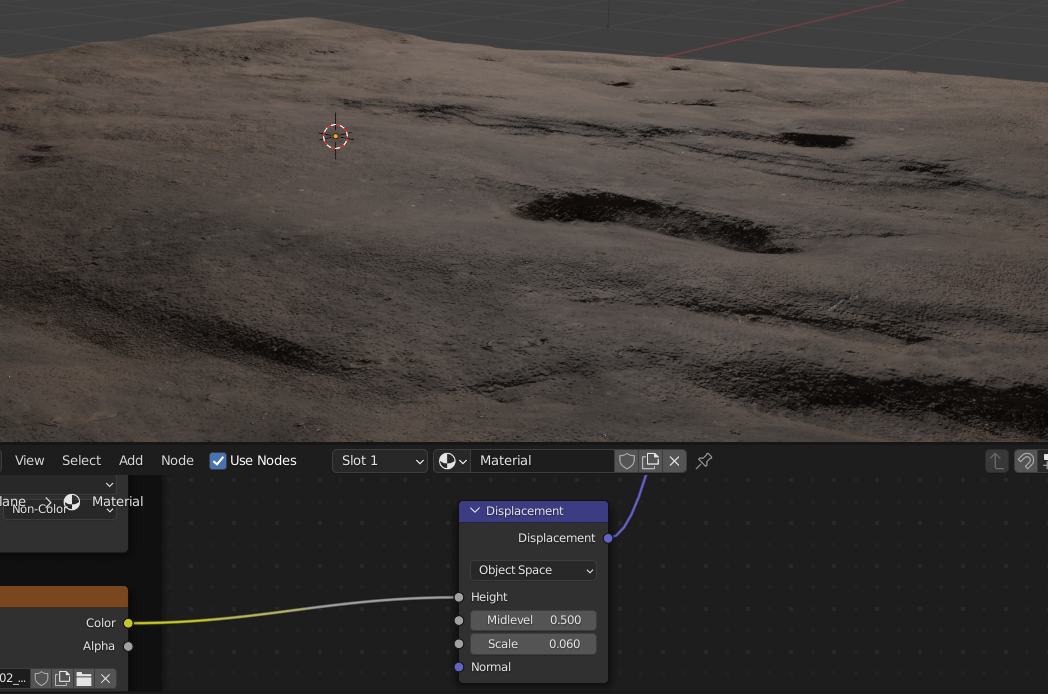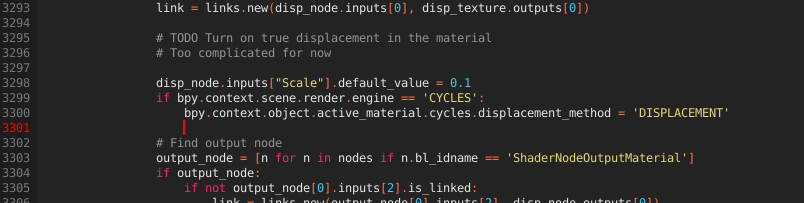I'm trying to apply PBR texture (for instance from Polyhaven) to my properly subdivided plane. The usual way is creating new material and Ctrl + ⇧ Shift + T having Principled BSDF active, so all maps are connected automatically into the nodes. And I'm always getting this flat result, even having displacement map connected
I found that by default there is Bump Only in my Principled BSDF settings
Changing it to Displacement Only or Displacement and Bump gives me this weird result
So I need to adjust my Displacement scale to an adequate value in order to get proper texture look
I have to do this every time with every new texture. Is there any way to get the proper result instantly? Is my texturing workflow wrong in any way? Or at least is there any way to change the defaults of Principled BSDF from Bump Only to Displacement and Bump?