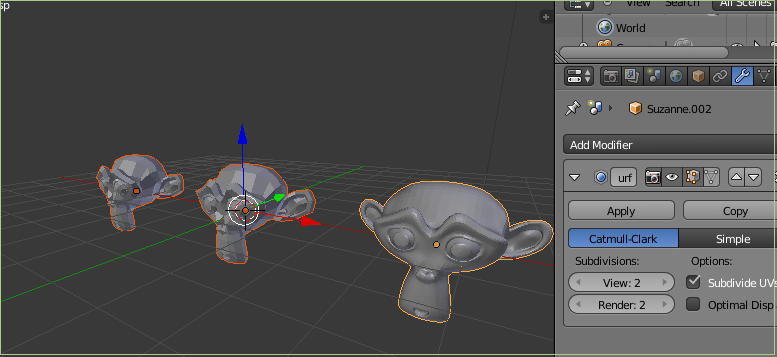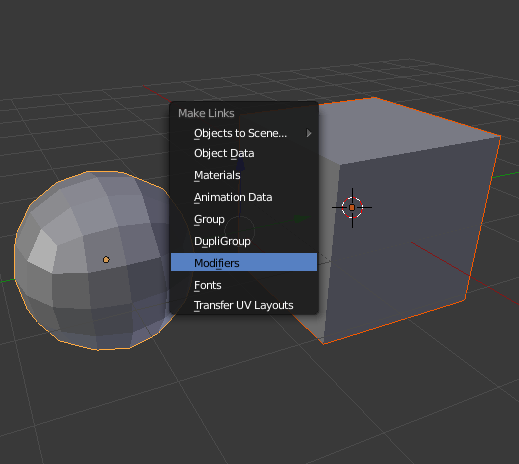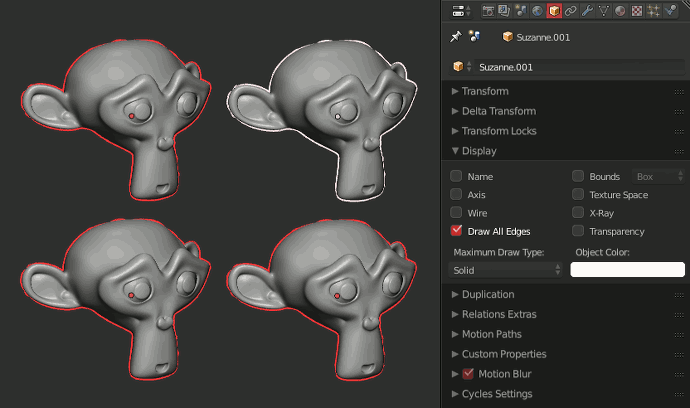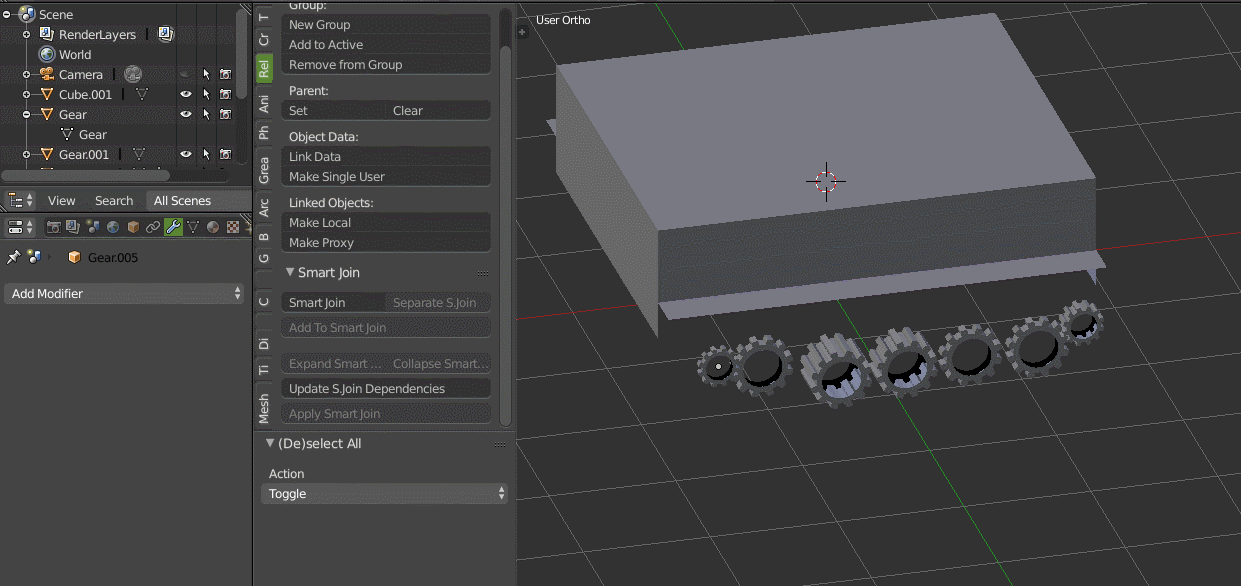Is it possible to add a modifier to more than one mesh at once?
I have a lot of unique objects, and I want to set a subdivide modifier to them, would I have to do each one individually?
I have tried selecting all the objects and then adding a modifier, but as I expected, it only added it to the active object.