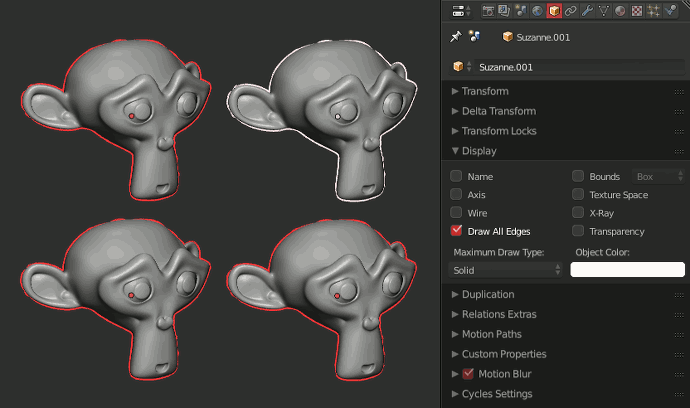You cannot use the modifier panel to apply a modifier to multiple objects, it only applies it to the one selected lastactive object. However, you can use Ctrl + L to copy the modifier on one mesh to all the other selected ones. You select the object(s) to apply the modifier to then the one that has the modifier.
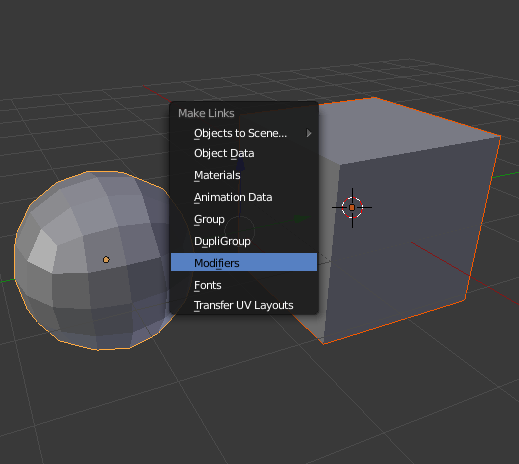
Update:For 2.8+ the menu will read Link/Transfer > Copy Modifiers.
Cool new trick thanks to Greg Zaal
If you Alt-ClickAlt + Left Click on a property, it’ll work on all the selected objects at once, not just the active object. This works on most properties, including modifiers (as long as all the modifiers have the same name, which they do by default).