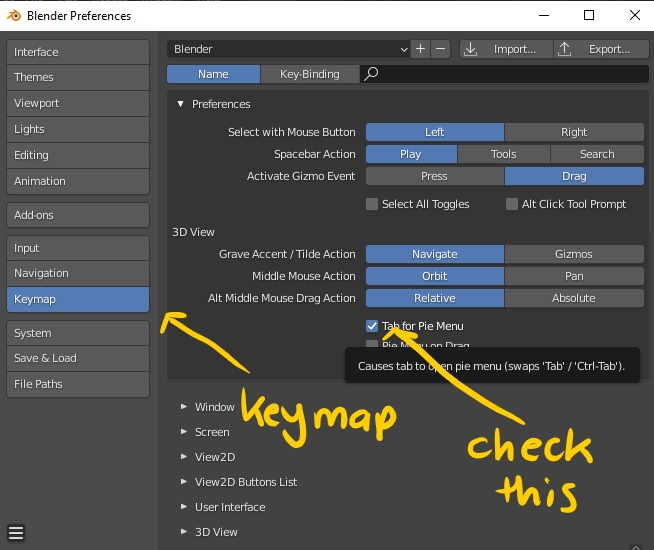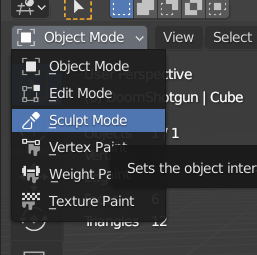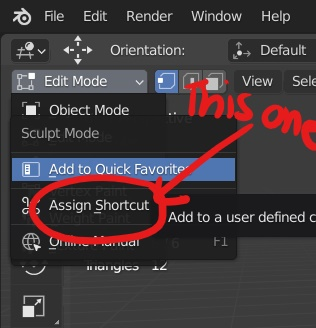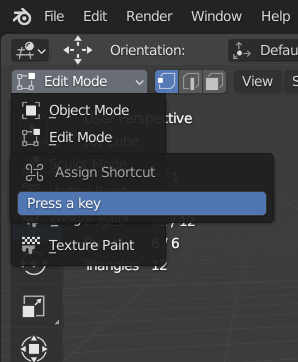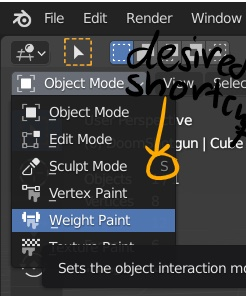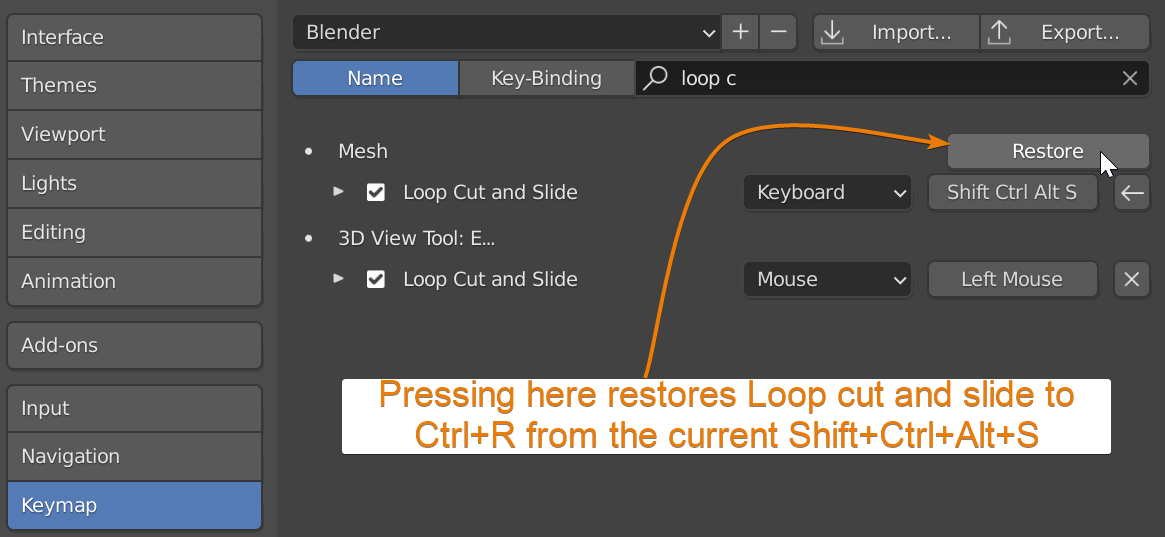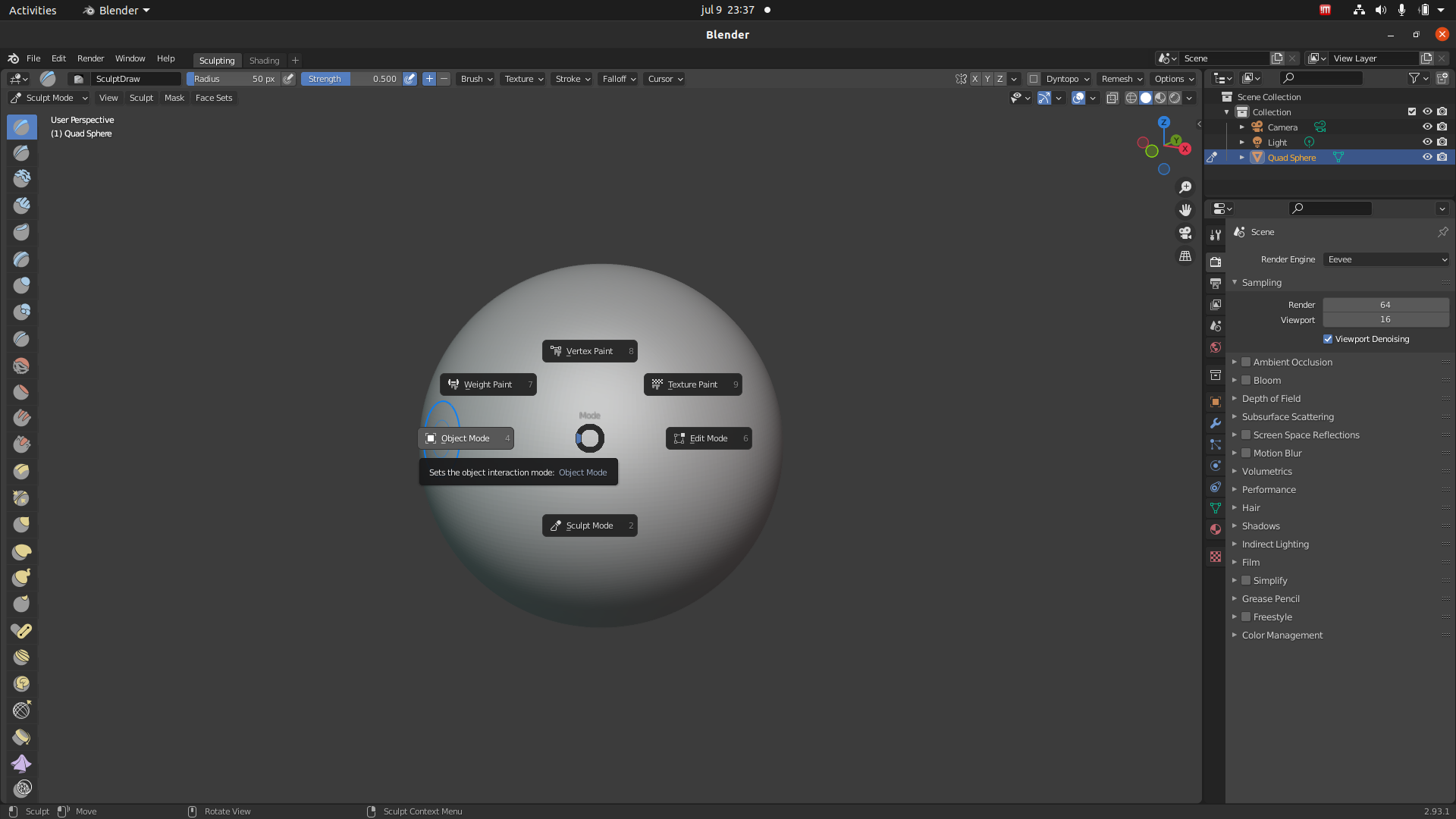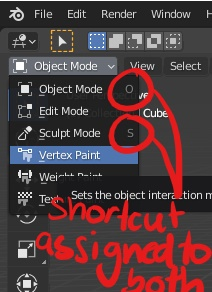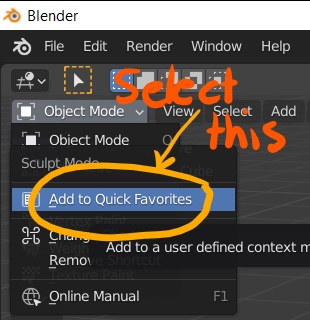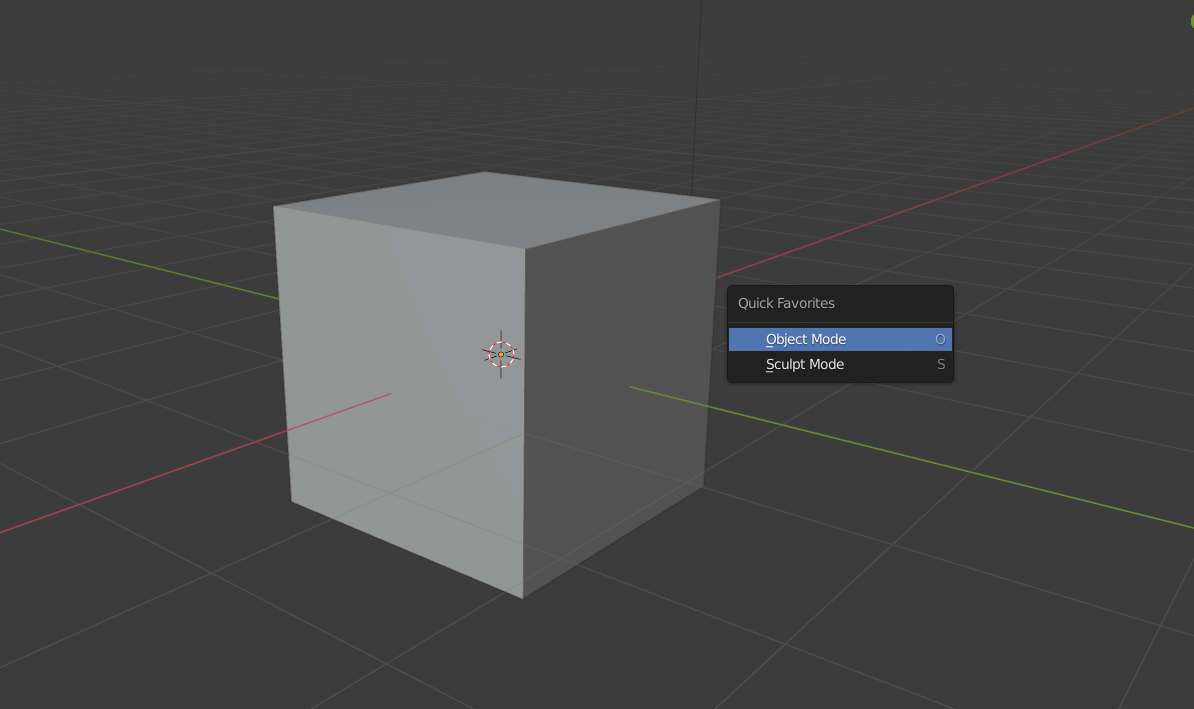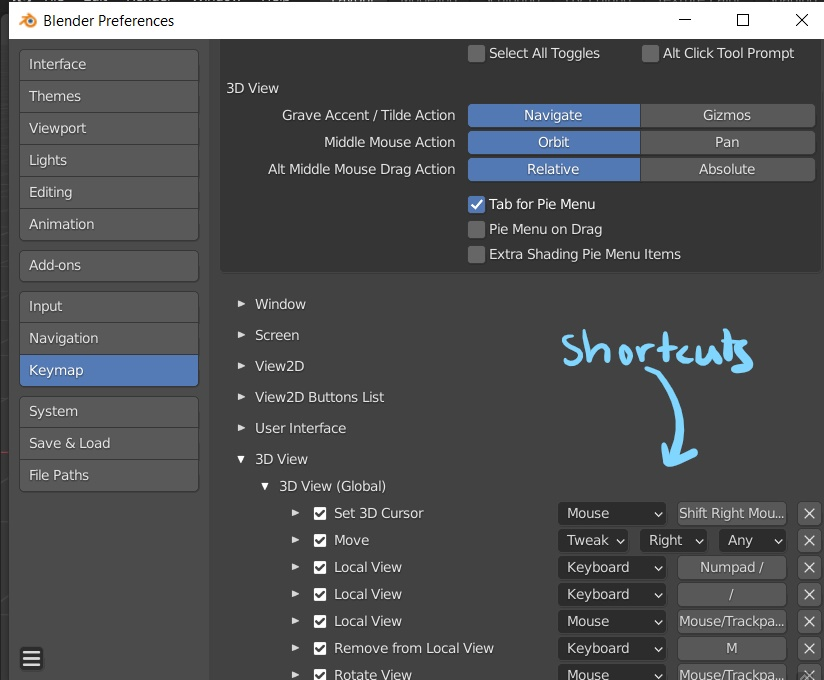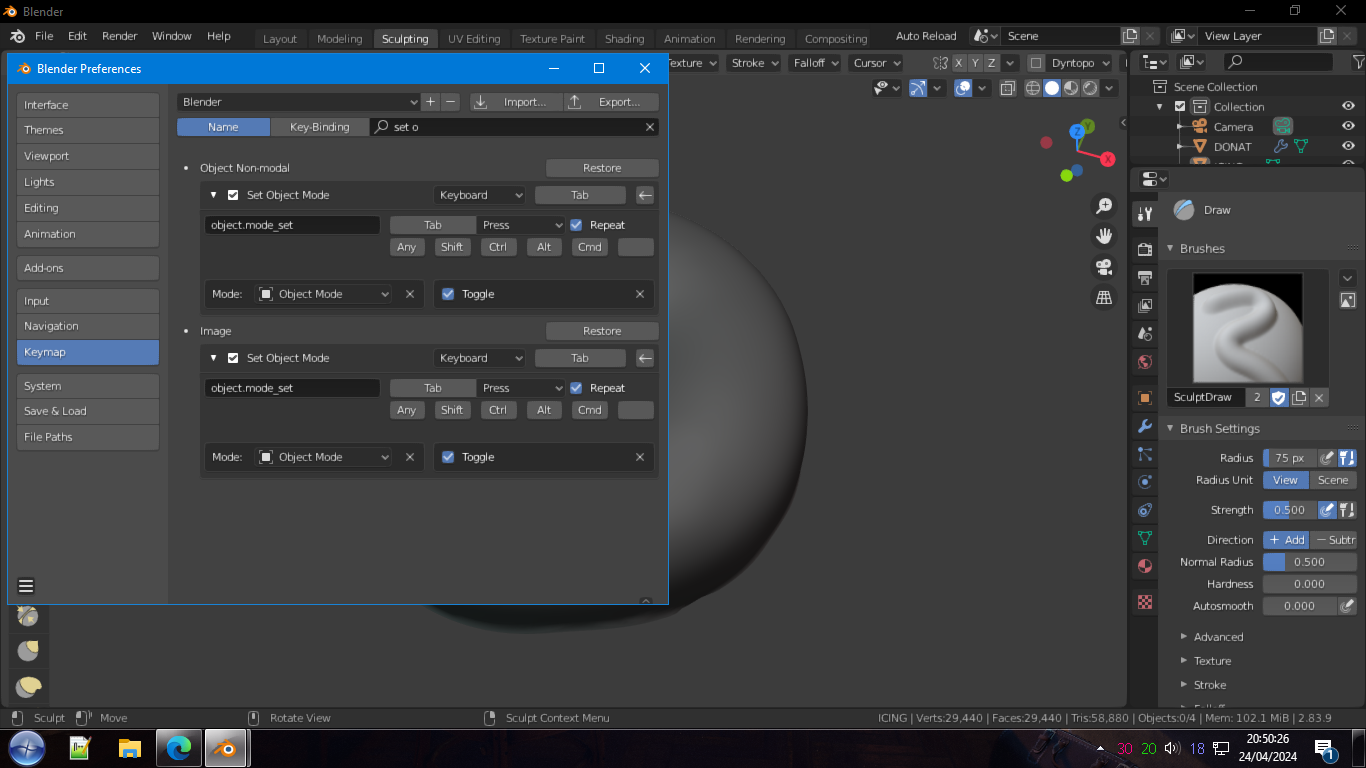Hi again! so I have a pretty simple answer in mind but I am not sure you will be satisfied by it. Now let me answer both your questions!
So, basically, you just need to repeat the same process of assigning a shortcut to an operator but in this case, you want the operator to be the object mode. I am going to carry on this answer by assuming that you have assigned a shortcut for sculpt mode (if you haven`t then please do).
1) What if i press s to go into sculpt mode but then when i press tab to go to object mode, it takes me to edit mode once again?(i think my main problem is I cant get tab to be a combo back and forth of sculpt and object).
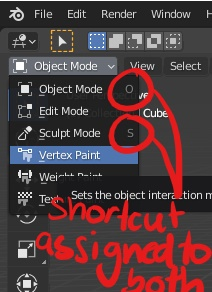
you should have something like this**(after assigning a shortcut to object and sculpt mode)**
Now you can easily alter between both the modes by just pressing O and S or any two key combinations!!
or you can go to the dropdown right click on object mode and sculpt mode and select the 'add to quick favourites' option.
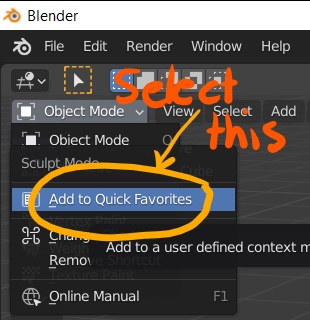
now press Q on your keypad so that the 'Quick favourites menu' can show up and both the modes should be there.
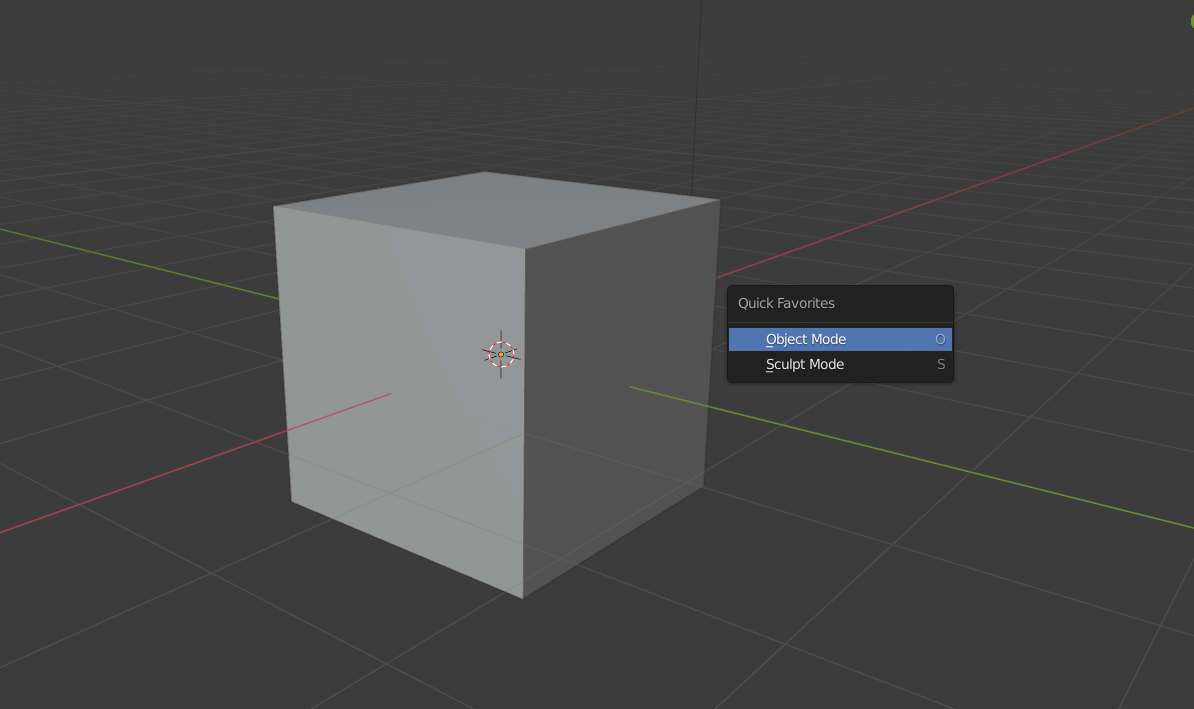
2) How can I see what keys arent assigned to anything so that i make sure I'm not overwriting something important?
There are two answers to this question. You can either go edit>preferences>keymap>3d view
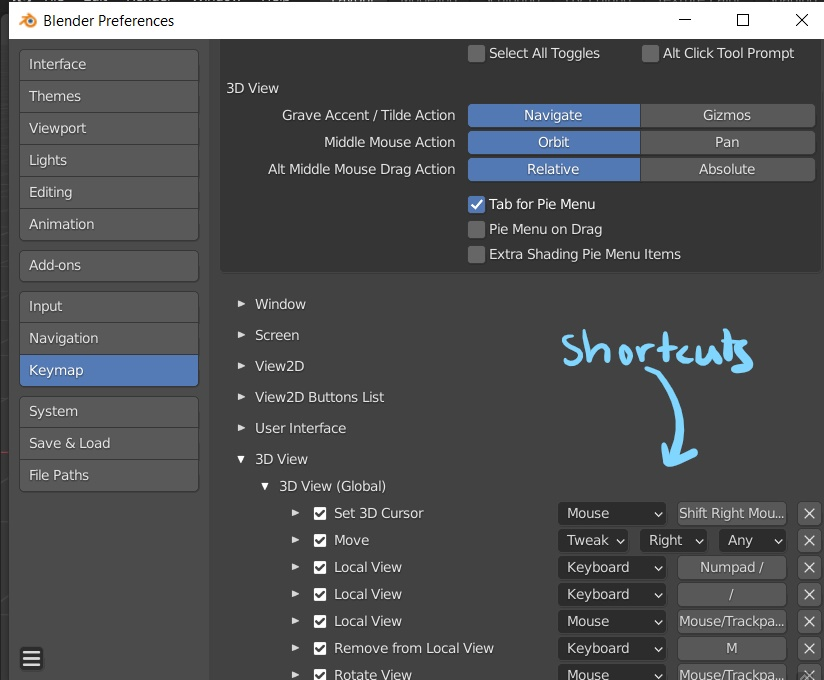
or you can try experimenting by pressing various shortcuts on your keyboard and check whether the shortcuts have an operator and perform an action or not.
Hope this answer was useful!! :)