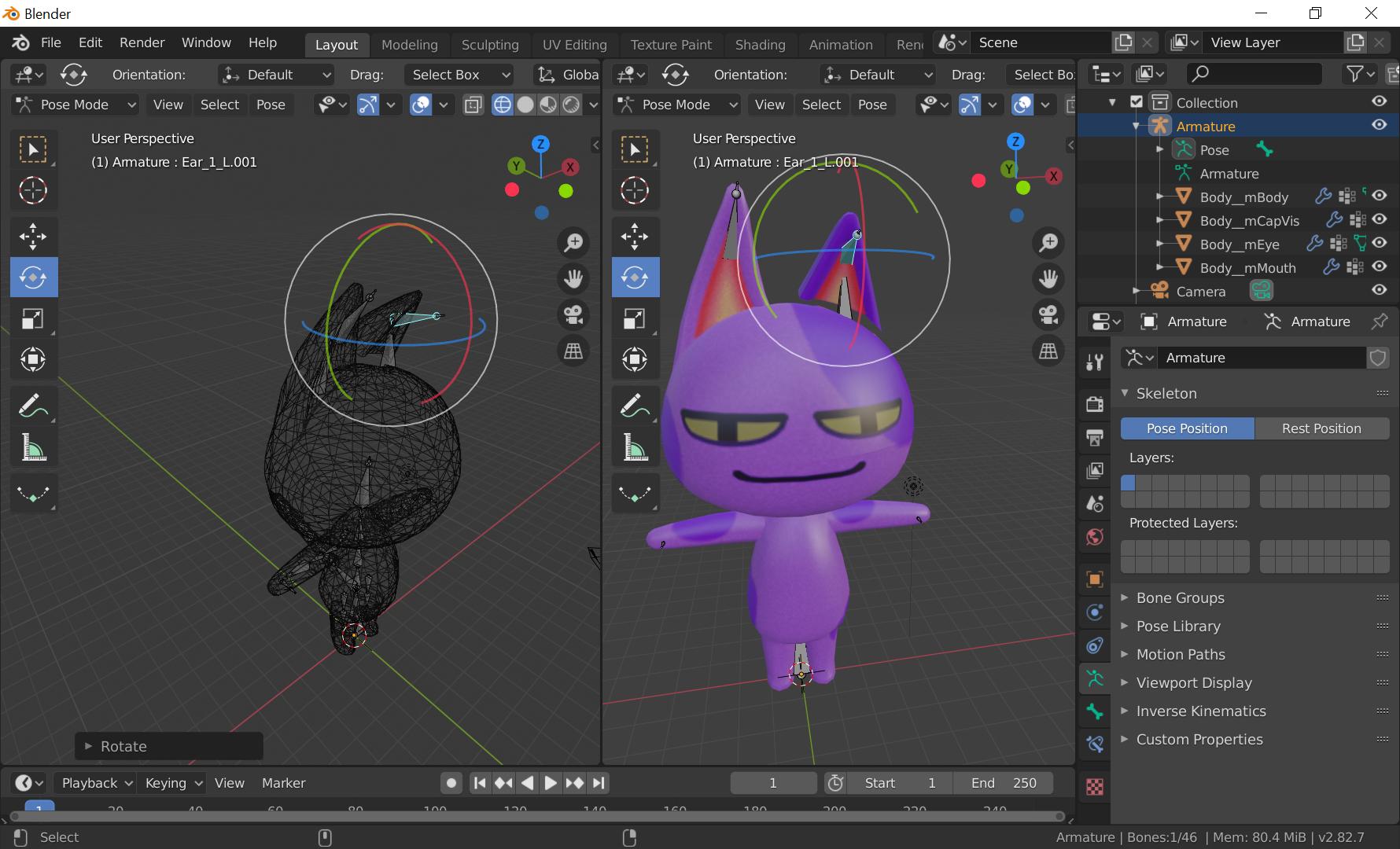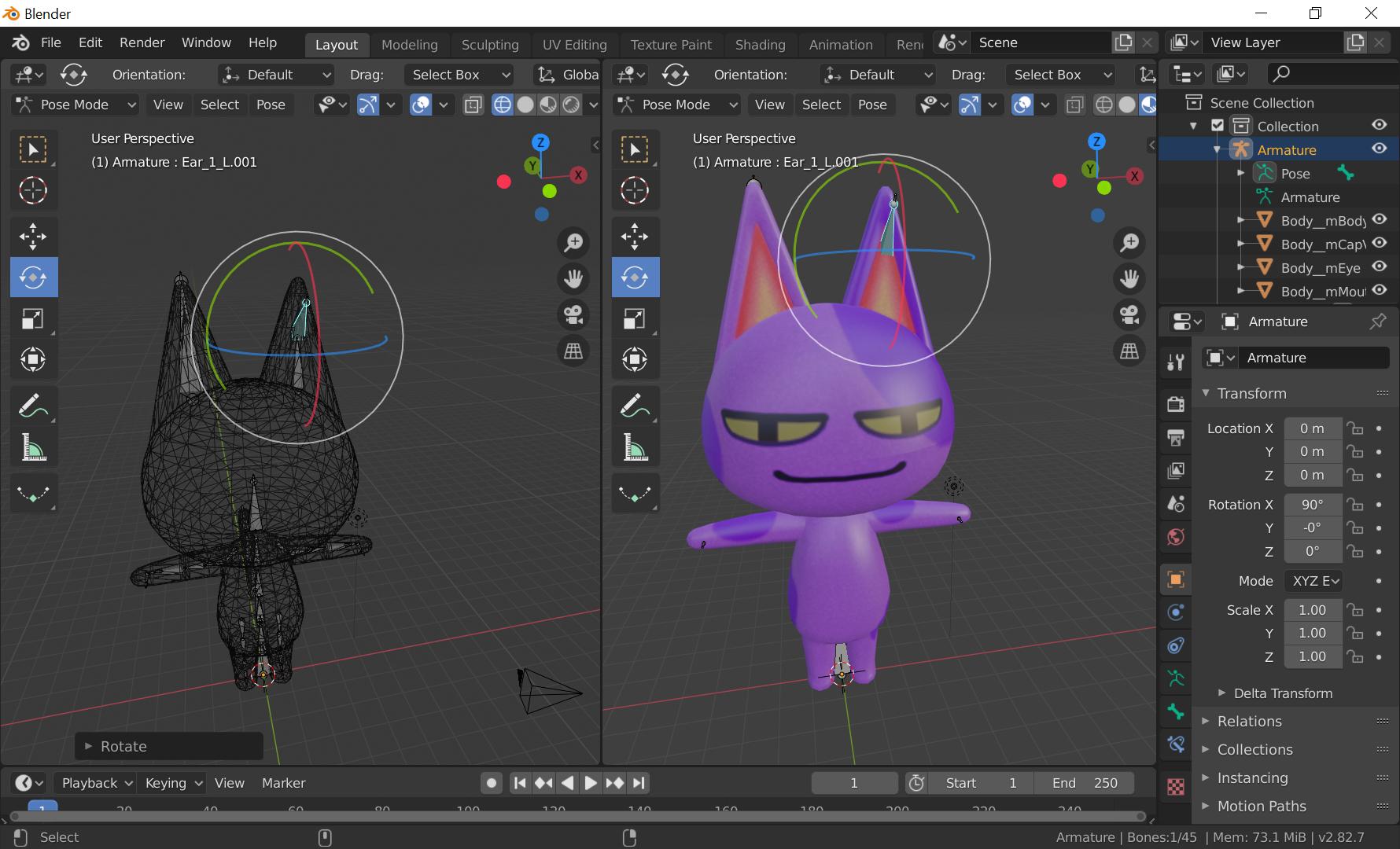I'm playing around with the Animal Crossing 3D models, specifically the cat model. The current model has 1 bone for the ear. (Picture 1)
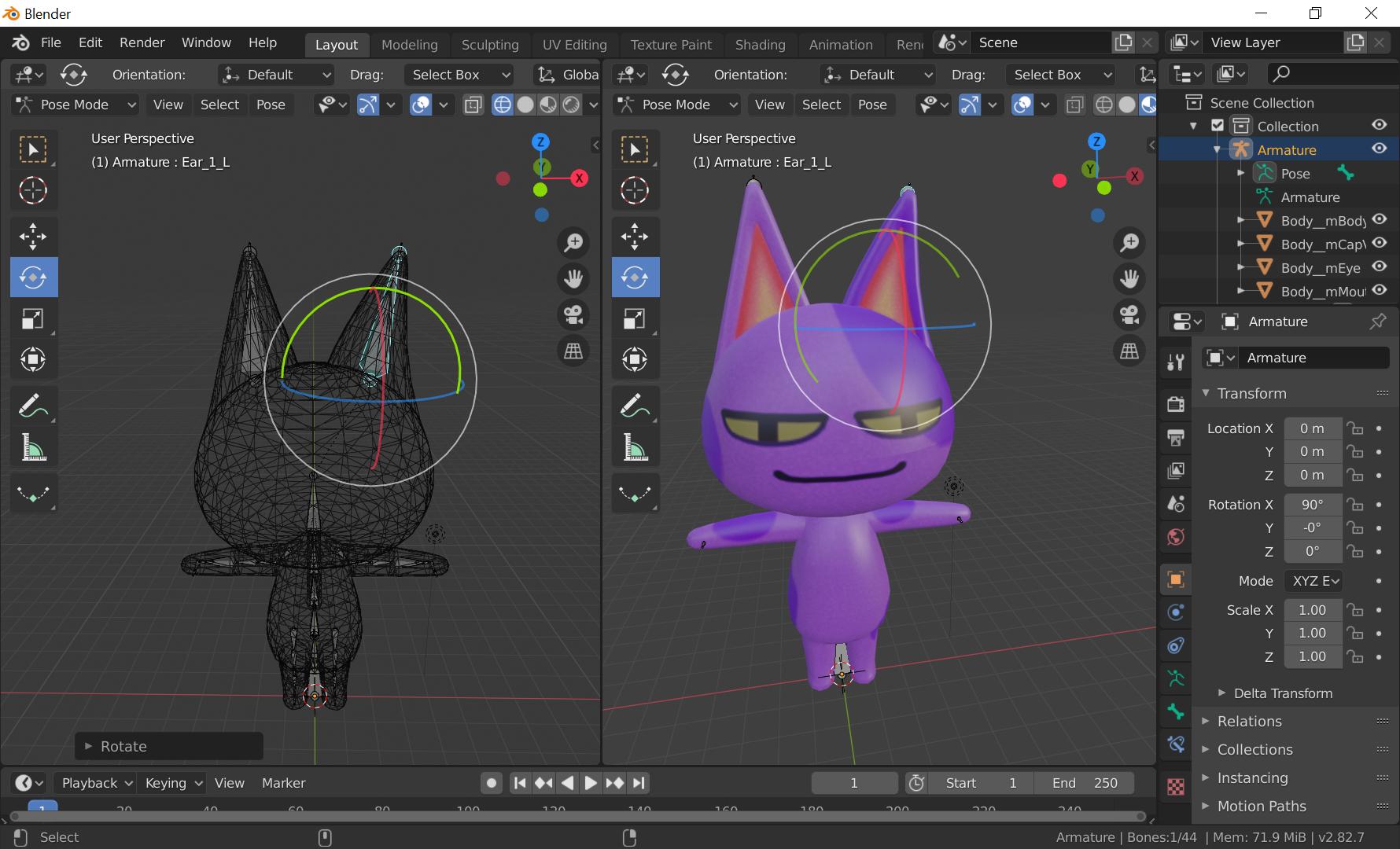
I want to make the ears fold over, so I tried subdiving the bone but I can't seem to get it to look right. The mesh didn't respond when I tried moving the new 2nd bone. (Picture 2)
so I tried going into Object Data Properties to assign the new bone in the Vertex Groups section to the mesh. The mesh now moves with the new bone, but it will detach itself from the head, which is not what I want. I'd like to anchor it to the head, like how the original artist made the model did. Could anyone teach me the right way to do this? (Picture 3)