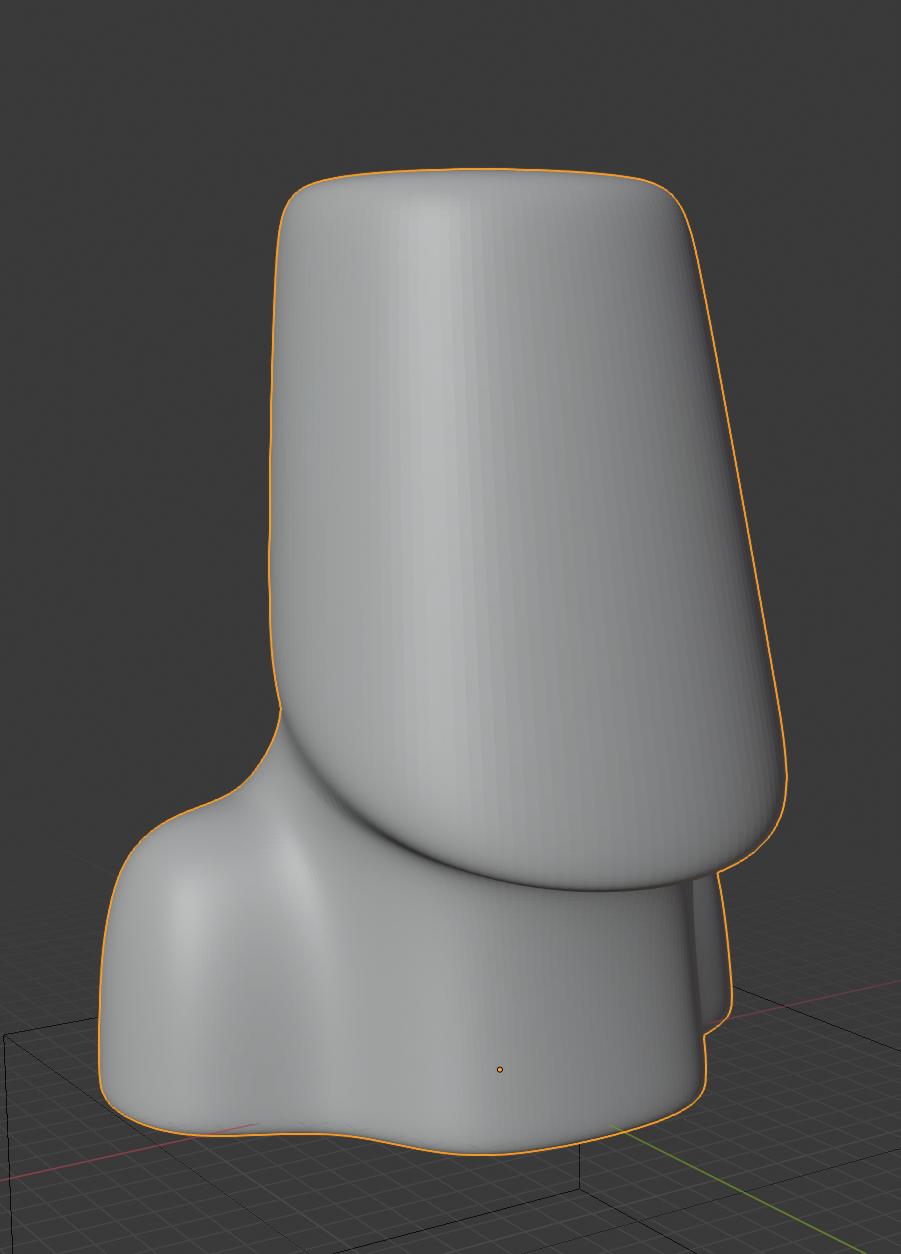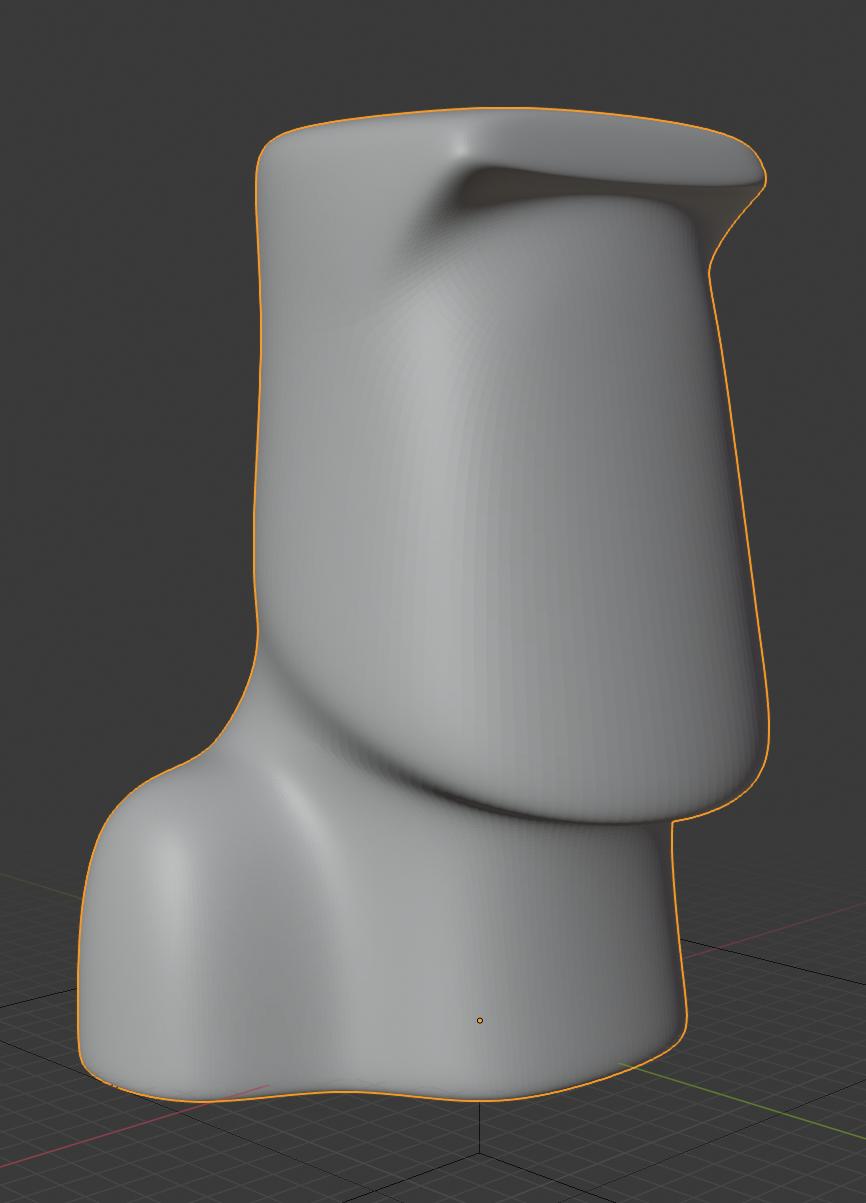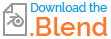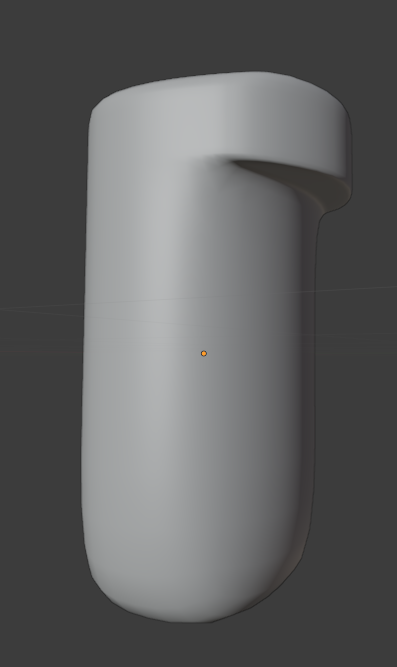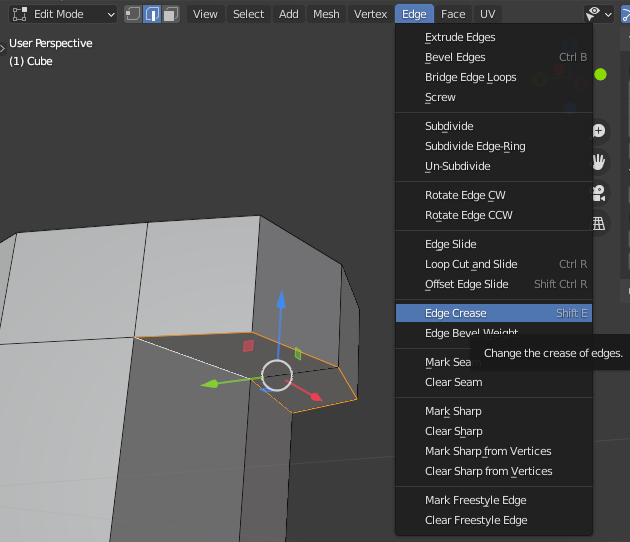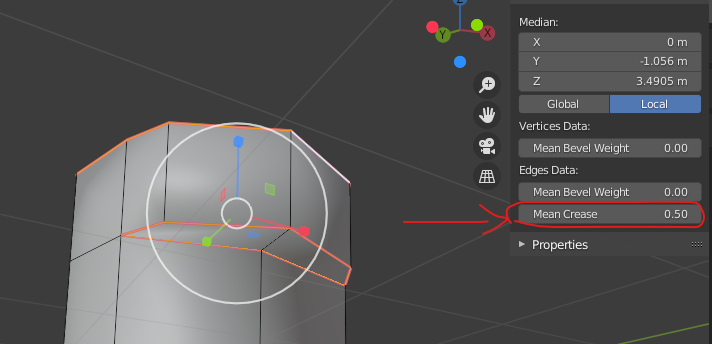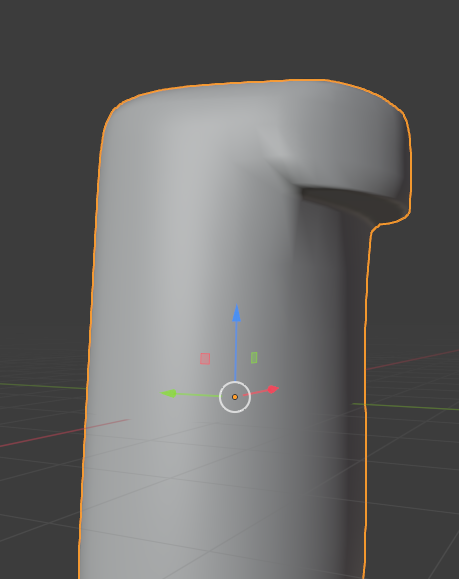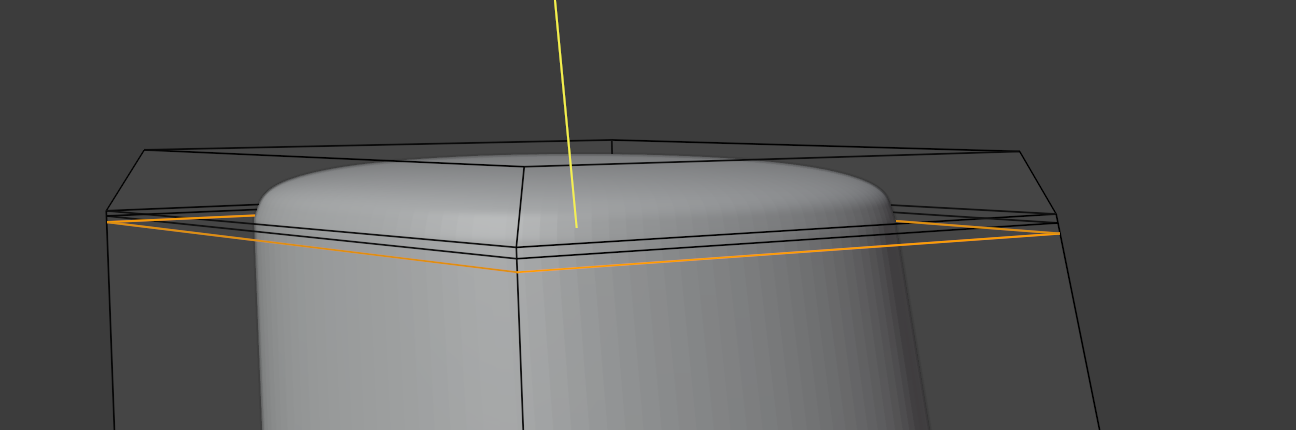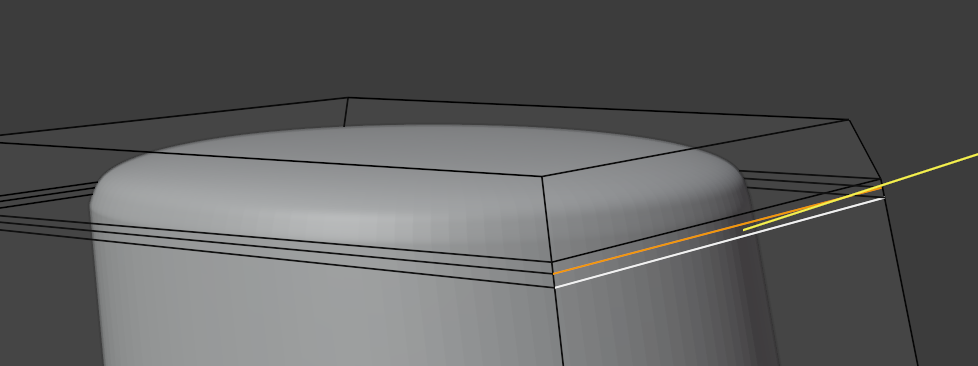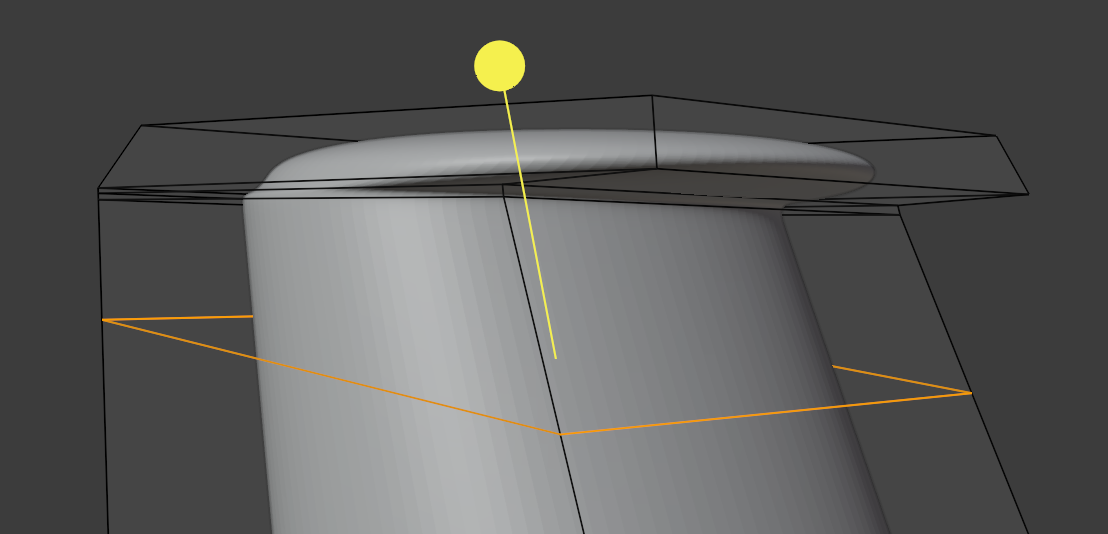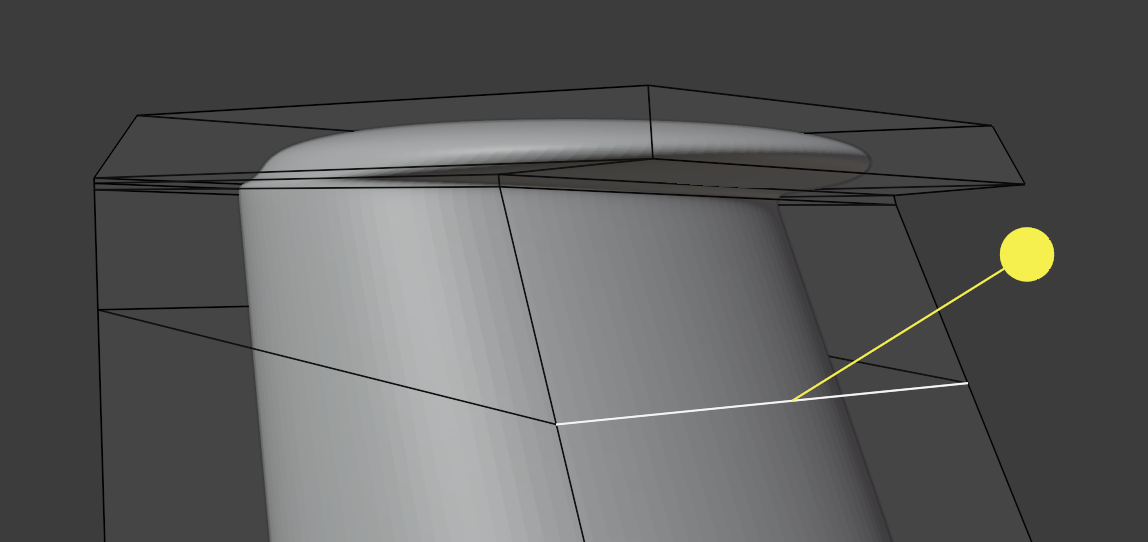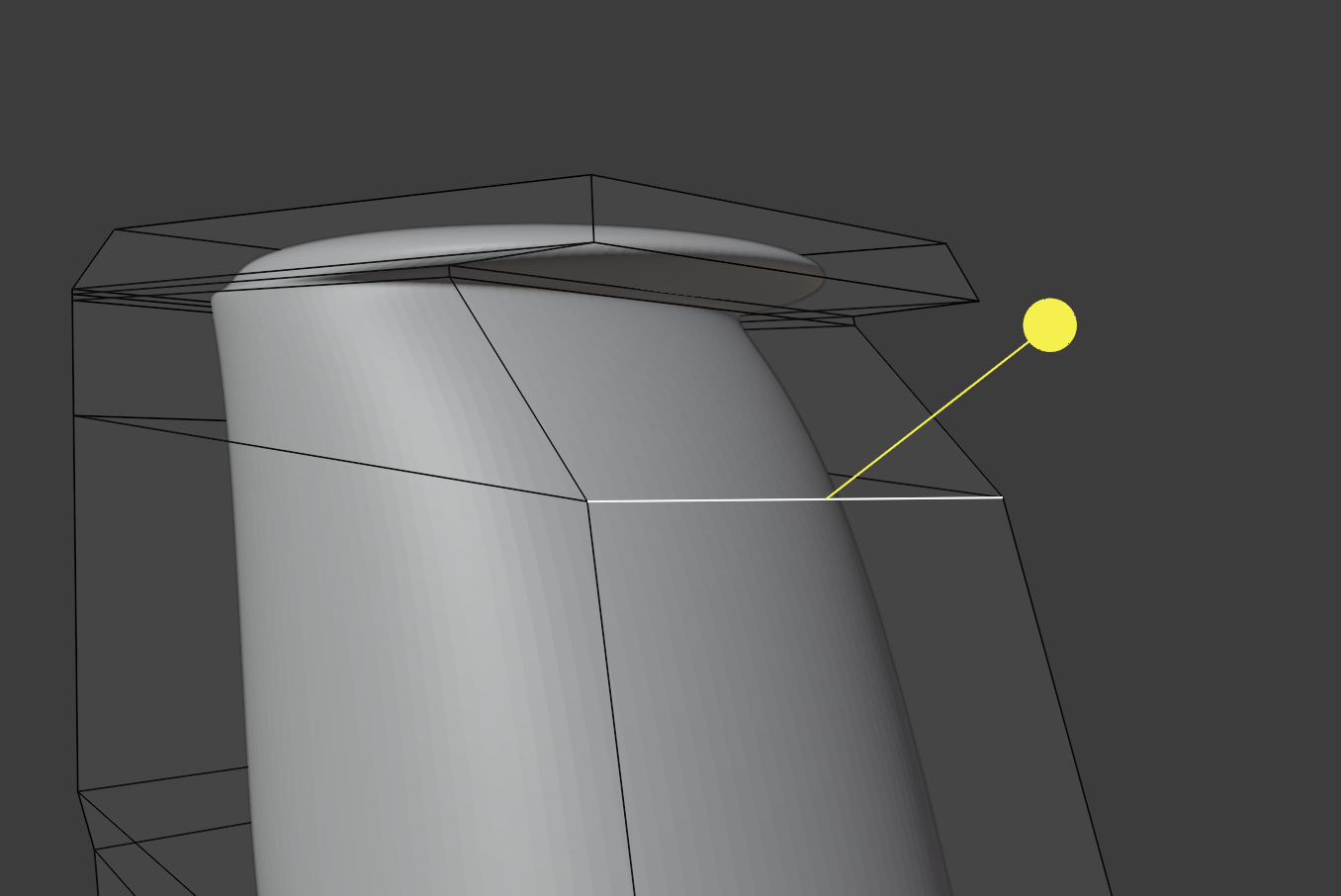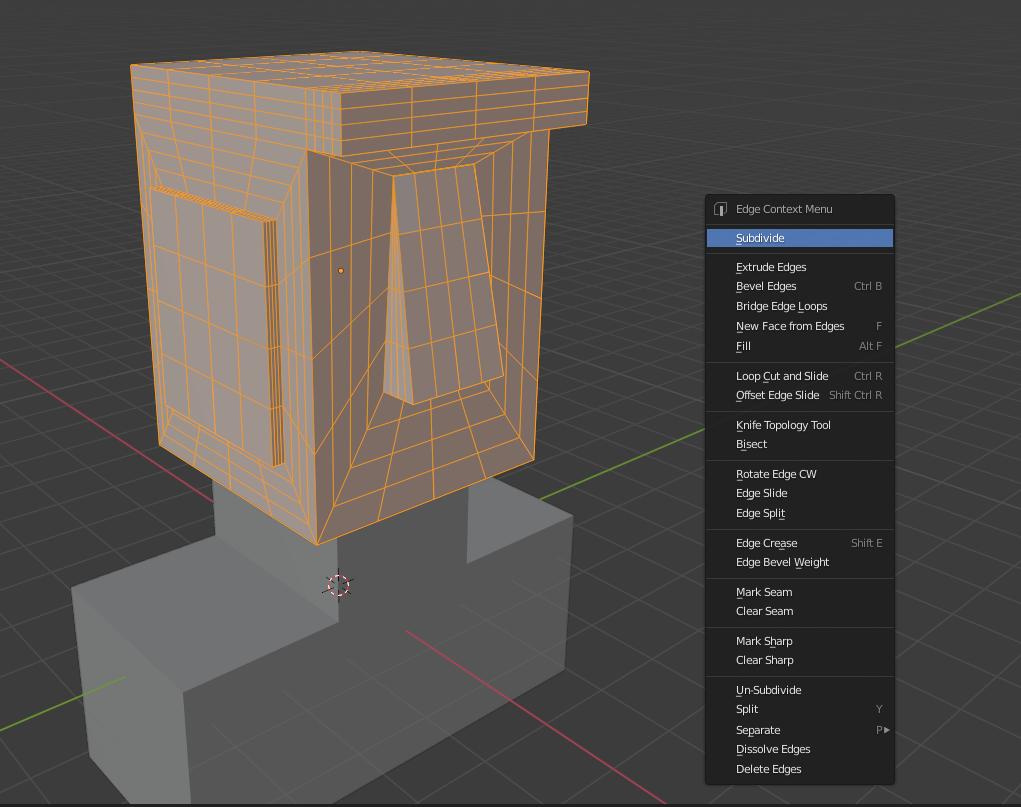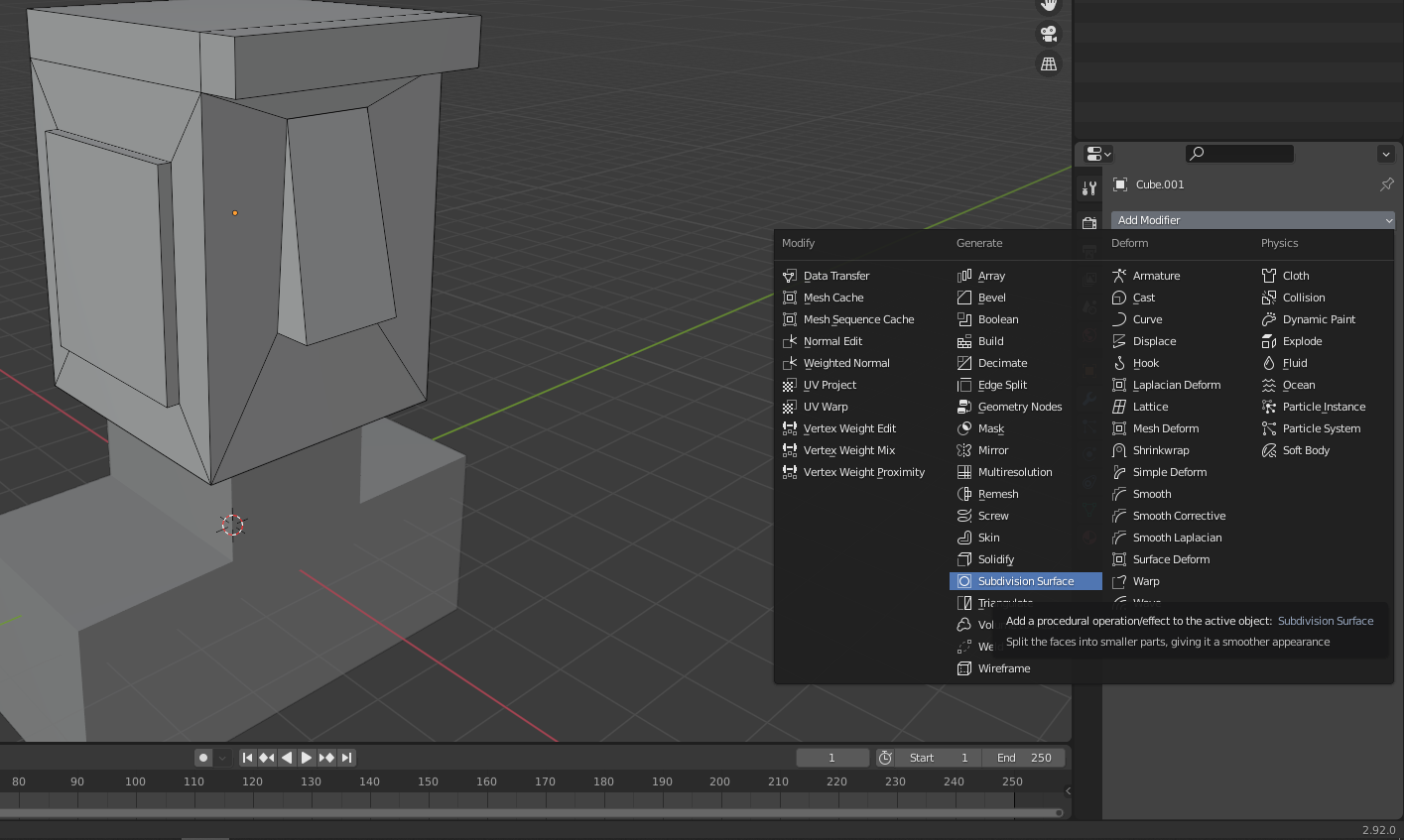I am super new to this but decided it is time to learn. For a first project I wanted to model an Easter Island head because I figured that should be easy enough. So far it has been going well but now I have hit a roadblock. I believe my main issue is simply my lack of basic workflow knowledge so any help is much appreciated.
I have checked out a few tutorials and people seem to be modelling in a way where they use the "Subdivision" modifier starting from a cube they then add extra faces and edges to. I have been doing this as well and gotten the general shape down. However, now that I want to add the brow or nose of the statue I run in to weird issues where the subdivision modifier doesn't behave as I would expect (see images).
How should I go about adding these features to my head?