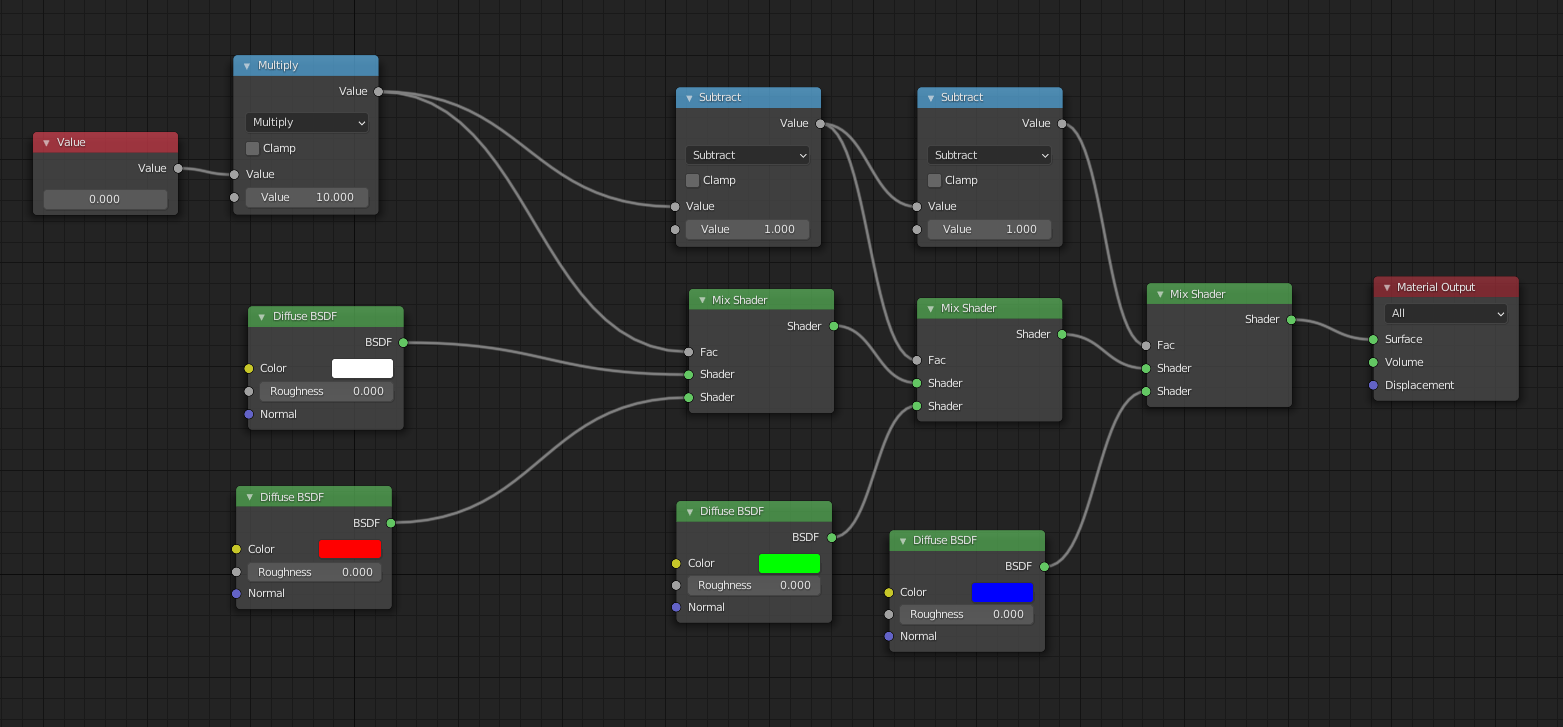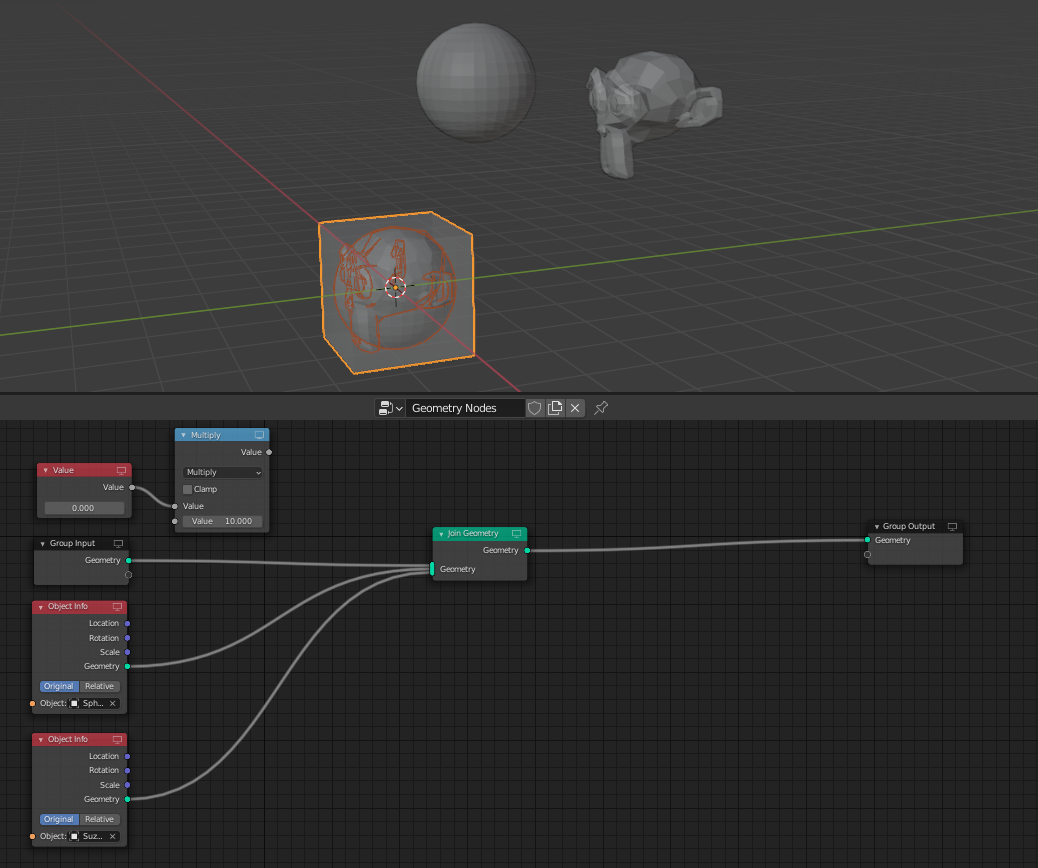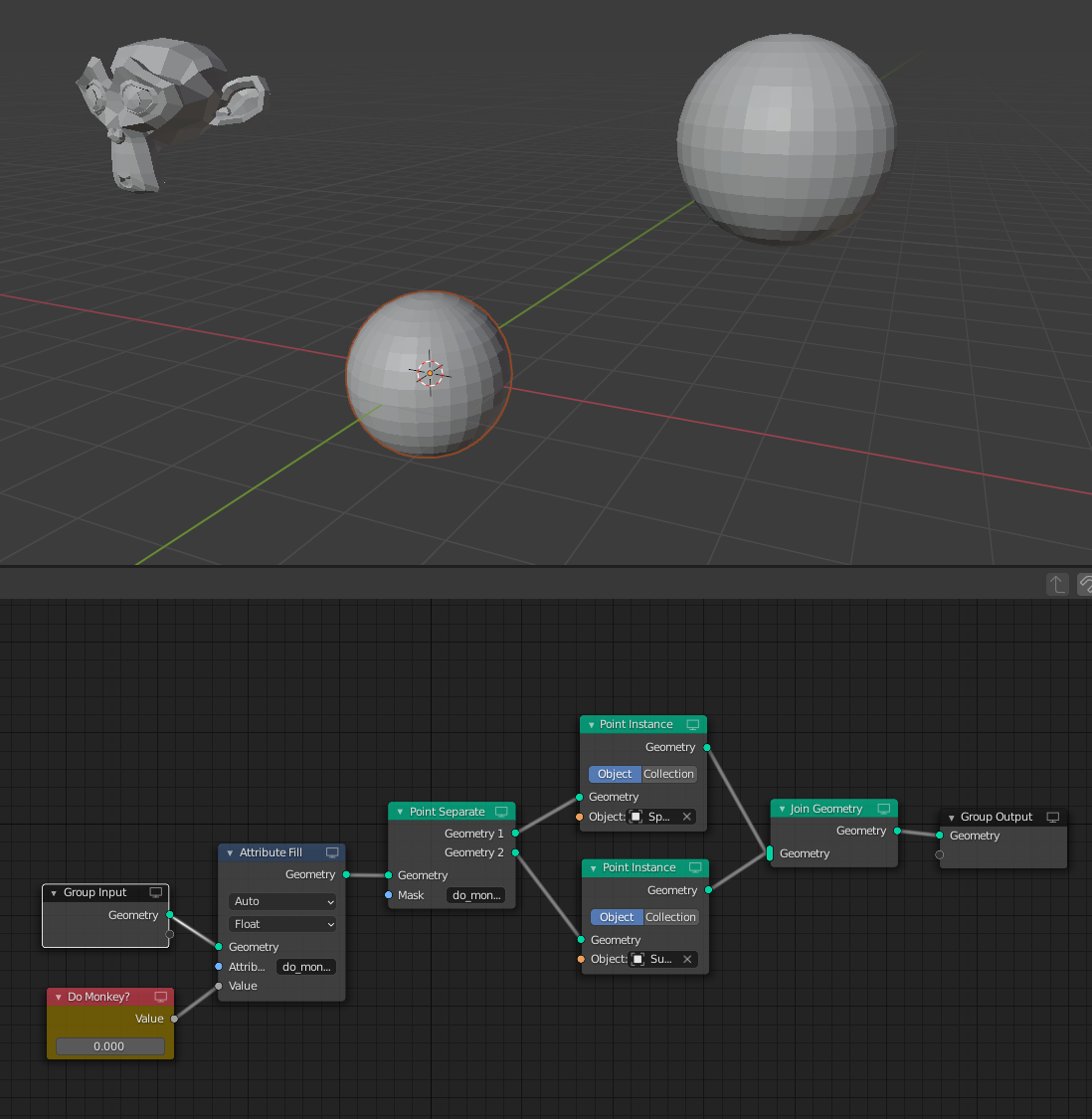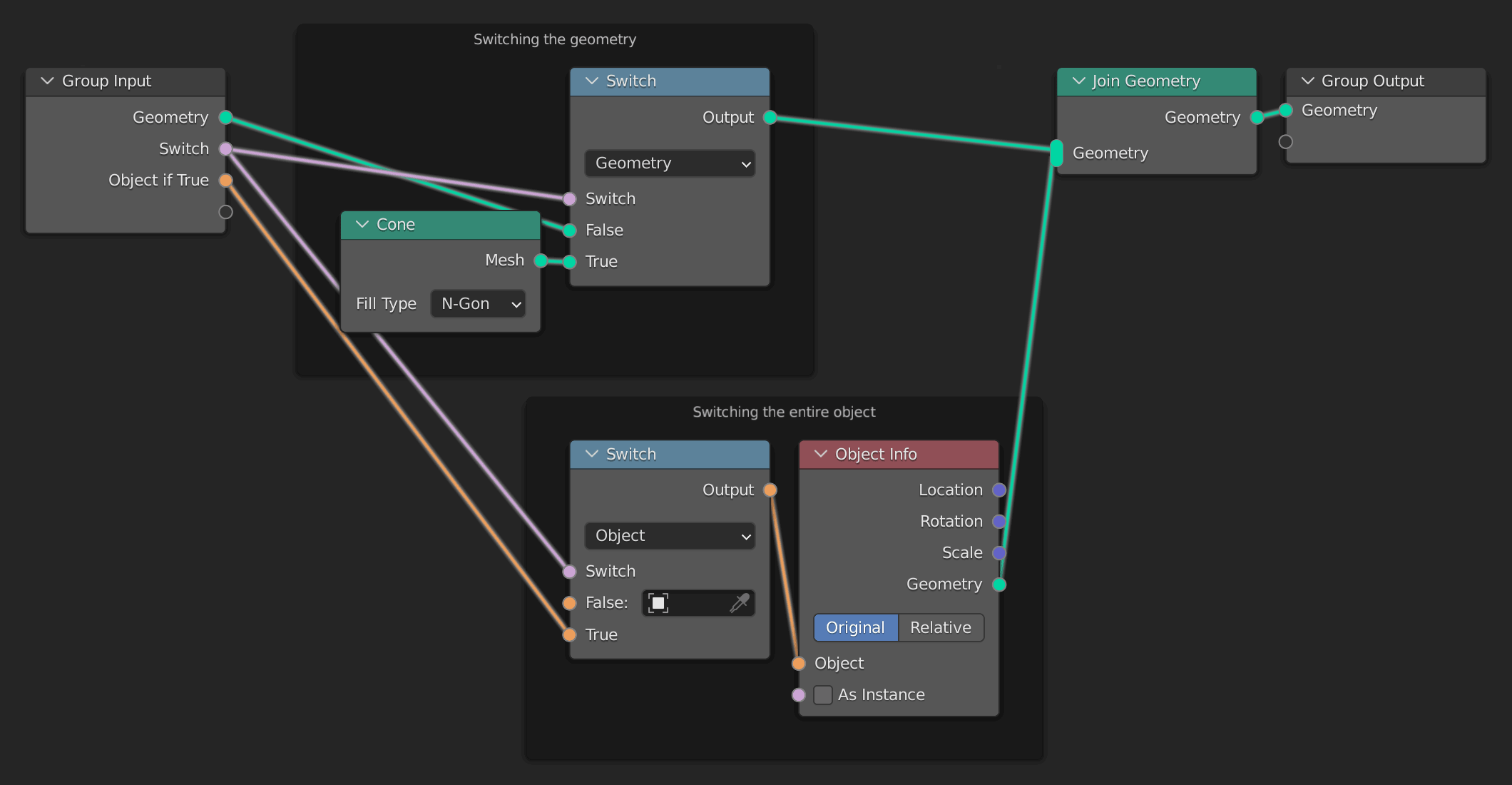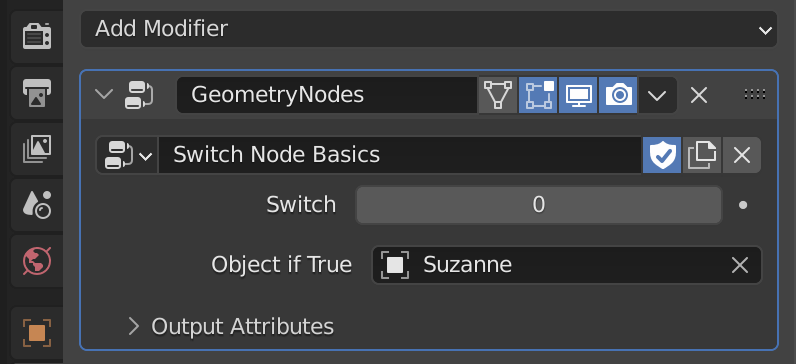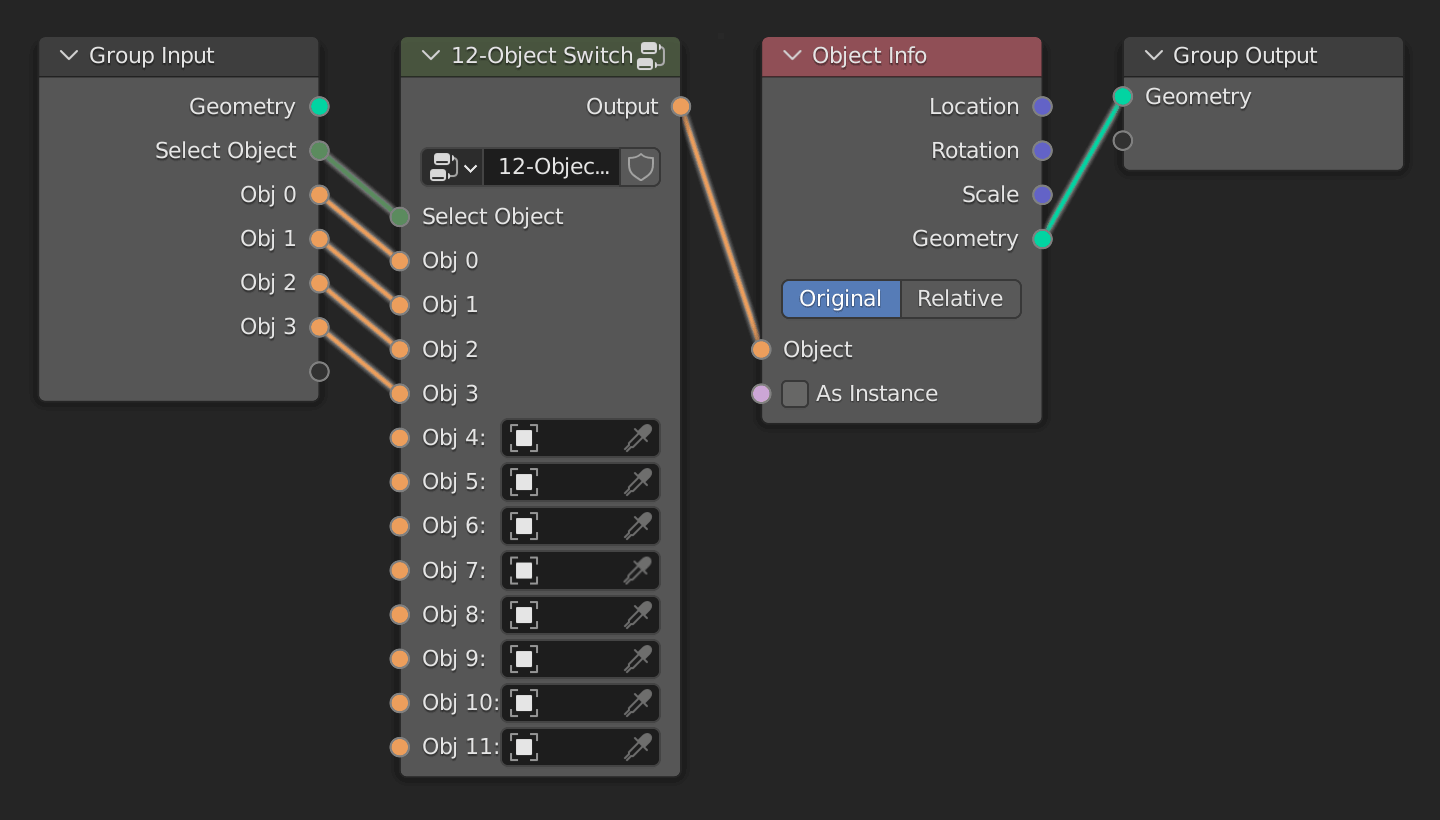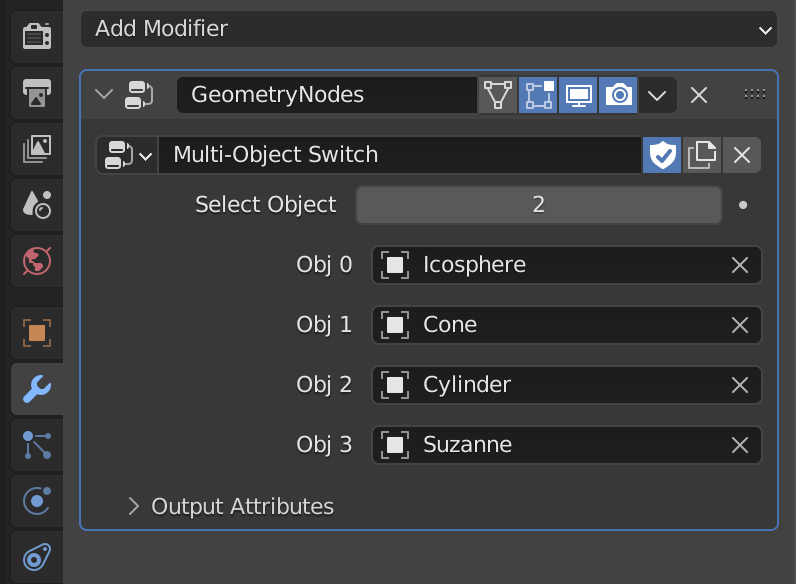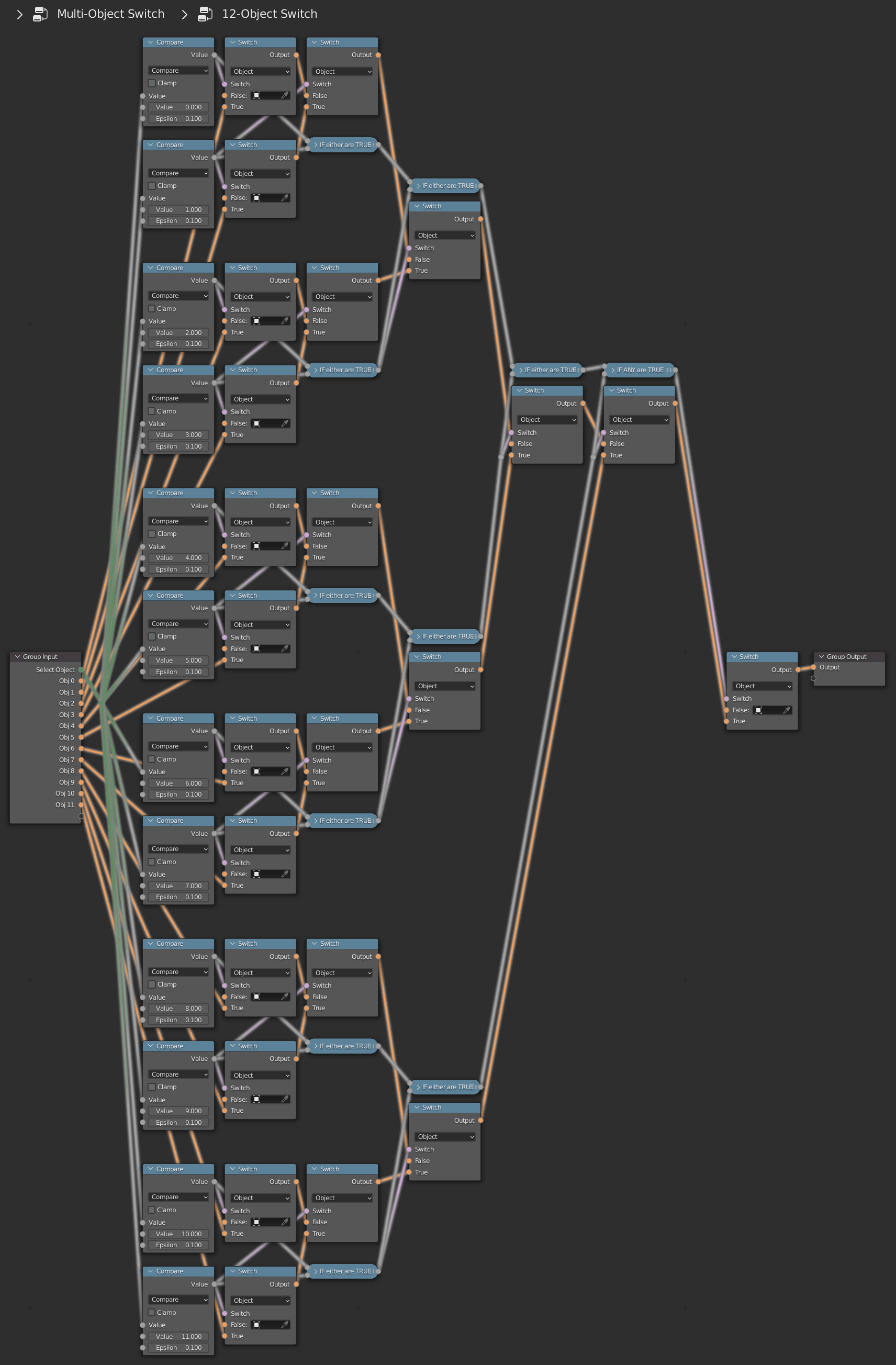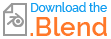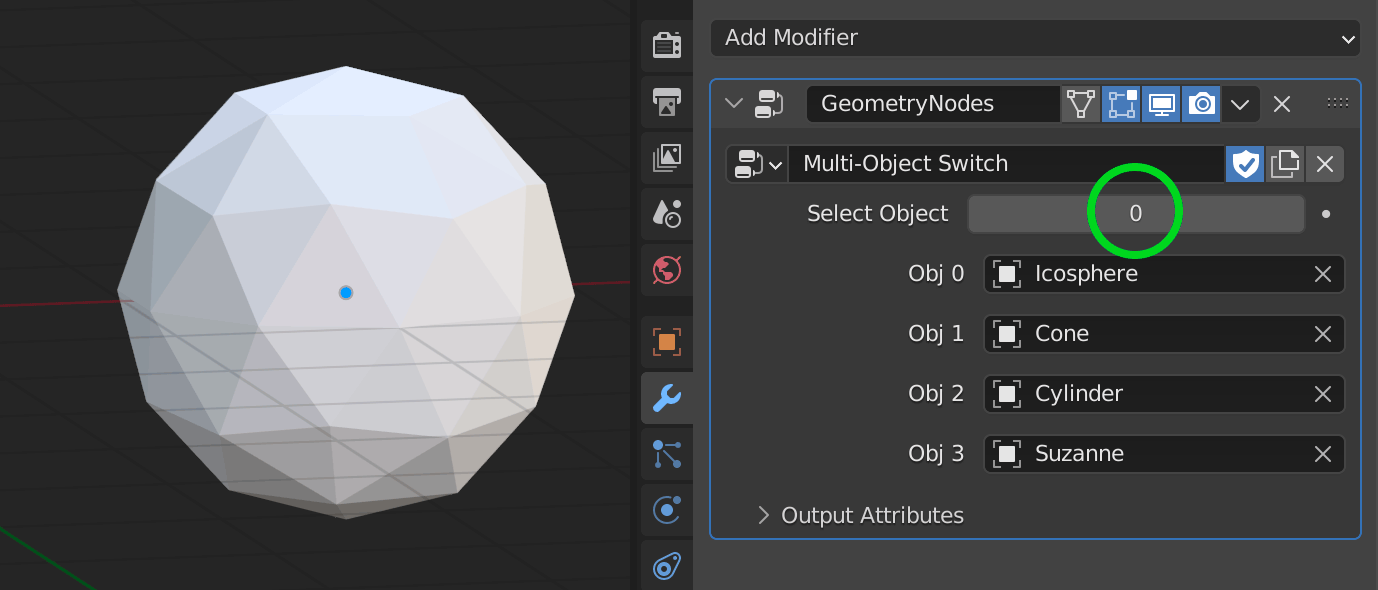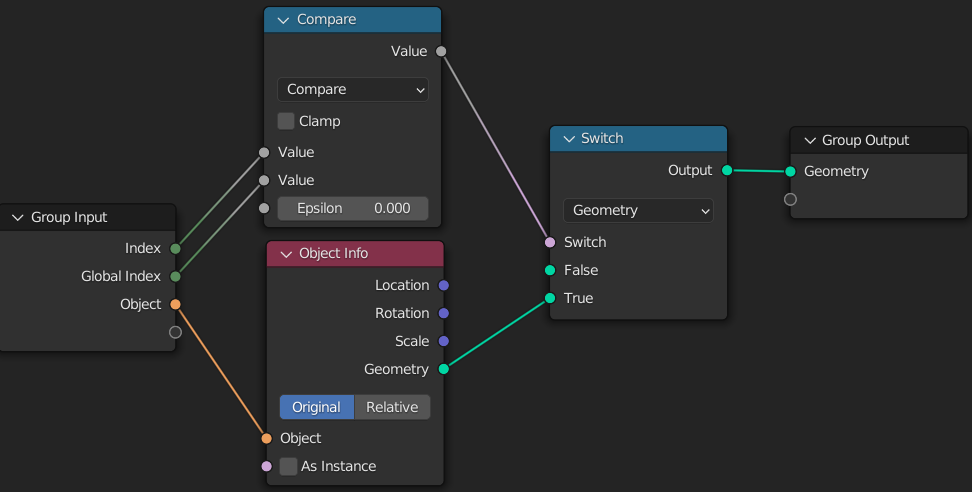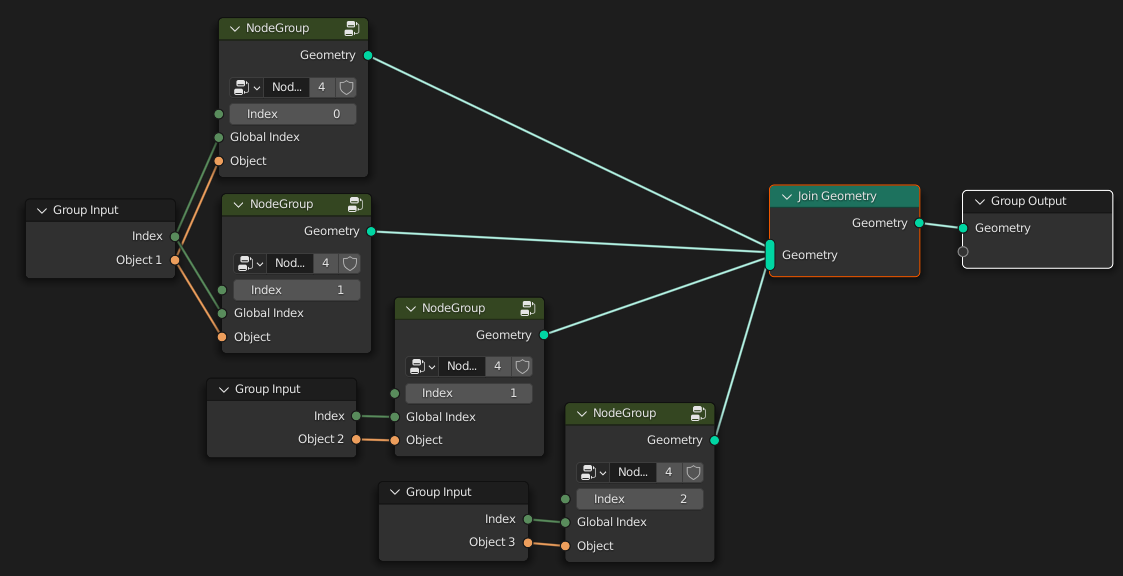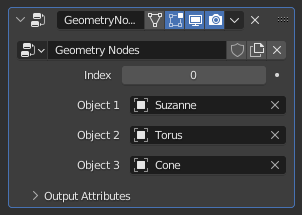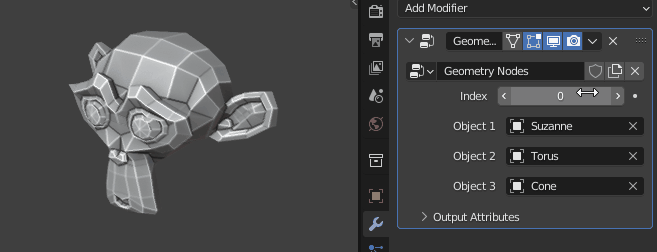One feature that I use frequently in shader editor, is an option to toggle between different shaders or textures. It can look like this:
Changing the value node on the left within the interval of 0.0 to 0.3 allows me to quickly change the used diffuse shader. This setup can be used for a lots of stuff.
How can I replicate this setup in geometry nodes with the intention of changing different geometries?
Let's say I have a cube, sphere and a monkey in my scene and I add a geometry nodes to the cube. The other two objects are loaded using object info nodes. Since Join Geometry node doesn't have a factor, I can't really switch between used geometry.