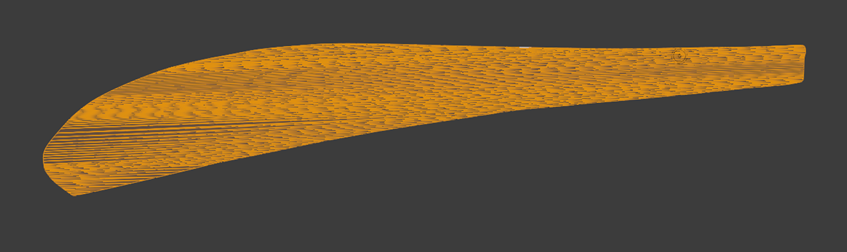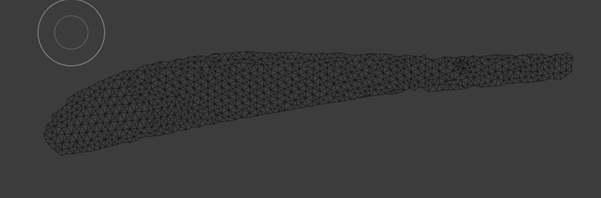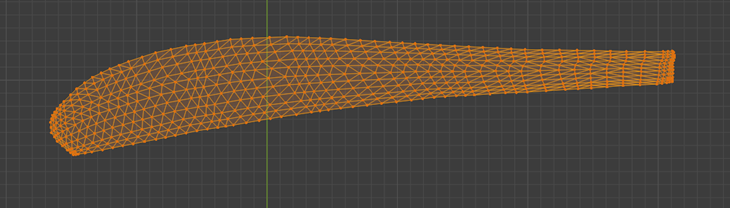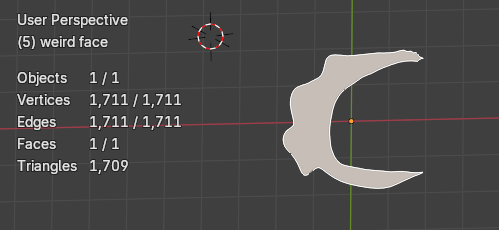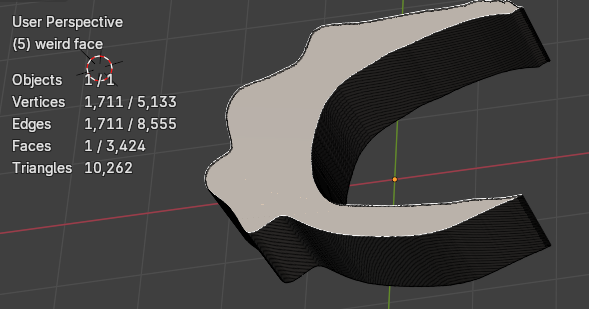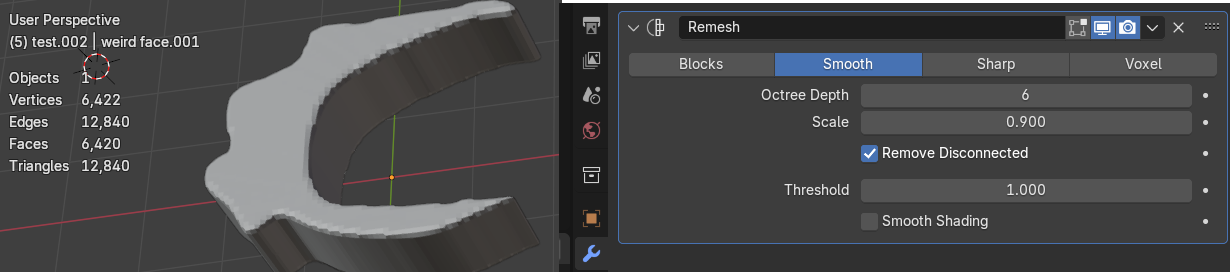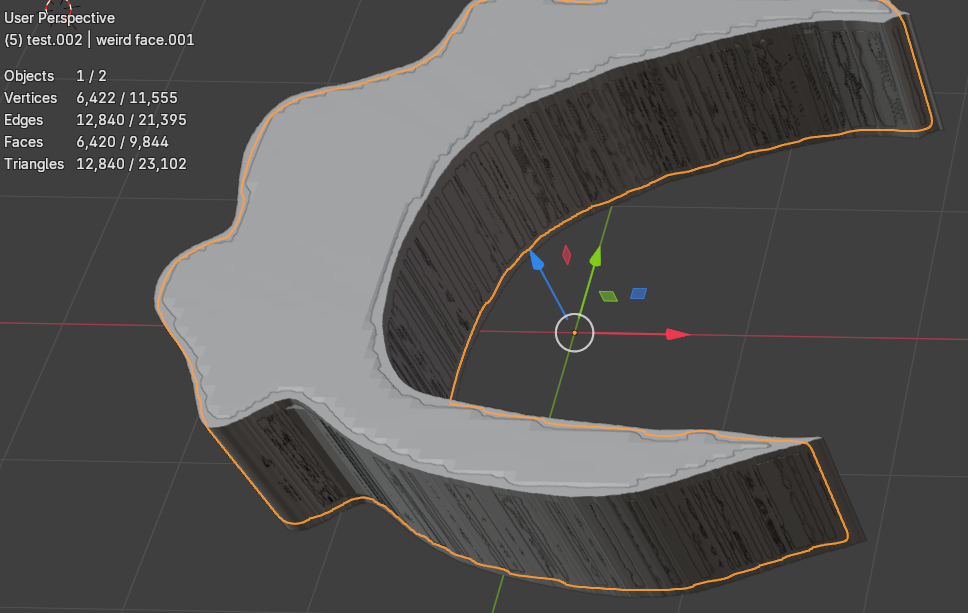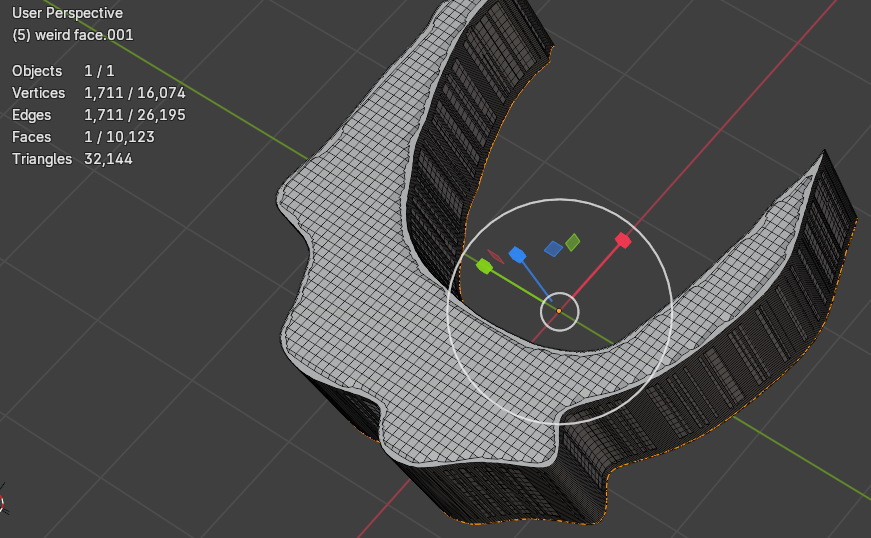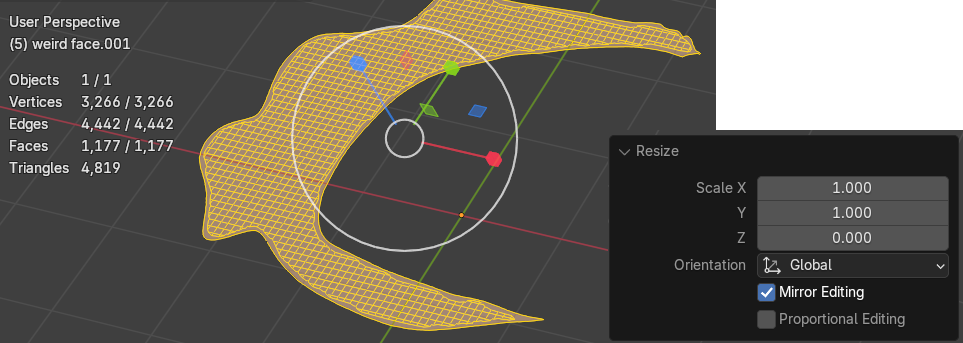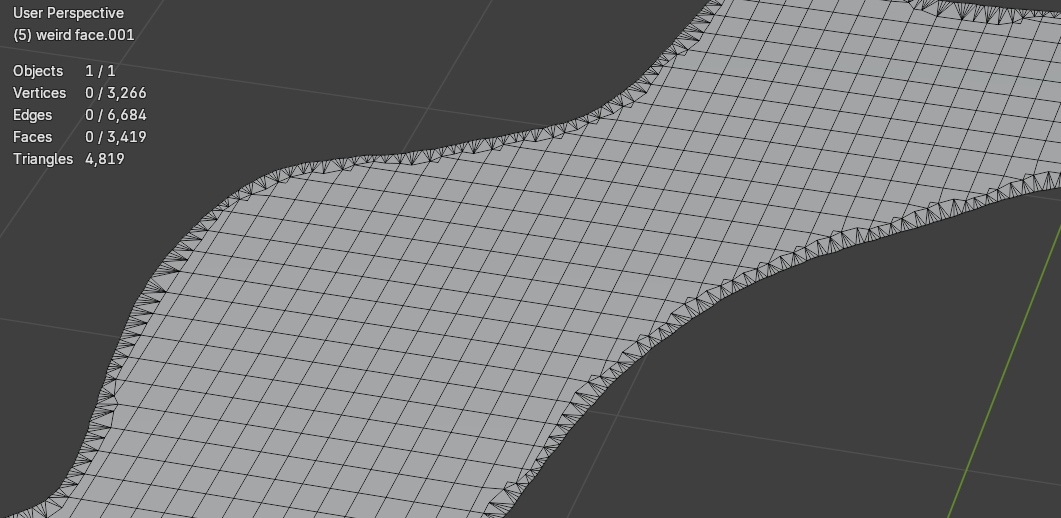I have a simple 2D shape outline imported from a .svg file and converted to a mesh.
This shape has been populated with loads of very elongated triangles, which are not very practical for future editing. Instead, I would like to populate it with nice evenly-sized and not excessively elongated triangles.
I have been able to remove the existing subdivisions with a limited dissolve:
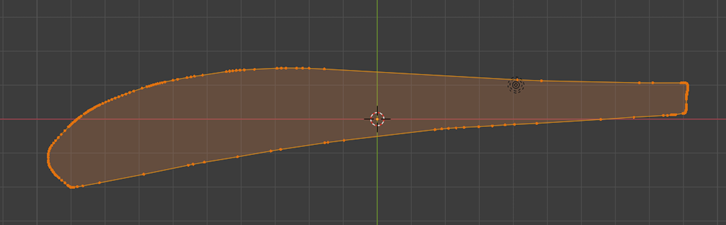
I have then tried a couple of options. "Fill" is a slight improvement but still not great:
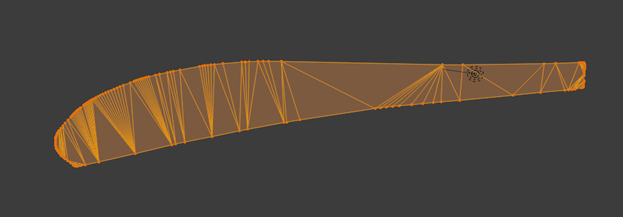
The best I have managed is using the "Simplify" brush in Sculpt mode. With Dyntopo selected, constant detail, I do a flood fill and get this:
This is getting closer to what I am after, but note that the outline has now been distorted. If I apply the brush manually, I can avoid the edges but then only partially solve the problem. I could use a higher level of detail for the "simplify" but then end up with a lot of excess triangles.
I would like a way to produce something like the bottom image, but keeping the outline as unaltered as possible from the original. Is there a simple way to do this? There is probably a simple answer, I am quite new to Blender.