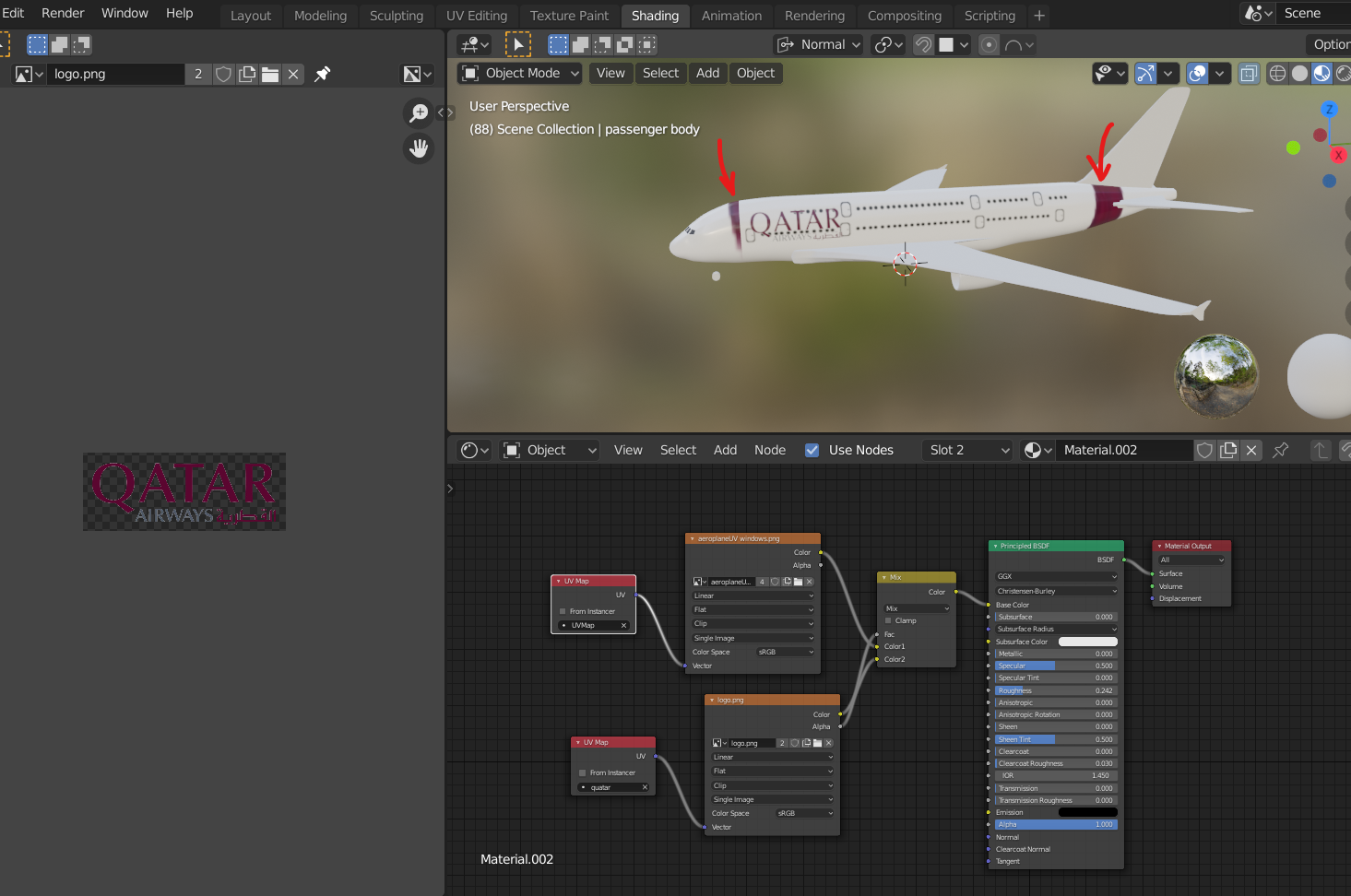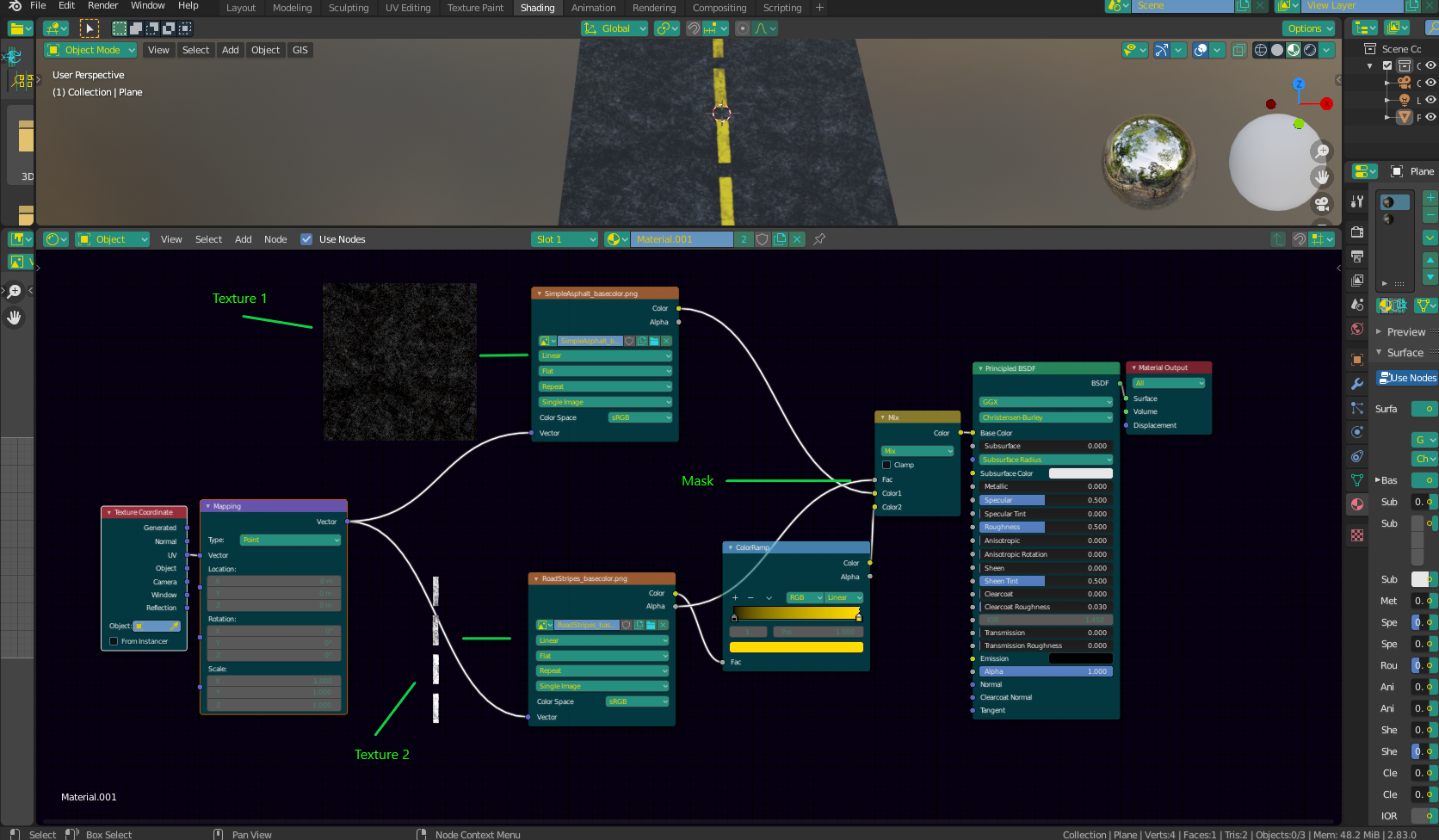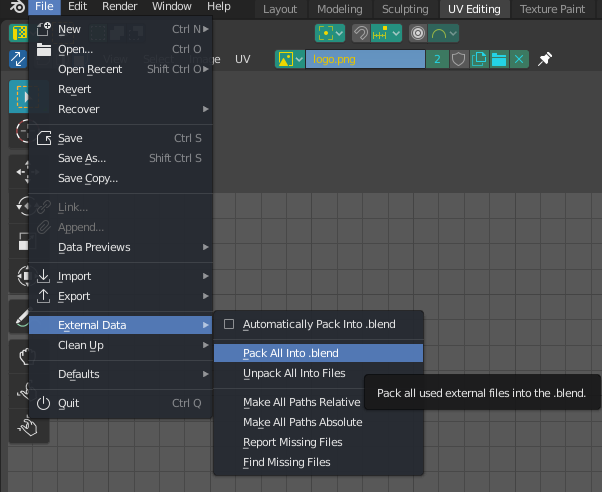A common setup for attaching 2 textures to one face is to mix them in the shader graph. The setup below shows a very basic setup for 2 diffuse textures mixed together to form one. If your "superimposed" image (the letter in your case) has an alpha, you can connect it as a mask for the mix factor to place one image cleanly on the other. However, if it does not have an alpha mask, a general purpose (b&w) mask can usually be created pretty easily by converting the color map to b&w and using that. If you end up needing instructions for how to do this, I will be happy to add them.
See image below:
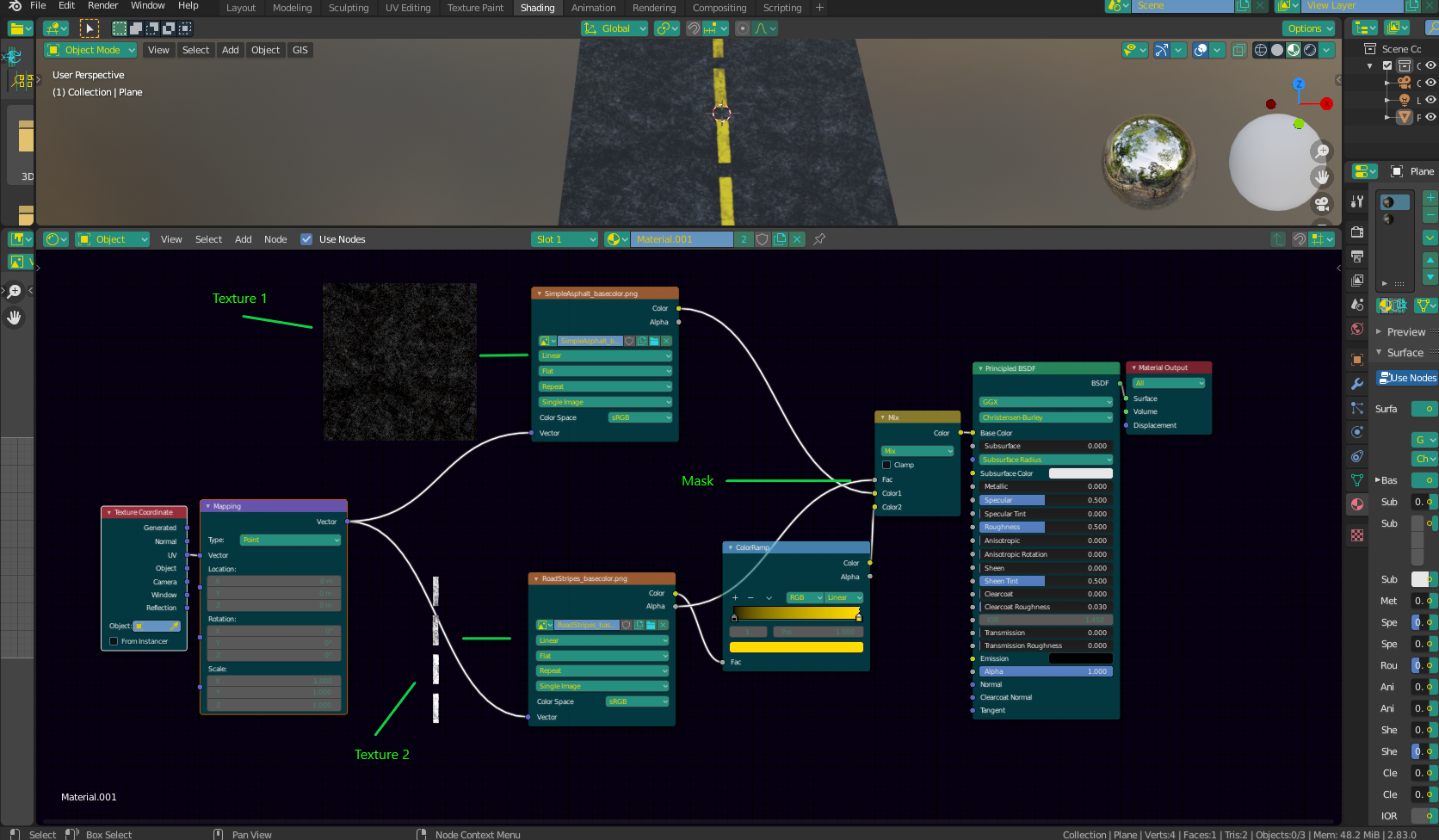
EDIT - Hey, I checked out your .blend file, but unfortuately, it didn't come wuth any images. Often it doesn't matter, but in this case, where the positioning of the one image is important, I need to see that image. To pack all the resources into the .blend file, go File > External Data > Pack All Into .blend. If you send me the file with the images, I should be able to help.
See below:
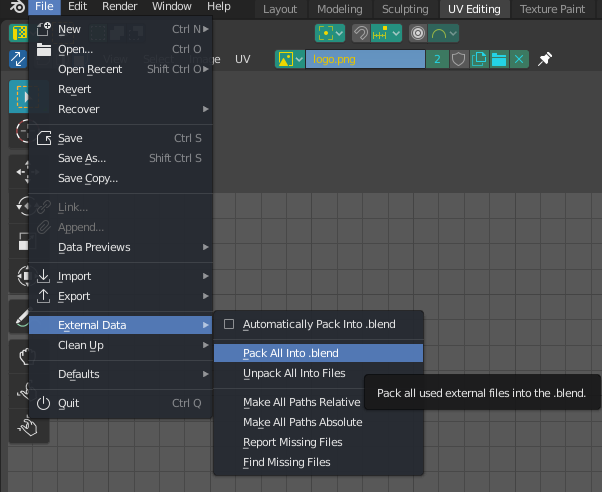
EDIT 2 - Hey. The problem was rather simple, you have UV islands in a place where they are getting info from the letter logo. See the image below.

I'll also upload the .blend file, but i'm not sure it will work becaus I had trouble packing the textures. At least you can see where I placed the islands.
File is here - 
Hope this helps