To clarify yamalai's wget answer, which currently doesn't work for me due to a broken link, you can find a list of all the releases of Blender at https://download.blender.org/release/. Suppose you want to use version 2.82a. Simply go to the appropriate release, right-click the desired file, and copy the link address as shown in the screenshot:
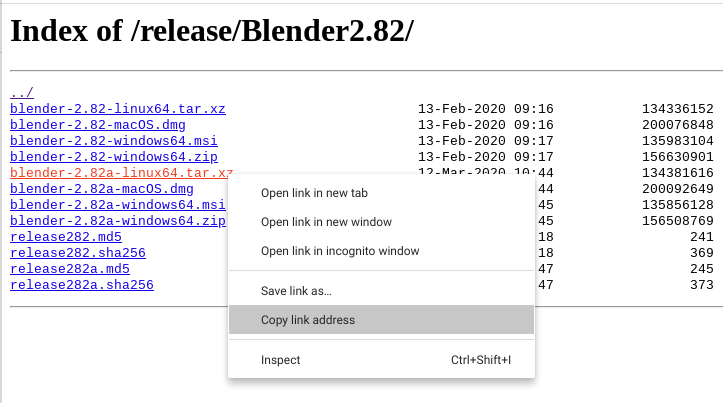
On an Ubuntu 18.04 machine, type wget and paste the link:
$ wget https://download.blender.org/release/Blender2.82/blender-2.82a-linux64.tar.xz
--2020-05-29 20:47:53-- https://download.blender.org/release/Blender2.82/blender-2.82a-linux64.tar.xz
Resolving download.blender.org (download.blender.org)... 82.94.213.221
Connecting to download.blender.org (download.blender.org)|82.94.213.221|:443... connected.
HTTP request sent, awaiting response... 200 OK
Length: 134381616 (128M) [application/octet-stream]
Saving to: ‘blender-2.82a-linux64.tar.xz’
blender-2.82a-linux64.tar.xz 100%[===========================================================================================================>] 128.16M 3.98MB/s in 44s
2020-05-29 20:48:37 (2.91 MB/s) - ‘blender-2.82a-linux64.tar.xz’ saved [134381616/134381616]
This should give you a *.tar.xz file, which for me was 129M. Type
tar xvf blender-2.82a-linux64.tar.xz
The v is optional and is just for verbosity. To check afterwards that the installation worked, you can cd into the resulting Blender directory and type ./blender --version.

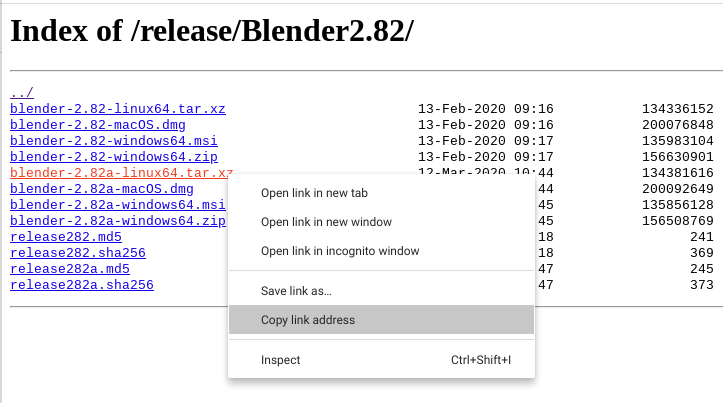
snap info blenderConsult stackoverflow or ask ubuntu re installing snap and installing with snap. $\endgroup$error: system does not fully support snapd: cannot mount squashfs image using "squashfs": mount: /tmp/sanity-mountpoint-291580849: mount failed: Operation not permitted.$\endgroup$