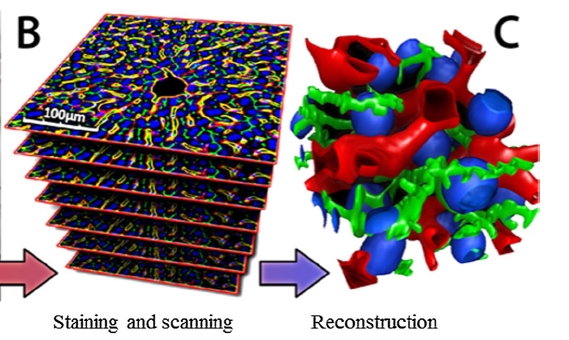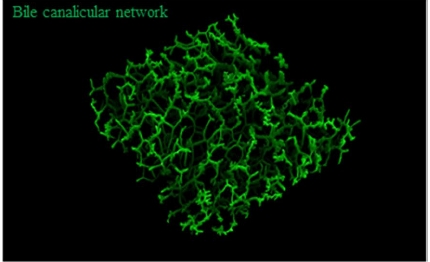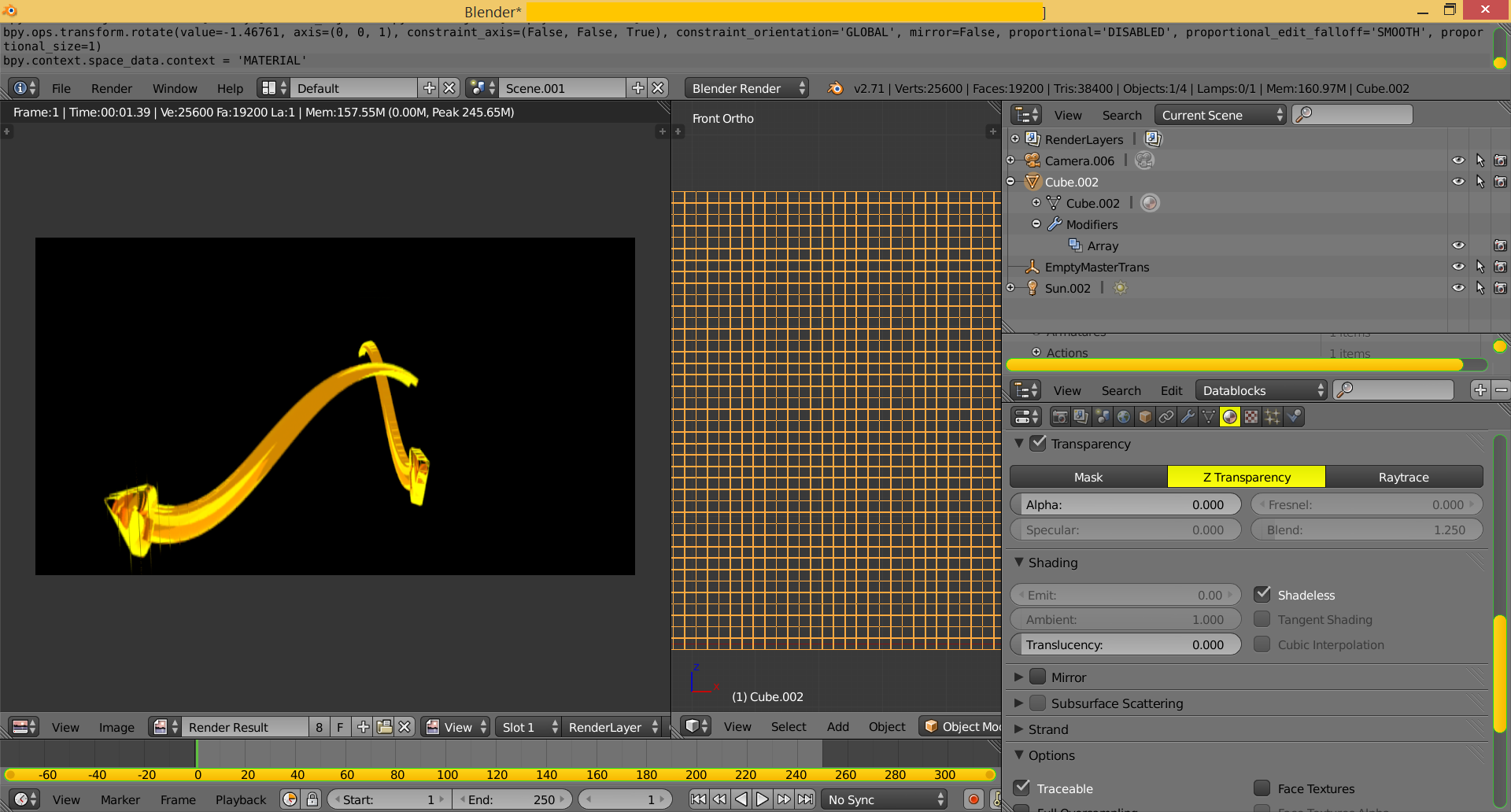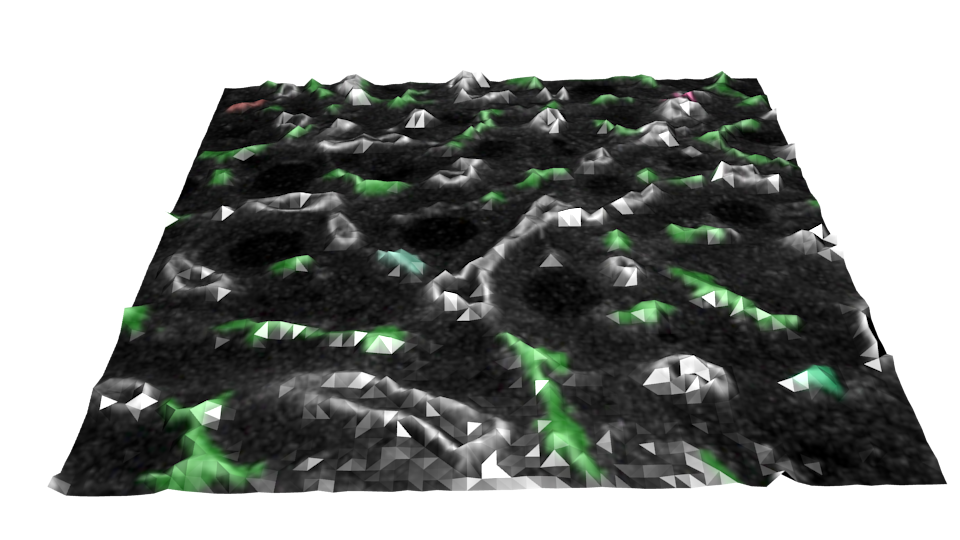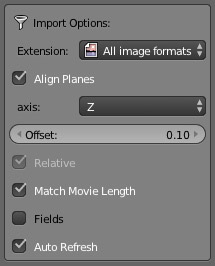I have a plane with a texture with both transparent and opaque elements. I would like to give that texture thickness. If I solidify the plane, the texture is only on the faces, not 'through' the solidified plane. I could apply array modifier in very tiny increments to build the thickness, but that's not optimal and seems not really smart either.
UPDATE: More details:
My initial request for this project: Is it possible to convert image texture's black color to transparent?
I am trying to recreate series of confocal microscopic images into 3D structures. Each image is flat, I tried to give them thickness by adding array of 6 planes but it looks awful. If I could give each plane thickness, they would stack in nice 3D shapes.
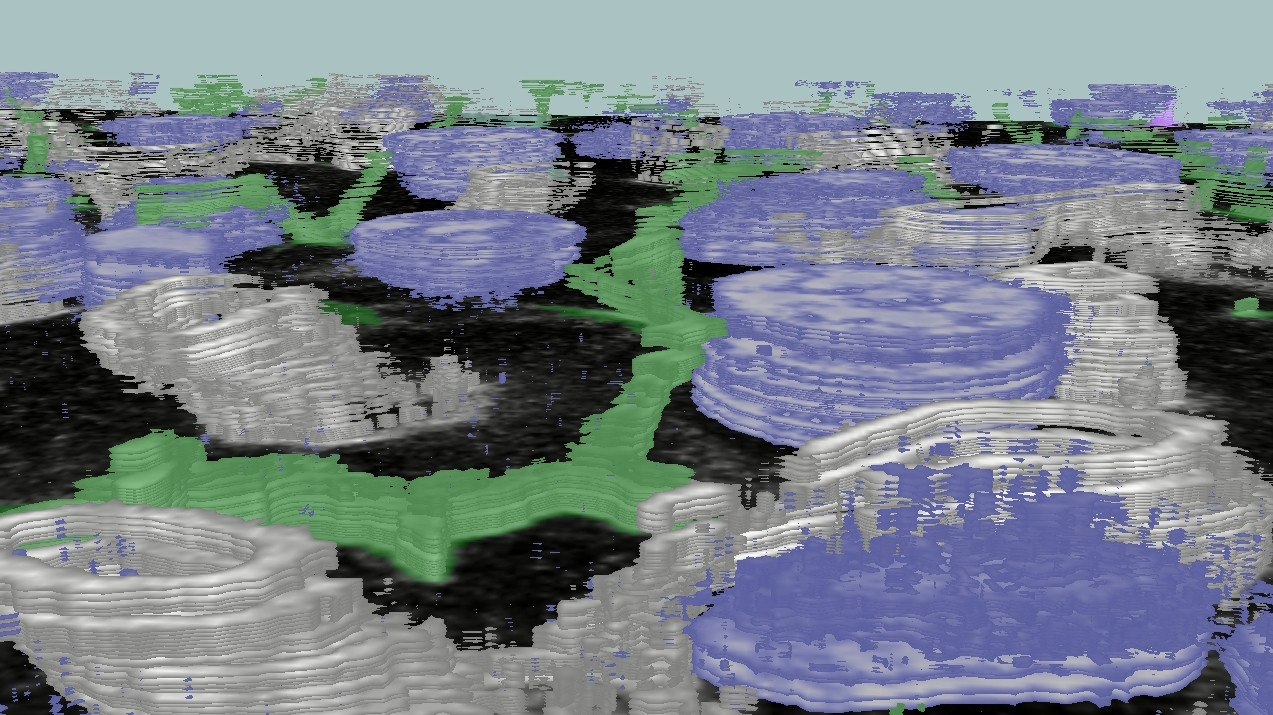
UPDATE 2 David - I tried your suggestion, but I'm getting no effect after displacement. I added solidify modifier on top of that, but I only get fill on edges / rims:
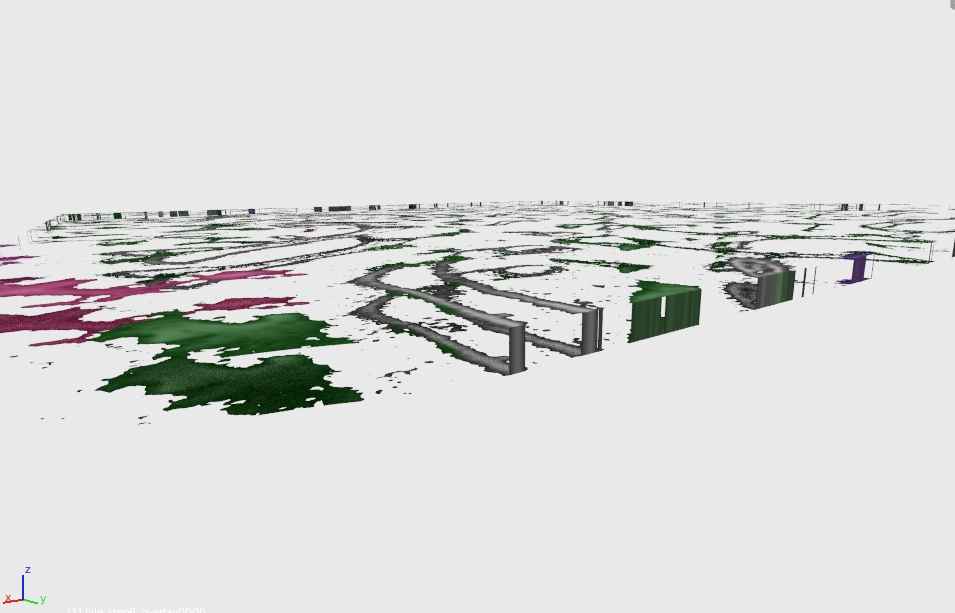
FINAL UPDATE: I followed atomicbezierslinger method - it gave me pretty decent results with very good 3D reconstruction. I used 100x100 cubes per picture, resized z-size to 0.2. Attached is a render of 13 z-stacks from confocal. I need to tweak noise a bit, but I guess there's no better way to go. Now I need to write a Python code to automate it - each data set is 100 z-stacks - too much to do it by hand. I appreciate all suggestions and your help.
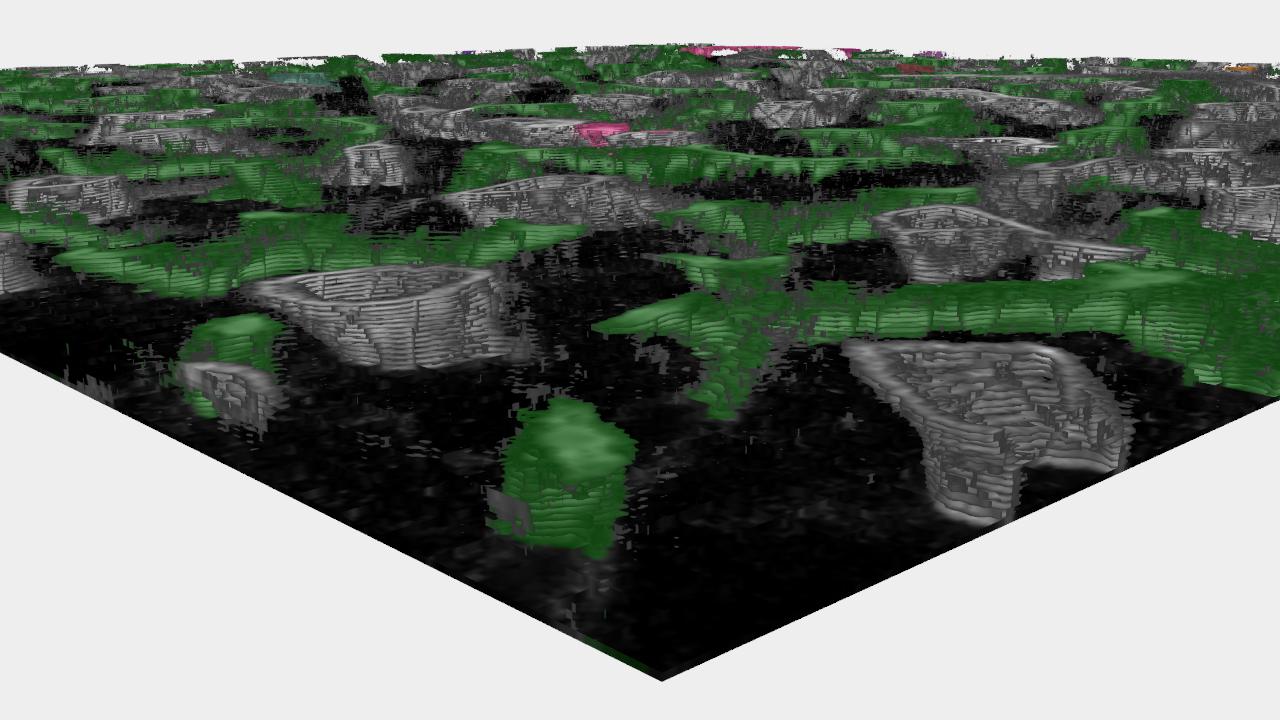
FOLLOW UP: I probably was unclear asking initial question and didn't explain my goal well. Confocal microscope uses laser to scan fluorescent-labeled animal tissue. Each laser pass reads a plane of ~1 micron thickness then, the next scan goes deeper and deeper. This way z-stacks are created. There is a software for 3D reconstruction of z-stacks (e.g. ImageJ) but I am exploring possibilities and limitations of Blender in this application. Please see below image for the explanation.
Picture source: Hammad et al., Arch Toxicol (2014) 88:1161–1183