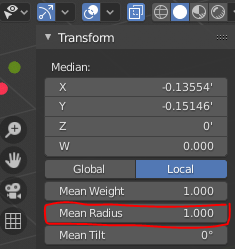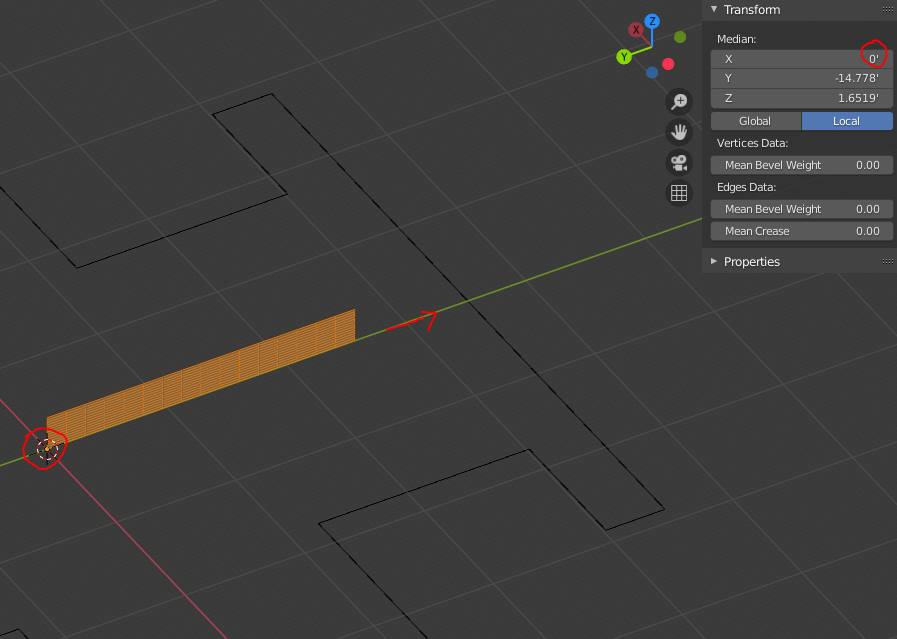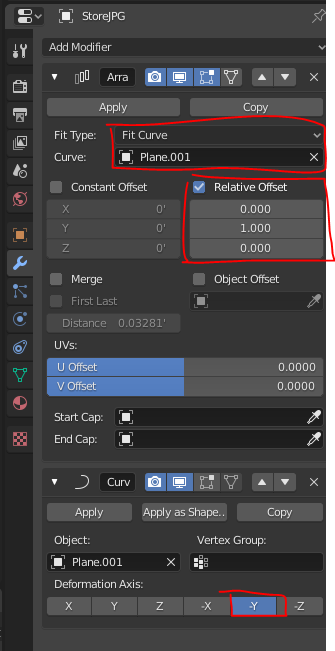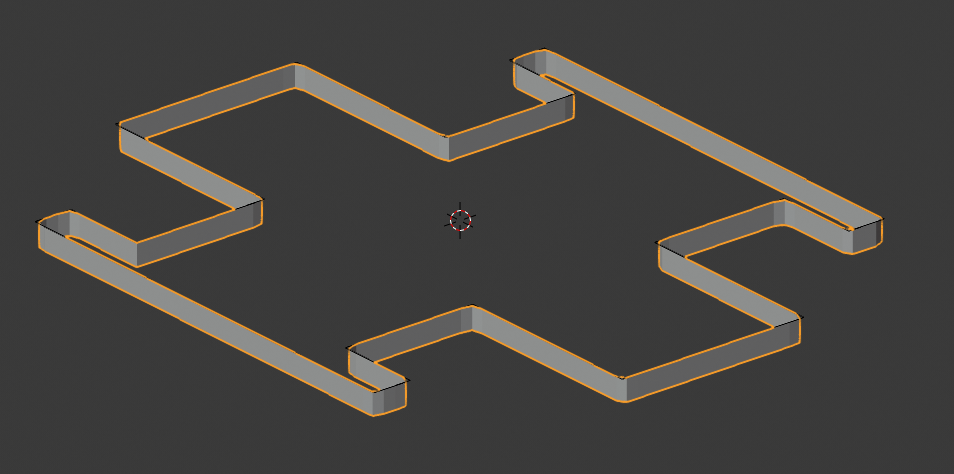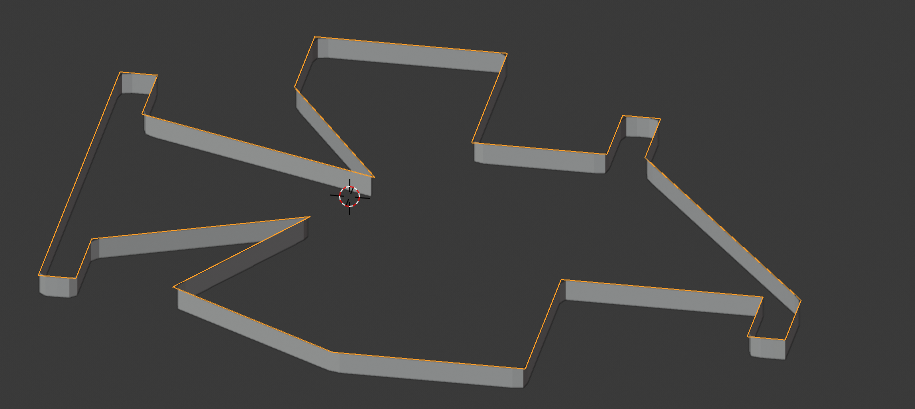I have a Plane converted to a curve and I have another plane (with a bunch of loop cuts in it) that I'm trying to wrap around the curve. But when I apply the proper modifiers (as Ian Hubert did in this video: https://www.youtube.com/watch?v=eXldgzeuj1k ), it doesn't follow the curve. Why? You can download the .blend file below.
1 Answer
You have to understand that the curve modifier displaces vertices depending on the relative distance to the origin of each object. Also, it is good practice to apply your scale when working with modifiers. If you don't, the values in the modifier won't reflect reality. It is also good to apply rotation when there is no benefit in having one, else you will have trouble tweaking axis rotations. Try to re-name your objects as you go so that they aren't confusing afterwards (eg a plane converted to a curve could be renamed curve-something)
- Apply rotation to your mesh object (Object (top left of the viewport)> Apply > Location)
- Apply scale to both your objects (Object > Apply > Scale)
- Go into edit mode after selecting the curve and set the radius to 1 :
- Set origin of the mesh object to the origin of the world (Object > Origin > Origin to 3D Cursor)
- Move the geometry back to the origin (in edit mode) like so :
- Set relative Offset to x,0 y,1 z,0
- Set the length to "Fit curve" so that your object will fit the length of the curve whatever its shape
- Set the axis in the curve modifier to "-Y"
Final result :
You just have to move the handles of the curve object and the mesh object will follow along :