View-port model has smooth shading:
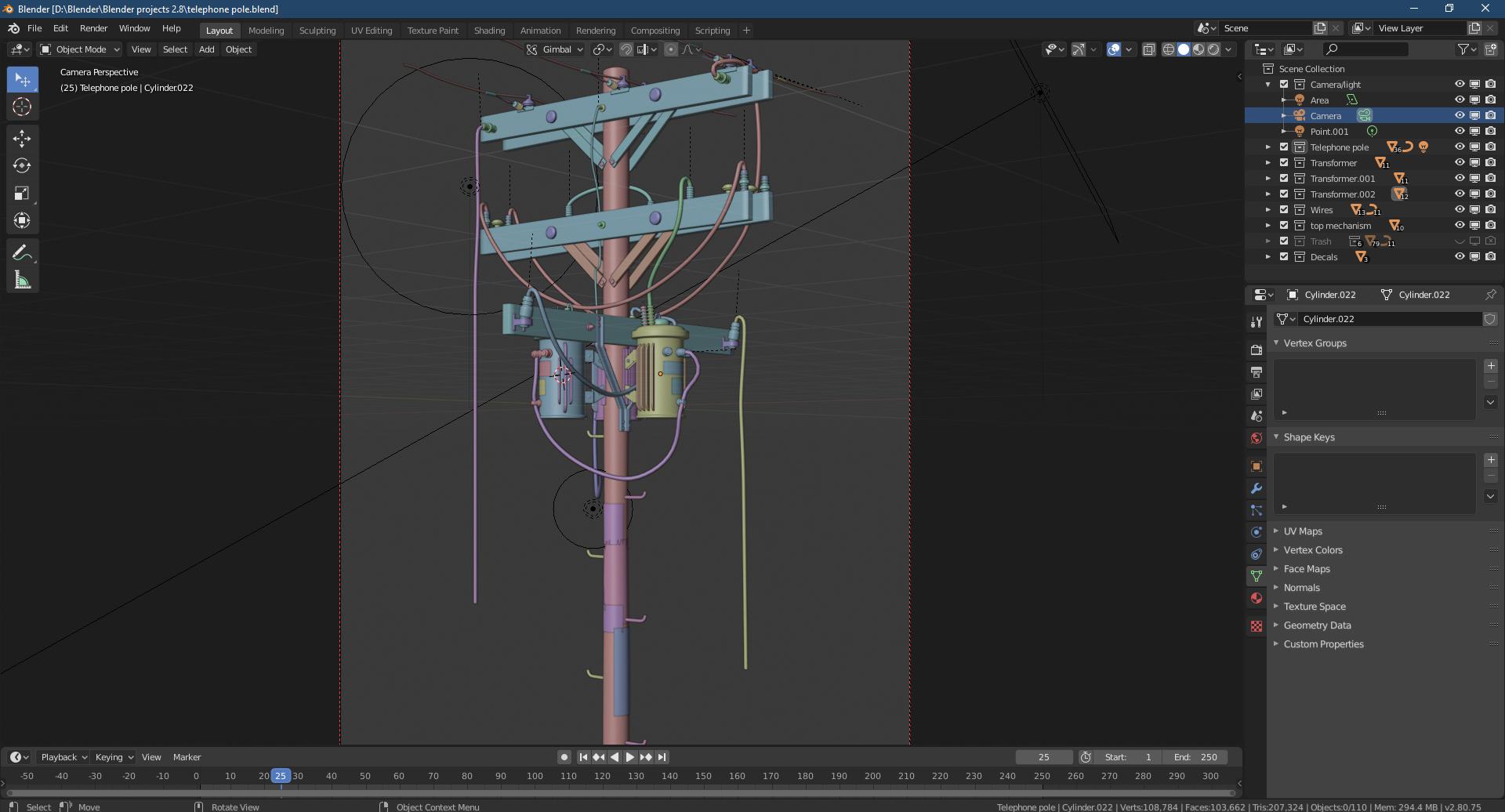
Look-Dev mode looks smooth shaded:
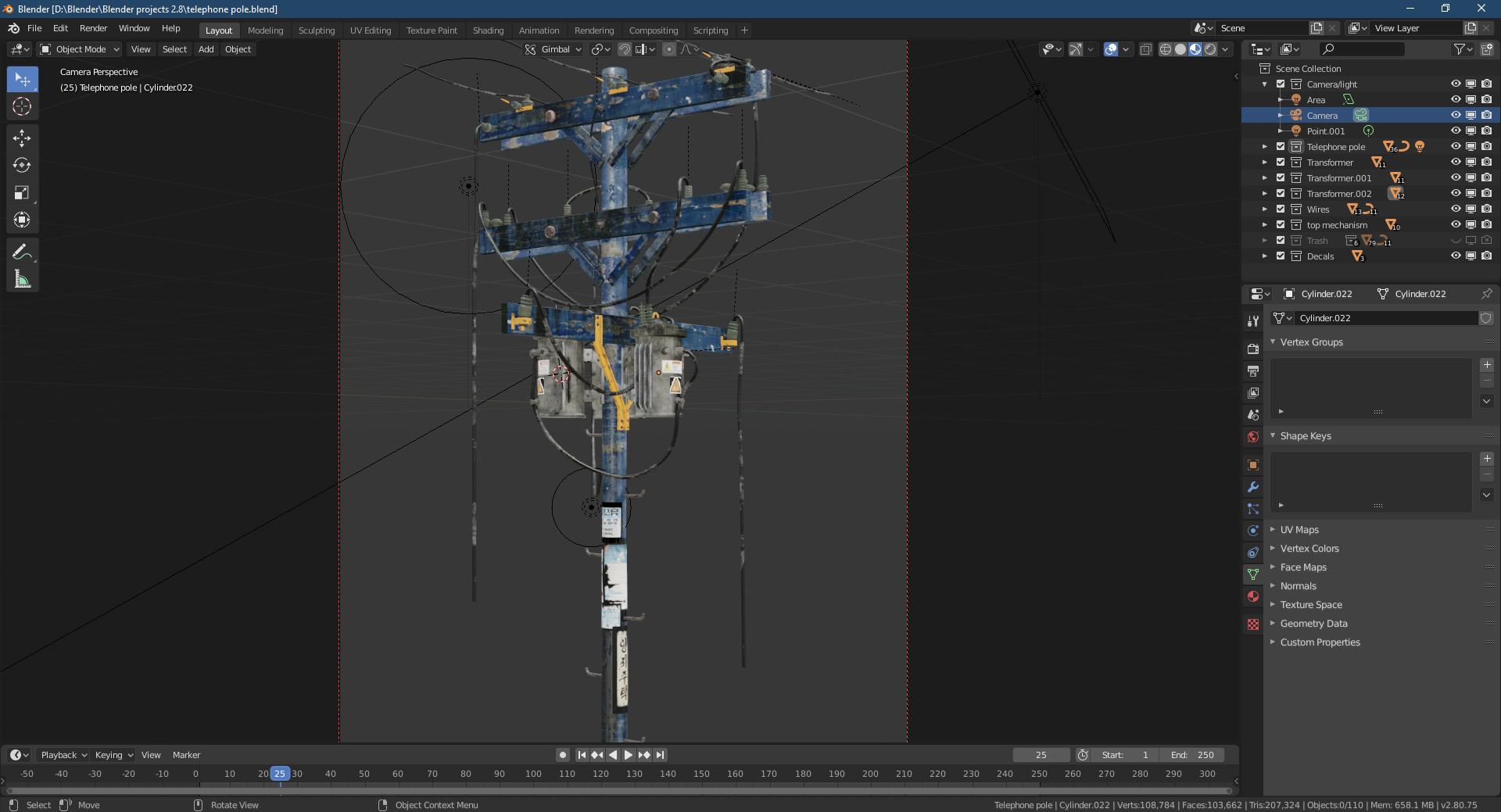
But the Final Render has noticeable edges:
Is there a reason as to why it's like that?
View-port model has smooth shading:
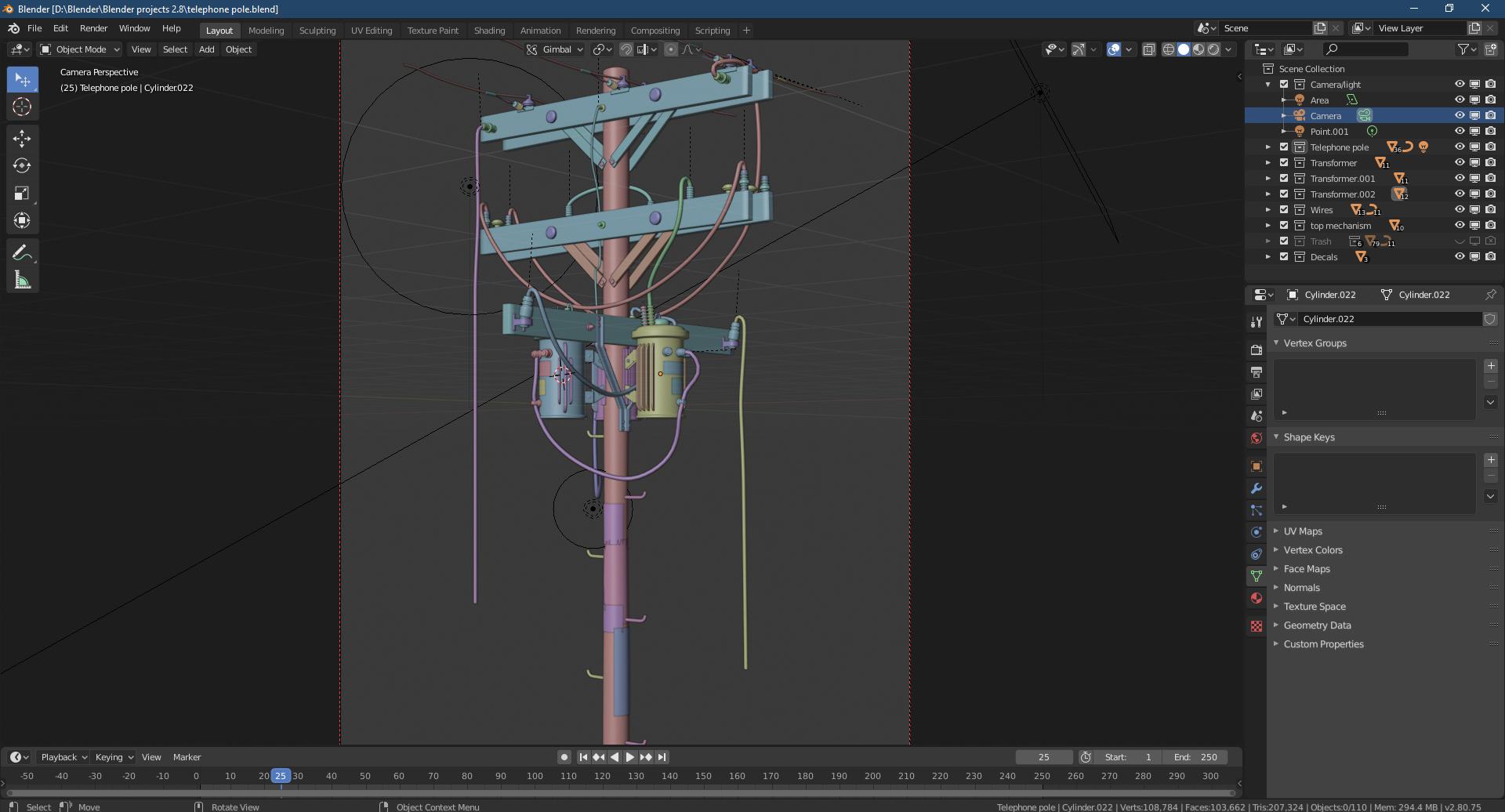
Look-Dev mode looks smooth shaded:
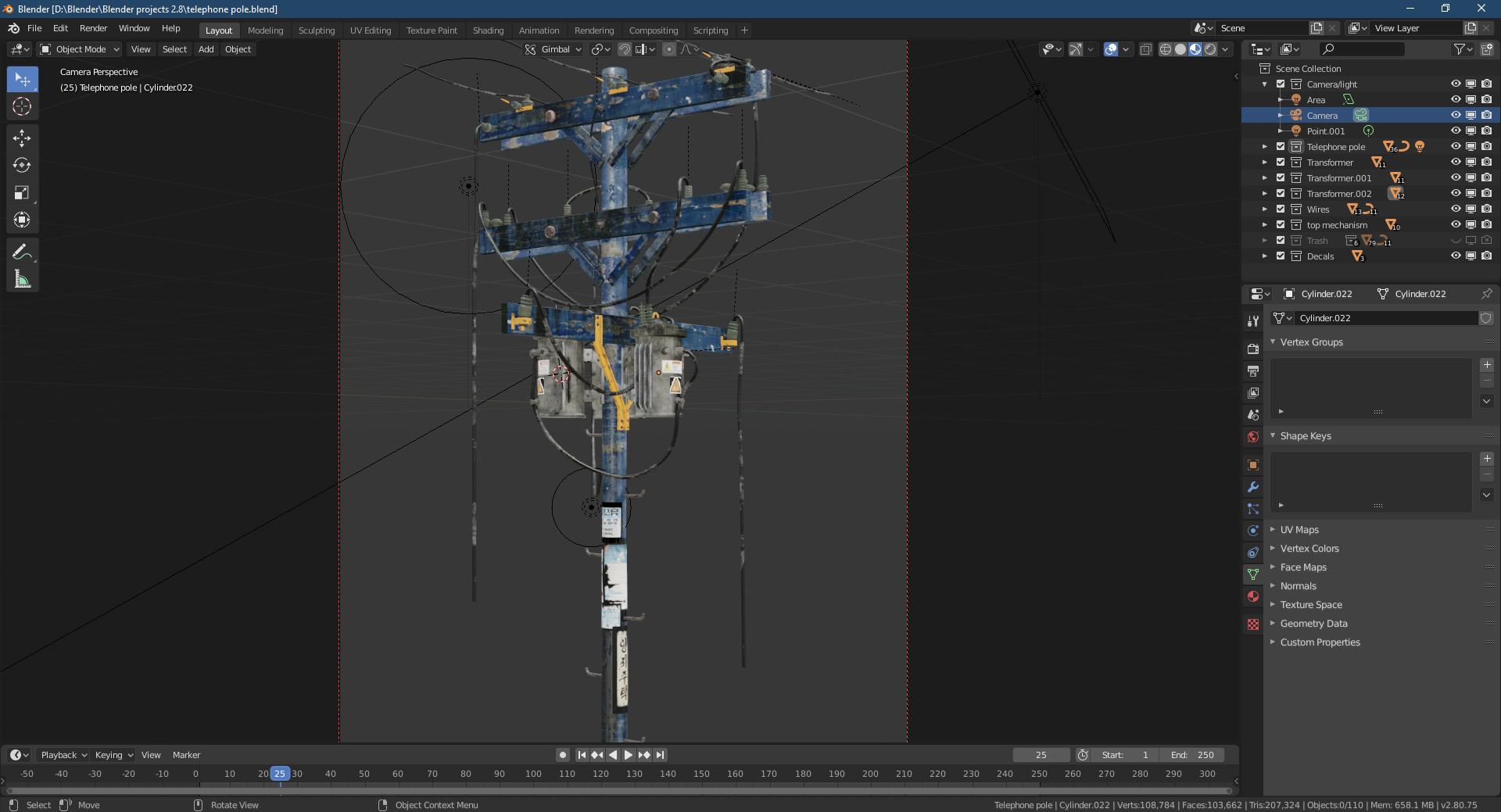
But the Final Render has noticeable edges:
Is there a reason as to why it's like that?