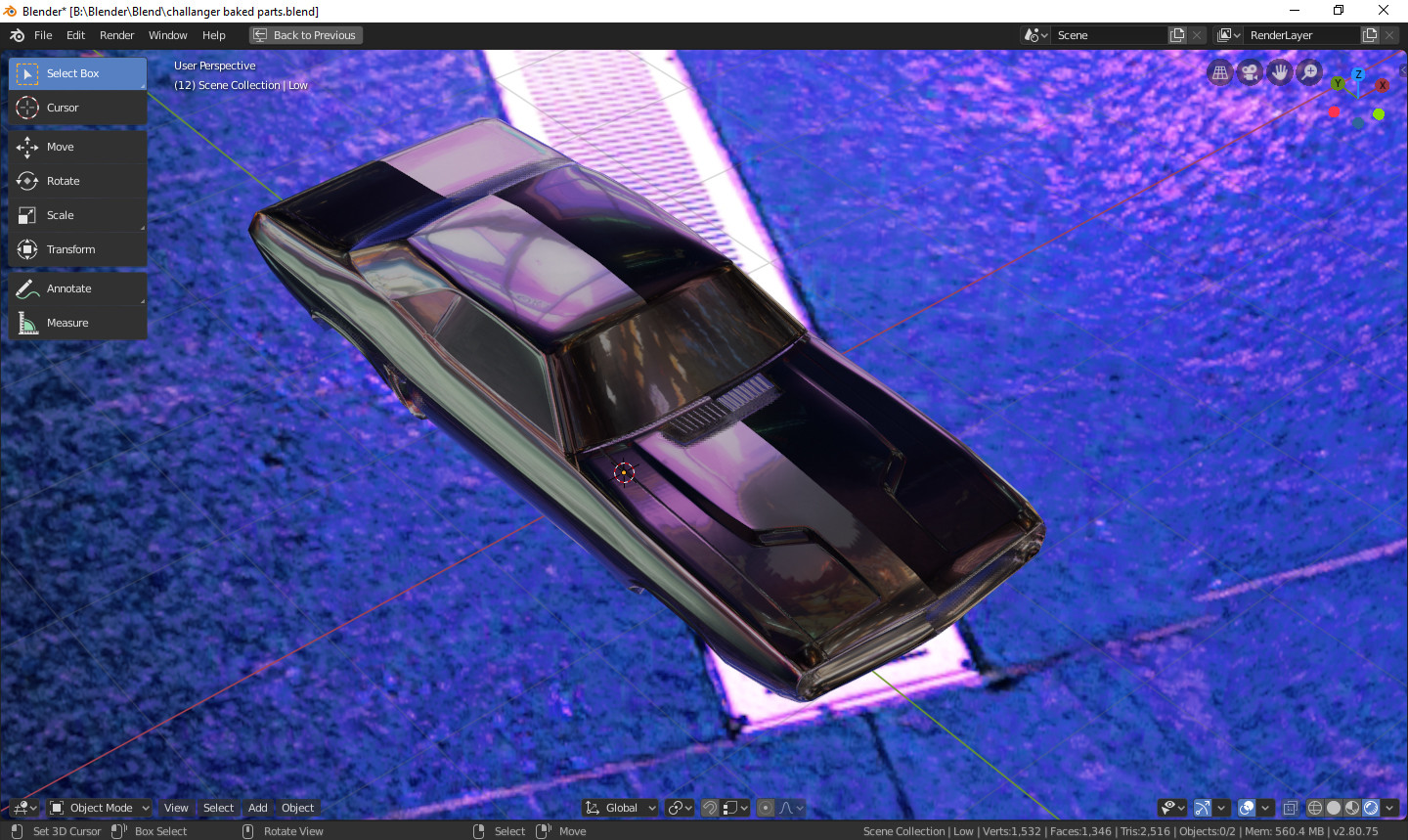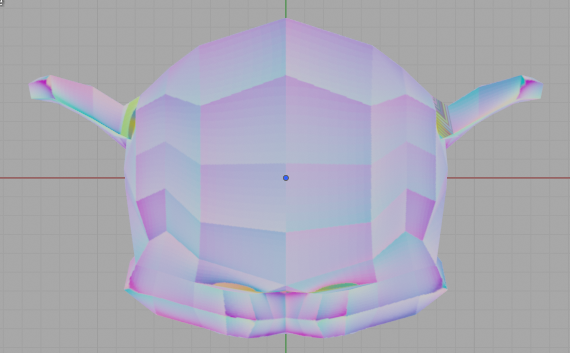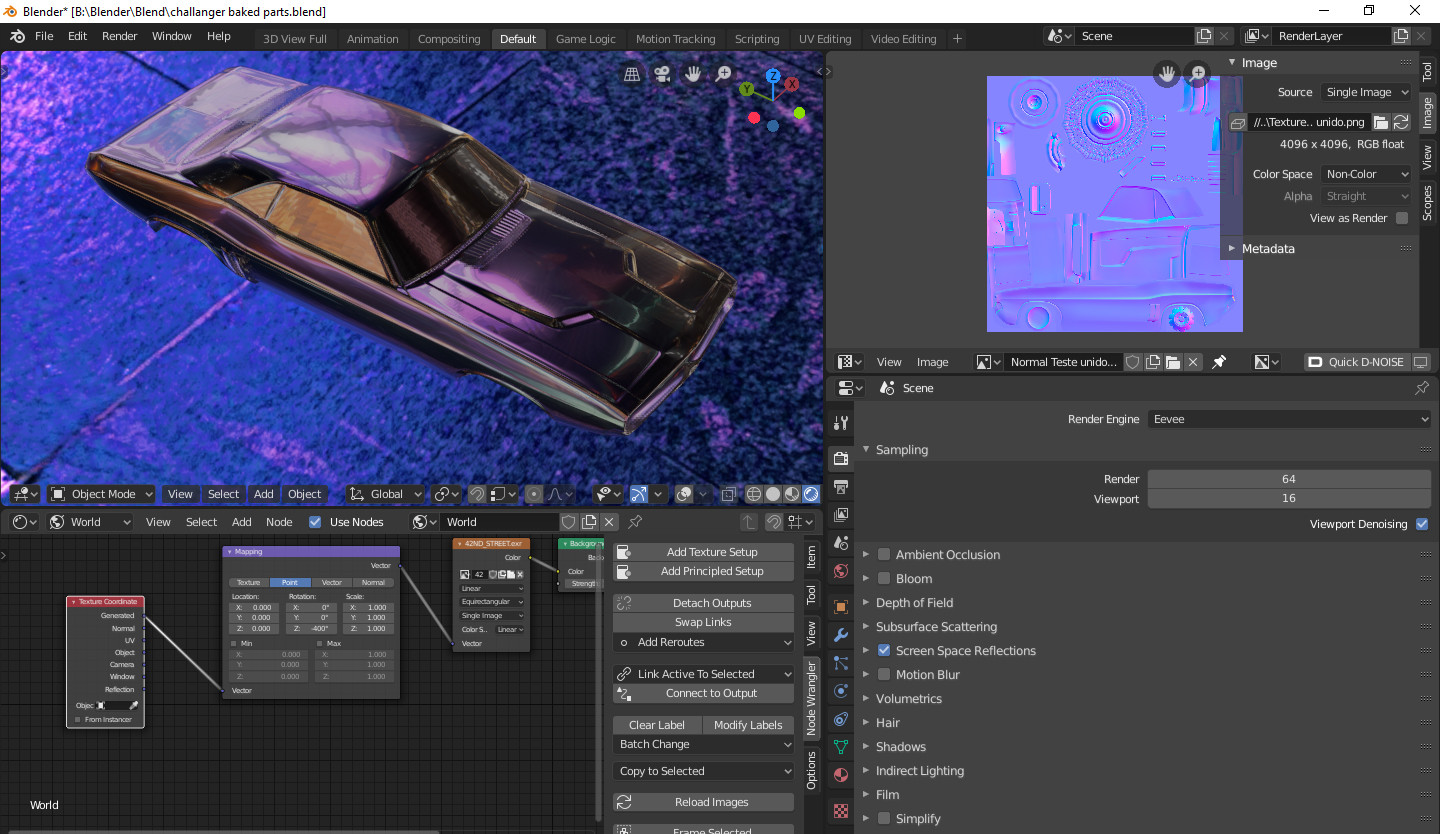For a few months I'm researching and making little tests to better understing and optimize a LowRes Workflow, And this "error" continue to occurs on this particulary model that I'm working on, It was baked using tangent space, I tested in Substance Painter and Unity to see if It was a Blender Related Shader issue, and It was less predominant on the others aplication that a tested on.
But that was enough chit chat, here's a screen grab.
And thank you for reading! Have a nice day.