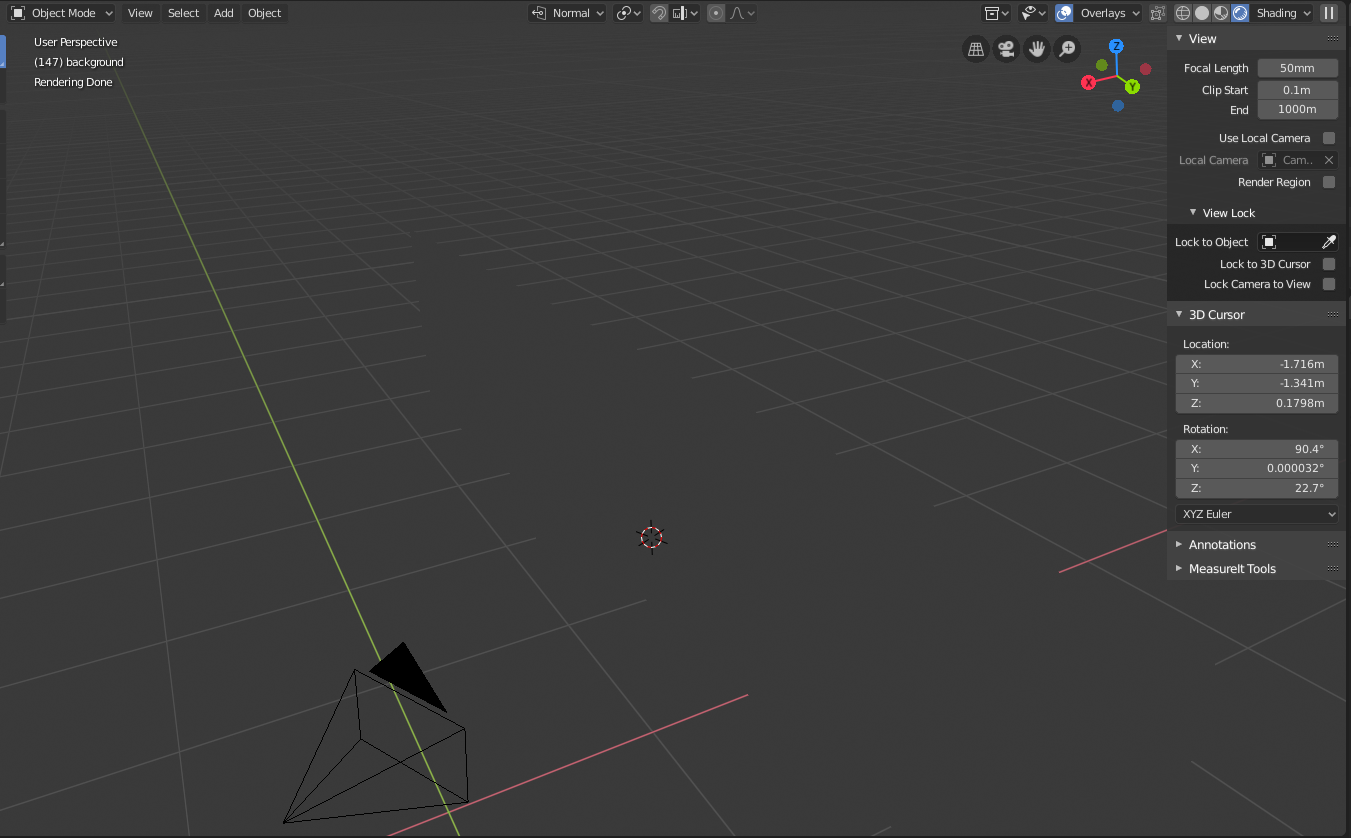I don't remember changing any settings that I don't know what are for. The color of all materials is exactly the same as the one of the viewport background, ignoring roughness etc. This also occurs in final render. Eevee works fine, problem is only when using Cycles.
What have I done wrong? Any solutions?