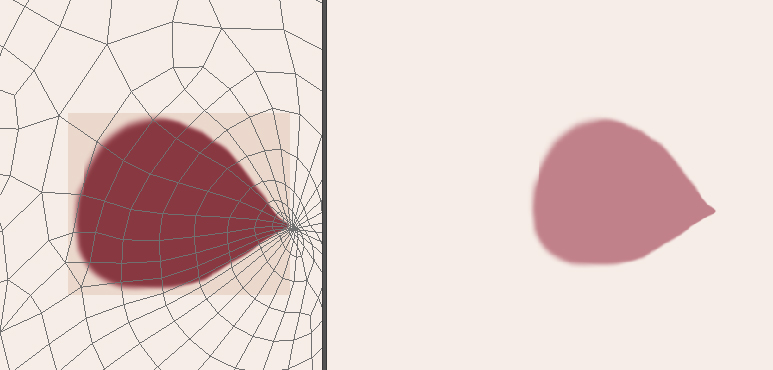Either when drawing on the UV image or the model this problem occurs.
BTW I didn't draw the square just the pink.
It doesn't always happen so when it does it is baffling. So if I make a new file for an example it may work properly other times it won't.
All new added paint shows up darker, the surrounding of the new paint is the wrong color also, it goes darker shown as the darker square. The wrong image color is only a bad display of the image editor, saving the image and opening it on a image editor displays the colors properly shown on the right side of the image.
How do I fix this problem?