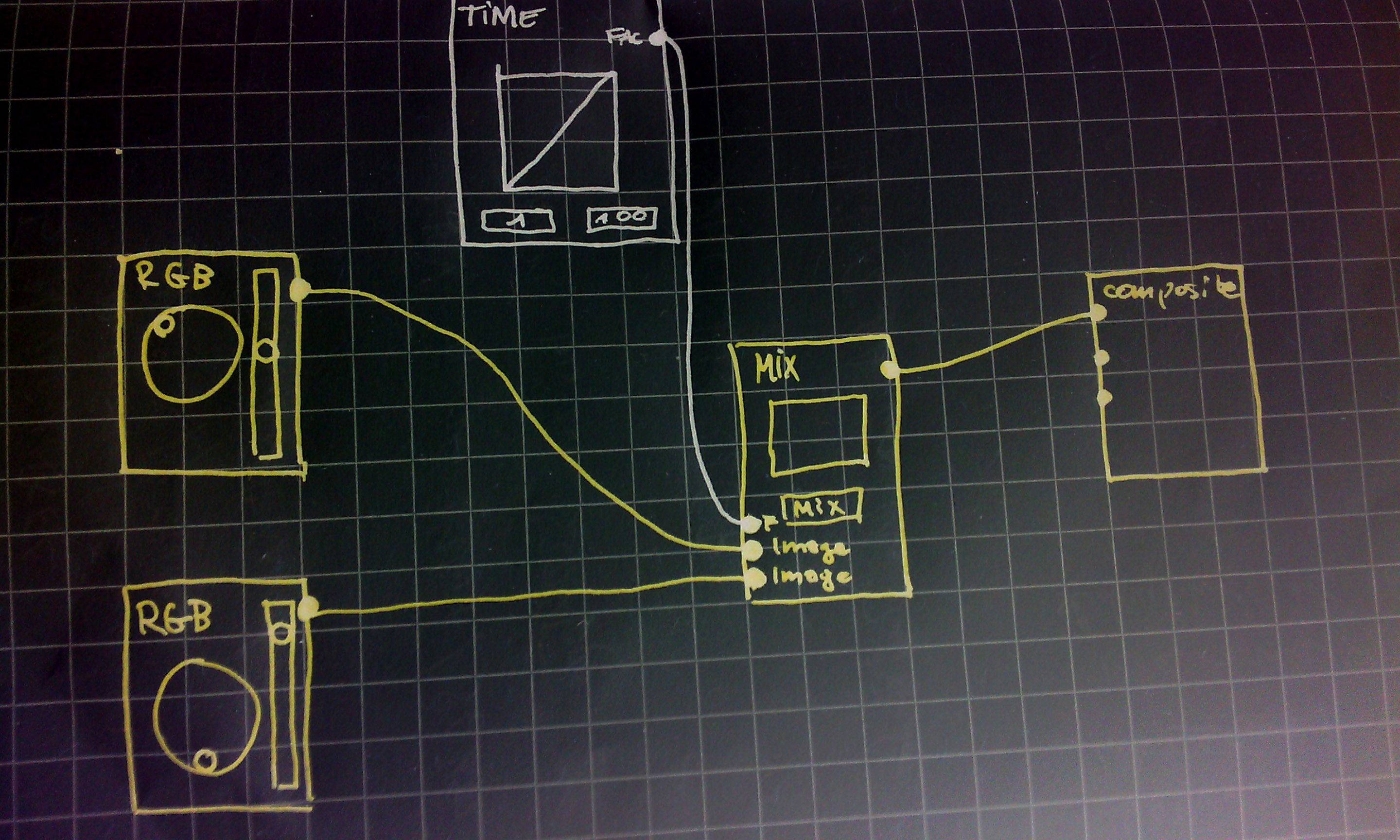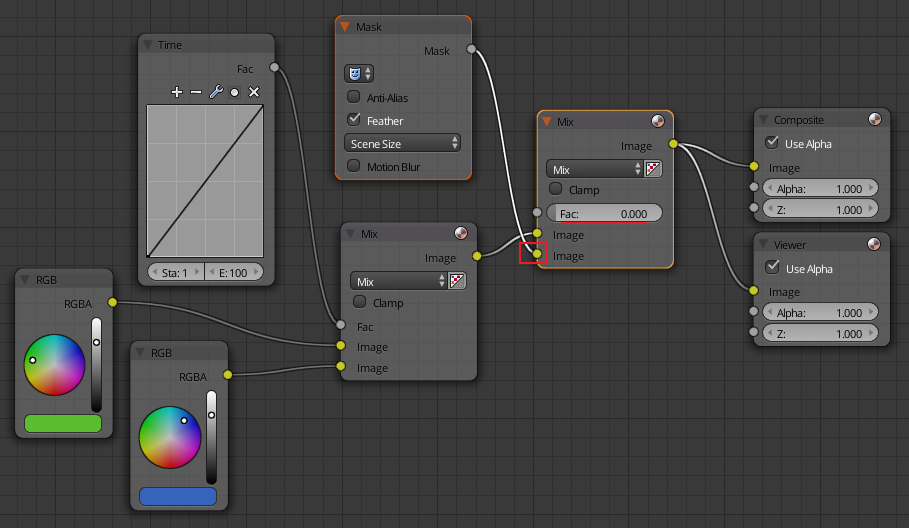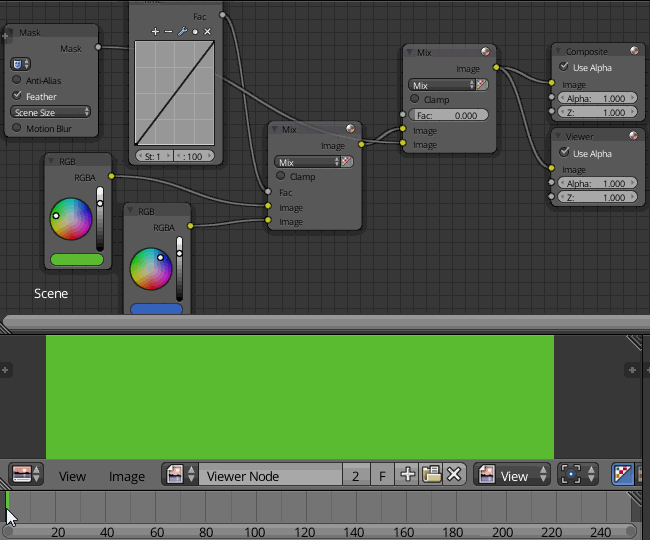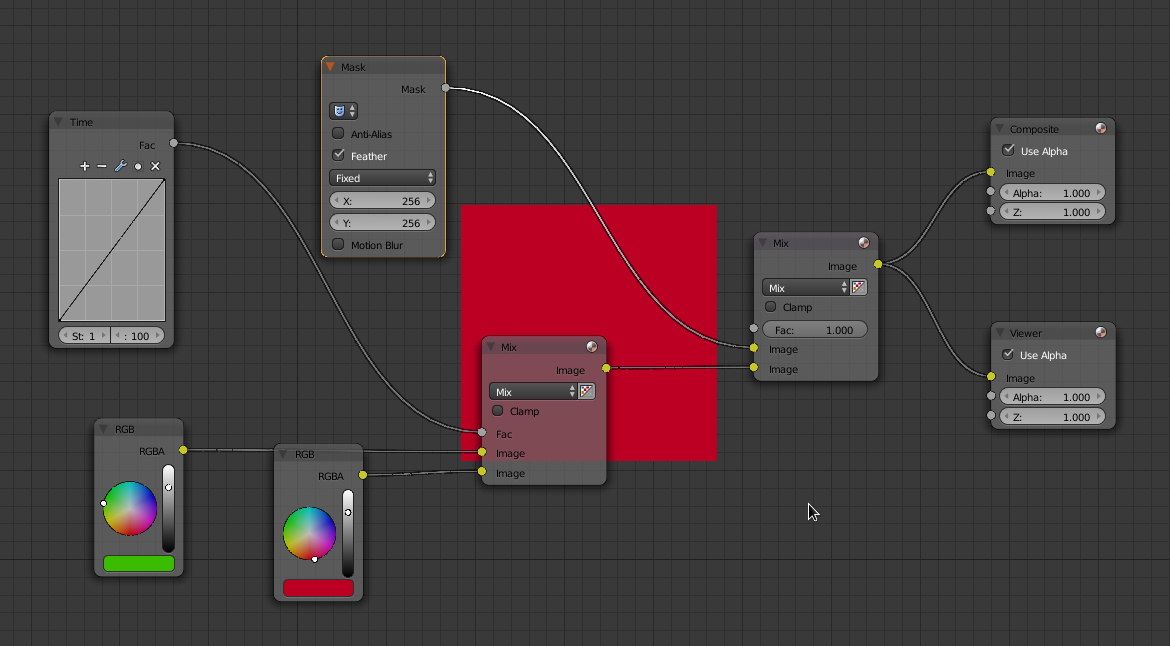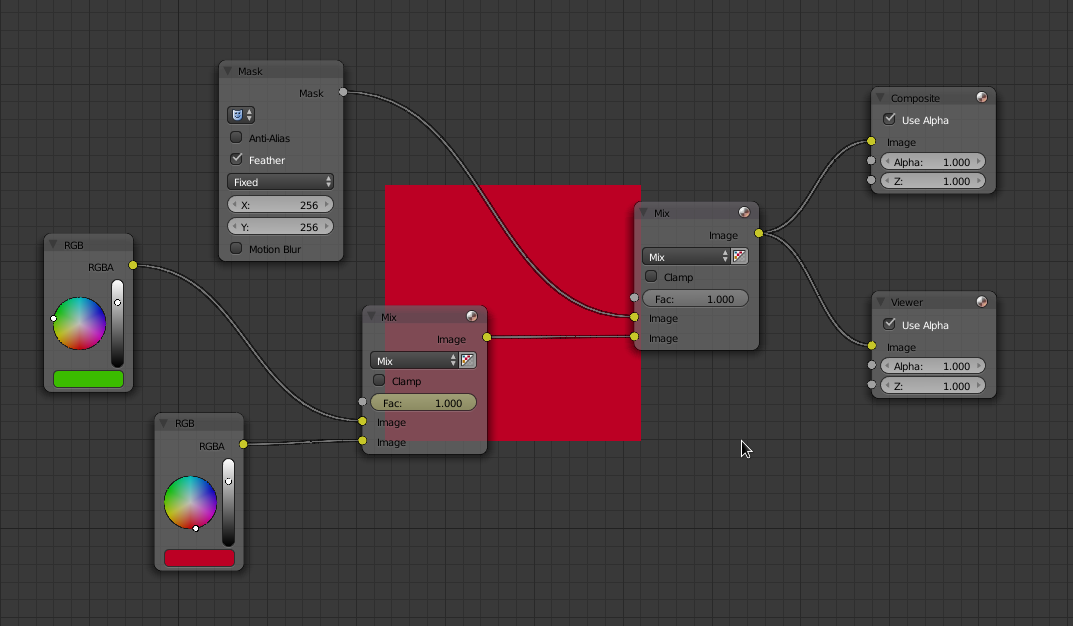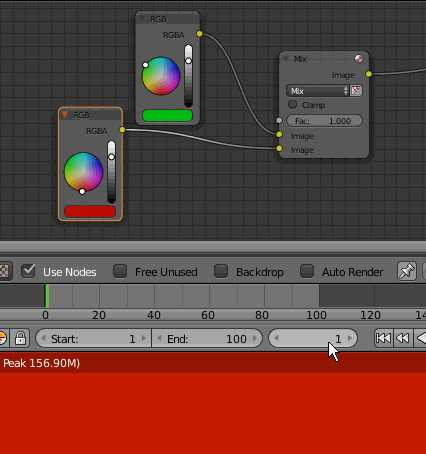my goal:
This is my first compositing attempt in Blender, my goal is to create an animation shown in the render window, the animation is a simple shift from one colour to another within about 100 frames.
what I did and thought:
To achieve this, I put a composite node for displaying the rendering, I took two RGB-nodes, each with a different colour, and connected them into a mixer. In order to obtain a shift from one colour to the other I connected the time-node into the fac-input of the mixer. The time node is set to a frame range from 1 to 100 frames, I thought the time-node would automatically go from frame 1 to frame 100 once it is connected to the mixer, yet in reality the value from the time-node into the mixer did not change at all, the displayed colour stayed the same.
the main-question:
What do I have to change in order to make the time-node run from start-frame to end-frame ?