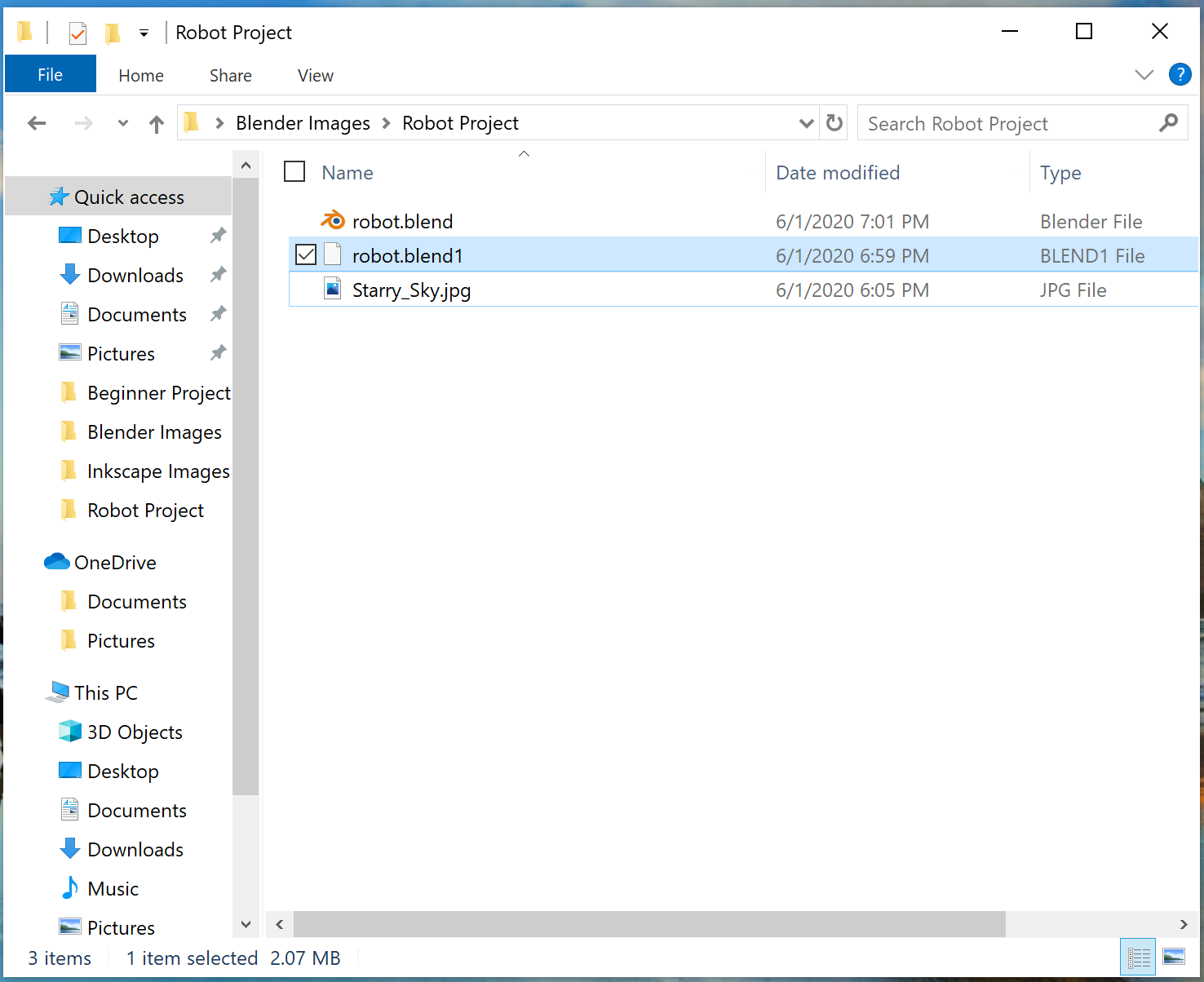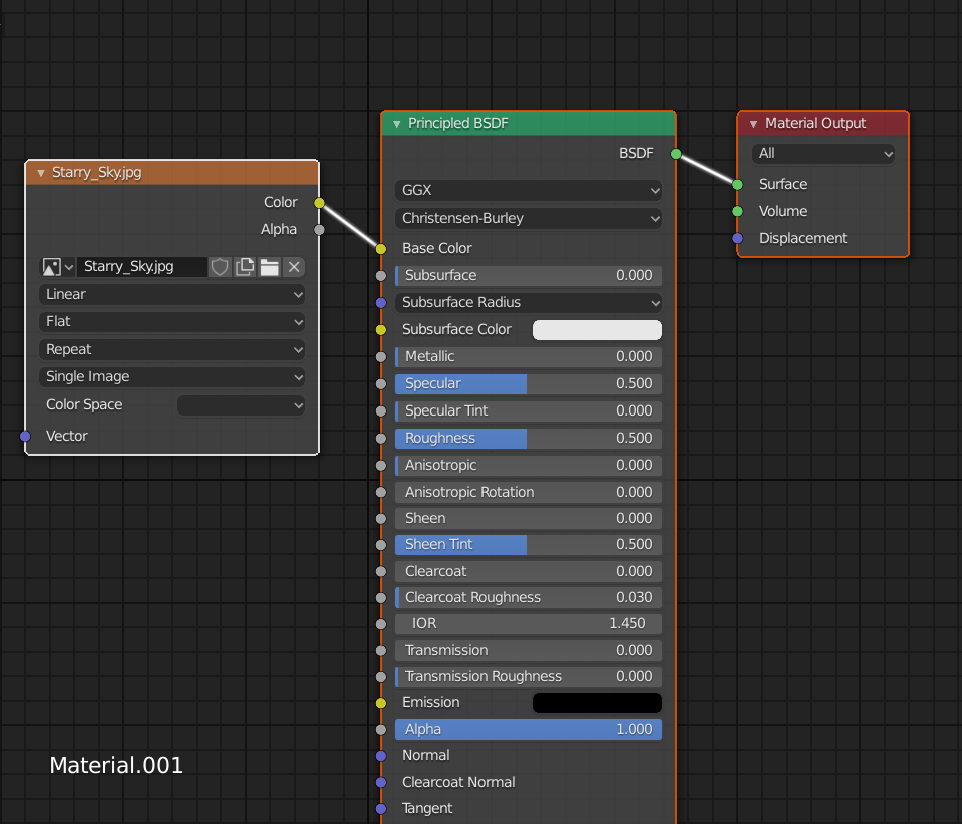I made a simple image in Inkscape to go into the background of the shot to make it look as though the robot was in space. However, when I go to add it through the materials tab, it shows up as pink whilst rendering. I looked into the problem and tried to troubleshoot on my own by using the File >>> External Data >>> Find Missing File and it still did not want to show up. I have attached the file extensions and the Blender UI while I am editing for anyone who needs it.
Thanks to anyone who can help. I am sure this is a simple fix that a beginner like me cannot figure out.