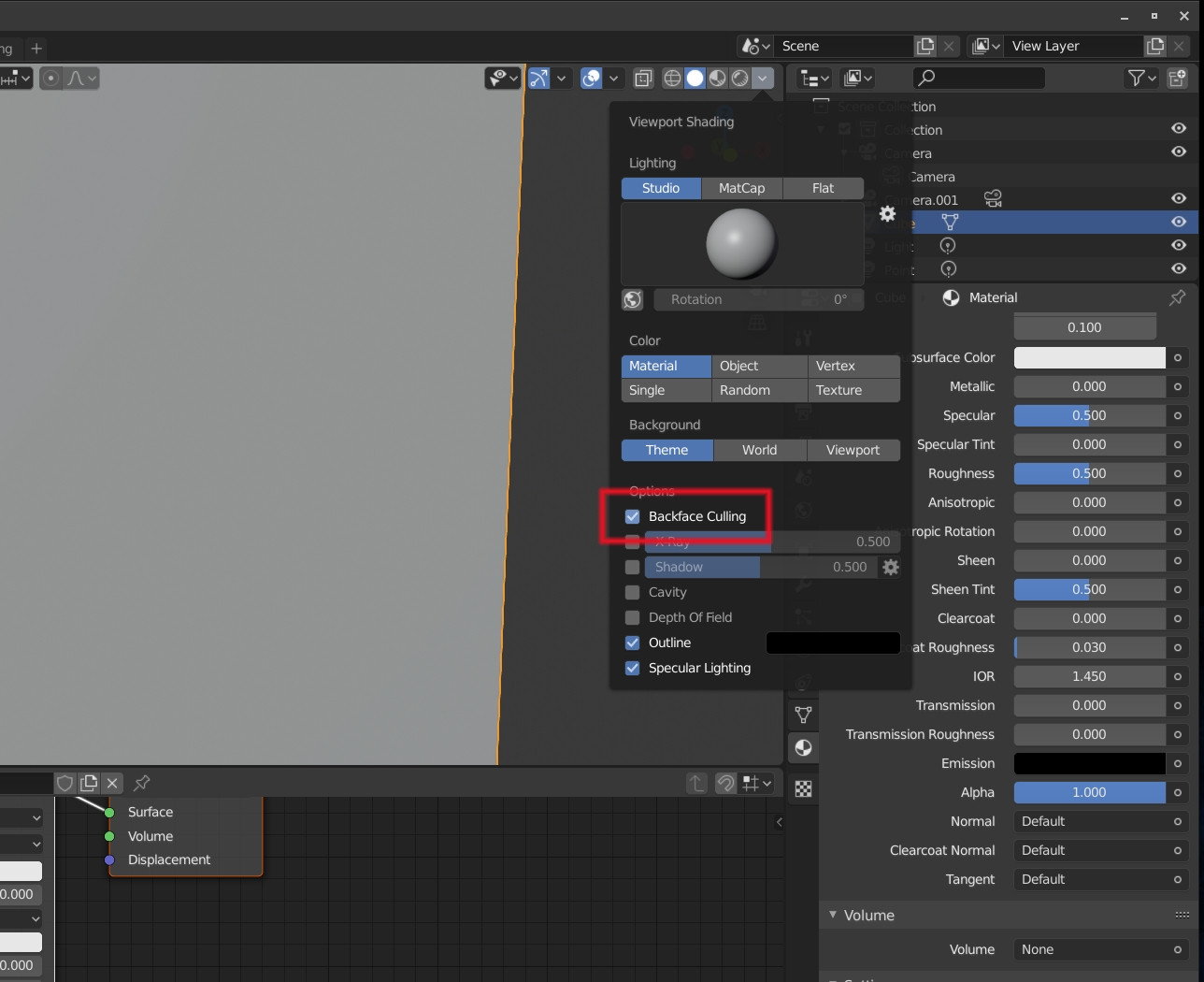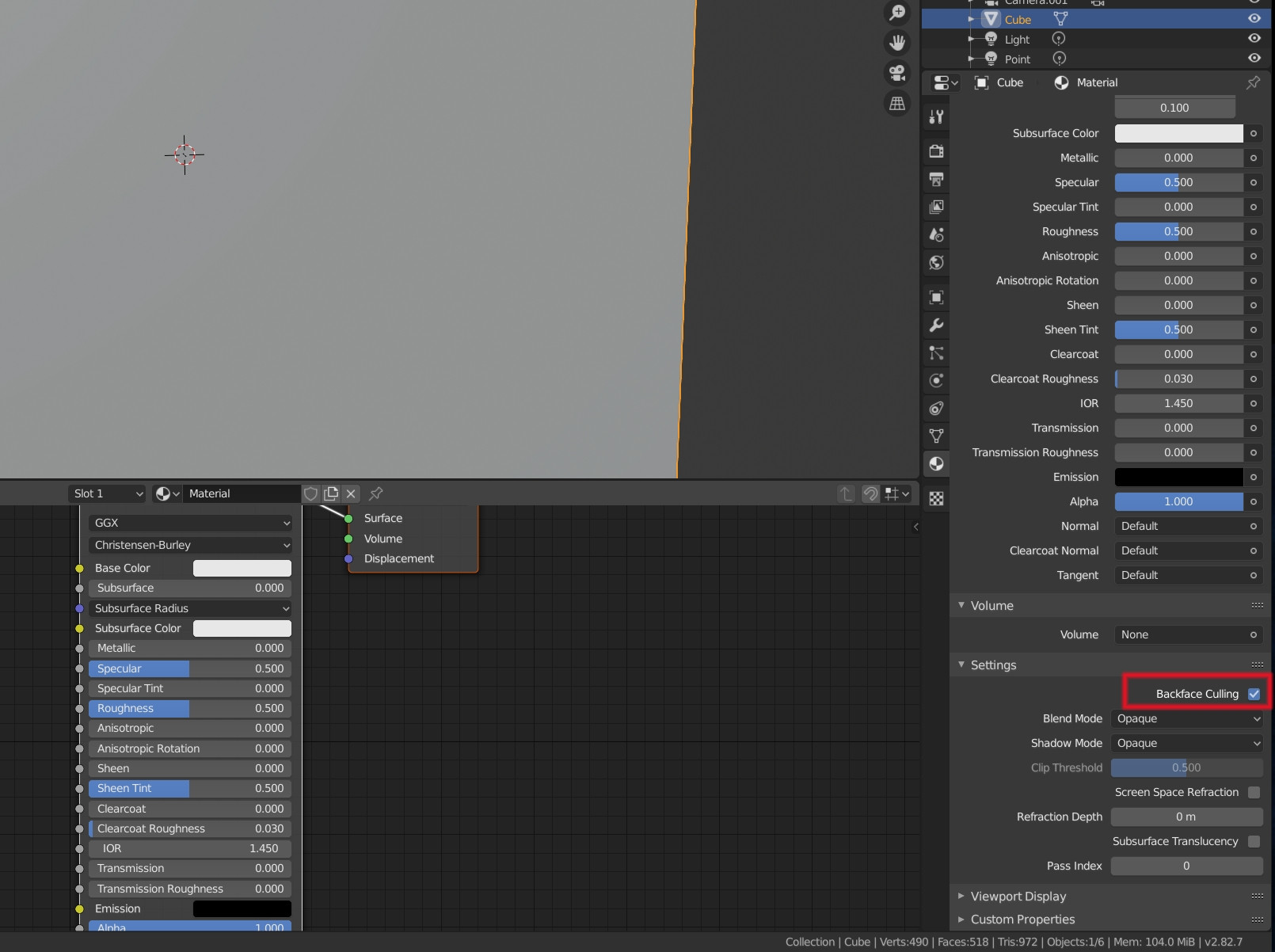Horrible title, I know. I doubt transparency is even what I need. Hopefully I can clarify what I'm trying to experiment with:
Two ico spheres share the same position, subdivisions, and rotations. Only difference between them are their scales, so one is inside the other. Outer sphere has an opaque material applied. Is there a material, or effect I could apply to the inner sphere, that would allow a camera object at the centre to see outside of the two spheres?
Only thing I can think of is to put a camera object at the normal of each face on the external sphere, then assign individual materials to the corresponding inner sphere faces which would display the camera views. However, that seems like a time intensive task, and a nightmare to organise. Wondering if there's a more elegant way to achieve the same effect.