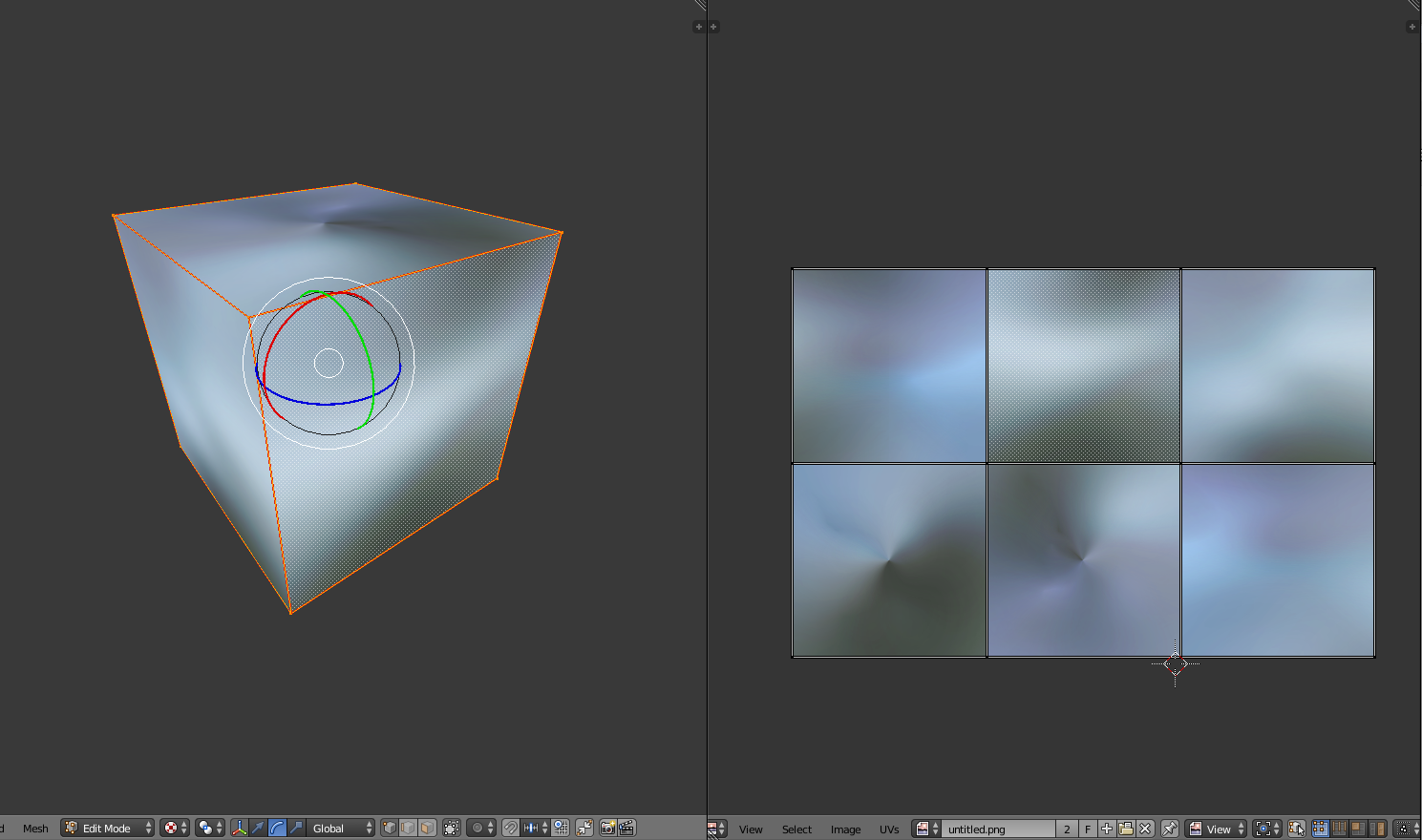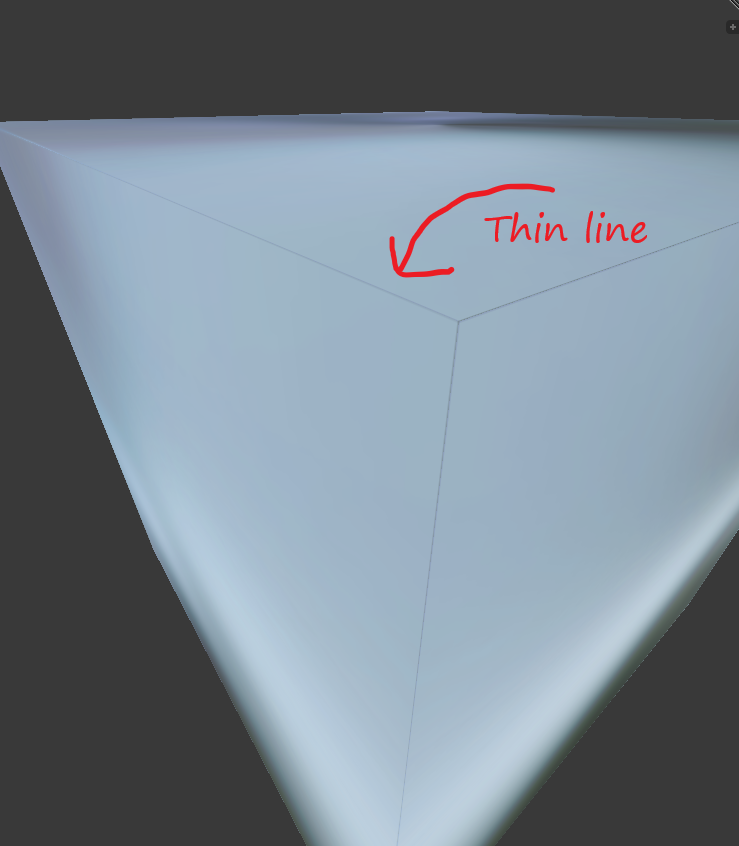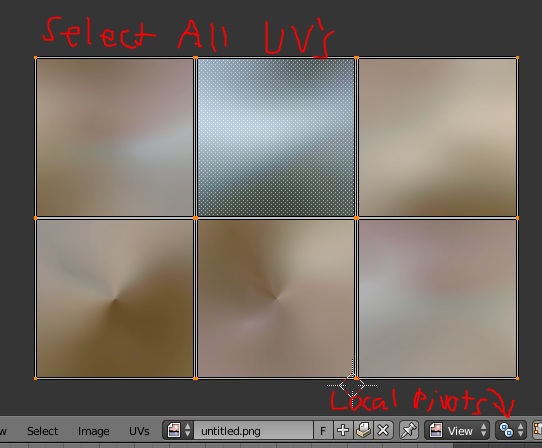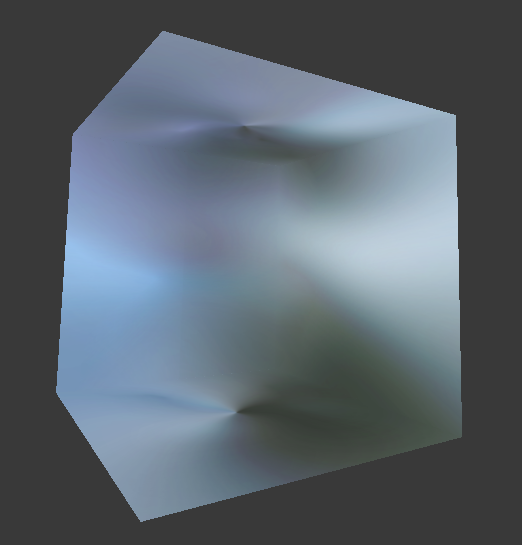It shows a very thin lines at edges after I uv-mapped a cube into a 3x2 grid env-mapping as shown below:
By right it should not show the thin lines and the texture should go smoothly between faces. I also make sure there's no extra spaces between the uv vertices in uv mapping editor by setting the uv vertex into exact x and y position. Why does it still have the thin lines after all these?
Add-on:
- I'm using Blender internal GLSL rendering.
- After rendering in image, the lines still visible. The lines appear at all edges.
- After I export fbx and use it in unity3D, it has the same issue as well.
Source file: skybox.blend