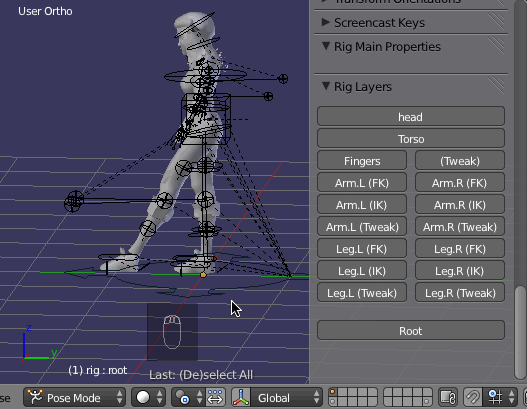Why do the Rigify controls separate from the body parts of my figure and also barely move my figure until I increase the value of the FK / IK Switch setting in Rig Main Properties? I'm finding it's nearly impossible to move the "Legs" of the model even when I move the rig's leg controls -- the rig's control just separates from the leg and barely moves the leg. Previously, though, they moved appropriately with no effort. What have I done to make them not move easily when I move the rig controls?
-
$\begingroup$ Here is the blend file and also the gauge is in "Rig Main Properties" the very top gauge. pasteall.org/blend/28829 $\endgroup$– user2544743Commented May 2, 2014 at 1:21
-
$\begingroup$ Did my answer below answer your question? $\endgroup$– Thom Blair IIICommented May 3, 2014 at 23:03
-
$\begingroup$ It has answered my questions! Magnificent work I had observed a tutorial that confused the fk's/ik's control utilizations. Very much appreciated :-) $\endgroup$– user2544743Commented May 5, 2014 at 0:12
-
$\begingroup$ Great! Glad I could help! :) $\endgroup$– Thom Blair IIICommented May 5, 2014 at 1:00
1 Answer
Rigify's Controls
Blender's built-in addon Rigify provides the user with many "handles" or "controls" used to manipulate the position of mesh parts. Here, all of these handles/controls are shown highlighted:
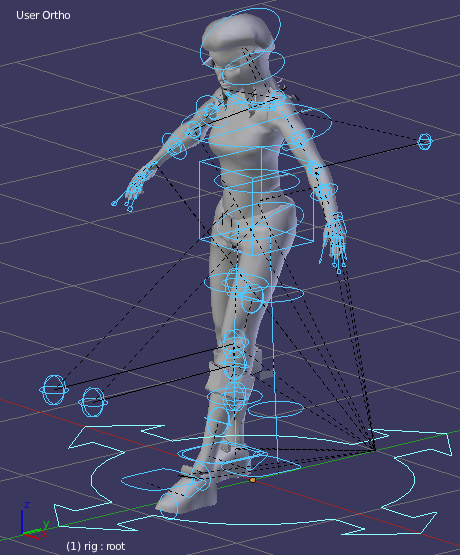
Forward Kinematics (FK) vs. Inverse Kinematics (IK)
Forward Kinematics
Forward kinematics (FK) is one of the two ways Rigify uses to calculate joint movement of a rigged character. When using FK rigging, any given joint can only affect parts of the skeleton that fall below it on the joint hierarchy.
For example, rotating a character's shoulder changes the position of the elbow, wrist, and hand. However, moving the hand only moves parts from there down the joint hierarchy, i.e. only the hand & fingers:
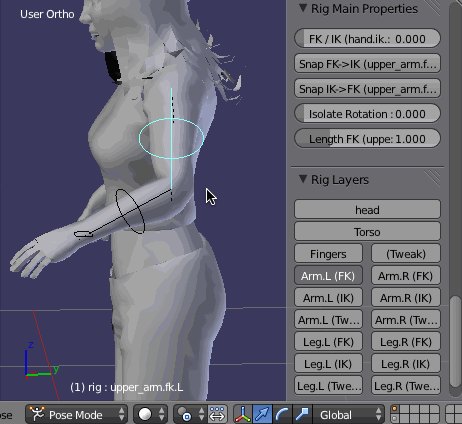
When animating with forward kinematics, the artist typically needs to set the rotation and position of each joint individually -- to achieve a desired pose the animator would work through the joint hierarchy sequentially: root → spine → shoulder → elbow → etc. The final position of a terminating joint (like a knuckle) thus depends on the joint angles of every joint above it in the hierarchy.
Inverse Kinematics
IK rigging is the reverse process from forward kinematics, and is often used as an efficient solution for rigging a character's arms and legs. With an IK rig, the terminating joint is directly placed by the animator, while the joints above it on the hierarchy are automatically interpolated by the software. For example, when moving the hand's IK controls, all unconstrained joints above the hand will be effected:
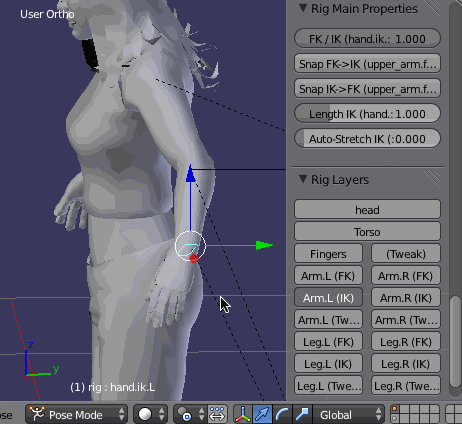
IK is most appropriate when the animation calls for a terminating joint to be placed very precisely; a character climbing a ladder is a good example. Because the character's hands and feet can be placed directly on the ladder's rungs rather than the animator having to adjust their position joint-by-joint, an IK rig would make the animation process far more efficient. One drawback is that because IK animation uses software interpolation on all the effected joints, there's often quite a bit of cleanup work that must be done precisely positioning specific joints in order to perfect the pose.
FK / IK Settings
Each one of these handles/controls has it's own settings you can see and adjust in the Properties panel. To see these settings, do the following:
Select the rig
Switch to Pose mode
Select a control/handle on the rig
Press N to open the Properties panel, then scroll down to the bottom to see the Rigify settings in the Rig Main Properties section:
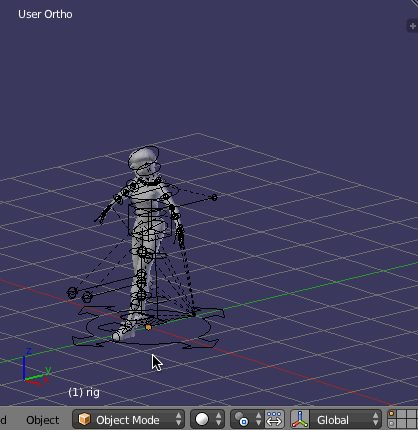
The first control setting listed in the Rig Main Properties section is the FK / IK Switch and it controls to what degree the mesh is controlled by the Forward Kinematic handle/controls or the Inverse Kinematic handle/controls. For example, here, the Left Foot's Inverse Kinematics control/handle is selected:
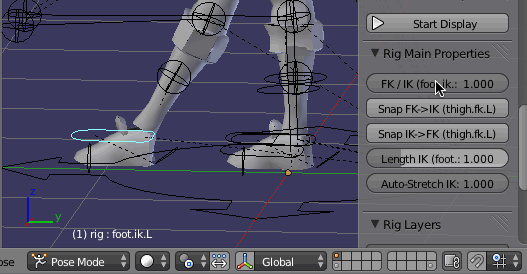
When the FK / IK (foot.ik.L) value is set to 0, the rig's FK handle/control position effects the foot's position 100% and the IK handle/control position effects the foot's position 0%. As the value is increased, the rig effects switch from being FK controlled to more IK controlled, until at 1.0, the foot's IK handle position effects the rig 100% and the FK controls effect it 0%.
So, when you say you are finding "it's nearly impossible to move the "Legs" of the model", that is because the FK / IK (leg parts) handles/controls are set to inappropriate values, so they barely exert any influence on the leg's position when you move them.
Solution
The solution is to set a handle/control's FK / IK Switch value to:
0.0 if you are using an FK handle/control
1.0 if you are using an IK handle/control
Unfortunately, I don't know of any way to do this all at once for all the handles/controls, so you have to do it one at a time. The easiest way to do this is:
Select the rig
Switch to Pose mode
Press A to select All of the handles/controls
Press N to open the Properties panel, then scroll down to the bottom to see the Rigify settings in the Rig Main Properties section
Set all of the FK / IK Switch values appropriately