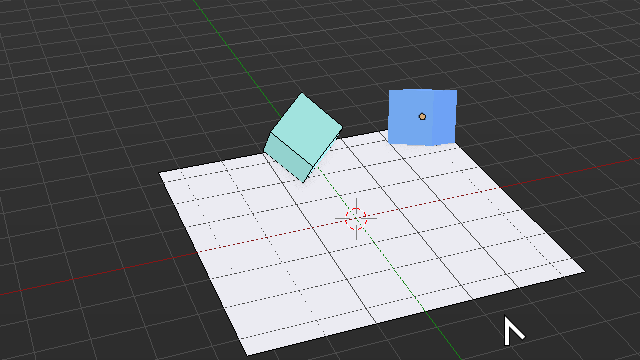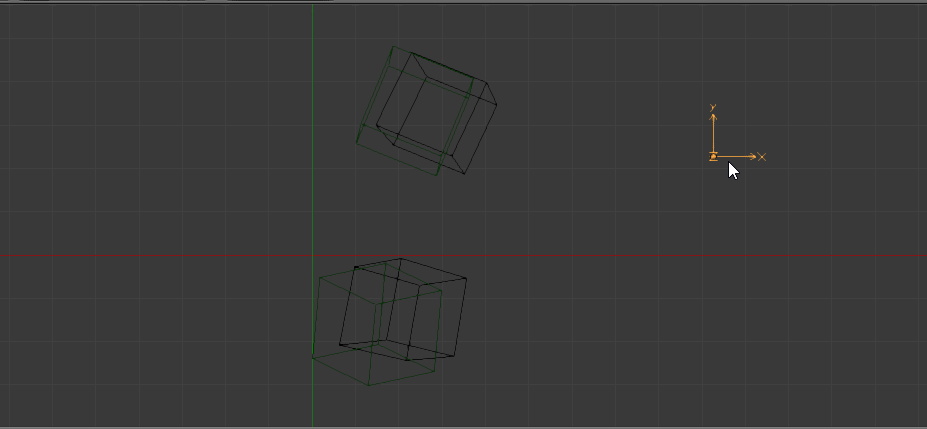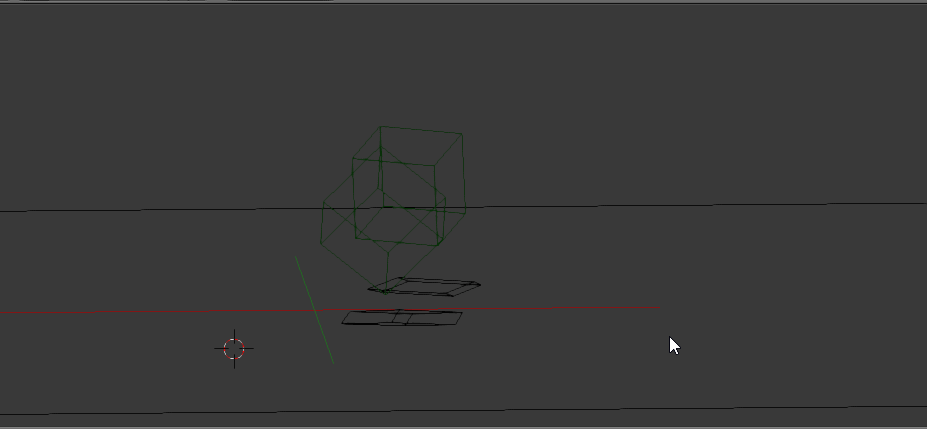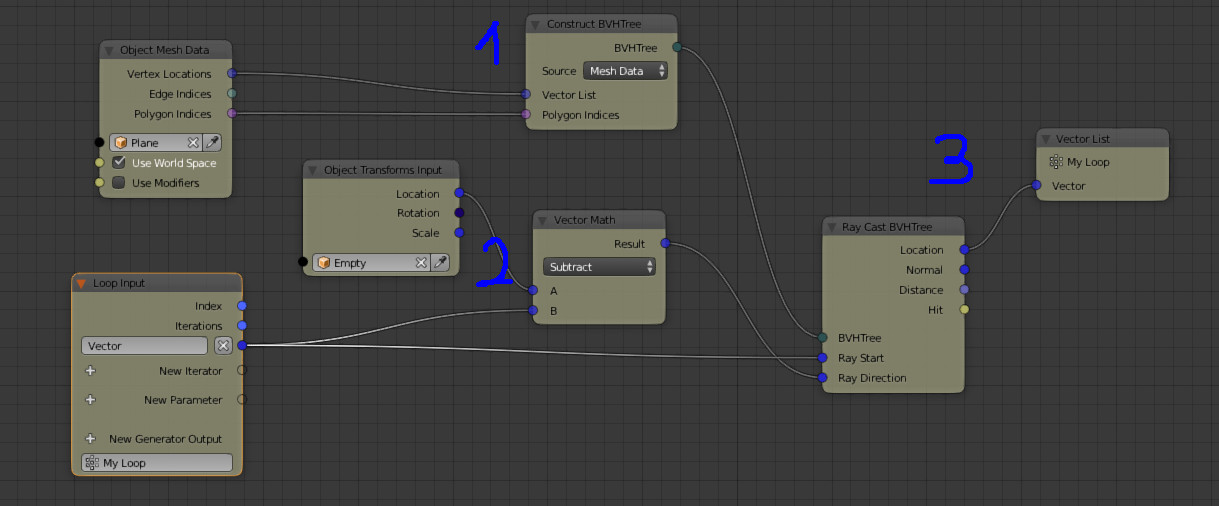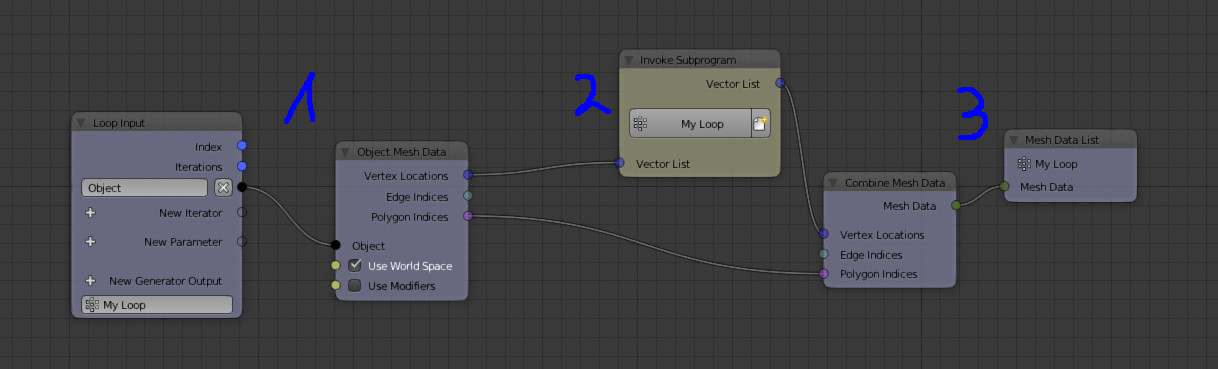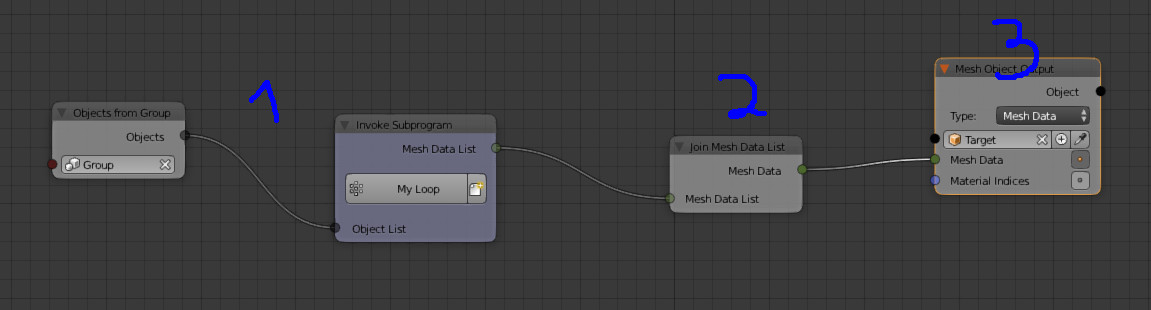Not sure exactly what you want to do, or how you plan to use this information, but depending on you purpose Knife Project tool may do what you want.
If you need to generate actual geometry from this, one way to obtain a bi-dimensional projection from a shape onto another is using the Knife Project tool.
For this to work the projection receiving object must explicitly be of mesh type. Also the objects to be projected must b non manifold, or open geometries for a projection to be found. If you want to project all edges (visible and invisible) then ideally you would have only a "skeleton" composed of edges.
Proceed by entering Edit Mode on all your cubes or whatever geometries you choose, select everything and then erase all faces with X > Only Faces.
Exit edit mode, select all cutting objects, and in the end Shift-Select the plane you wish to project onto, so that all objects remain selected, but the plane is the active one.
Without deselecting enter Edit Mode on the plane objects, switch to User Perspective if desired by pressing Numpad 5, adjust the perspective as desired (the Knife Project operator is view dependent so current viewport position/aperture matters), then invoke Knife Project from the Spacebar-Menu.
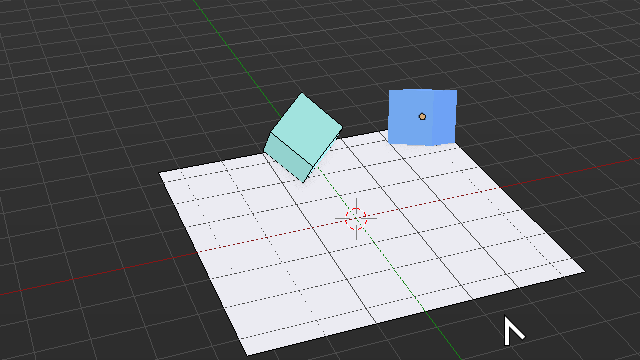
Have in mind that this will invariably produce bad topology