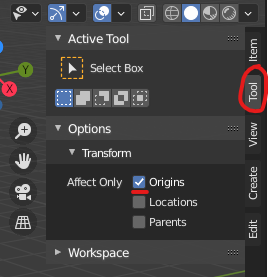I want to move the object origin (small yellow dot) exactly in the middle but to the right so when I mirror the object it will work correctly.
I can't figure out how to do it. I know how I can move the 3d cursor and change the objects center to match the 3d cursor. However, I do not know how to get the 3d cursor to the exact spot.
I know where I can input the exactly location of the 3d cursor but I don't know how to SEE the current object center so I know the proper Y/Z pair to put in.
How can this be done easily?