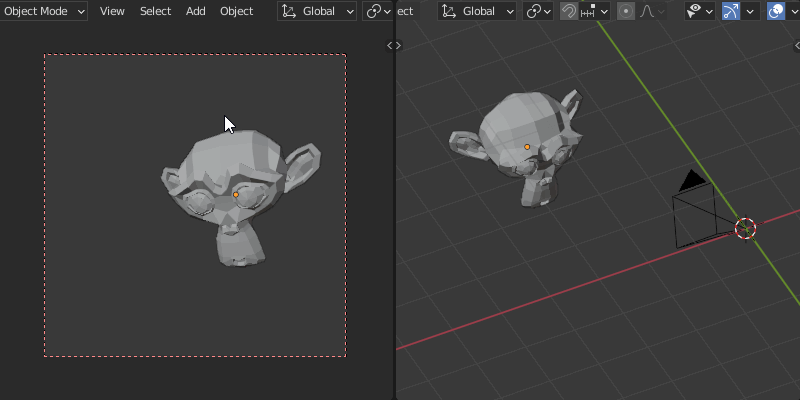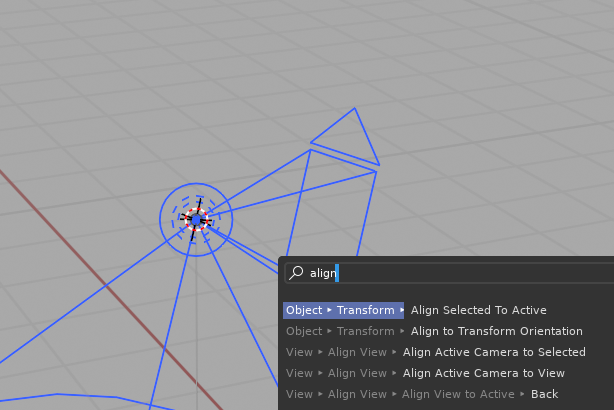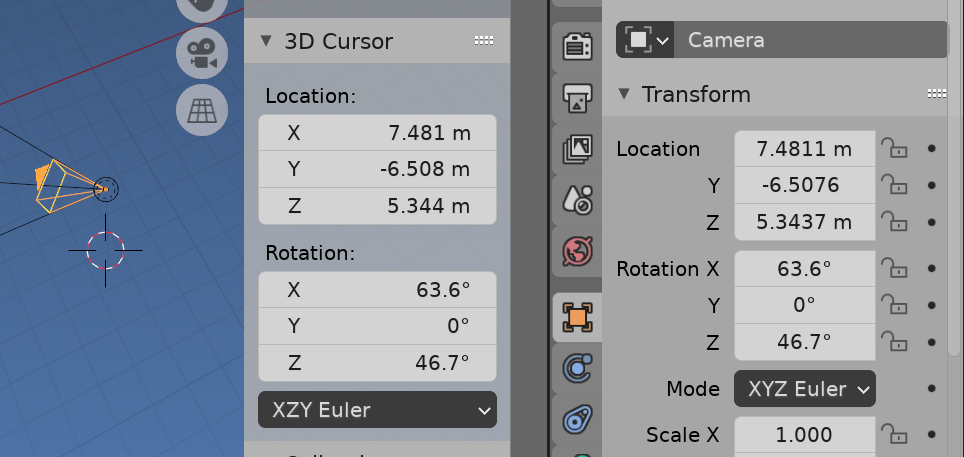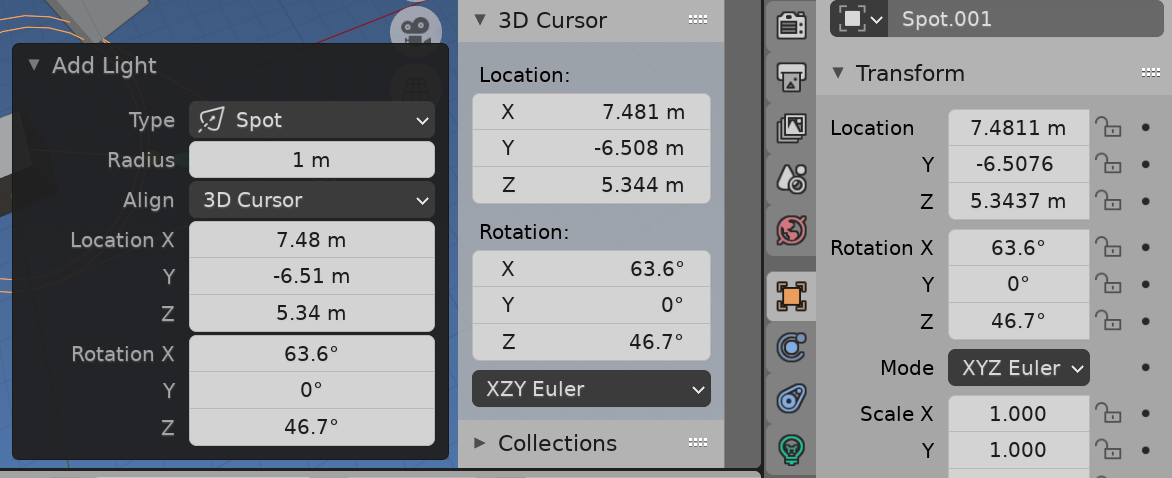I want to place a spot light right where my camera is and at the same orientation.
If I wanted to place, for example, a spotlight where a cube is and in the same orientation that I can easily do but I am stumped to how to do that with matching the angle of a camera.
So I place the 3D cursor at the active object, in this case the camera, but all the surface orientation or other option don't work. I tried every combination. I can't get the orientation to match the camera's angle.
How do I rotate the 3D cursor to match the rotation of a camera?