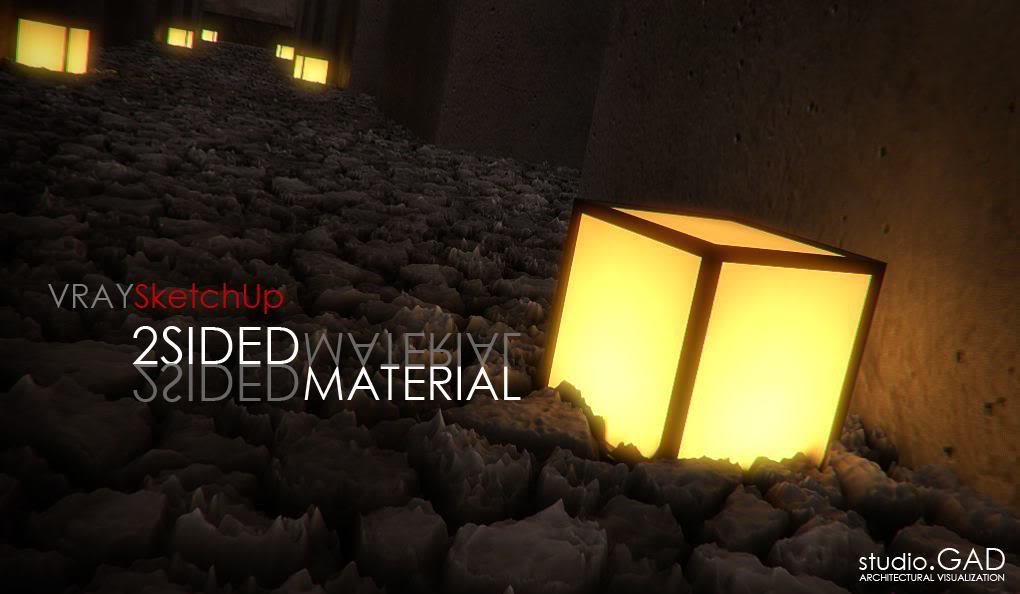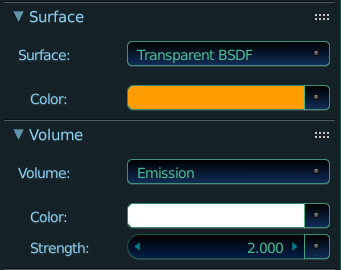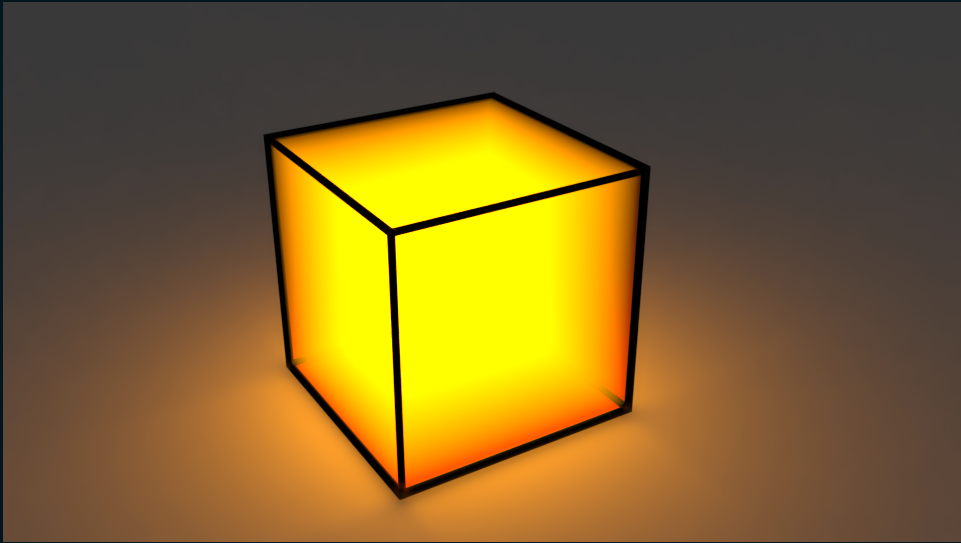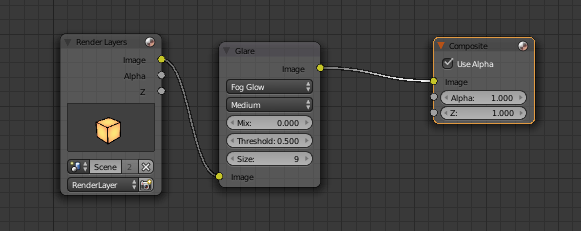I want to achieve that light glowing effect. What material and what nodes do I have to use?
-
3$\begingroup$ What render engine are you using: BI or cycles? $\endgroup$– Unnamed Sentient BeingCommented Nov 9, 2016 at 14:43
-
$\begingroup$ blender.stackexchange.com/search?q=glow $\endgroup$– user1853Commented Nov 9, 2016 at 17:53
-
3$\begingroup$ Can someone please explain to me why the question was downvoted? Given the state of the question, it has answers given which received high votes. Therefore, my logic tells me the question is valid enough to receive answers. But yet the question has -3 votes. How is this beneficial to anyone? $\endgroup$– TTTTTTaCommented Nov 10, 2016 at 12:12
-
2$\begingroup$ related: blender.stackexchange.com/questions/66047/… and blender.stackexchange.com/questions/44253/… and blender.stackexchange.com/questions/15669/… $\endgroup$– user1853Commented Nov 10, 2016 at 14:56
3 Answers
There is a simple way to create a glow effect in Cycles.
Add a cube.
In the material section, Choose "Transparent BSDF" or "Glass BSDF" as the surface and the colour of your choice.
- Select "Emission" in the volume and choose the colour as white.The strength can be of your choice
Add a place below the cube
Add another cube and scale it up slightly by pressing S and dragging the pointer.
Make the colour of the cube black and choose the surface to be "Emission"
- Go to modifiers, chose wireframe, edit the thickness to your liking.
- Place the wireframe over the cube and then Render.It should look similar to the example below:
Assuming Cycles, you can do something like the following :
Create a cube and set up a material similar to that described in this answer to generate the variation of warm glow of the centre of the cube.
Activate Freestyle and adjust the line width for the thickness of the lines.
Use the compositor to add a 'fog glow'.
For a more convincing result, rather than using Freestyle you could model the cage around the light using a separate mesh so that it has some actual geometry (rather than being simple, flat, automatically generated lines). An easy way to generate such a cage is similar to this answer to Duplicate the object (AltD), go into Edit mode on the duplicate, select all with A, press X and select Only Faces. Come out of 'Edit' mode and add a Skin modifier. You can adjust the size of the skin by varying the Vertex Radius (Alt-A) while vertices are selected. Assign a suitable material to the 'cage'.
-
$\begingroup$ @ rich thanks for trying but it did not look much realistic as in the picture $\endgroup$– atekCommented Nov 10, 2016 at 11:03
-
2$\begingroup$ @atek I expect that a lot more work went into the reference picture than could be expected for an answer here. There are all kinds of methods to make it look more realistic - as adding textures, irregularities, bump maps, etc. You need to get whatever hints and ideas you can from here and then spend some time getting to grips with it and applying it to your specific case. Different methods are suitable for different situations - for example, a technique for generating a photorealistic image won't be necessarily practical for use in a game engine or animation where render time is a priority. $\endgroup$ Commented Nov 10, 2016 at 11:21
While Rich Sedmans shader is very interesting and advanced, the most simple solution is to just use a Translucent BSDF for the box and add a light source inside. The Fog glow thing in the compositor stays is the same.
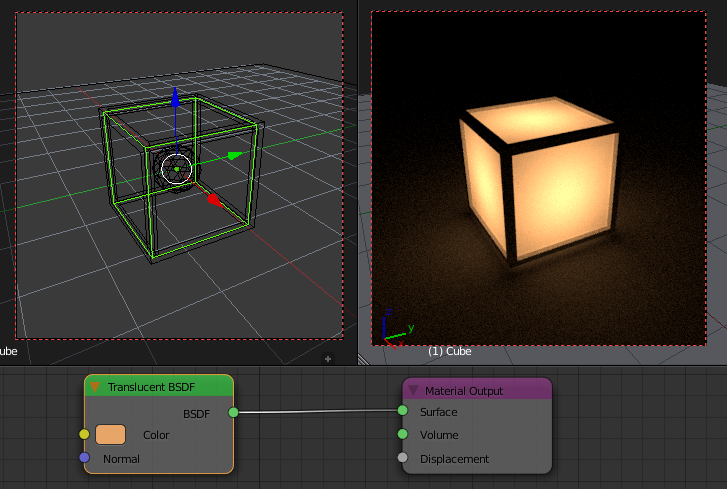
-
$\begingroup$ @ simon thanks can u show me full nodes or this 2 nodes show in the image are sufficient as im weak in the nodes and to the sphere inside the cube how much or what material i have to give plz mention $\endgroup$– atekCommented Nov 10, 2016 at 11:07
-
7$\begingroup$ Dude no offense but you seriously need to learn some of this by yourself. This is the most simple shader possible. A Transluent Shader that is directly connected to the Material Output as clearly shown with the line between them. There is nothing else in this shader. $\endgroup$– Simon S.Commented Nov 10, 2016 at 11:09
-
1$\begingroup$ I started Blender just a few days ago with no previous experience with any other 3D applications, and even I could easily do this. Even the concept is easy, just like in real life. $\endgroup$ Commented Dec 21, 2018 at 5:36