I am a newcomer to blender and this is my first question. When I tried to import an stl file into blender using the import function it takes some time to load the file and then shows me only the default cube only (but it displays the number of triangles and vertices in the top right corner) . I have even tried to change the scaling but there is no use. can somone please help me?I am not sure of whats going on.
3 Answers
The STL will import in the position of the 3D cursor using the origin point of the STL object - the little orange dot. In theory that is the absolute centre 0/0/0 in the X/Y/Z. Some models are created far from their origin and while they might appear not to be there, they might actually be off screen.
Make sure the object is select the object in the Outliner...
Before trying scaling - set the origin to the geometry...
With the object still selected press ALTG which will move the object back to 0/0/0.
Another possibility: Blender STL [both import & export] have a scaling approach which makes [most] STL files prepared in other applications one thousand times larger - here too, they could have imported, but are not visible...yet.
In either case pressing the Home button on the keyboard, will show everything in the scene - if it jumps back and turns grey it just means it has exceeded the visible parameters, and as suggested, you will need to expand the View clip values.
I don't know the correct answer, but for me I deleted the cube, light and camera, and then when I pressed Home it zoomed in on the object.
I think it's a scaling issue, that it was simply far too small to see, and only when I deleted everything else could Home scale it so that I could see it.
Select Model at the top, then go to file, import, stl and choose your file
-
1$\begingroup$ That does not answer the question or provide any useful information. $\endgroup$ Commented Oct 29, 2019 at 10:50


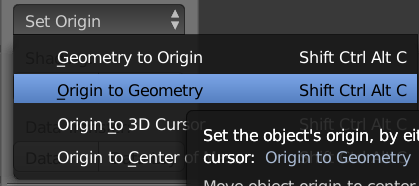
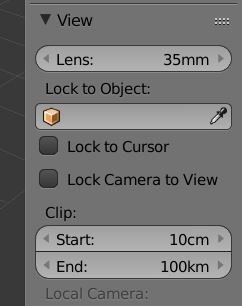
x) to remove it from the scene. The cube may be hiding the imported part within, and can be safely deleted prior to import. $\endgroup$