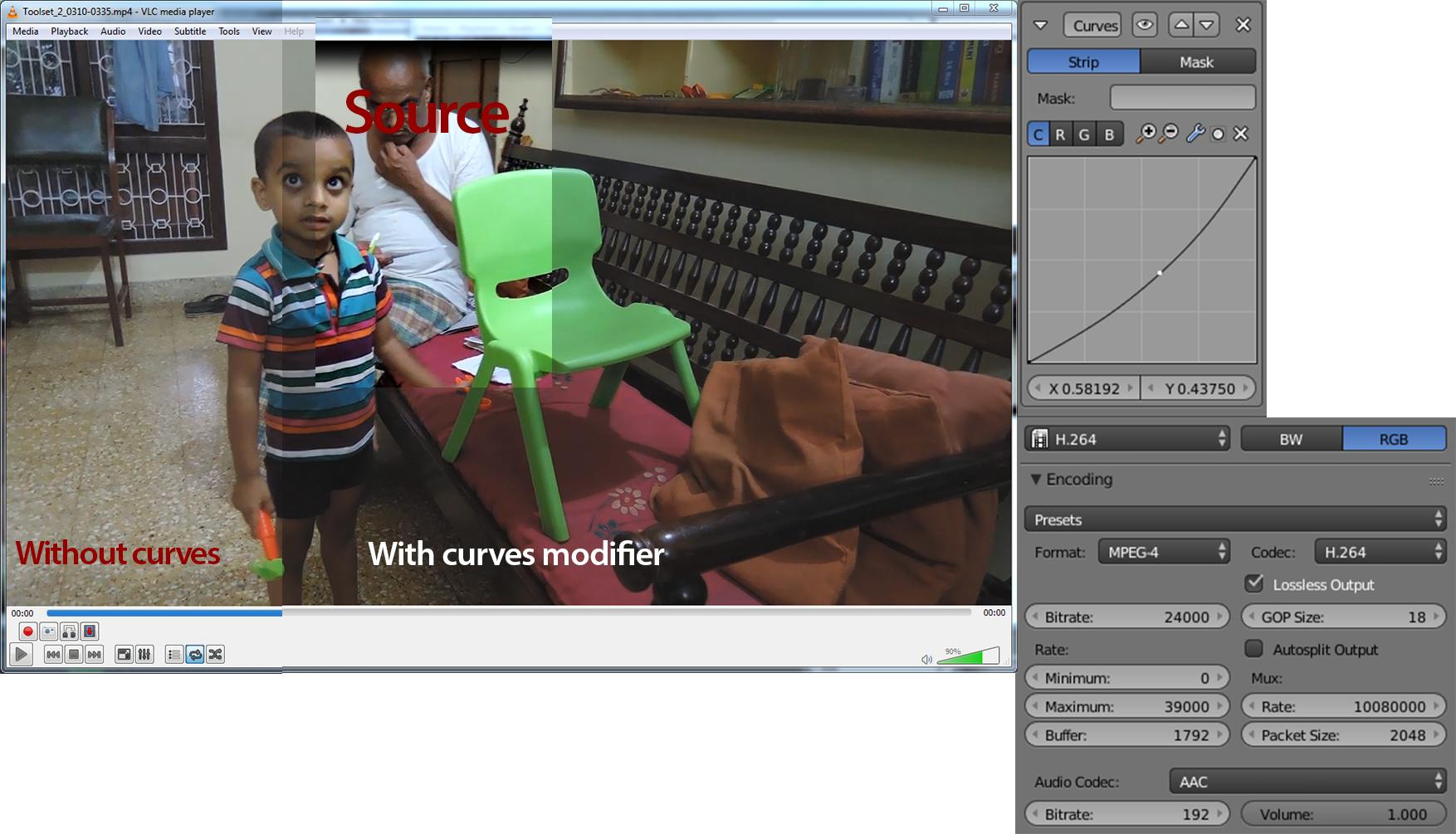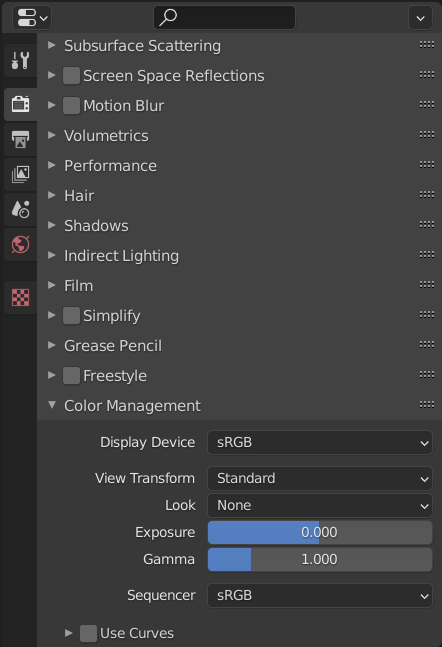I am editing a video(MOV format) shot on Nikon coolpix. And i want same quality output, but an MP4. I tried with fallowing settings and curves modifier But it just darkens the image and not improves the colour saturation. In the screen shot i have overlaid with and without curves modifies and part of the source footage screenshot and my export settings.
How can i match source colours?
Source Video Details
Format : MPEG-4
Format profile : QuickTime
Codec ID : qt 2007.09 (qt /niko)
Overall bit rate : 8 419 kb/s
NCDT : NCTG
Video
ID : 1
Format : AVC
Format/Info : Advanced Video Codec
Format profile : Main@L4
Format settings, CABAC : Yes
Format settings, ReFrames : 1 frame
Format settings, GOP : M=1, N=8
Codec ID : avc1
Codec ID/Info : Advanced Video Coding
Bit rate : 8 282 kb/s
Width : 1 280 pixels
Height : 720 pixels
Display aspect ratio : 16:9
Frame rate mode : Constant
Frame rate : 29.970 (30000/1001) FPS
Color space : YUV
Chroma subsampling : 4:2:0
Bit depth : 8 bits
Scan type : Progressive
Bits/(Pixel*Frame) : 0.300
Stream size : 315 MiB (98%)
Color range : Full
Color primaries : BT.709
Transfer characteristics : BT.709
Matrix coefficients : BT.709