Background
I am trying to model a very simple, two piece necklace. The "plate" is a simple mesh with roughly half of it cut away. The "text" is two letters in cursive. Ideally, the plate and the text are to be combined in a way such that the part of the plate that is filled in will have the first letter cut out of it, and the part of the plate with empty space will have the second letter floating in it.
Here are the plate and the text, side by side.  .
.
I have been able to use Boolean Operations to extract the difference between these two meshes, satisfying the left hand hand side of the necklace (the cutout part).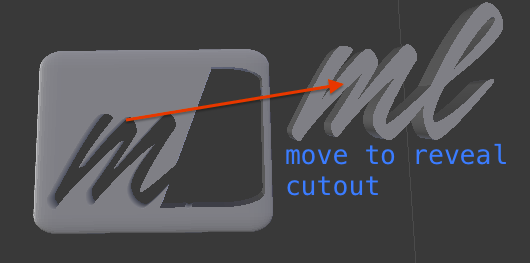
However, to see the effects of the cutout, I have to either remove the text or move the text mesh away (thus revealing the cutout but moving the "l" away from its desired position).
Question
Is there a way to perform some kind of difference operation / combination of operations where the "m" would be cutout of the plate while the "l" is left in place?
Thankyou for your time and effort.

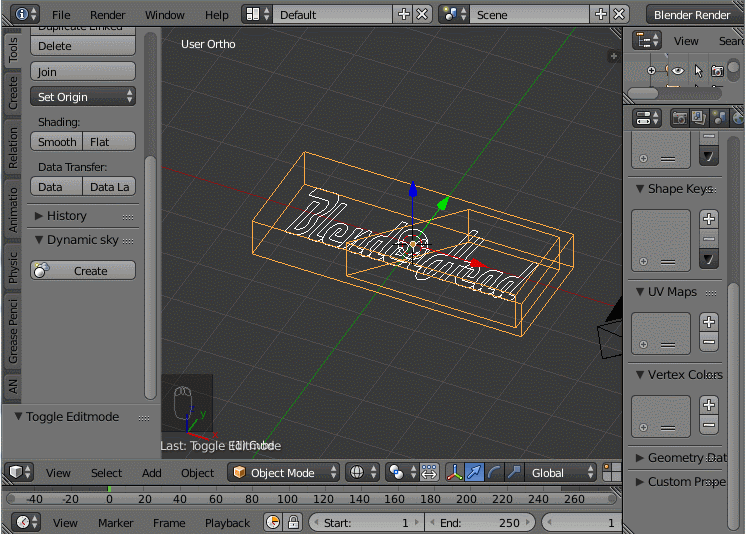
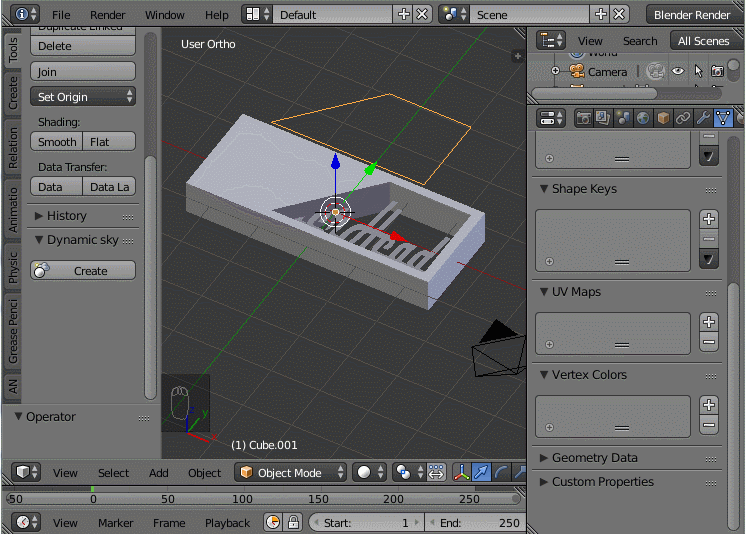
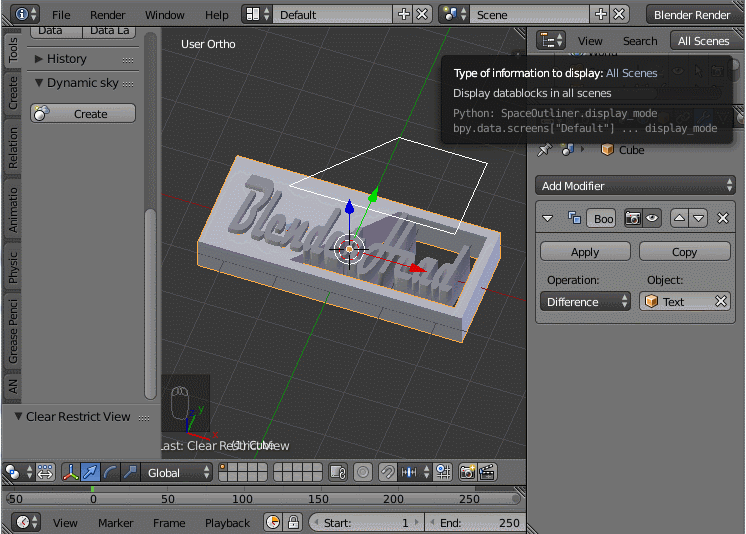

Alt+C. If for some reason the Boolean operation fails on the second half, you could always do a knife project and check thecut throughoption in the tool shelf. Then remove the unwanted area. I recommend keeping a copy of all of your geometry in a separate layer to use as a template though, that way you don't have to lose anything just in case some operations fail to work out, as you intended. $\endgroup$