So, to test volume in luxrender, I am setting up a series of diffraction: I want some water in a glass beaker, or something like that. Problem: the fluid simulator is incredibly slow (granted, my meshes are kinda high resolution) so I decided to simply go Ah! I'll just snap some items together - for example, I'll just take a cylinder and snap it to the edges of the beaker on a transform!
Well, whenever I try to use snap, it looks like this:
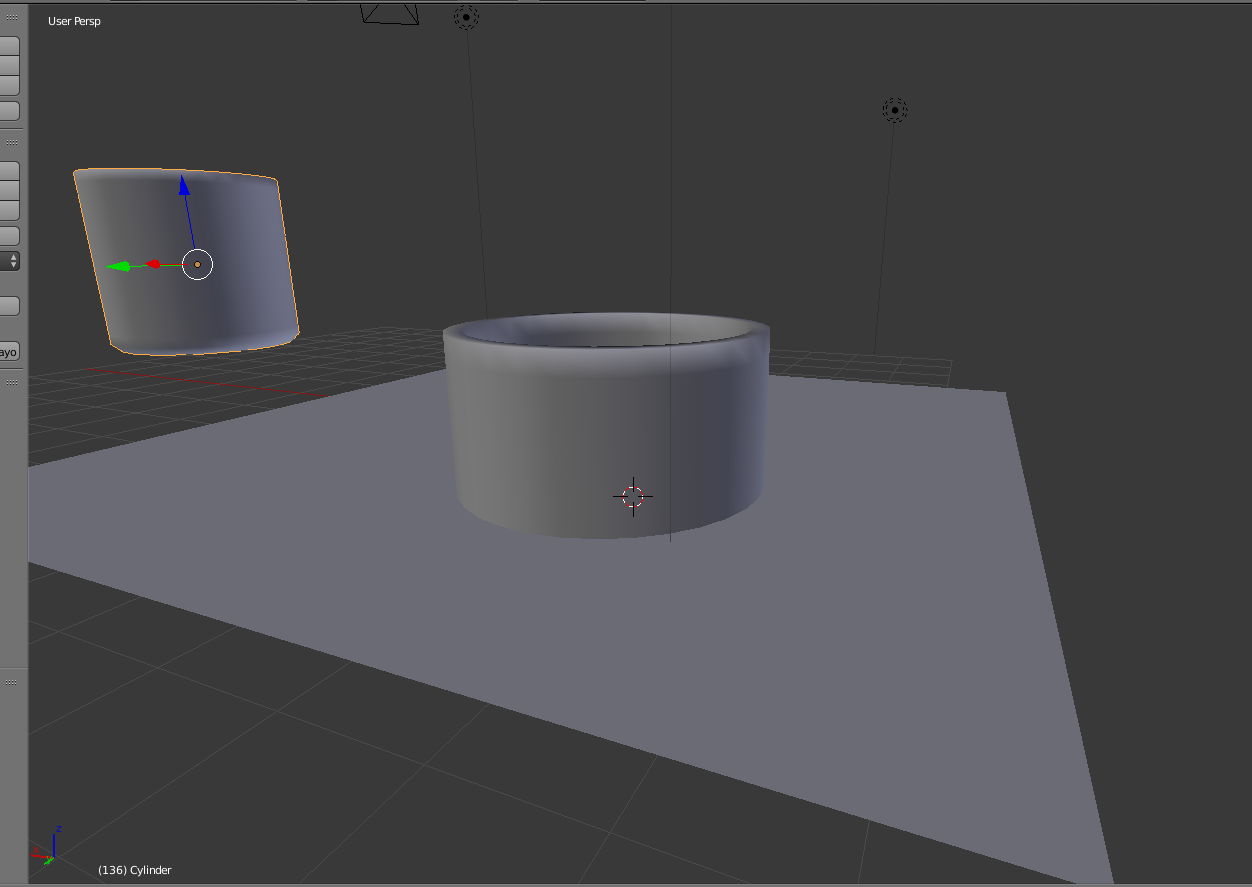
Not, that is not a short beaker; that is my beaker snapped to the plane everything is sitting on right in the middle of the beaker. I can guess why you might want this behavior, but I can't get the snap tool to do anything useful!
So my question is: how can I get the bottom of the beaker to snap to the plane, the bottom of the cylinder to snap to the bottom of the beaker, and the sides of the cylinder to snap to the sides of the beaker!
Thanks, this has been incredibly aggravating. (I normally include a link to a blend file, but this is a two minute setup.)
