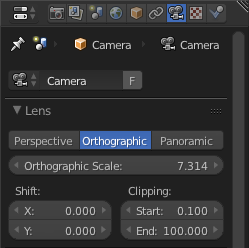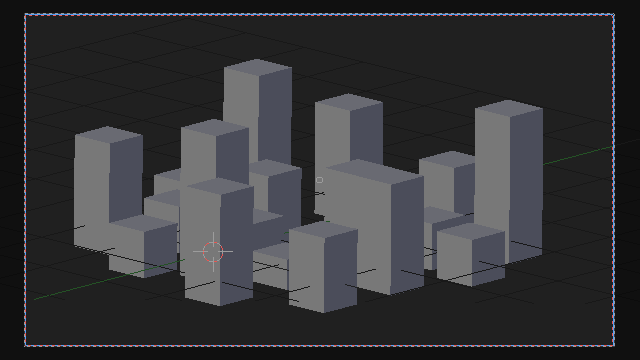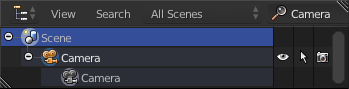How can I move the 3d view "forward" in orthographic mode? I don't want to magnify the image, I want to zoom like in perspective mode, so that the parts of the mesh that are near me disappear behind the camera, allowing me to see hidden parts of the mesh. In perspective I would simply zoom, but how can I do this in orthographic?
-
$\begingroup$ I think the answer might be that you can't $\endgroup$– J SargentCommented Oct 17, 2015 at 20:52
-
$\begingroup$ You can change the "Clipping" distances to adjust the camera's frustum as you described. In you case you should vary the "Start" parameter Related: blender.stackexchange.com/questions/7185/… $\endgroup$– CarloCommented Oct 17, 2015 at 21:31
-
1$\begingroup$ @Carlo as far as I know the Clip Start in orhographic does not affect the viewport, only the End setting will: blender.stackexchange.com/questions/8556/… $\endgroup$– user1853Commented Oct 17, 2015 at 22:12
-
$\begingroup$ related: blender.stackexchange.com/questions/40190/… $\endgroup$– user1853Commented Oct 18, 2015 at 0:09
-
$\begingroup$ Thanks for pointing it out @cegaton. I didn't get we were talking about the Viewport Camera. Sorry, I was thinking of a Camera in the 3d-view. $\endgroup$– CarloCommented Oct 18, 2015 at 9:38
2 Answers
It seems that to do this you need to be looking from the Camera View and adjust the Camera settings.
Set your Camera to Orthographic Mode
The clipping Start and End will be controlled from these Camera settings, not the Viewport clipping settings.
Align Camera to View
CtrlAltNum 0
Rotating the view
Enable "Lock Camera to View"
(It's in your Properties Panel)
This lets you look around without popping out of Camera View.
Zooming the view
To zoom in and out you will probably need to move the Camera along its local Z axis by grabbing it. [If anyone knows a better way, please chime in in the comments] To do this, select the Camera, Grab G, then press ZZ and adjust using your mouse. Left Click to accept the position.
Note: Your Camera must be on a selected Layer in order for it to be grabbed.
Demonstration:
Some thoughts on workflow
If you will be spending a lot of time working like this you might want to keep an Outliner window up that always shows your "Camera" object so you can select it again any time you need to. You can do this by simply typing "Camera" into the search field and leaving it that way. You can still use the Outliner for other tasks in a separate window space.
If you find selecting and grabbing the Camera cumbersome, it may be worth considering whether you can see what you need to see by using another approach, such as hiding objects or masking part of objects using the Mask Modifier.
-
$\begingroup$ definitely a hacky workaround instead of the answer I was looking for, but I'm guessing this is the closest thing there is $\endgroup$ Commented Oct 18, 2015 at 23:47
-
$\begingroup$ @Markasoftware Yep, I'm guessing that too, so take it or leave it. I can only answer the question; I don't know how to change Blender's code. $\endgroup$ Commented Oct 19, 2015 at 1:00
-
$\begingroup$ wish there was an addon for this, but I don't know any python $\endgroup$ Commented Oct 19, 2015 at 1:11
-
$\begingroup$ I found that a bug report was submitted for this a long time ago, but it was closed. Campbell stated that it is the intended behavior for Ortho. I don't think they've considered a use case such as yours. The Tool Tip for Viewport Clip Start reads: "3D View near clipping distance (perspective view only)" $\endgroup$ Commented Oct 19, 2015 at 3:10
The short answer is that ortho cameras don't work like that.
The reason perspective cams are able to go between objects is because the focal point is at a particular point in space. An ortho camera works on an entirely different principle. Orthos are essentially view planes in space, not points with field of view. You zoom into the plane, not through it.
You can kinda hack what you see with the clip distance, but I wouldn't consider that a solution. You should just be hiding objects you don't want to see.
-
$\begingroup$ thanks, but not really an answer, just saying that it can't be done...and I can't just hide the objects that I don't want to see, I want part of a mesh to be visible and part of it not to be $\endgroup$ Commented Oct 18, 2015 at 23:47