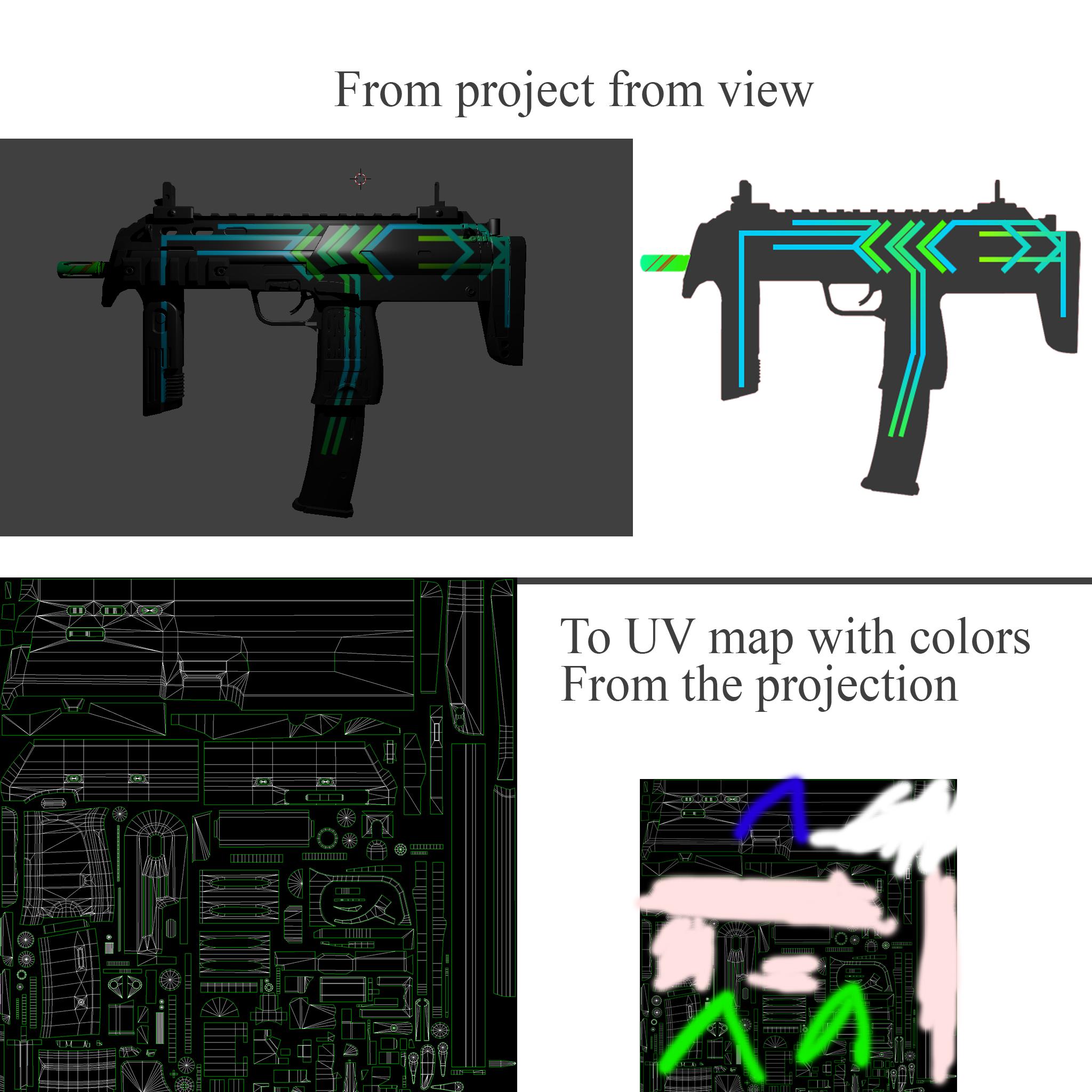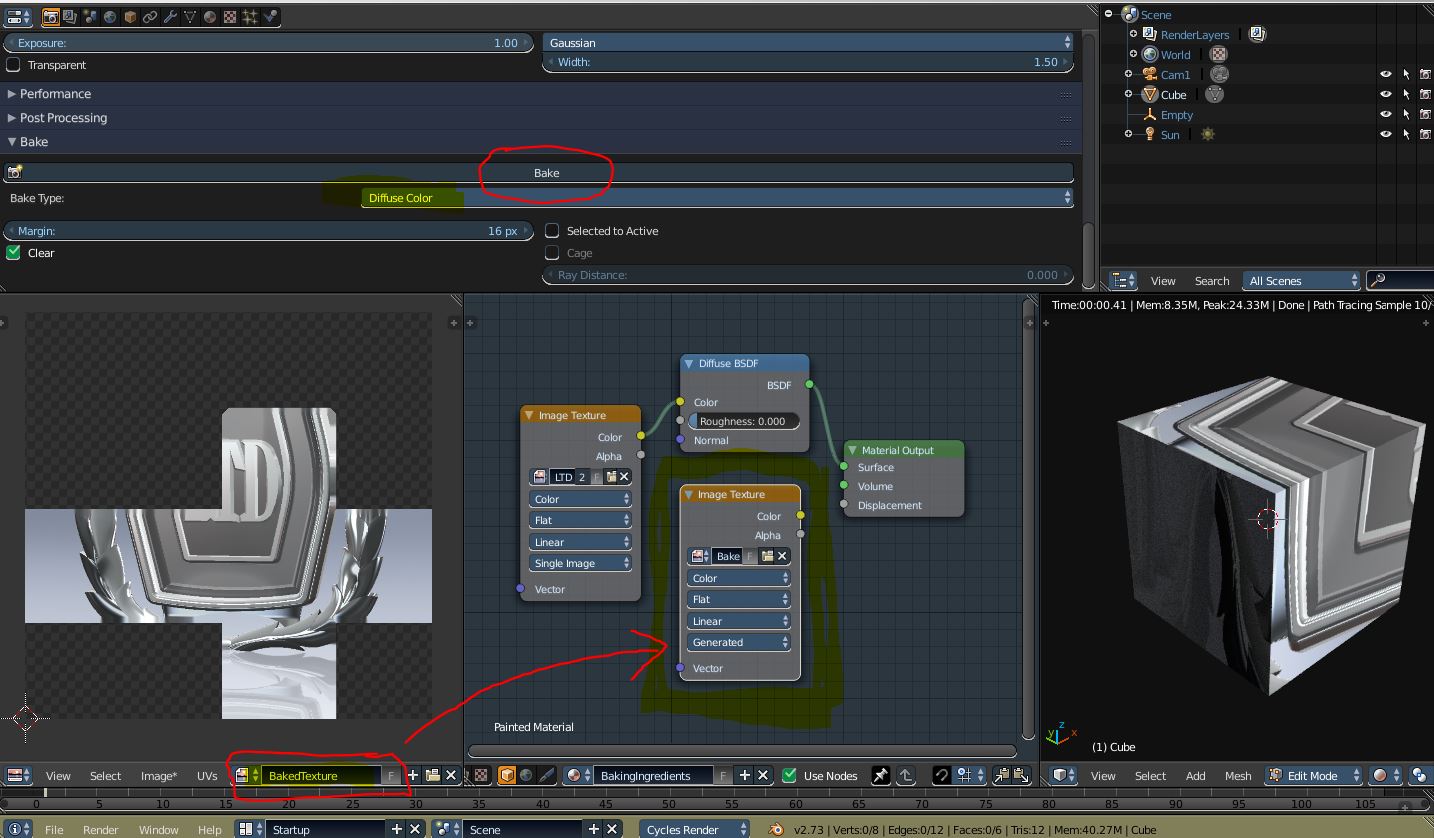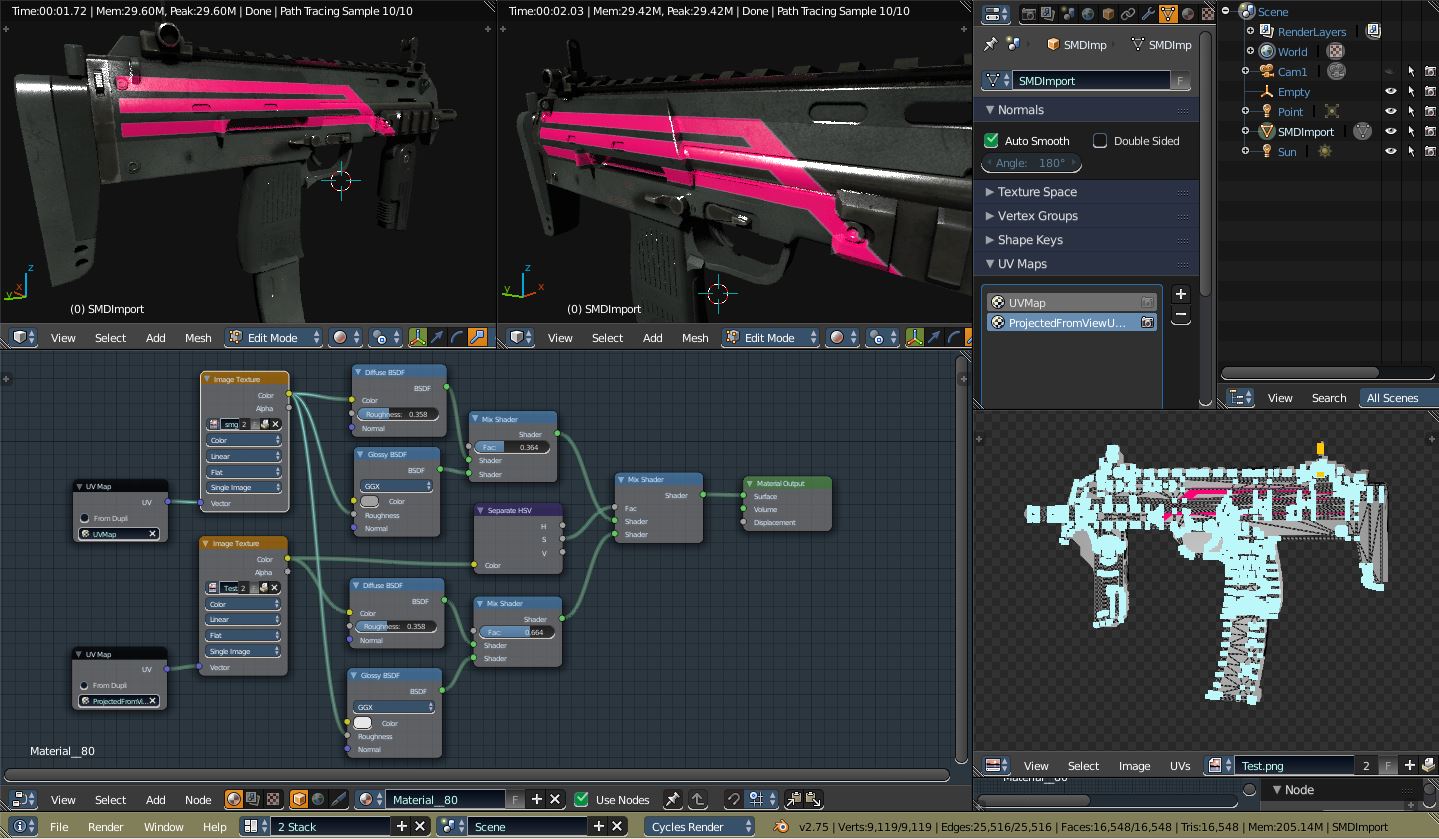I've created texture for my model using the "project from view" and edited it externally. However, to use it, it needs to be exported from blender as a uv map (with the colors on)
As suggested I've added a picture trying to describe what I'm looking for. This is the best way I can put it. (UV map in bottom right is what I'm looking for. Where the texture from the gun would be pinned down on a UV map to match the UV map. This is for CS:GO where the guns need the texture to be painted on the UV map)