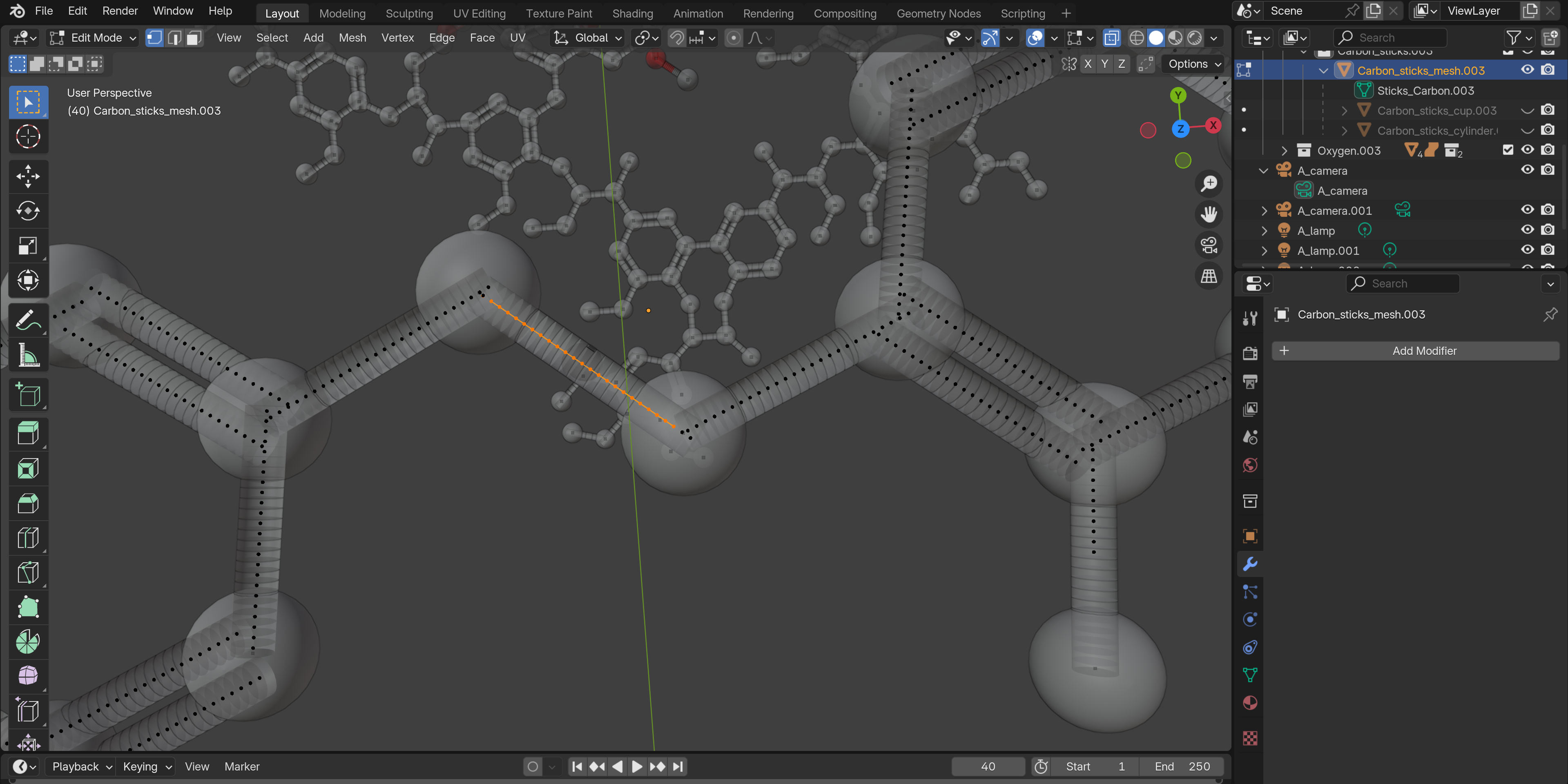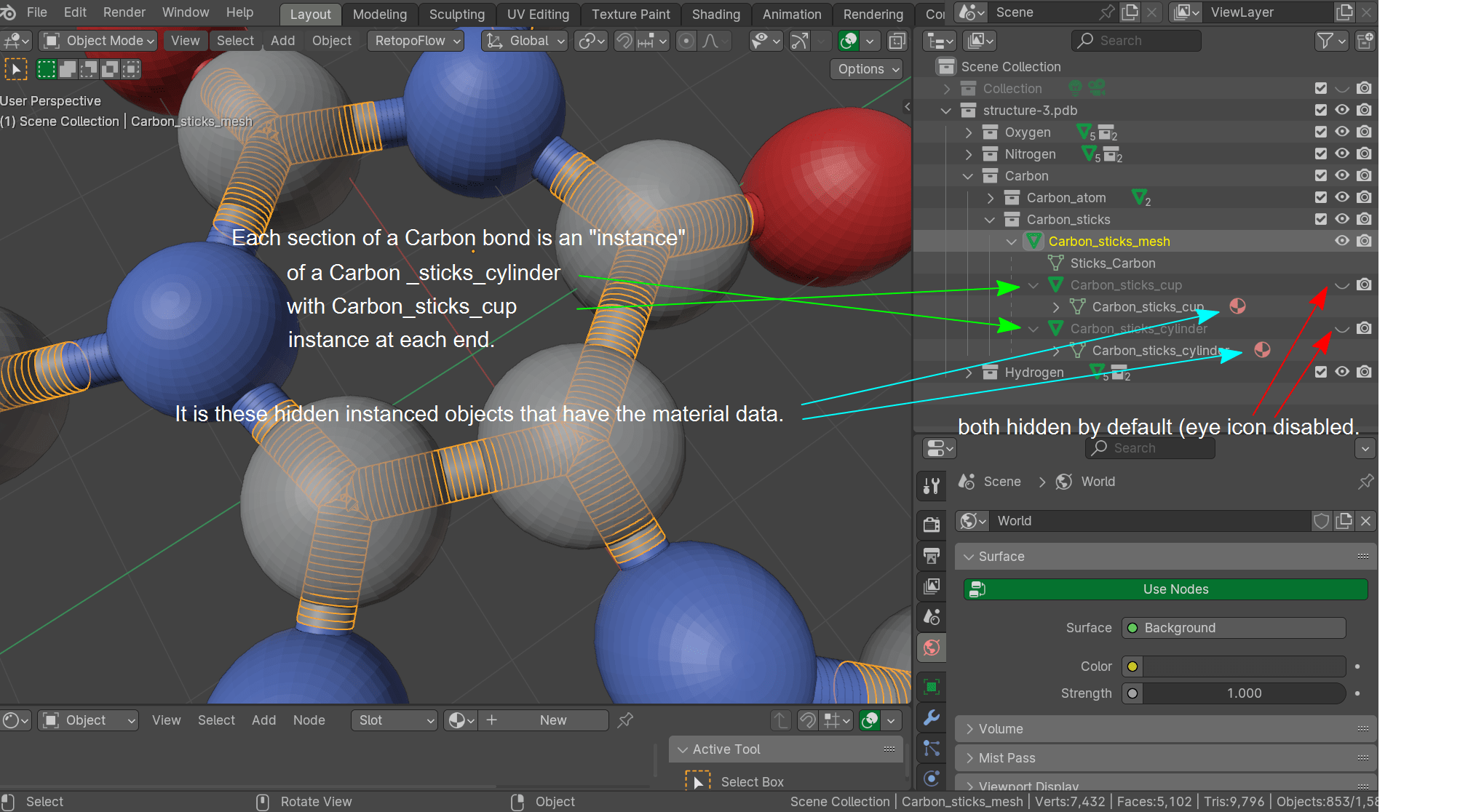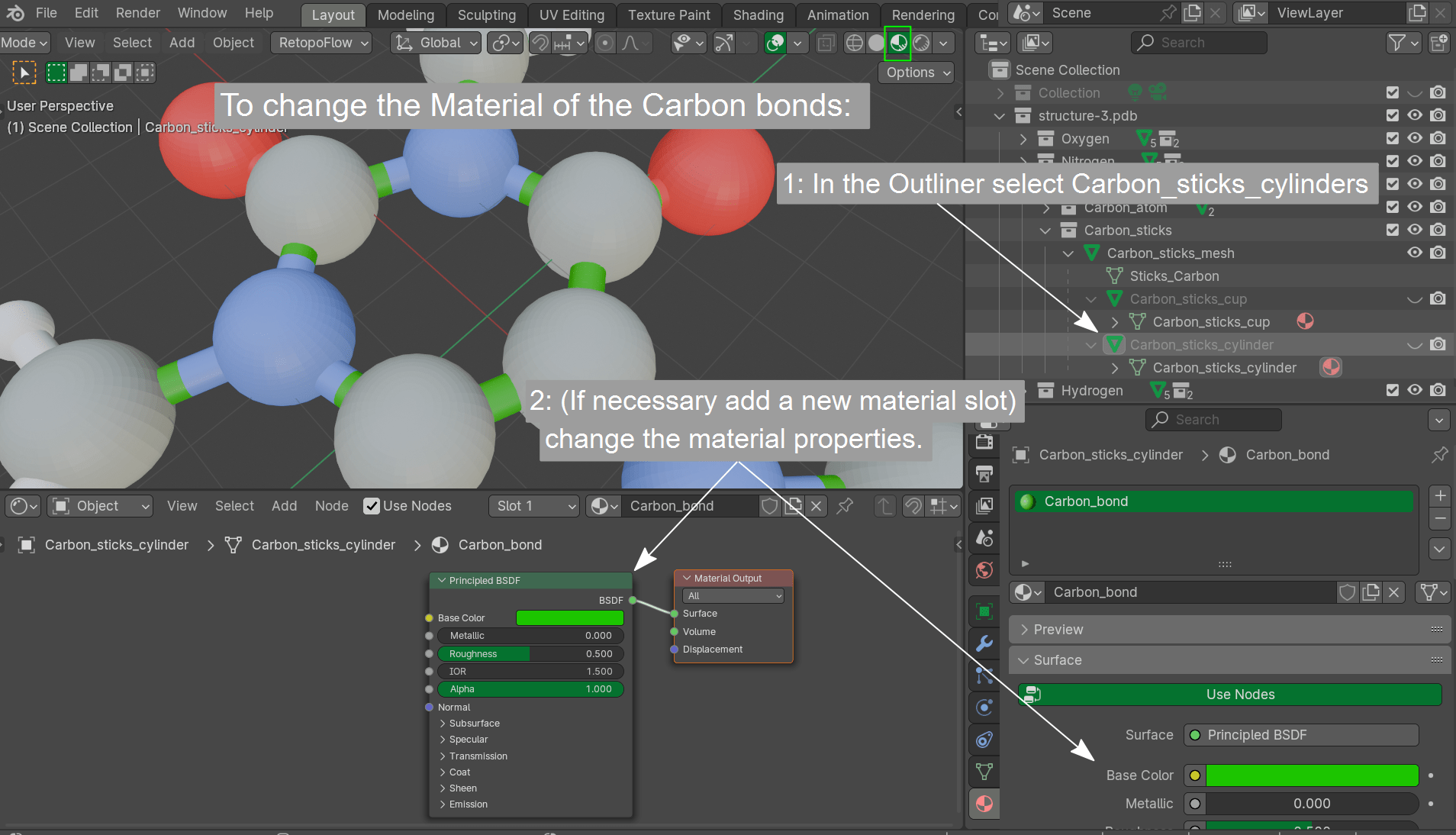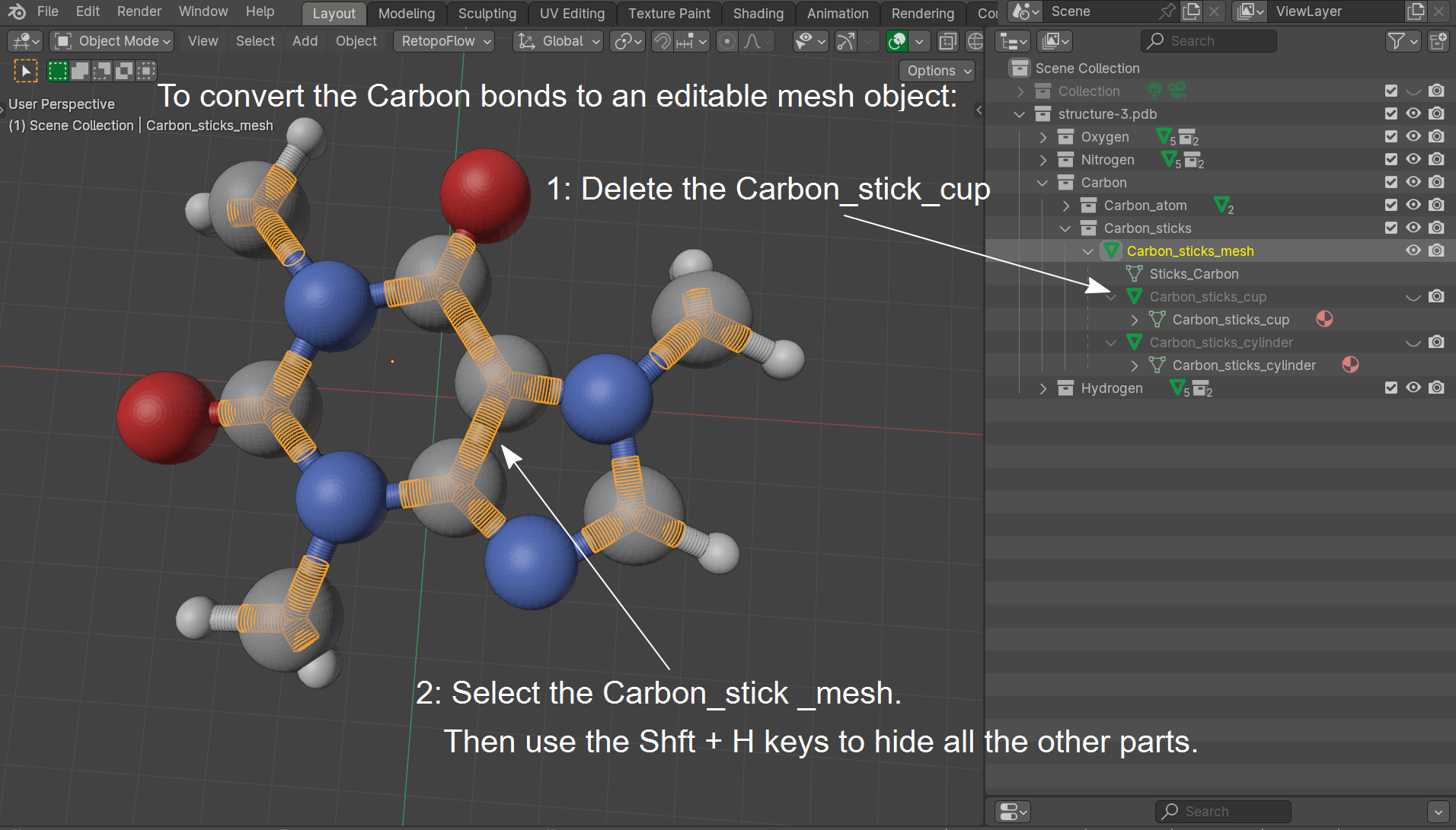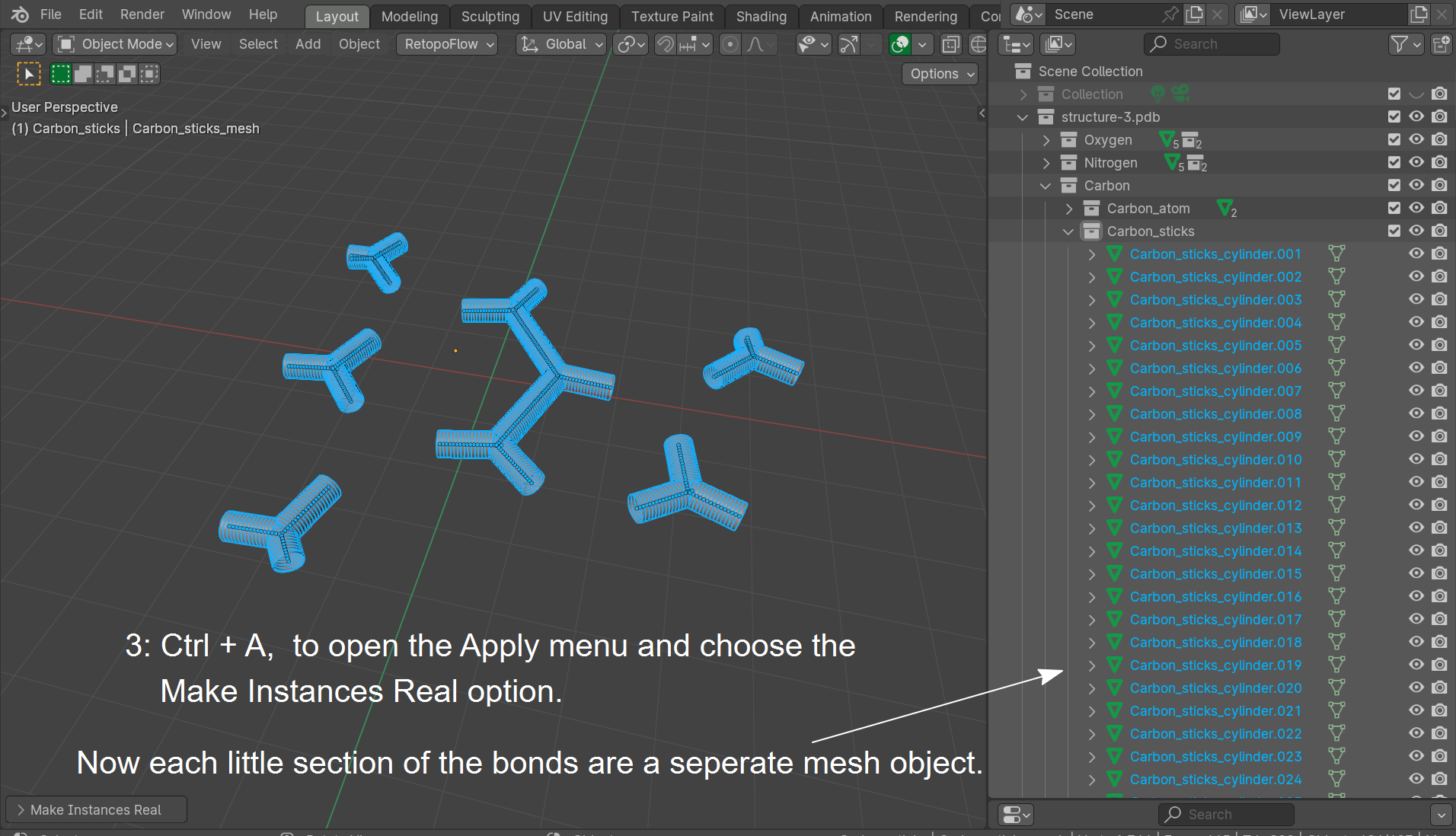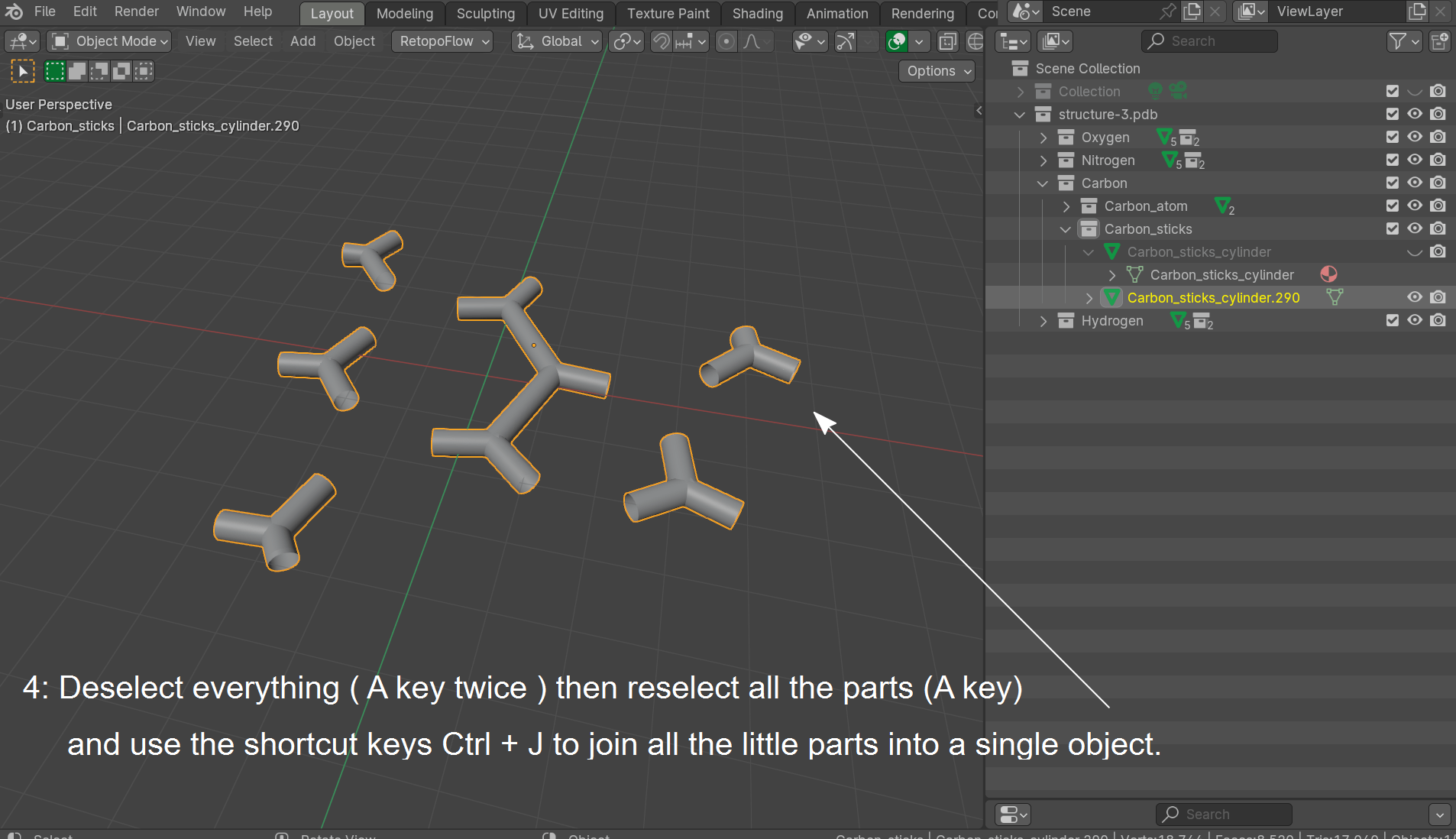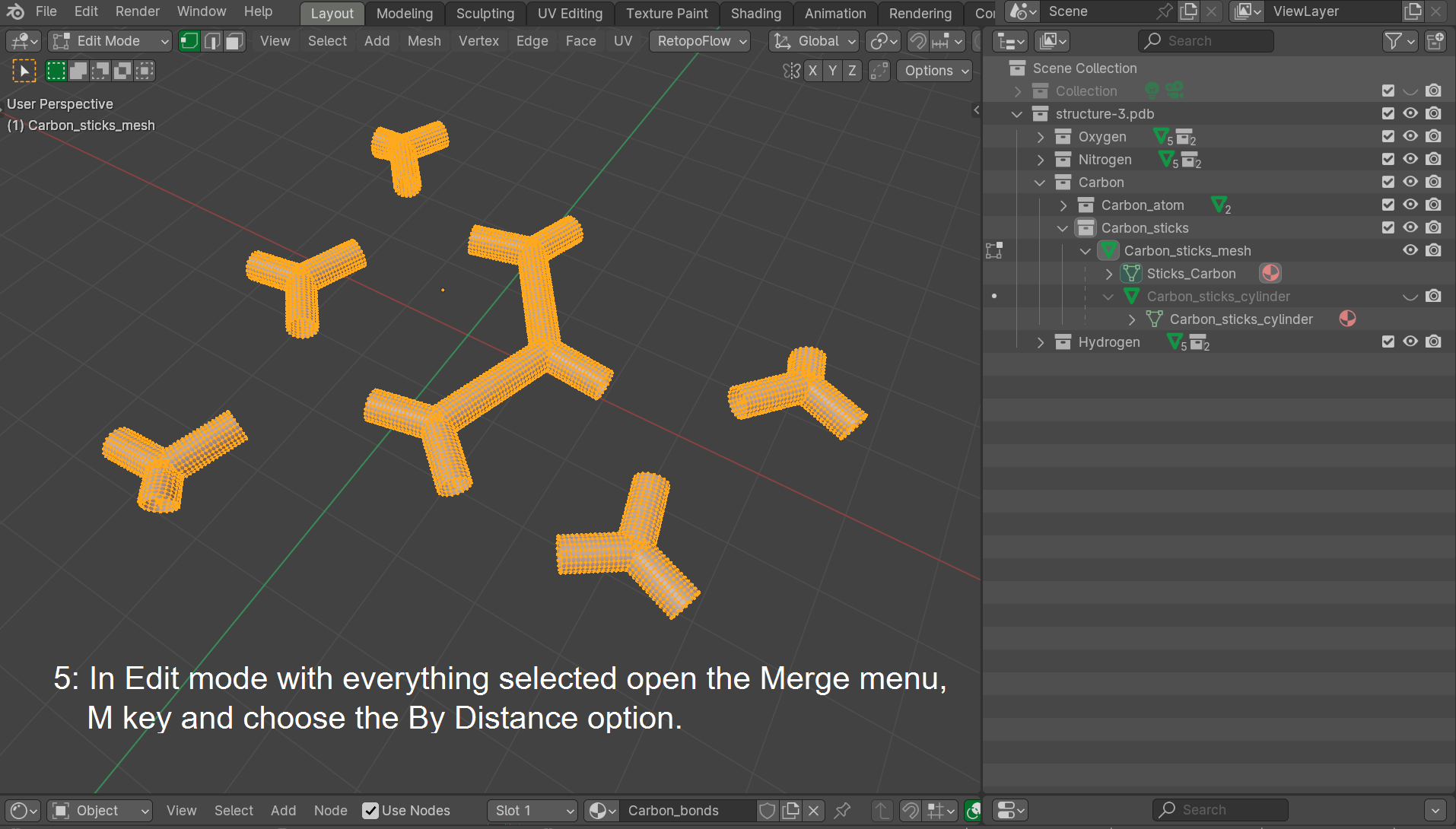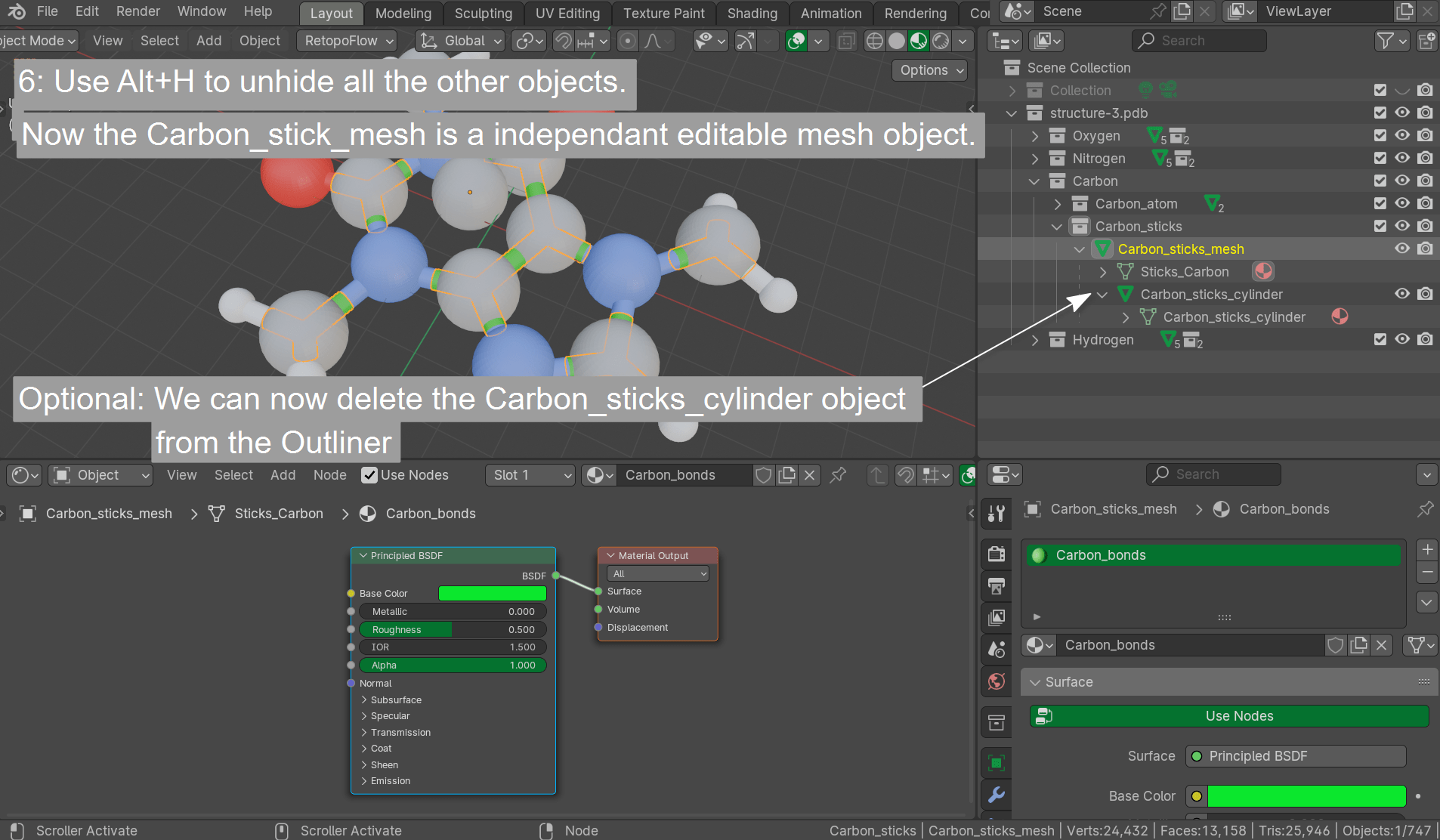I have a small molecule structure imported using the PDB/XYZ addon, and it imports all bonds of one type as a single object, In this case all carbon-carbon bonds. Id like to select the part of the mesh that makes up the highlighted C-C bond below and separate it to it's own object so I can apply a different material. I am in Edit mode, and have manually selected the vertices associated with the bond I'd like to separate.
However, after selecting these and pressing P then Separate by Selection, it creates a new object as if it worked, but the object appears to have no volume and is invisible/missing from all views other than as a line (shown below).
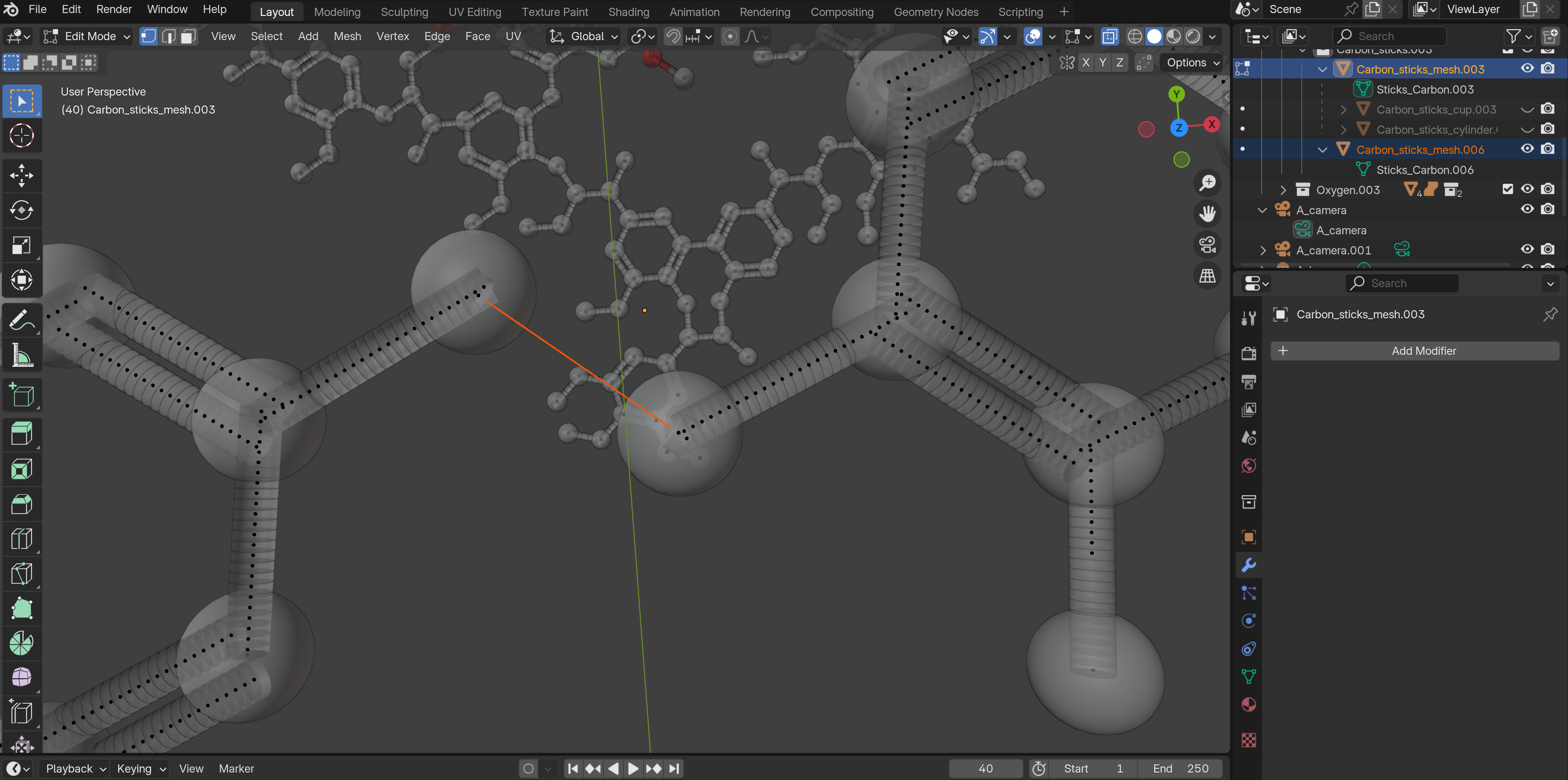
I have tried selecting a few things that do not work after doing this separation:
- New Edge/Face from Vertices - does nothing
- Reveal Hidden - does nothing
- Extrude Edges, Extrude Vertices, and Extrude Faces which all yield the same result, so it looks like maybe those dots have some volume to them? Not sure why it's doing this:
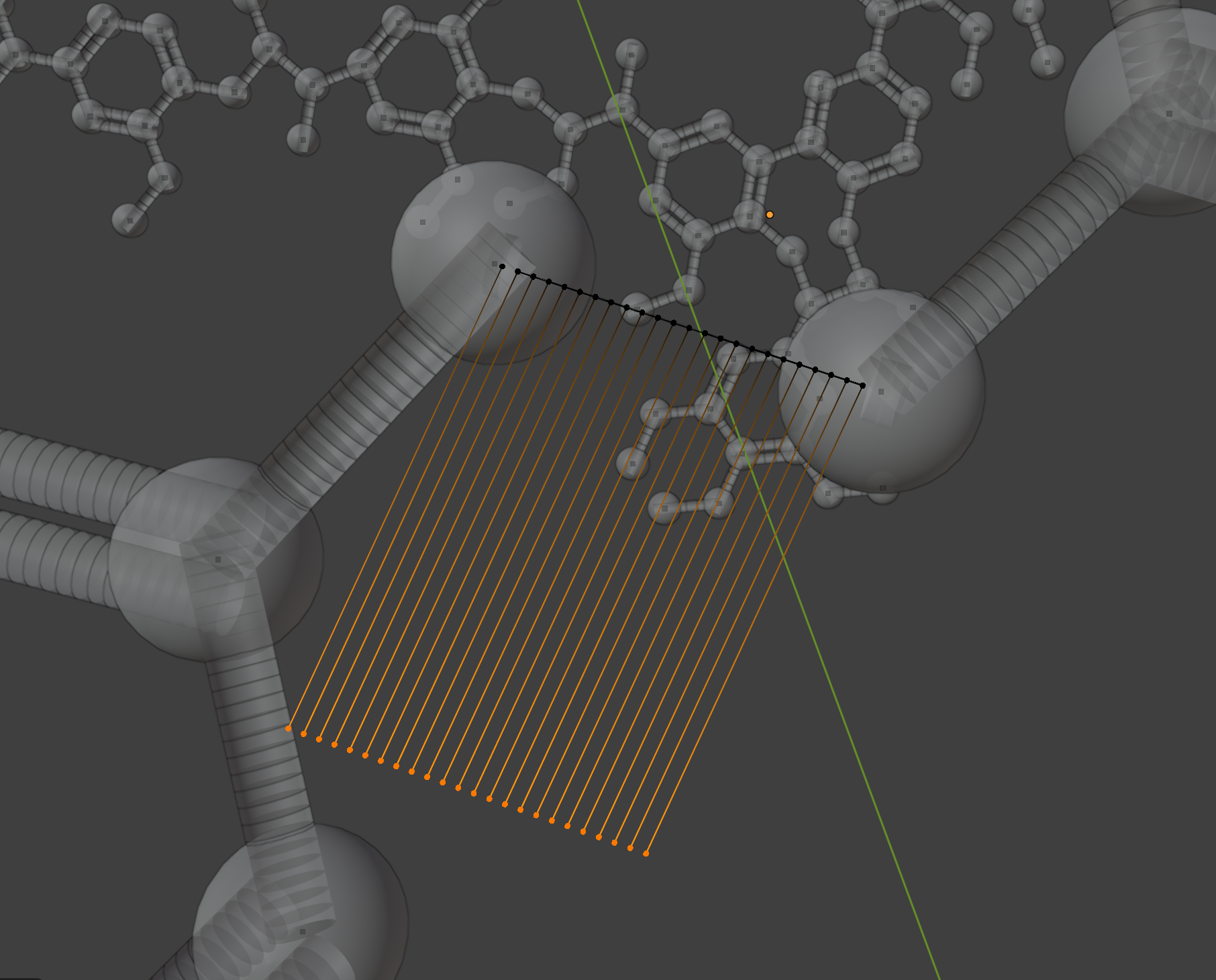
How can I recover this portion of the original object that was a cylindrical bond? I will have to do this many more times so hoping the fix is quick.