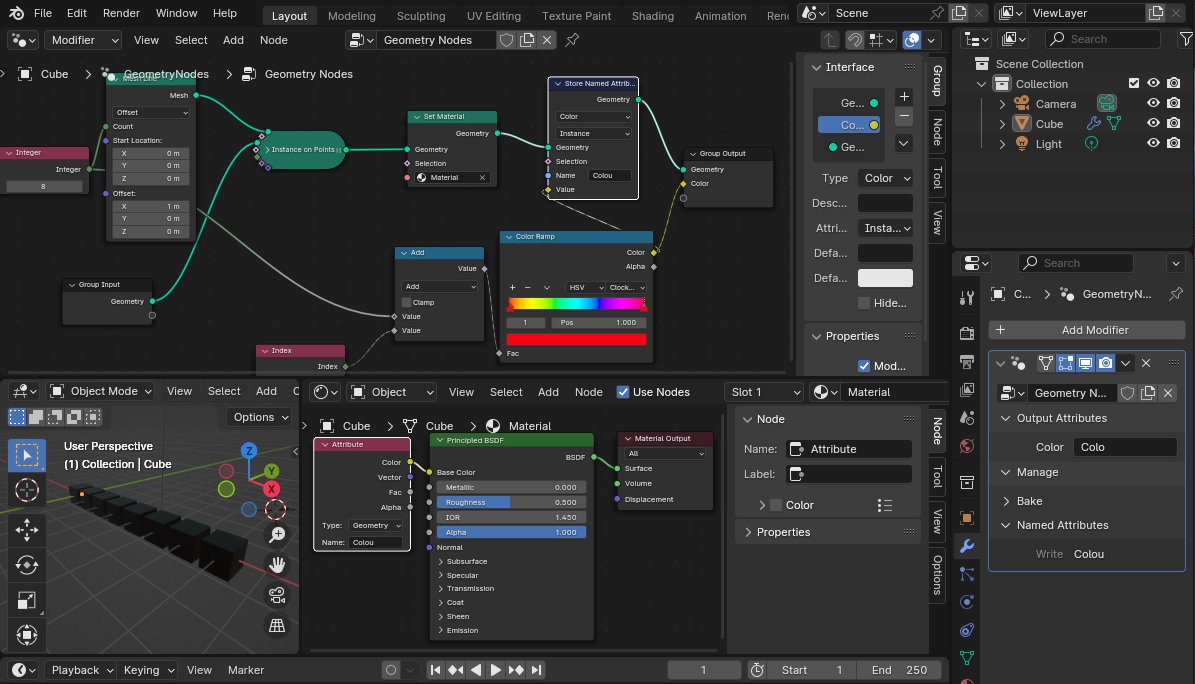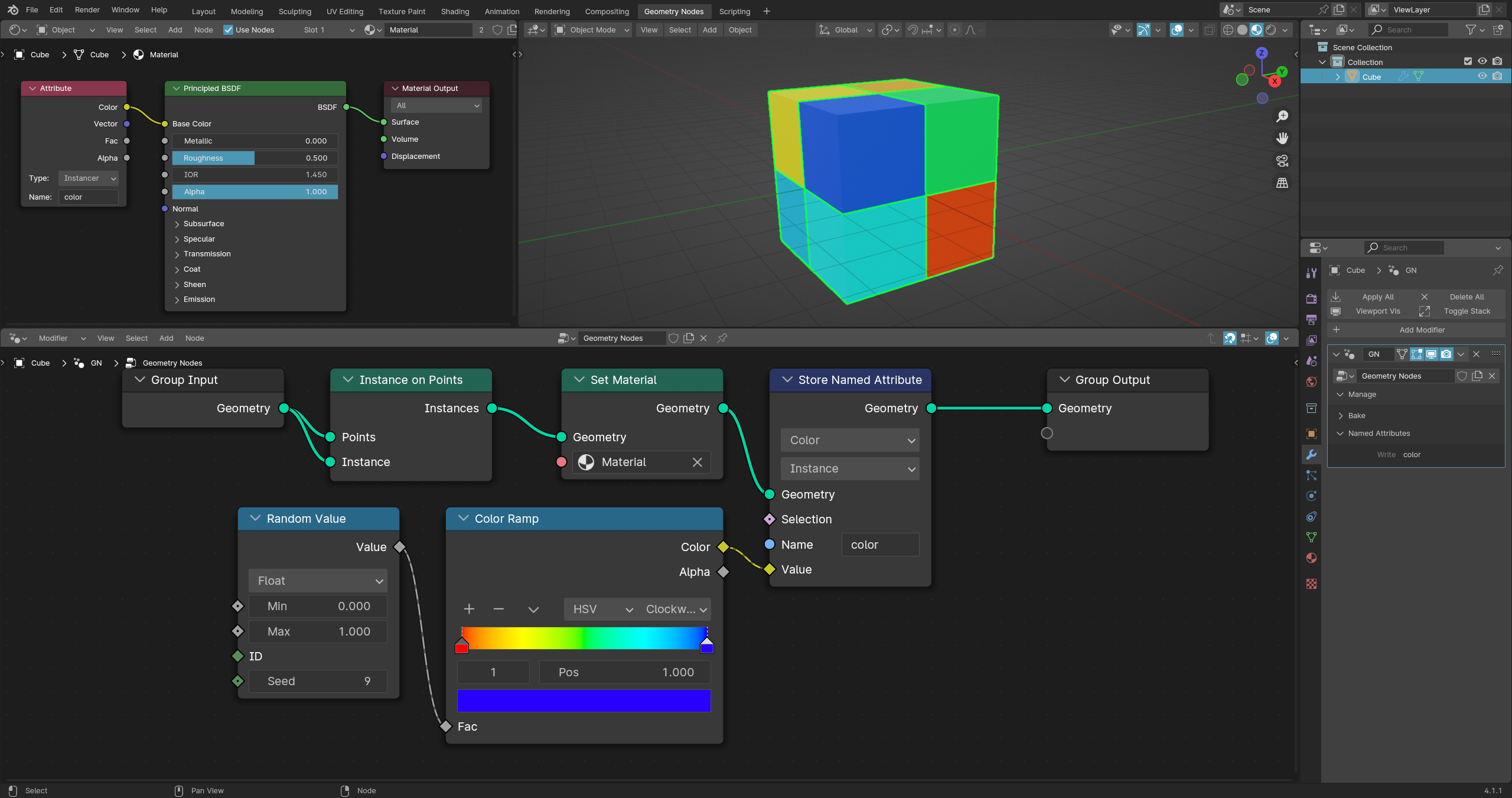For the life of me, I am unable to get instances of different colors using geometry and shader nodes. From what I've seen of other answers on here, there are two ways to get information from the geometry into the shader: You can connect it to the output node, and then give it a name in the modifier window (I used Colo) or you can use the Named Attribute node to define it (in my case, Colou). Then you put the name in the shader nodes Attribute Node, and it's supposed to carry it over. But it isn't.
Is it clear from the setup I have below what I'm doing wrong?