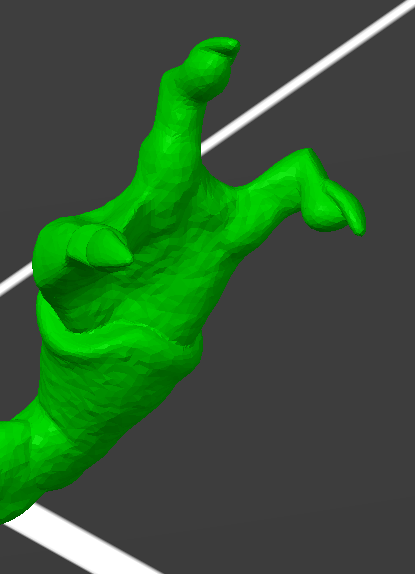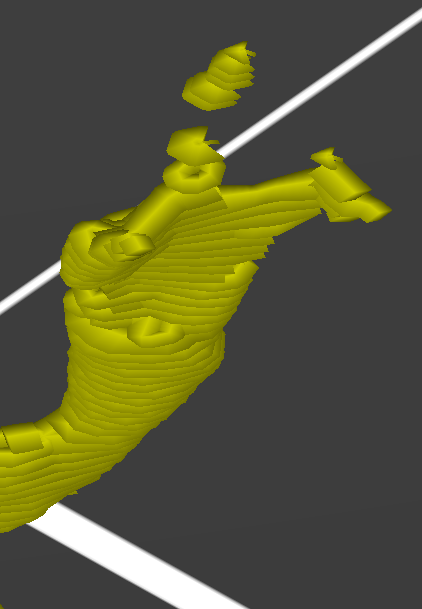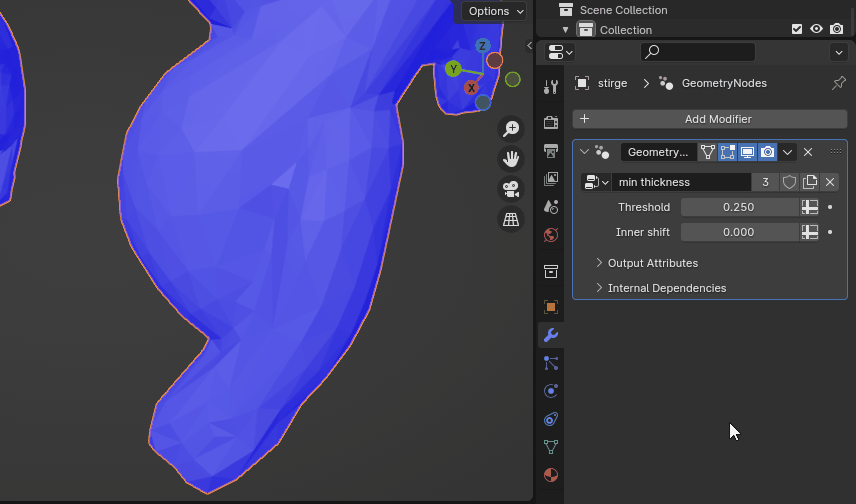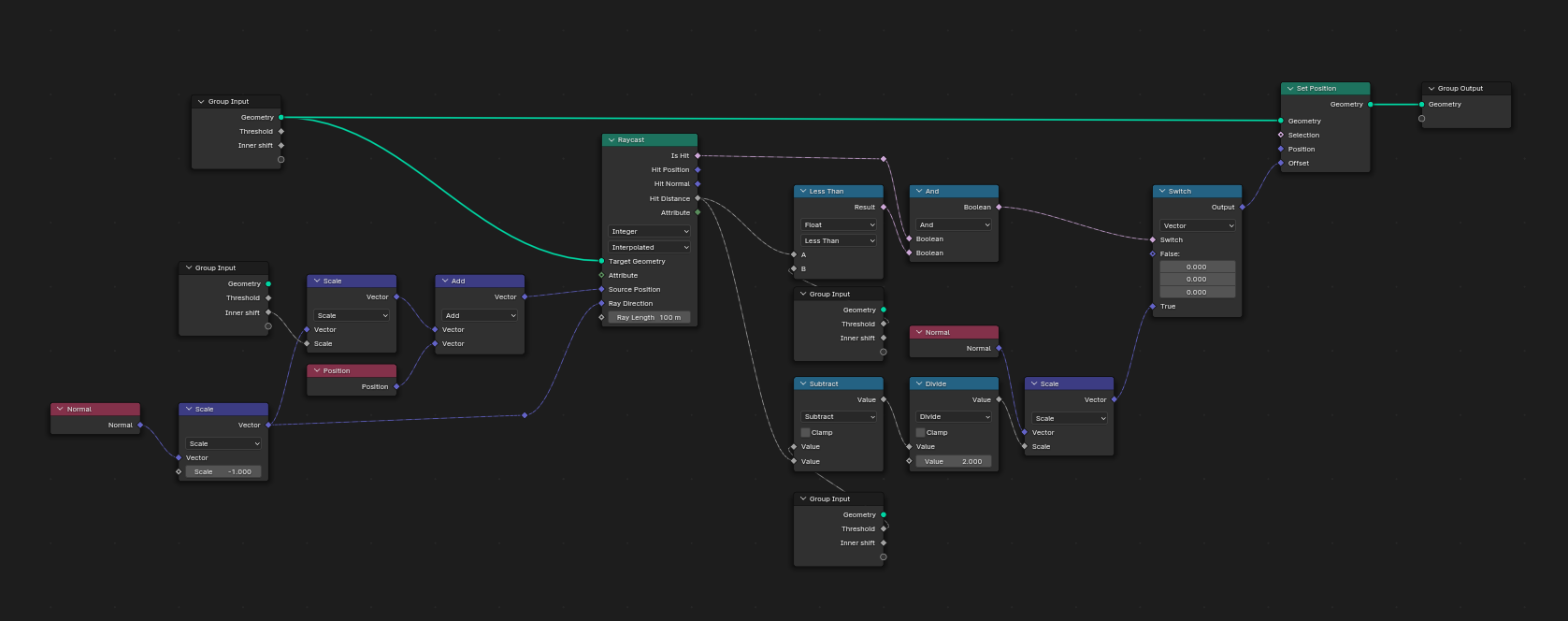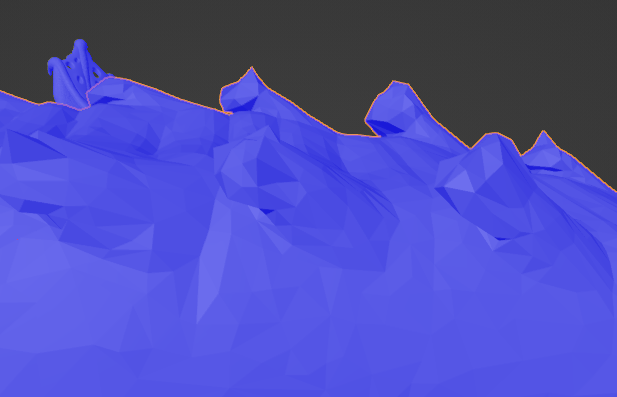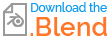I regularly print models which have features that are just a bit too thin. I thicken those up manually with the sculpting tools in Blender. This works fine, but is quite time intensive. I have to locate the thin parts in the 3D-printing slicer, find them in the model in Blender, and play around with the sculpting tools. Then I have to export the STL, check the slicer again, rinse and repeat.
Is there a tool or filter where I can input a minimum volume, which makes Blender automatically find all places in the model that are thinner, and automatically enlarge them to said minimum volume?
I am aware of these techniques:
- Using the sculpting tools manually.
- How to thicken/enlarge certain areas of a model?
- What is the simplest way to increase volume of mesh?
All of them have in common that it's a mostly manual process requiring me to spot and select parts of the model, and that they do not enlarge to a pre-defined minimum volume, so it's possible to over- or undershoot (make it too thick or not thick enough), and thus make it necessary to do multiple round-trips.
Here is a typical example:
This is sliced like so (in PrusaSlicer with 0.4mm nozzle, 0.1mm layer height), with the middle finger being unprintable:
For perspective, the claws of this creature are tiny, tiny blobs, barely visible after the model has been printed. The enlargement of the fingers does not need to be artistically accurate; nobody will look at them with a magnifying glass. When enlarging them manually, it's pretty simple to smear around a bit with one of the sculpting tools; I would like to automate this so Blender automatically does it for all "thin" bits of the model with one operation, without me having to select anything.