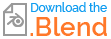After the raycast, I want only the curves to remain on the target geometry and not, as can be seen in the image below, that the curves in the gap area are still present and connected. Which setting do you have to choose for the raycast so that the curves are only projected onto the target geometry?
I have already tried to delete the curve segments that are not on the target geometry with Delete Geometry using a Boolean operation (Boolean Math > Not) and the Is Hit Selection. Which didn't work. In another attempt, I tried to convert the curves into a mesh via Curve to Mesh Node, then to build an intersect with Mesh Boolean. That was very computationally intensive and caused blender to crash... Is there an effective workaround for this issue?
Many thanks in advance for any assistance, support or helpful ideas!