I downloaded an unrigged .gltf cartoon model. Im going through youtube tutorials and every single one says to select "one" eye before you center the cursor to active. My problem is that I cant just select one eye. Both are selected when i click on one. I tried "separate selection" in edit mode but not sure if that worked. Both eyes are still selected, it went from mesh to just both eyes being highlighted although another "eye" entry has now showed up in the scene collection. Bean_eye.001. I still seemingly cant select just one eye by clicking on it. What am I doing wrong?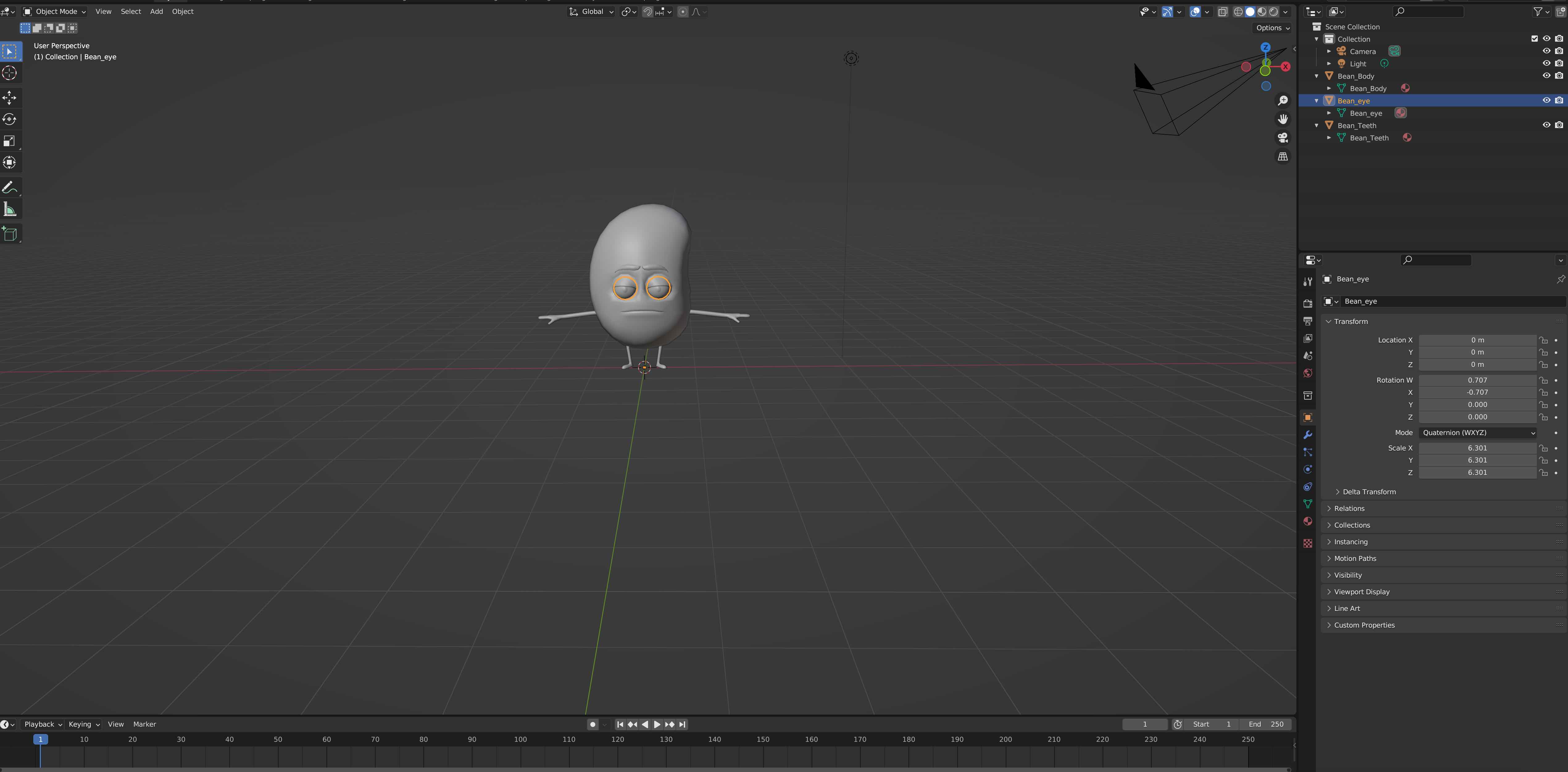
model file: https://we.tl/t-WkNRVWM9TX
