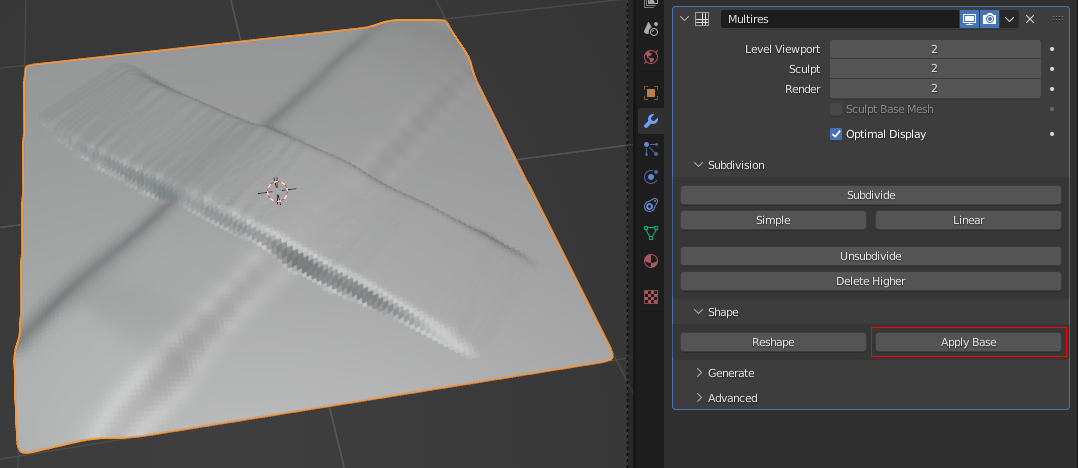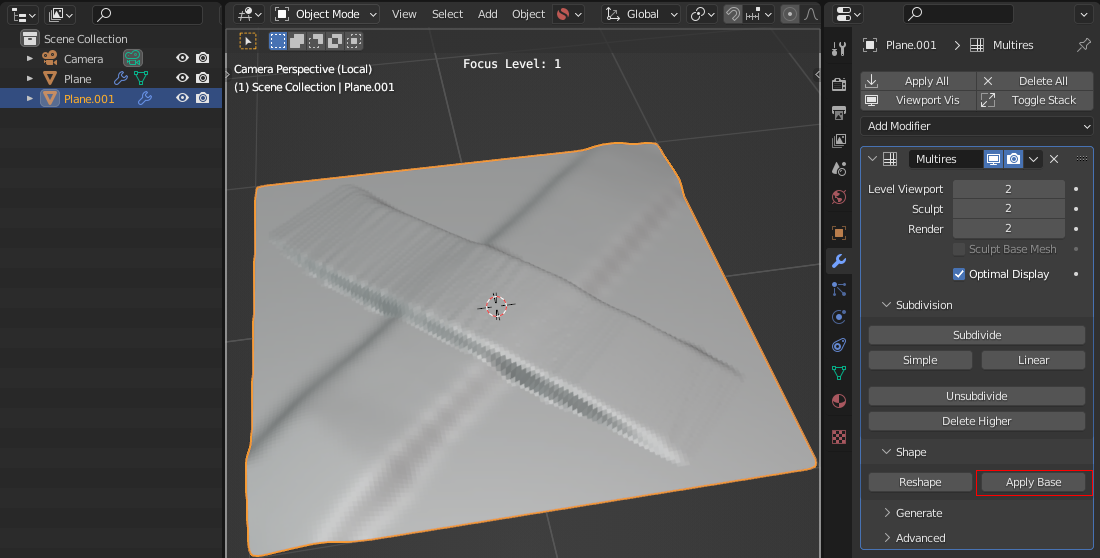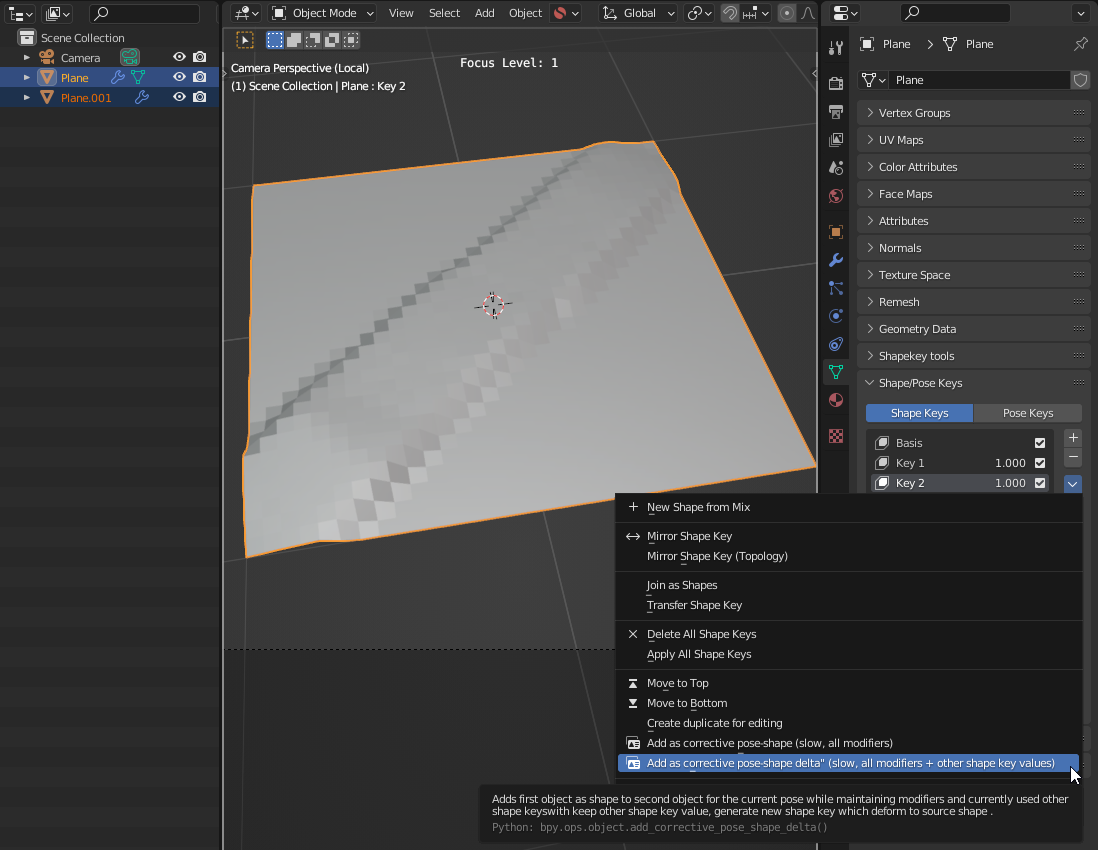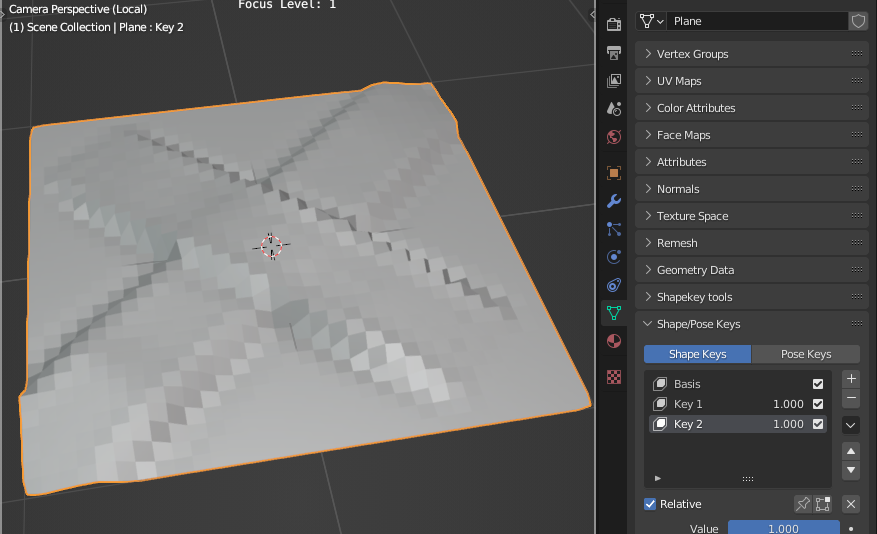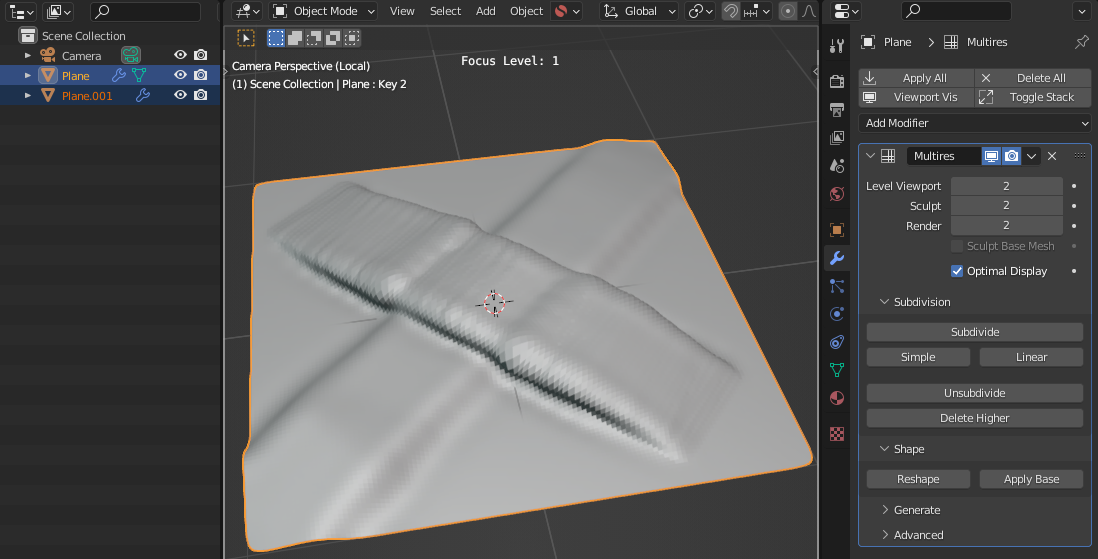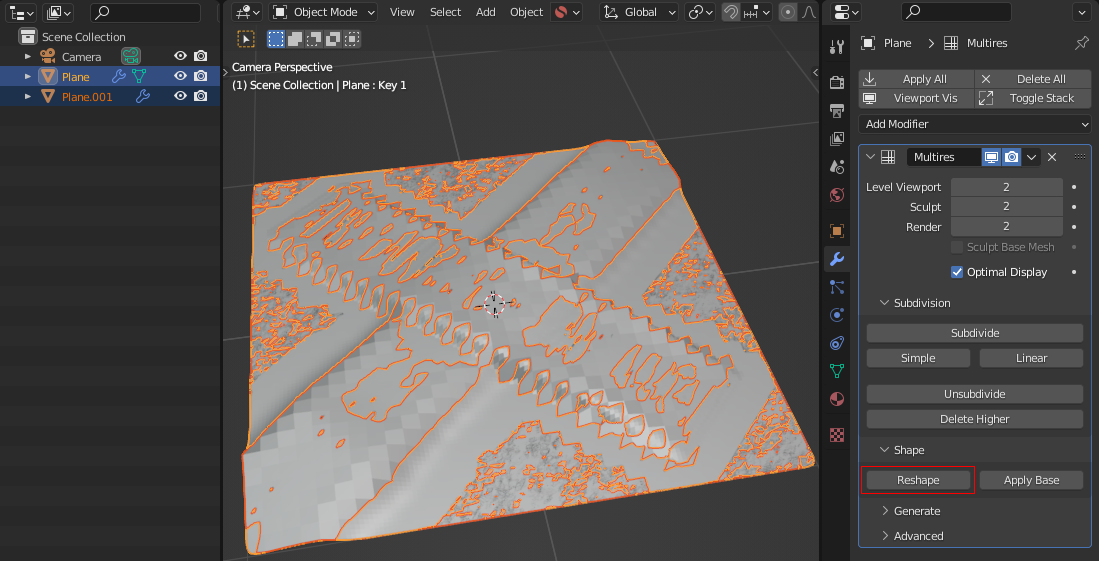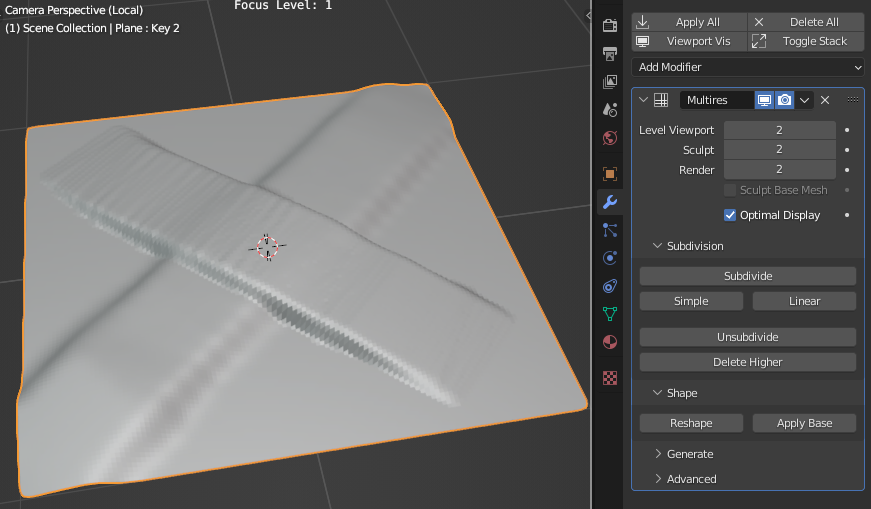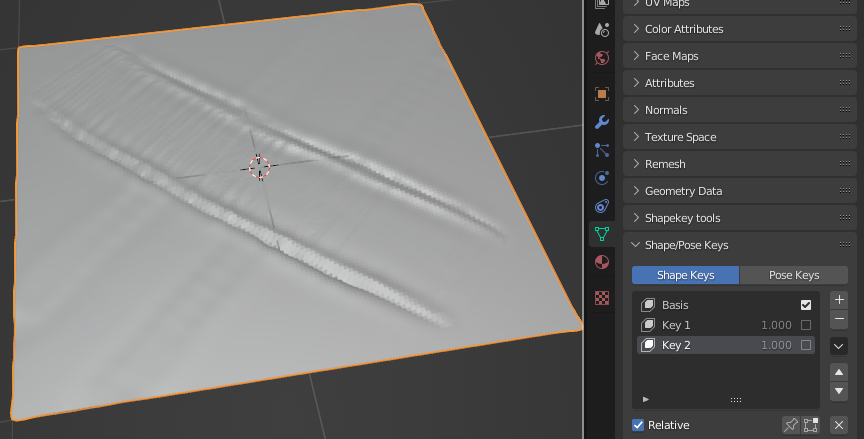Multiresolution modifier's Apply Base button does nothing when the mesh has shape keys. Is there a workaround?
1 Answer
It's possible to work around this limitation as following:
- duplicate the mesh
- apply shape keys and perform
Apply Baseon the new mesh - create a relative shape key to the original mesh from the new shape of the new mesh
- copy multires data from the new mesh to the original mesh
The third step needs an add-on. Corrective shape keys is simple, so I'll use it in this answer, but I'm not sure how reliable it is. The Pose shape keys add-on seems like a more modern and solid alternative, but requires several extra steps for this use case.
Starting point
Initially we have a plane with a diagonal ridge in the base mesh (aka the mesh visible in edit mode):
There is also another ridge in the opposite direction done in multires only:
We want to perform Apply Base such that the base mesh gets a second shape key that matches the shape of the second ridge. We don't want to lose existing shape key. Steps:
Steps
Install and enable Corrective shape keys addon.
Duplicate the object as
Plane.001, apply shape keys, and clickApply Base. Base mesh has now changed appropriately, which you can see if you disable the Multires modifier.
Re-enable Multires modifier in the duplicate object. Disable Multires modifier in the original object (otherwise next step will fail).
Select the duplicate and then original object. Create new shape key and set its strength to 1. Select Shape Keys > Specials > Add as corrective pose-shape delta. The mesh will now look right.
- Enable Multires modifier in the original object. It should look deformed, because the second ridge shape is currently both in base mesh and multires data.
- With the duplicate object still selected and the original active, click
Reshapeunder the Multires modifier. The original mesh should now look correct.
- You're done. You can verify multires data contains only the minimal amount of changes relative to the base mesh by disabling both shape keys.