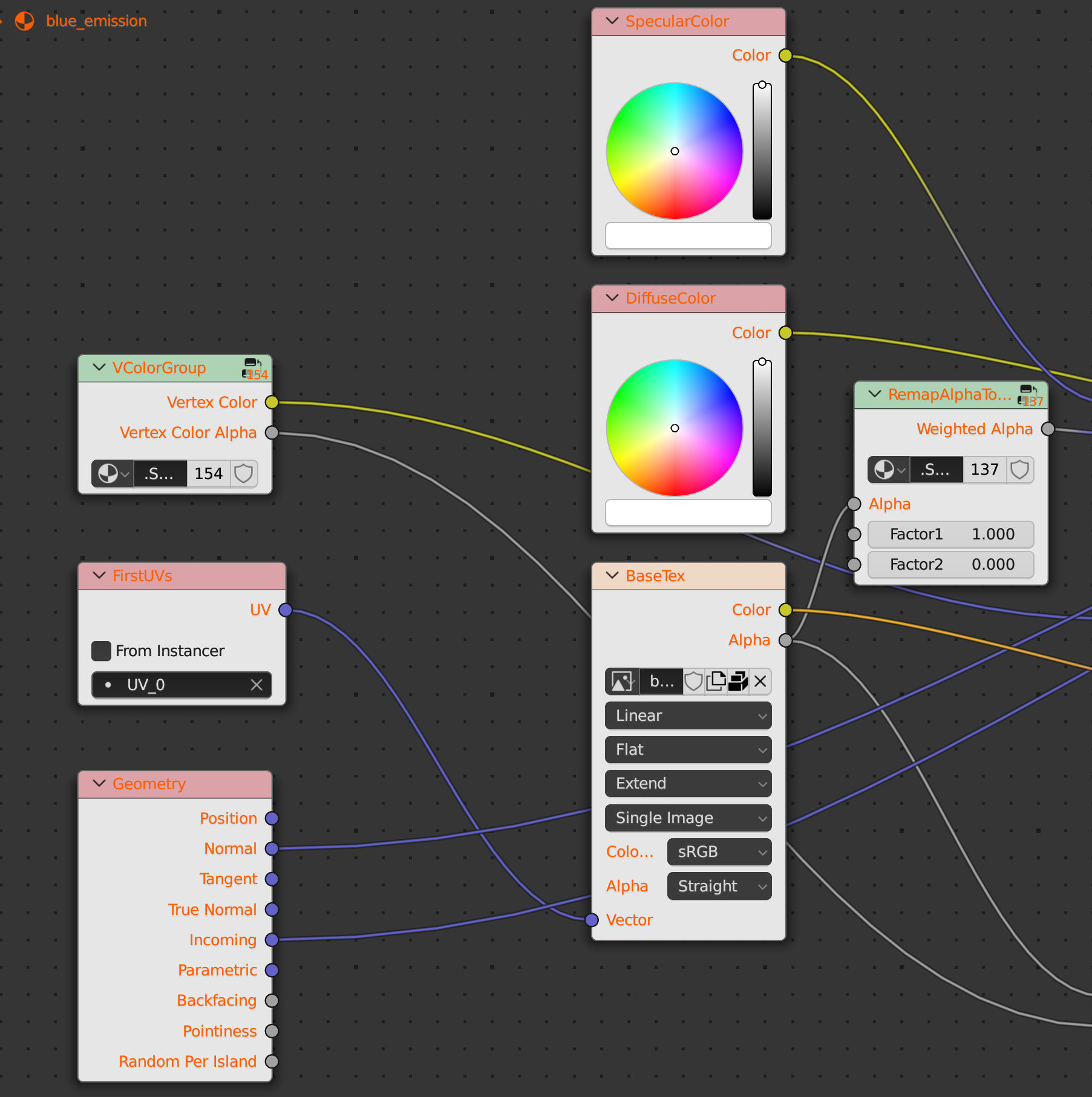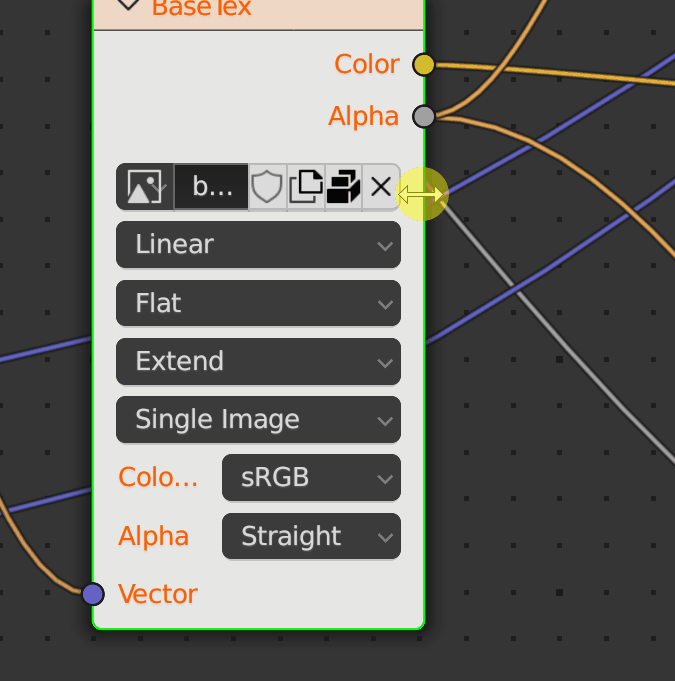I am actually surprised this ability is not present in Blender, as it is the most common thing that you can do in a lot of other programs.
I don't want to scale the entire UI.
I want to resize the actual nodes themselves so that I can read all the text and information that's displayed in them. Case in point:
I hate how the nodes are so narrow to where a lot of information is cutoff with ellipses, like with RemapAlphaTo..., VColorGroup, and BaseTex. I want to be able to read everything listed in the node, not have it all shortened with ellipses. It doesn't seem possible to click on the edges and manually resize them to your liking.
If there's an option or ability to allow resizing them, I haven't found it within Blender. I haven't even found answers to it online; every result I've found is about someone wanting to know how to resize an image by using a node. That's definitely not what I'm looking for.
I don't know if I can provide a gif within a comment, so I assume I can only do it by editing my question. This is what I currently face:
EDIT: Okay, seeing people comment about how it IS possible is making me wonder what is going on with my setup of Blender. I will dig deeper.